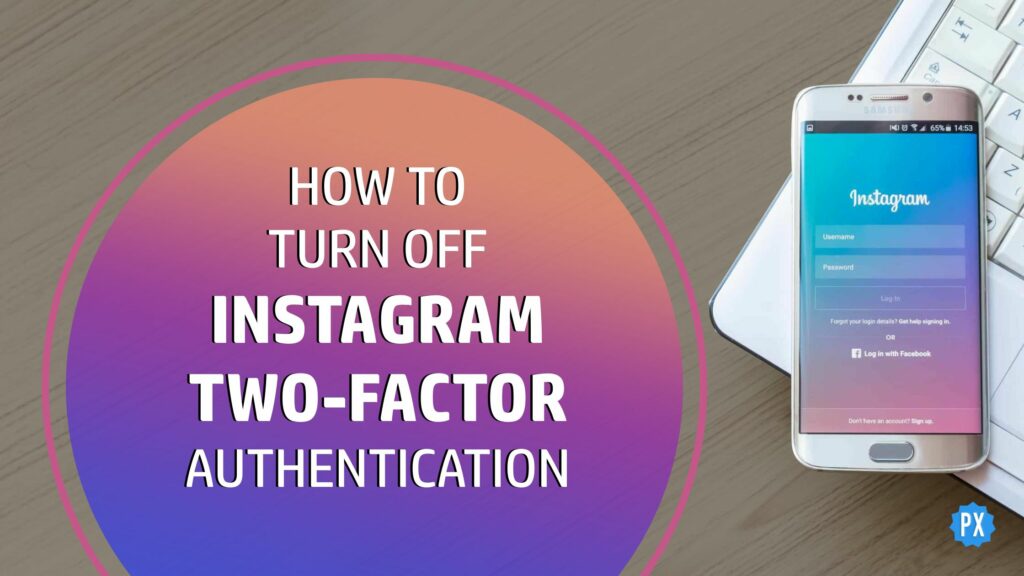If you wonder how to turn off the Instagram 2-factor authentication, you have landed on the right page. I will show you how to turn it off and other related tips and tricks.
For some users, it is inconvenient to utilize 2-factor authentication (2FA). They find two-step verification excessively hard and cumbersome to operate on a regular basis. To use two-step verification, users must have access to their phone number, WhatsApp, or an authenticator app, depending on the method they have opted for. It sometimes pushes users to pull their hair out due to many reasons.
Irrespective of the reasons and problems you have with 2FA, I have got you covered. Let’s start exploring the ultimate guide on how to turn off Instagram 2-factor authentication.
In This Article
How to Turn Off Instagram 2-Factor Authentication
Though 2-factor authentication helps you in securing and protecting your account, Instagram, for unknown reasons, delays the authentication codes at times. Whether it is a backend issue or an issue with the internet or network, it takes away the fun of 2FA. If you are one of the persons who were unable to get the benefit of the feature, here you go. Let’s know how to turn off Instagram 2-factor authentication and get rid of delayed codes and repeated issues.
How to Turn Off Instagram 2-Factor Authentication on a Smartphone?
It doesn’t matter whether you use iPhone, Windows phone, Android phone or any tablet; the process of turning off 2FA is the same. Instagram offers three methods of 2FA — Phone number, WhatsApp, and Authenticator App. Let’s learn how to turn off Instagram 2 factor authentication methods one by one. Here we go with WhatsApp mode.
How to Turn Off Instagram 2-Factor Authentication WhatsApp Method?
WhatsApp authentication works faster than a phone number or text messaging mode of authentication. Due to many complaints regarding delayed text verification codes, Instagram took benefit of its sister company, WhatsApp, and let users opt for receiving messages via WhatsApp. But the problem stays as it is. People who lose access to their phone numbers or the handset themselves cannot get codes. If you are one of them, here is how to turn off Instagram 2-factor authentication WhatsApp method.
Step 1: Launch the Instagram app on your smartphone.
Step 2: Tap on your profile photo at the bottom right corner.
Step 3: Tap on the 3 Horizontal Lines at the top right corner of your Instagram Profile Page.
Step 4: Tap on the Settings.
Step 5: Go to Security.
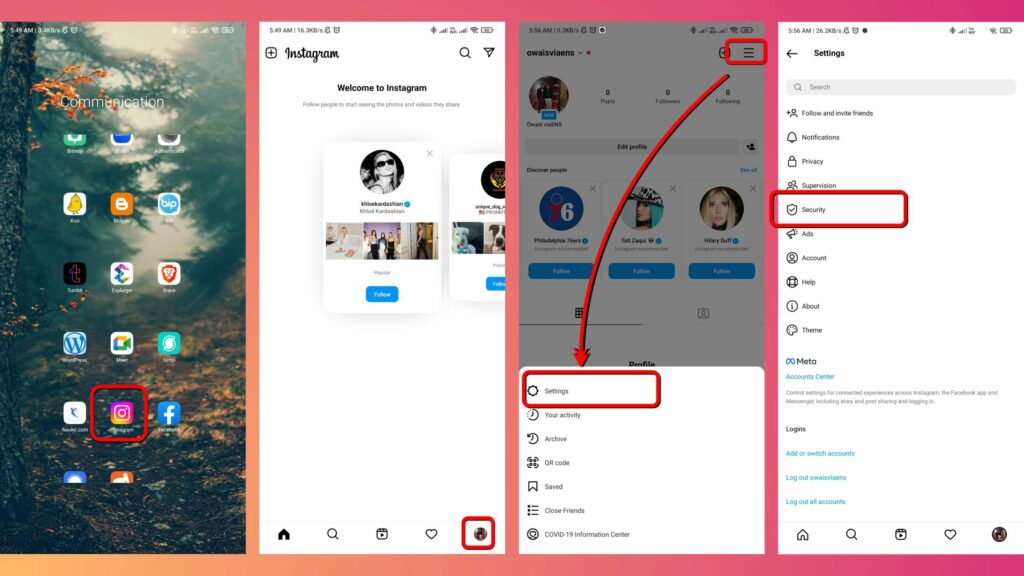
Step 6: Tap on Two-Factor Authentication.
Step 7: Tap on WhatsApp.
Step 8: You will see the Turn off WhatsApp pop-up window, tap on Turn off.
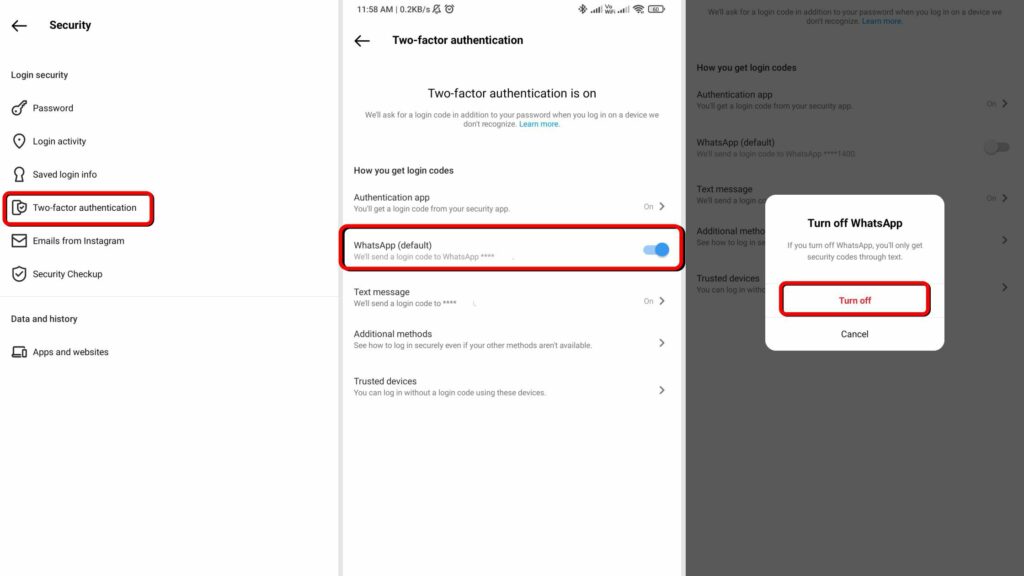
Voila! That’s it. You have turned it off in a minute. Let’s now see how to turn off Instagram 2 factor authentication text messaging method.
How to Turn Off Instagram 2-Factor Authentication Text Messages?
This is one of the oldest 2-factor authentication modes on all social media and other online platforms that support 2FA. It is one of the most criticized methods as well. Suppose your mobile number is restricted, or you move to a territory where you cannot use your native number, or your phone is lost; you will eventually lose control over your account for the time being or maybe for ever. If you have activated this method, make sure you have enabled other methods as well. Here is how to turn off Instagram 2-factor authentication text messages.
Step 1: Launch the Instagram app on your smartphone.
Step 2: Tap on your profile photo at the bottom right corner.
Step 3: Tap on the 3 Horizontal Lines at the top right corner of your Instagram Profile Page.
Step 4: Tap on the Settings.
Step 5: Go to Security.
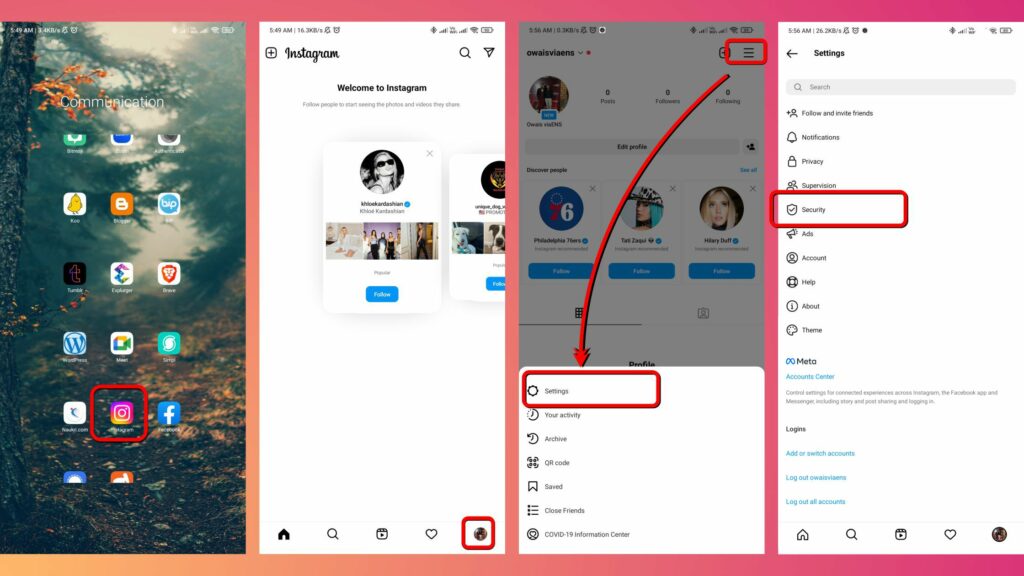
Step 6: Tap on Two-Factor Authentication.
Step 7: Tap on the Text messages option.
Step 8: On the new page, tap on the Toggle opposite to Text messages.
Step 9: On the popup window labeled Turn off text message codes, tap on Turn off.
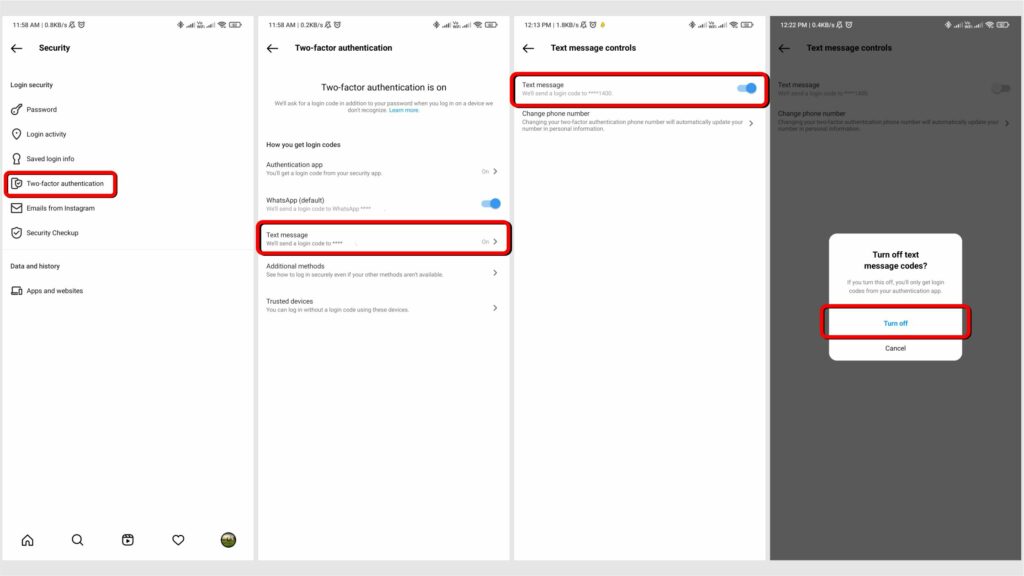
Congratulations! You have learnt another method of how to turn off Instagram 2 factor authentication. Let’s move to the final.
How to Turn Off Instagram 2-Factor Authentication on Authenticator App(s)?
Authenticator apps let you copy the codes, even if the app is not connected to the internet. This is, however, the weakest 2FA mode. You may accidentally hit uninstall on the authenticator app and lose all accounts linked to it. It is better to keep your backup codes written if you are using this method of 2FA. Let us see how to turn off Instagram 2-factor authentication if you have set it up on an authentication app – like Google Authenticator, 2FAS, Duo Mobile et cetera.
Step 1: Launch the Instagram app on your smartphone.
Step 2: Tap on your profile photo at the bottom right corner.
Step 3: Tap on the 3 Horizontal Lines at the top right corner of your Instagram Profile Page.
Step 4: Tap on the Settings.
Step 5: Go to Security.
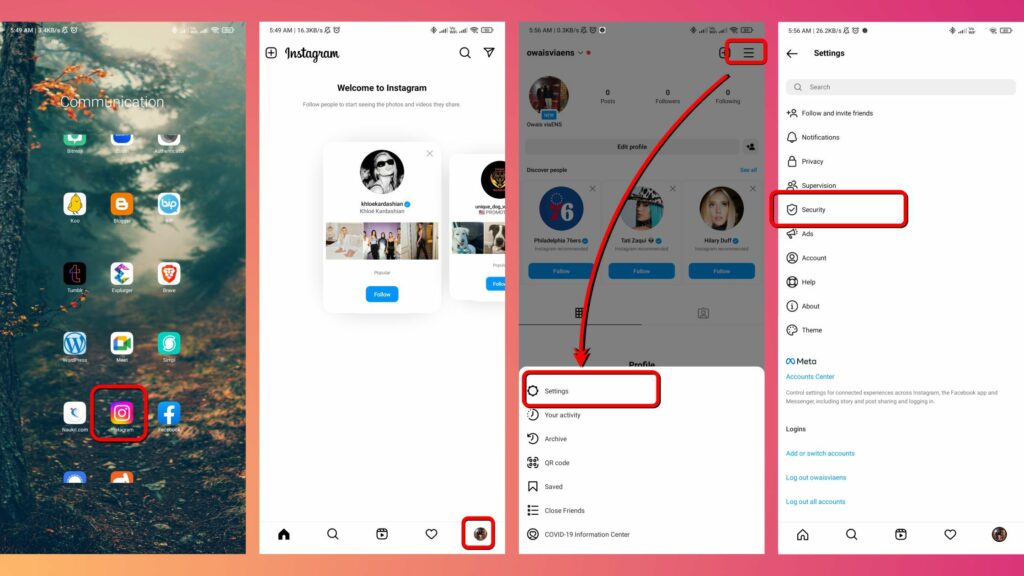
Step 6: Tap on Two-Factor Authentication.
Step 7: Tap on the Authentication app tab.
Step 8: On the new page, tap on the Toggle opposite to Authentication app.
Step 9: On the last screen, tab Remove under the Remove authentication app title.
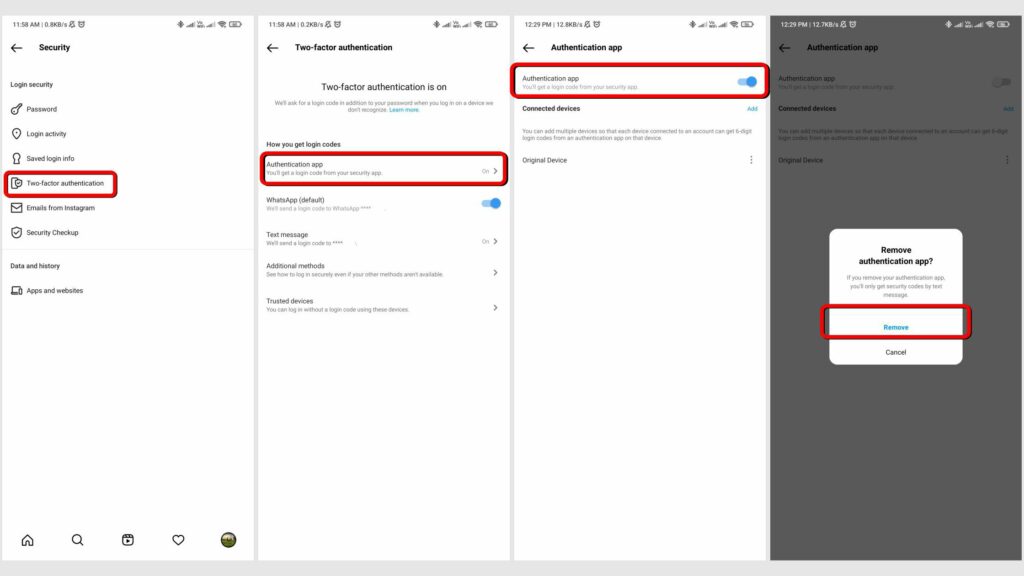
Done. That’s all about how you remove the authentication app from the 2 factory authentication methods of Instagram.
How to Turn Off Instagram 2-Factor Authentication on a Computer?
Though you can enable only one method of 2FA on a computer, it lets you turn off two of them. Except for turning WhatsApp mode of authentication, you can turn the other two methods from a single page. Here is how to turn off Instagram 2-factor authentication methods on a computer.
Step 1: Launch a web browser and type in the Instagram web address.
Step 2: On the left-hand side menu, click on More.
Step 3: Click on Settings.
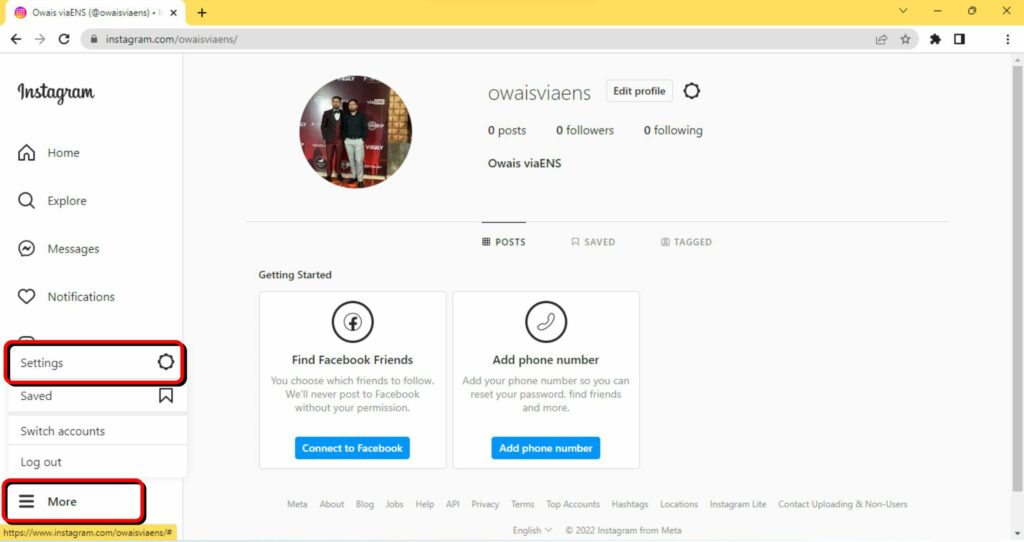
Step 4: On the new window, open the Privacy and security option.
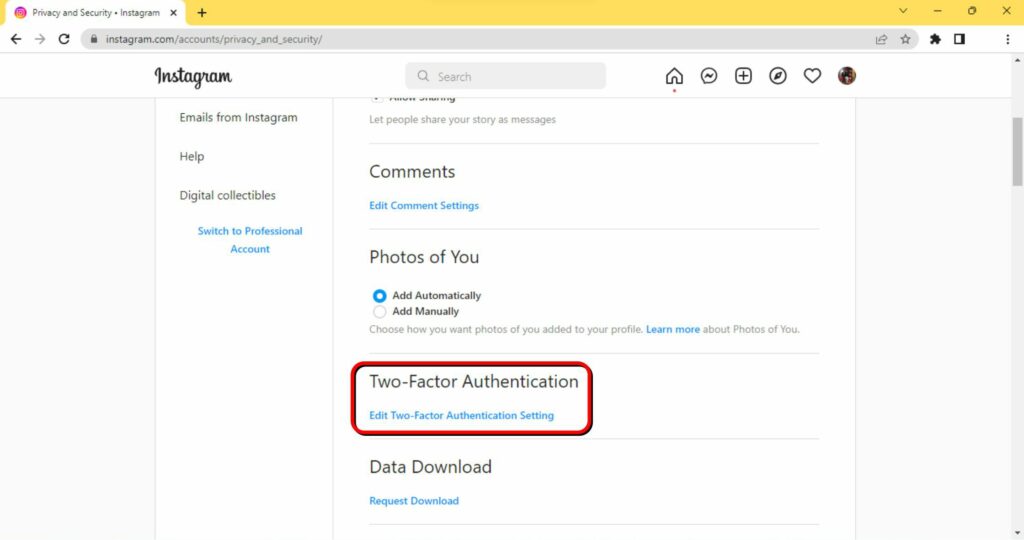
Step 5: Navigate to Two-Factor Authentication and click on it.
Step 6: If you want to turn off Text Message authentication codes, click on the check box provided against the Use Text Message option. Now hit Turn Off on the Turn This Off pop-up.
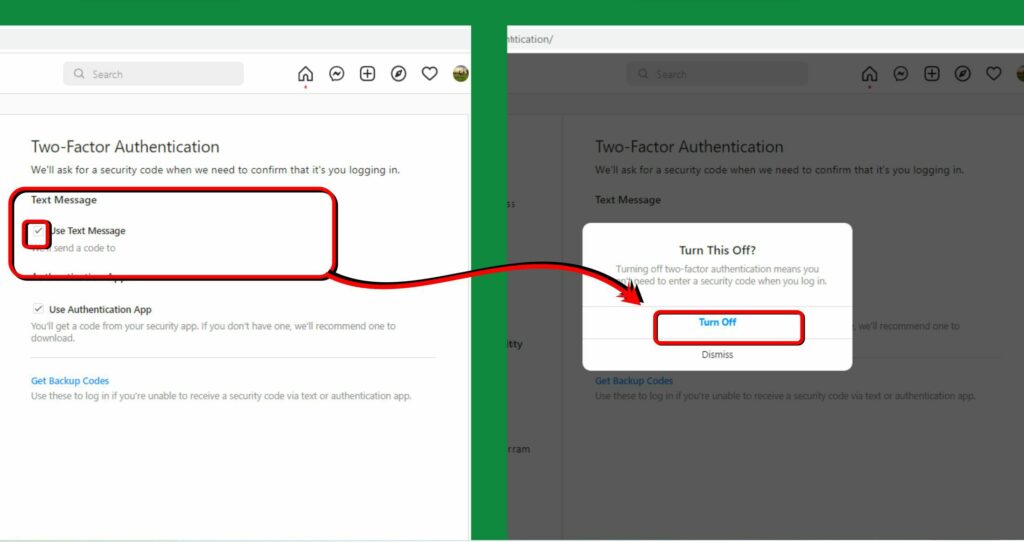
Step 7: If you want to turn off the Authentication App method of 2FA, click on the check box near the Use Authentication App option. Now click Turn Off under the Remove Authentication App pop-up.
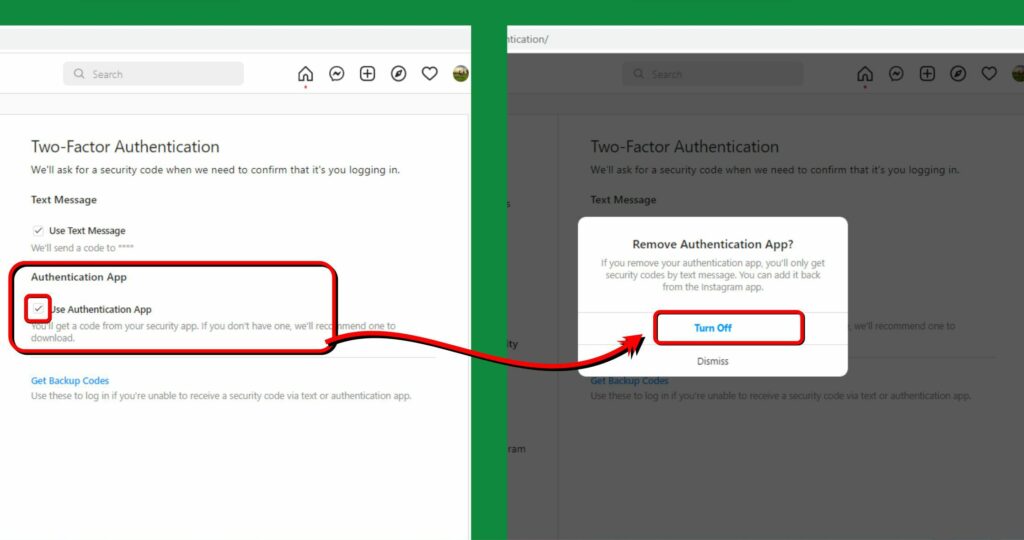
That is it. You have completed the guide on how to turn off Instagram 2 Factor Authentication.
How to Turn Off Instagram 2-Factor Authentication?
Wrapping Up
I hope this guide has helped you out, and you now know how to turn off Instagram 2-Factor Authentication. I would love to hear from you about why you want to want to turn off the two-factor authentication on Instagram. I may have a solution to fix your issue. I do highly recommend not turning 2FA off unless your issue or problem is irresolvable.
So, that is all! Keep visiting and surfing Path of EX. Our team and I try to bring you all trending updates, tips and tricks along with working how-tos, like the one you just explored.
Frequently Asked Question
How to turn off Instagram two-factor authentication on the go?
To turn off 2FA on your app follow these steps:
1: Launch the Instagram app.
2: Tap on your profile photo.
3: Tap on the 3 Horizontal Lines.
4: Tap on Settings.
5: Go to Security.
6: Tap on Two-Factor Authentication.
7: Turn off all enabled methods — Authenticator app, WhatsApp and Text Messages.
Is it safe to turn off 2FA?
Two-factor authentication ensures that no unrecognised device or unknown person logs into your account unless you approve them by giving a code. It is good to keep it on unless you have no access to your phone number, WhatsApp or authenticator app.
What is 2FA? What are its other names?
2FA is an acronym for two-factor authentication. 2FA is a distinct kind of multi-factor authentication that reinforces access security by requiring two methods to confirm your identity. You have to enter both your credentials and a code that you receive on your preferred authentication method. Its synonyms include two-step verification, dual-factor authentication et cetera.