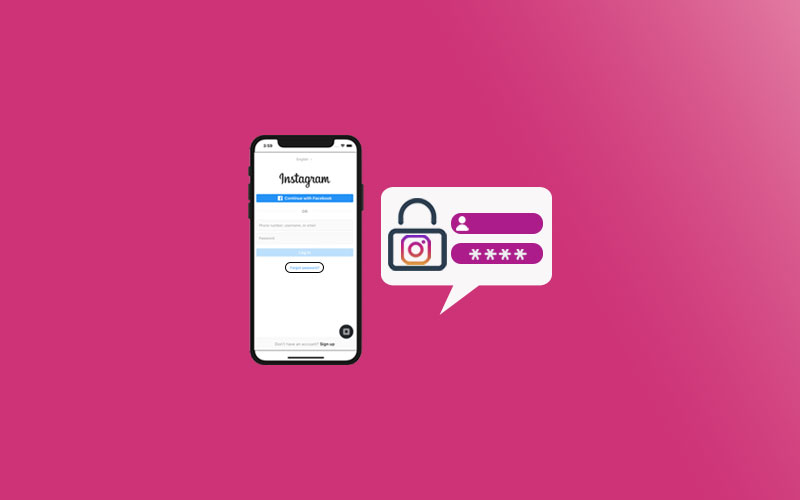Social media platforms have brought us closer and made the world smaller. Now you can get any information or latest news with just one click. But it has its shortcomings too. The security and privacy of the platform are at risk. Hence, it is essential to reset your password after some time. So, if you want to have more knowledge on how to reset a forgotten Instagram password, then read our article below.
Instagram has brought some unique features to its platform, and the audience has hugely loved it. They are no longer just photo-sharing apps; now, you can even share reels and short videos to keep other users and your followers glued to your profile.
My article talks about all the nuances of resetting the Instagram password on your mobile and desktop. It will help you when you lose the credentials or use them from other devices out of compulsion. So, to know more about the detail, please read them further.
In This Article
How to Reset a Forgotten Instagram Password on Mobile?

When you forget or lose your password, you can get back the same by following the below steps.
1. Launch Instagram on your mobile.
2. Go to the logging screen and Get Logging Help or Forgot Password for Android or iOS, respectively.
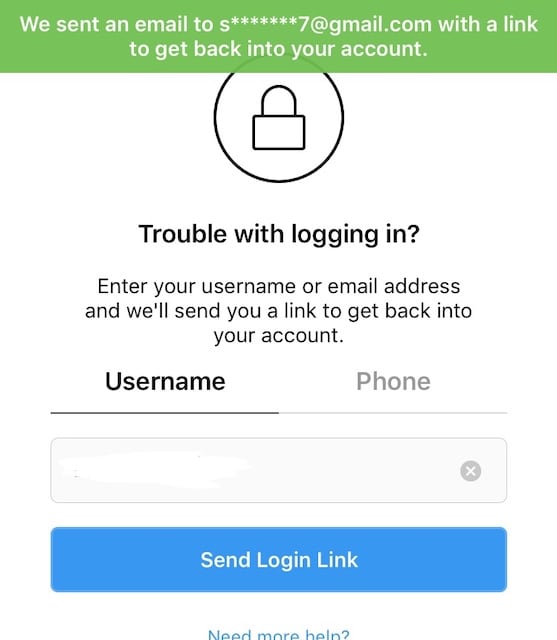
3. Android users put the email address, username, and mobile number and click Next. iPhone users give your username or phone number as per your choice and give the proper credentials.
4. You will receive a message to reset your password.
How to Reset a Forgotten Instagram Password on Desktop?
For users who use Desktop, you can follow the below process to reset your password:
1. Launch Instagram on your Desktop.
2. Go to the Login screen, and click on Forgot password.
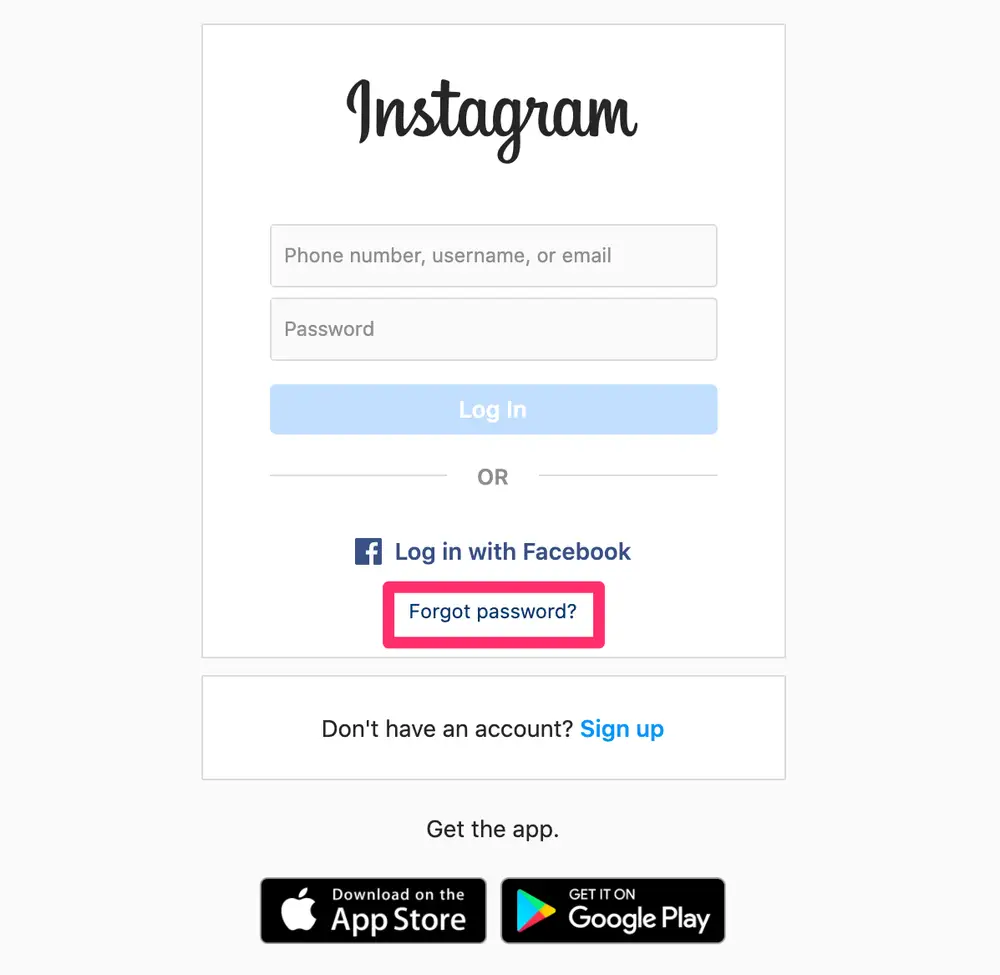
3. Enter your email address, phone number, username, and tap on sending login link.
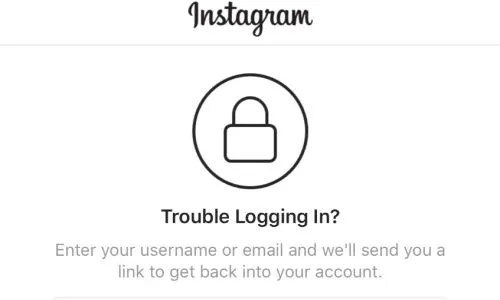
4. You will get a message with all the necessary instructions to reset your password.
How to Change Instagram Password on Mobile?
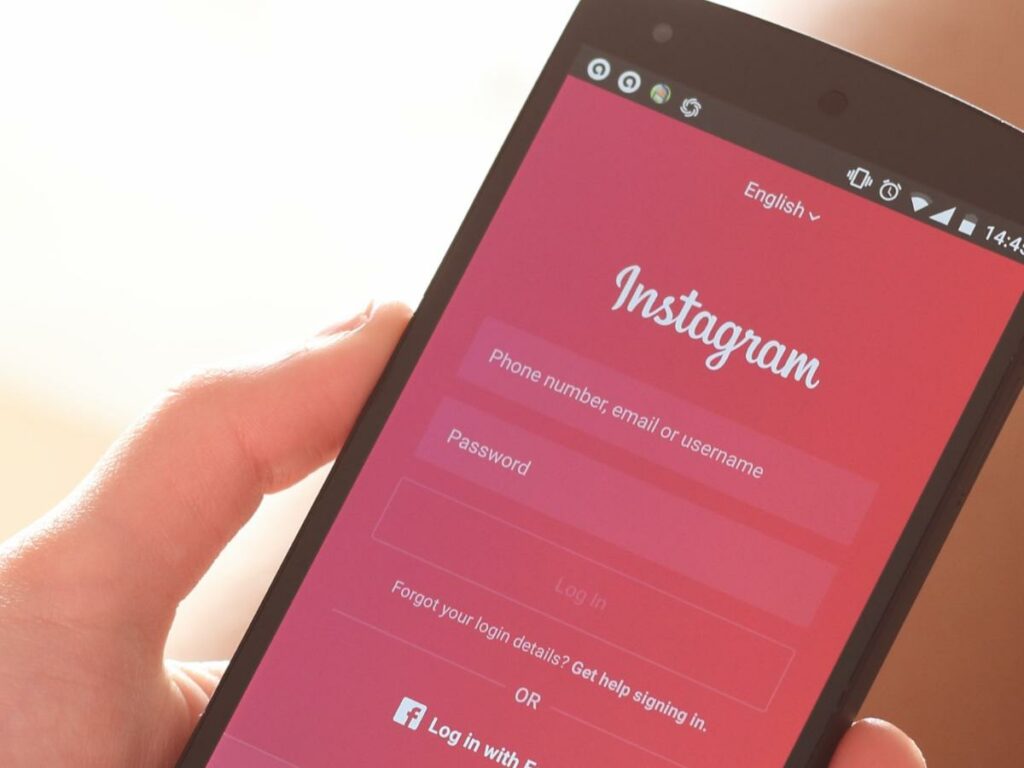
Below you will find the steps to change the Instagram password on your mobile. The steps are similar for both Android and iOS mobiles. Please have a look yourself.
1. Launch Instagram.
2. Click on the Account icon.
3. Click on the three horizontal lines on the top right corner of the screen.
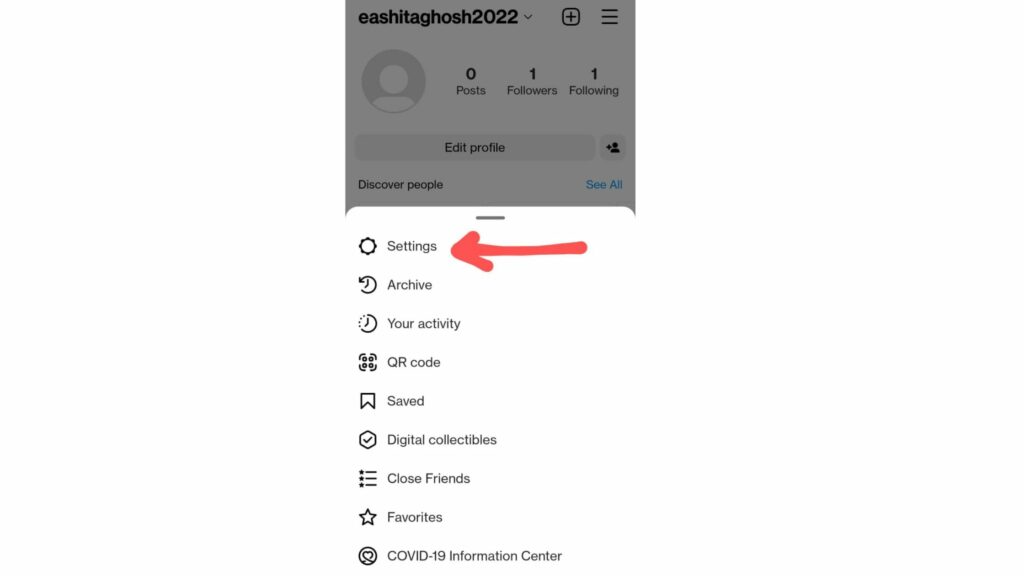
4. Click on Settings.
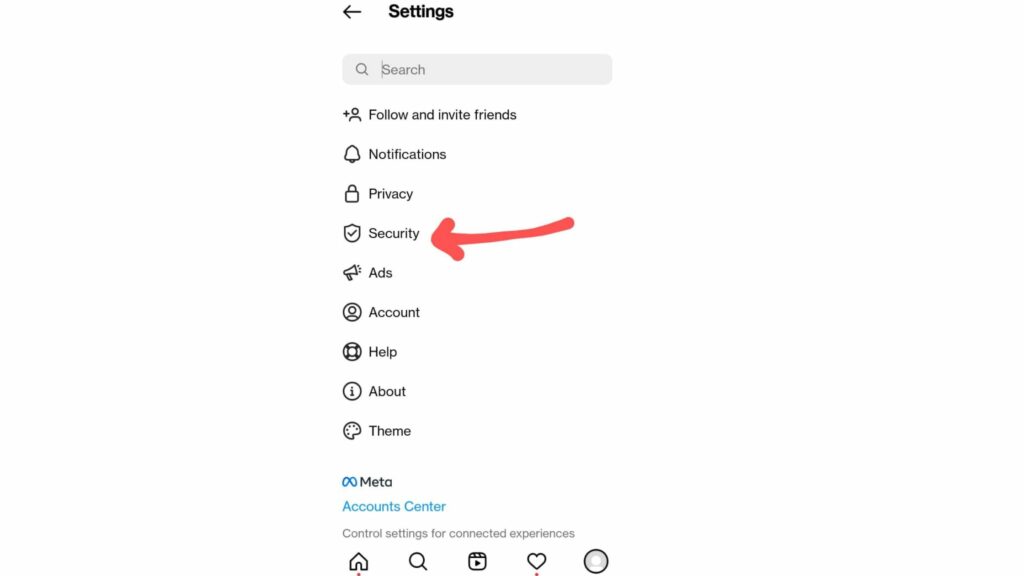
5. Go to Security.
6. Go to the Security Page.
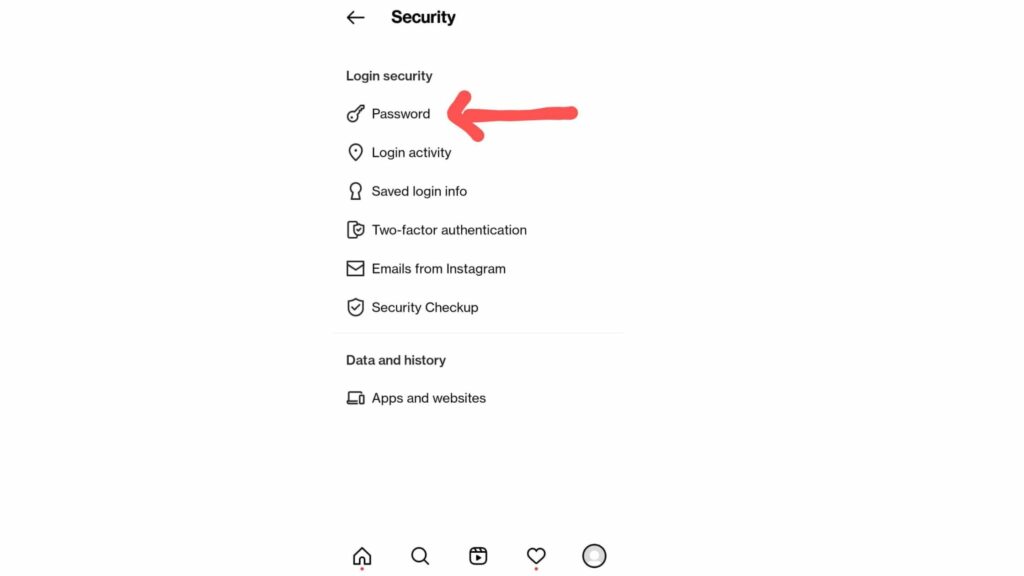
7. Click on the Password.
8. Enter your current password, then the new one you want to use.
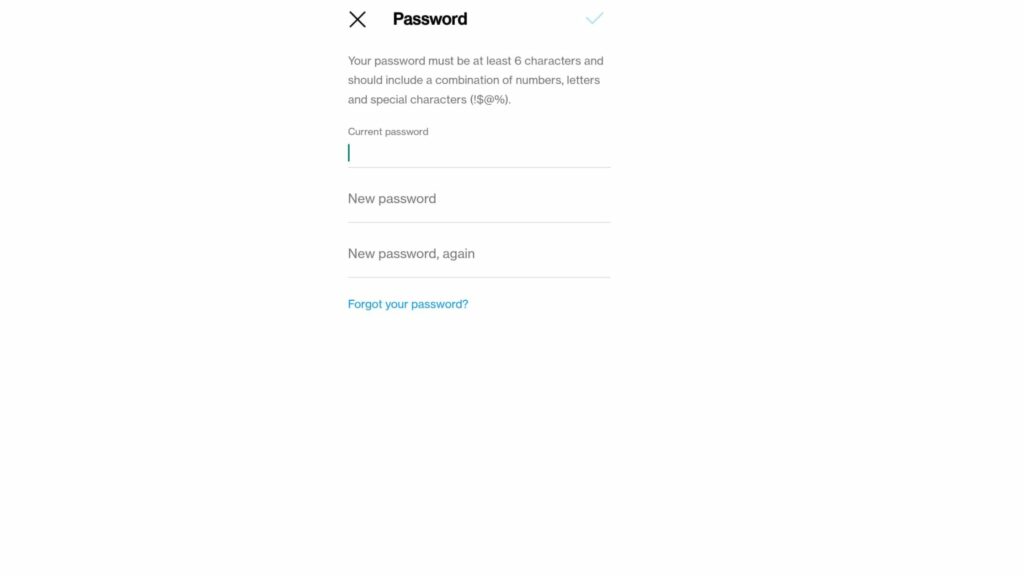
9. Click on Save.
How to Change Instagram Password on Desktop?
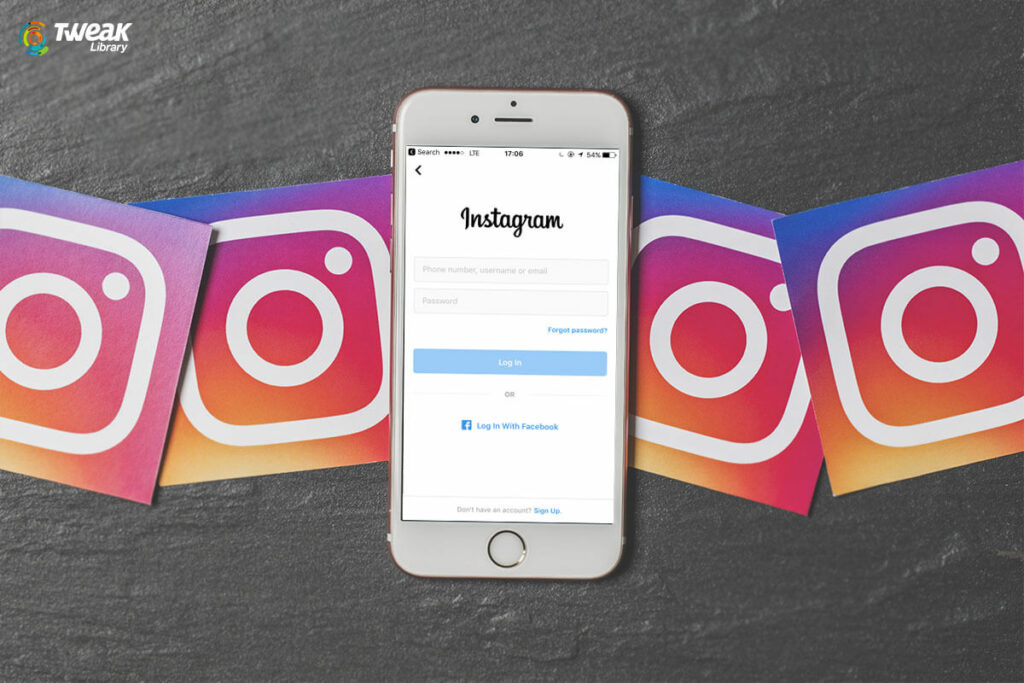
It is easy to change the Instagram password on the Desktop. You can change that within seconds without making much effort. Hence, refer to the steps below and do the same yourself.
1. Launch Instagram on your Desktop.
2. Click on the Account icon.
3. Go to Profile.
4. Click on the Gear icon.
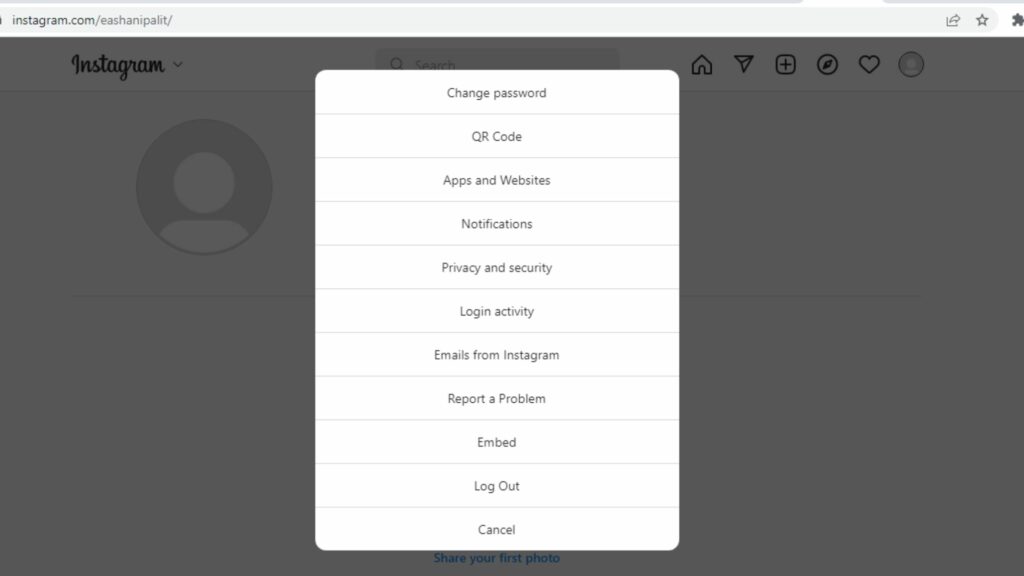
5. You will see a pop-up window; click on Change Password.
6. Write your old password and then the new password.
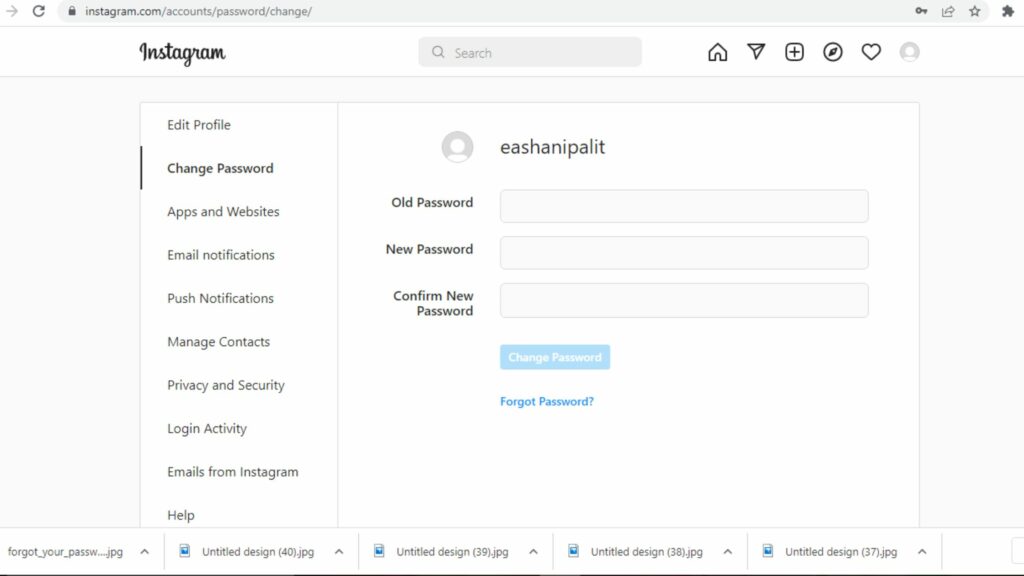
7. Tap on Change password.
How to Reset a Forgotten Instagram Password on Mobile?
Wrapping Up
You can use the above steps for how to reset a forgotten Instagram password and do the same within a wink of an eye. Hence, if you need more assistance with any kinds of hacks and tips for social media platforms, subscribe to Path of EX for more information.
Frequently Asked Questions
How To Reset a Forgotten Instagram Password on Mobile?
When you want to reset the Instagram account password then, you have to go to the profile icon on Instagram, put your credentials for username, email id, and number, and you will get a message to reset your password.
How to change your Instagram password on mobile?
If you want to change the password of Instagram on your mobile, go to the IG app and move to settings. From there, you have to go to security, then the security page, and click on password. You would have to enter the old password and then the new one and save it.