Are you an enthusiastic iPhone user? Then you must be aware that the most trusted app store for iOS devices is the Apple Store. Therefore, you are also using it to get all the important apps on your iPhone. But, sometimes, there is a need to install apps that are not available on the Apple Store. As you know that there can be a risk in installing third-party apps on your iPhone. So, here a question arises, “How to Trust an App on iPhone?” because
When you trust an iPhone app, it can use certain parts of your iPhone to work right. That’s why relying on an app before downloading it on your iPhone is crucial. Apps that Apple has verified are safe and protected. They are less likely to get viruses or be risky for your device. Only use trustworthy apps from safe sources to protect your phone and private information. And you can also close the apps on your iPhone if you do not want to use them any longer.
In the below post, I will help guide you on how to trust third-party apps while downloading them on your iPhones. Also, I will help you know some best practices for trusting a third-party app before downloading them on your iPhone.
In This Article
How to Trust an App on iPhone? 4 Important Steps
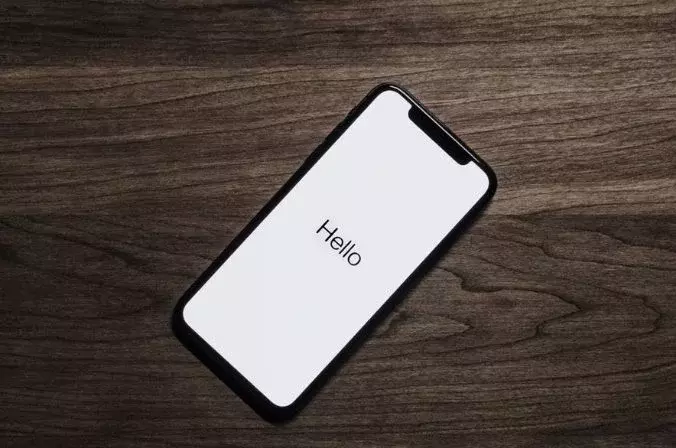
If you want to access apps on your iPhone from third-party sources. I recommend you follow all the steps below to know whether you can trust an app on iPhone.
Step 1: Download the App on Your iPhone
When you download an app from the App Store, it is initially marked as untrusted by your iPhone’s operating system. This is because the system needs to verify that the app is safe and does not pose any security risks to your device or personal information. Here are the steps to trust an app on iPhone:
- Open the App Store on your iPhone.
- Search for the app you want to download and tap on it.
- Tap the “Get” or “Download” button to download the app.
- Once downloaded, the app will appear on your home screen but still be marked as untrusted.
Step 2: Attempt to Install the App on Your iPhone
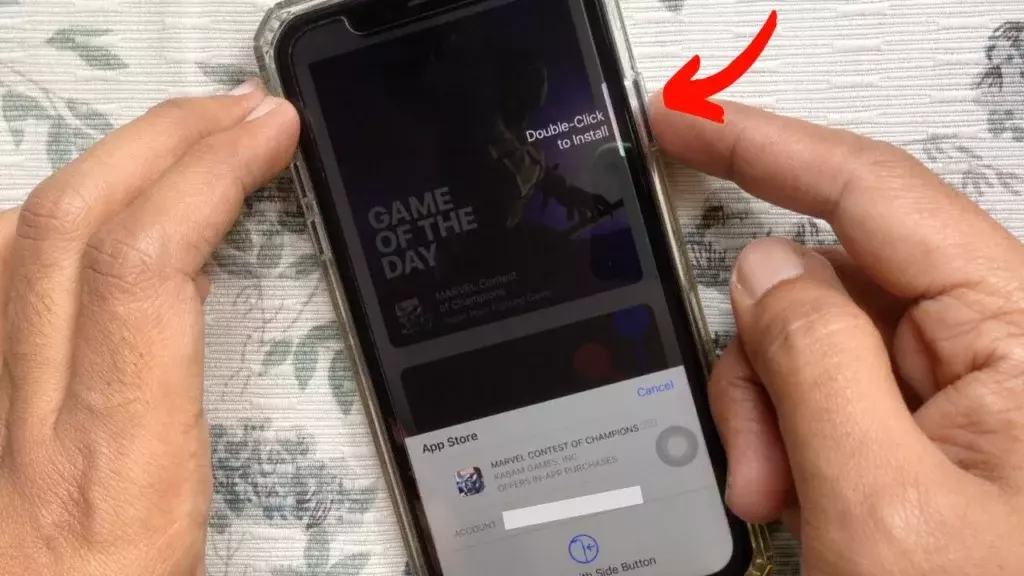
Attempting to install the app from a third-party source is how your iPhone will prompt you to trust the app before it can run properly on your device. Here are the steps to attempt to install the app:
- Tap on the app icon you wish to install on your iPhone’s home screen to launch it.
- If this is the first time you are launching the app on your iPhone, you will see a pop-up message asking if you want to trust the app.
- Tap the “Cancel” button to dismiss the pop-up notification for now from your iPhone’s screen.
- It will take you to the Settings app on your iPhone.
Step 3: Trust the App on Your iPhone

You must enable the app on your iPhone if you want to access certain features and functions. Here are the steps to trust the app on iPhone:
- In the Settings app, navigate to the “General” menu option.
- Scroll down and tap “Device Management” or “Profiles & Device Management,” depending on your iOS version.
- You will see a list of profiles associated with apps installed on your device.
- Tap on the profile for the app you want to trust.
- Tap the “Trust” button and confirm your choice when prompted.
- The app will now be trusted on your device, and you can launch and use it without issues.
Note: The exact wording of the options may vary slightly depending on your iOS version, but the steps should be similar across versions.
Step 4: Install the App on Your iPhone
You can now install the app on your iPhone from a third-party source. Here are the steps that will help you install the app on your iPhone from a third-party source.
- Go back to your iPhone’s home screen and tap on the app icon.
- The app should now launch without pop-up messages on your iPhone asking you to trust it. You can also disable the pop-up blocker to get all pop-up notifications on your iPhone.
- If the app needs to use your iPhone’s camera or contacts, it will ask for permission.
- To get the app fully installed on your iPhone and ready to use, do what the instructions say and give permission when asked.
Note: For any reason, if you uninstall the app and then again find a requirement to get an app back on your iPhone, you have to follow all the steps again.
Best Practices to Trust an App on iPhone
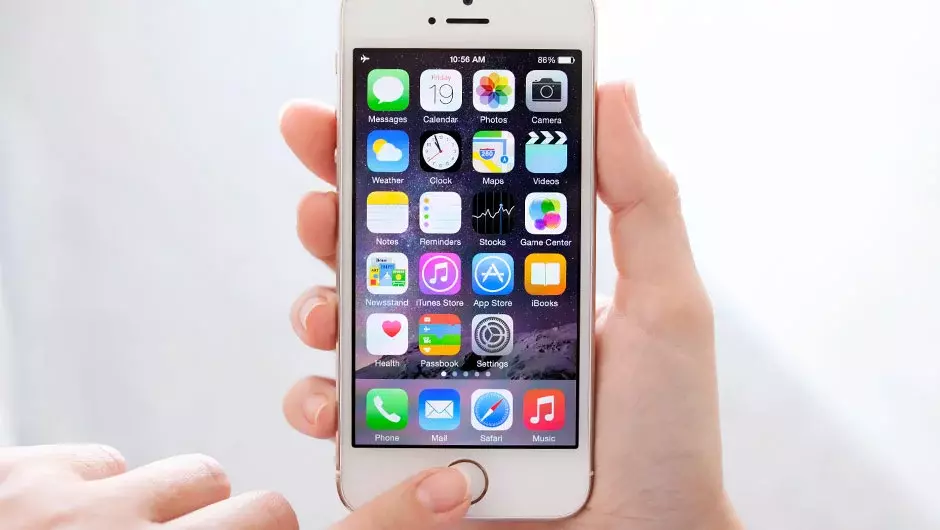
Trusting apps on iPhone is a crucial step to ensure they function correctly and securely. Here are some best practices to follow when trusting apps on iPhone:
- Only download apps from trusted sources: Stick to downloading apps from the App Store or other reputable sources. Avoid downloading apps from third-party websites on your iPhone, as they may not have been appropriately vetted for security risks.
- Read app reviews and ratings: Before downloading an app on your iPhone, read its reviews and ratings to understand other users’ experiences. This can help you determine if the app is trustworthy and reliable.
- Check the app’s permissions: When you launch an app for the first time on your iPhone, it will ask permission to access certain features on your iPhone. Ensure you read these requests carefully and only grant access to the important points for the app to function on your iPhone.
- Make sure your iPhone has the newest iOS version. This will ensure your iOS device is secure from damage and that all security problems are resolved.
How to Trust an App on iPhone? Tutorial Guide
Wrapping Up
Be cautious if you are trying to download apps on your iPhone from third-party sources. And check out all the vital steps to know: How to Trust an App on iPhone? Also, take essential measures and safety precautions best practices which are mentioned in the above respective header, while downloading the apps on your iPhone from third-party sources. Also, keep your iPhone’s software up to date and avail all the latest security features.
Have you ever downloaded an app on your iPhone from any third-party source? Please share the details of safety measures taken by you via comments. Also, remain updated with me for more iPhone blogs.
Frequently Asked Questions:
1. Why does my iPhone say, “Untrusted Enterprise Developer?”
Your iPhone says “Untrusted Enterprise Developer” because the app was not downloaded from the App Store.
2. What should I do if I accidentally trusted an app from an untrusted source?
If you accidentally trusted an app from an untrusted source, you should immediately delete the app and its profile.
3. Is it safe to download apps from third-party sources?
Downloading apps from third-party sources is not always safe, as they may contain security risks.
4. How to Trust an App on iPhone?
To trust an app on iPhone, you need to download it from the App Store, attempt to install it, and then charge it from within the device’s settings.




