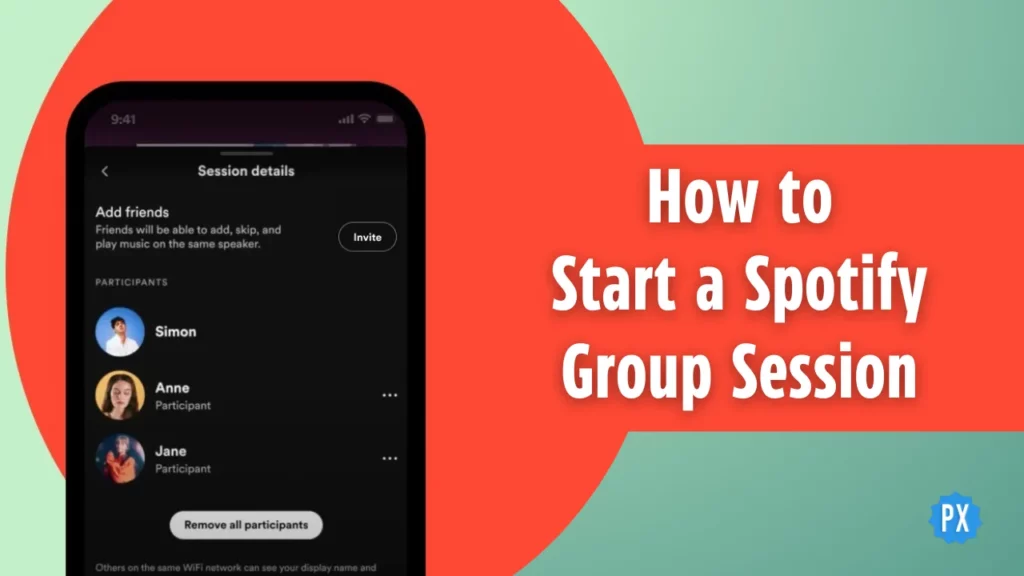Hey, if you are looking to level up your Spotify experience and groove with your friends in perfect harmony, you have come to the right place. In this guide, I will show you how to start a Spotify Group Session, where the beats never stop and the fun never ends.
Group Session on Spotify is like your own musical playground. It is similar to the Snapchat Jam feature. It is your ticket to listening to your favorite tunes with your friends in real-time. Now that you have learned how to start a Jam Session, it is time to kickstart a Group Session. And the best part? You can even add songs to the session and manage your group like a pro by adding or removing people from it.
So, are you ready to dive into the world of Spotify Group Sessions and elevate your music-sharing game? Yes? Then, keep reading to learn how to start a Spotify Group Session and let the music flow!
In This Article
How to Start a Spotify Group Session?
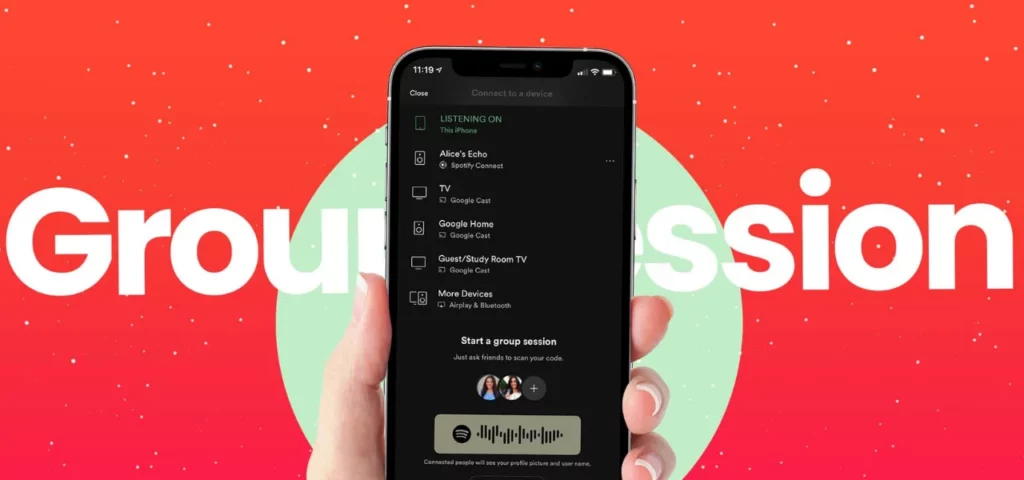
Ready to crank up the volume and share your favorite beats with your pals in a Spotify Group Session? Follow these simple steps to start a Spotify Group Session and get the party started:
Step 01: Open your Spotify app on your device. If you are not already in the app, make sure to launch it and play something.
Step 02: Once you are in the app, tap on the Connect icon located at the bottom of the screen.
Step 03: Among the options presented, choose Start a Group Session.
Step 04: A unique scannable code will appear on your screen. Share it with your friends, and they can scan it to join the session. You can also share the generated link to invite them to join the Group Session.
Step 05: As your friends join in, their Spotify profiles will pop up on your screen, letting you know they are ready to jam with you.
Now, it is time to queue up some tunes and get the music flowing. All participants can contribute songs to the playlist, so you can take turns being the DJ and curating the ultimate music experience.
Please keep in mind that only Spotify Premium members have the privilege to start a Spotify Group Session, while all other users are welcome to join in on the musical fun. Once you are in, the party begins. You can revel in the music, engage in lively conversations within the app, and relish a truly unique and immersive social music experience.
And there you have it — you have successfully learned how to start a Spotify Group Session. Now, it is time to turn up the volume, hit play, and let the jamming commence.
How to Leave or End a Group Session?
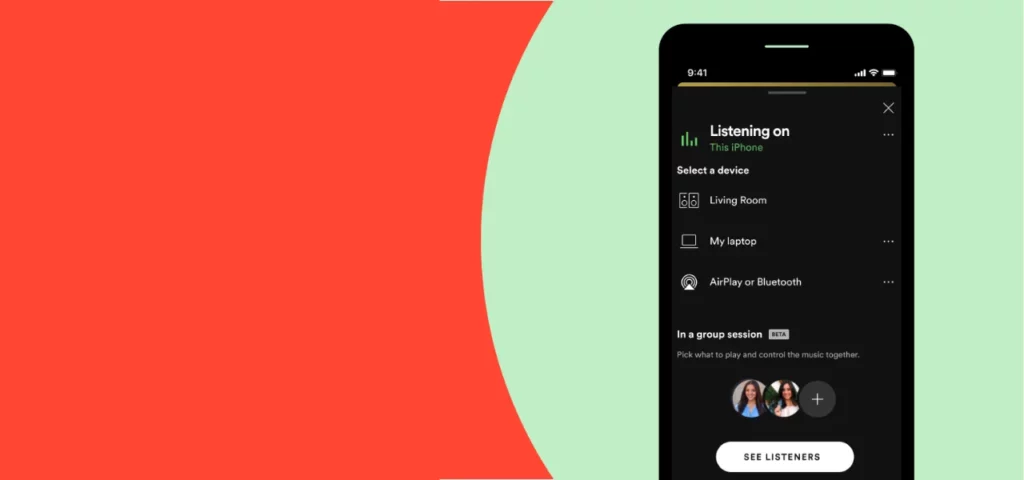
Now that you have had your musical blast in a Spotify Group Session, you might be wondering how to exit or conclude the session gracefully. Do not worry; it is a piece of cake! Follow these quick steps, and you will be on your way:
Step 01: Tap the Connect icon located at the bottom of the screen.
Step 02: Now, simply tap the Leave Session button within the session screen.
Step 03: If you are the host and want to end the session for everyone, you can choose End Session. This will close the session, and all your friends will bid their farewell to the Group Session.
And that is it! You have now mastered the art of leaving or ending a Spotify Group Session like a pro.
Wrapping Up
And there you have it; we have reached the end of the guide on how to start a Spotify Group Session. Just a quick reminder: it is the Premium members who get the party started, but everyone is welcome to join in and sprinkle some of their favorite tracks. I trust this article has spiced up your music-sharing escapades.
To stay in the loop with the latest on Spotify and the ever-expanding world of social media and gaming, do not forget to make a regular pit stop at Path of EX. Our team is here to ensure you stay informed and entertained. Until next time, keep the music flowing and the good times rolling!
Frequently Asked Questions
1. Who can start a Spotify Group Session?
Only Spotify Premium members can initiate a Group Session, but all friends can join in and add songs.
2. Can I add songs to the Group Session playlist as a participant?
Yes, all participants can contribute songs to the playlist, creating a collaborative music experience.
3. Can I chat with my friends during a Group Session?
Absolutely! The Group Session includes an in-app chat feature for interaction.
4. Is a Spotify Premium account required for participants to add songs?
No, all participants can add songs to the Group Session playlist without needing a Premium account.
5. What happens if the host leaves the session?
If the host exits, the Group Session continues with the next person in line as the host.