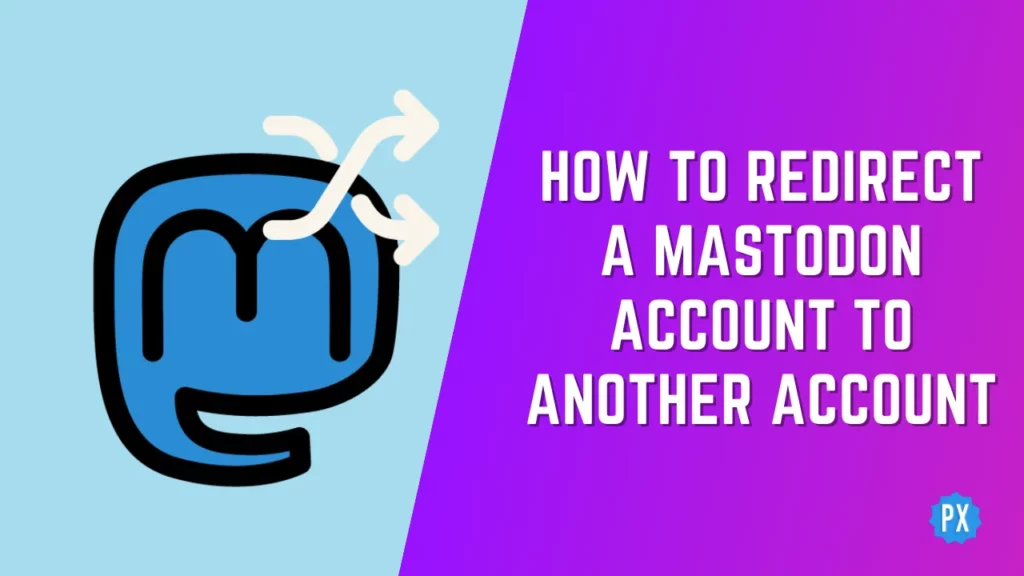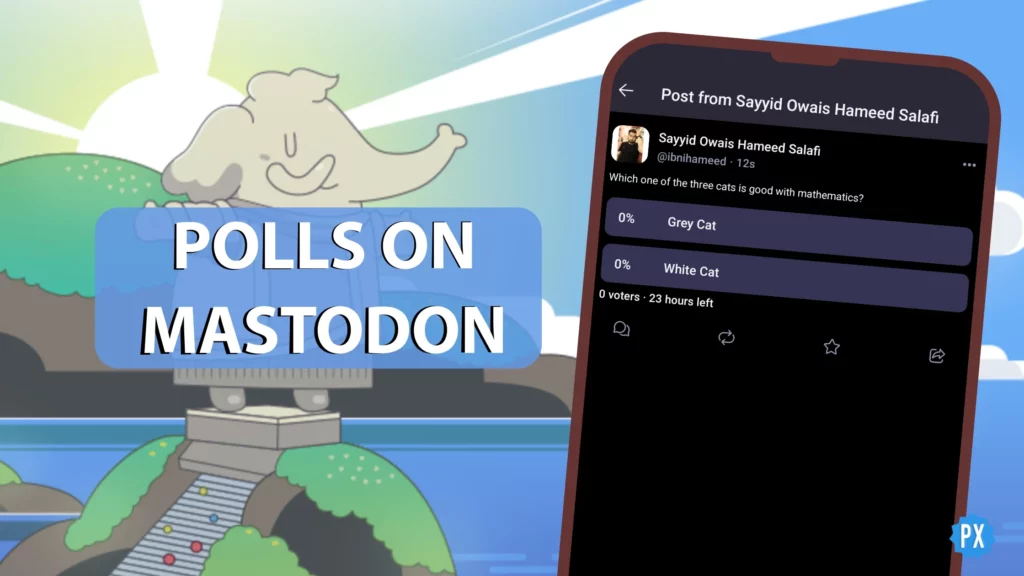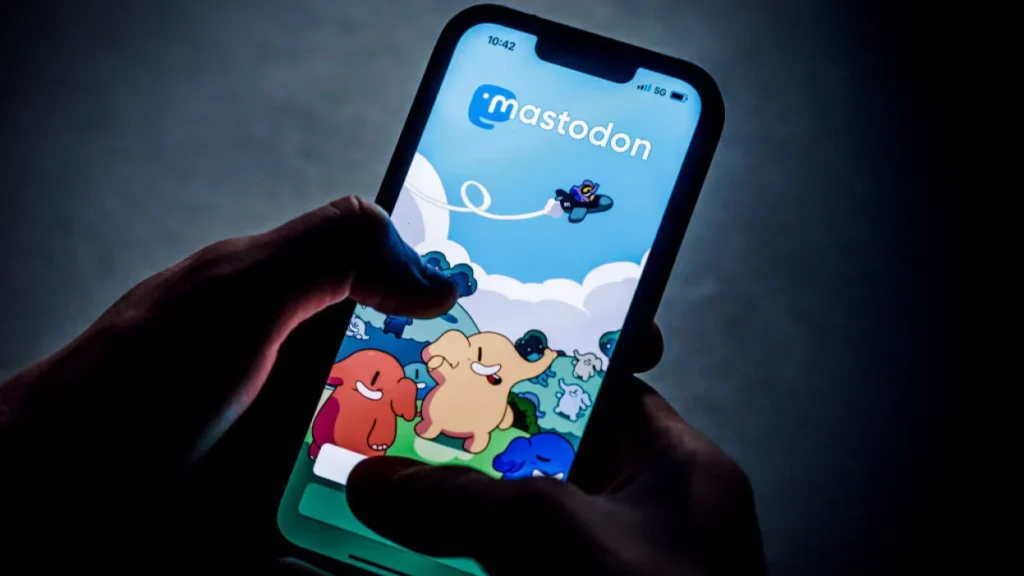Ever pondered the scenario where you decided to switch from one Mastodon server to another? Whether it is for a fresh community on the fediverse or just to explore something new, you would probably want to keep your followers and posts intact, right? That is precisely why you should know how to redirect a Mastodon account to another account.
You have likely discovered the importance of safeguarding your Mastodon data in case of a server shutdown, mastering the art of importing and exporting data between Mastodon accounts. But what is the next crucial step in your Mastodon journey?
Yeah, it is time to explore how to redirect a Mastodon account to another account and ensure a seamless transition. Ready to take control of your social media journey? Yes? Let us get started!
In This Article
What is Mastodon Account Redirection?
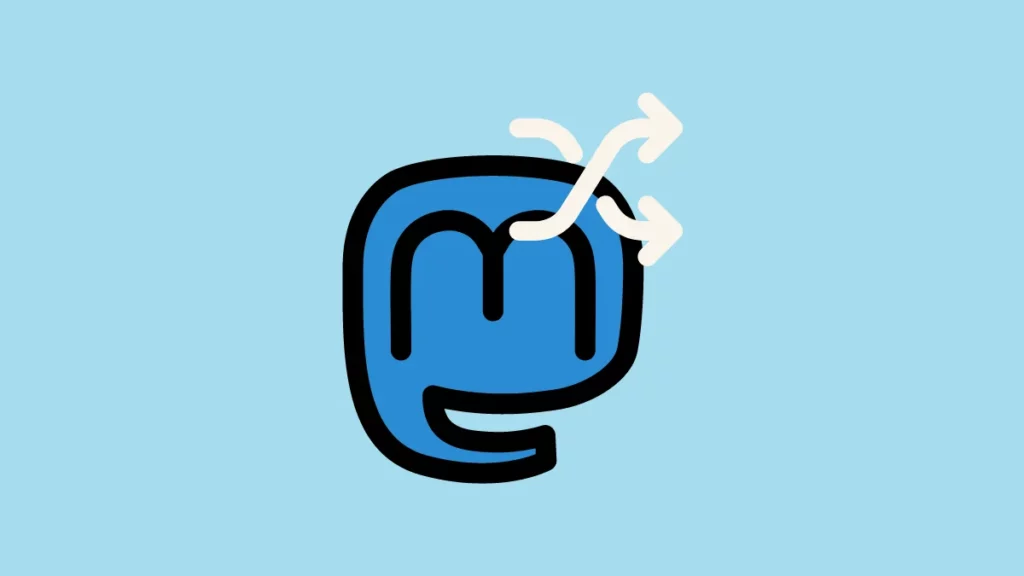
Before I show you how to redirect a Mastodon account to another account, let us grasp the essence of this feature. Redirecting on Mastodon is like leaving a forwarding address when you move to a new place, but in the virtual domain.
Mastodon, the decentralized social network, allows you to pick your account’s “home” (server or instance). Sometimes, though, you might want to switch homes for various reasons. In such scenarios, you can create a new account on a different instance and redirect your old one there.
The magic lies in preserving your identity and connections on Mastodon. When you redirect your account, it temporarily halts posting from the old one and boldly announces, “Profile Moved!” Your visitors instantly know you have relocated, and they can follow you at your new spot. Following redirected accounts isn’t an option, but fear not—you can cancel the redirection whenever you please.
How to Redirect a Mastodon Account to Another Account?
Now that you understand the essence of Mastodon account redirection, it is time to put this feature into action. Follow these simple steps on your computer to learn how to redirect a Mastodon account to another account:
Step 01: Open your web browser on your computer and navigate to your Mastodon server.
Step 02: Locate ⚙️ Preferences at the bottom of the right compose column and click on it.
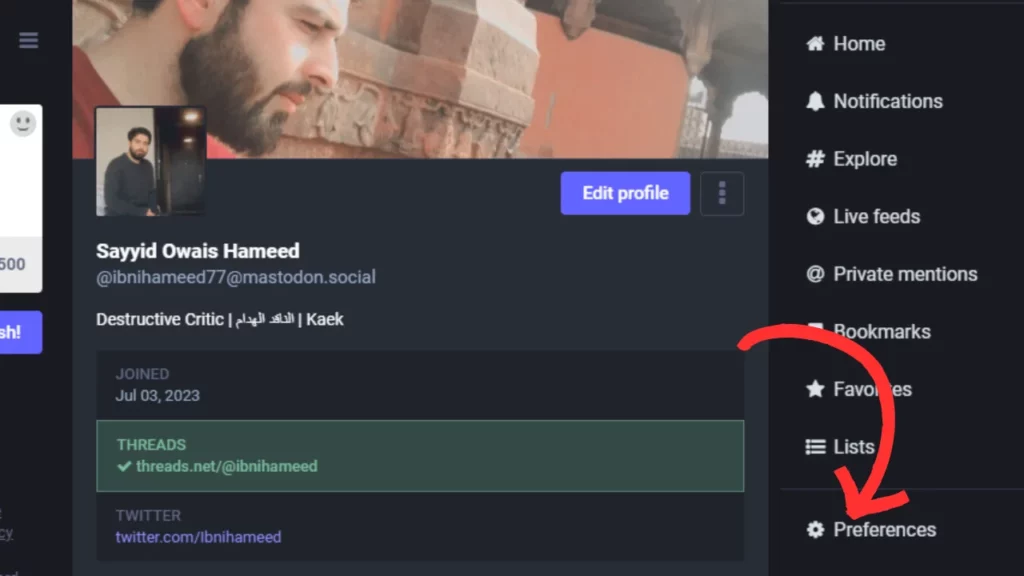
Step 03: In the left compose column, find and click on Account.
Step 04: Under the Move to A Different Account heading, click on the hyperlink that says, “You can configure it here.”
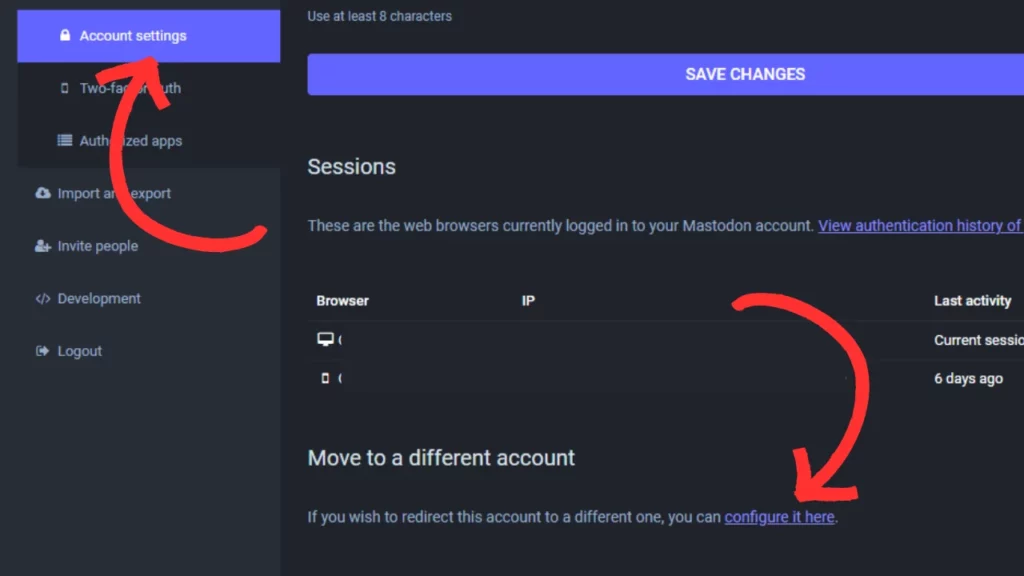
Step 05: On the Account Migration page, click on the hyperlink that reads, “Only put up a redirect on your profile.”
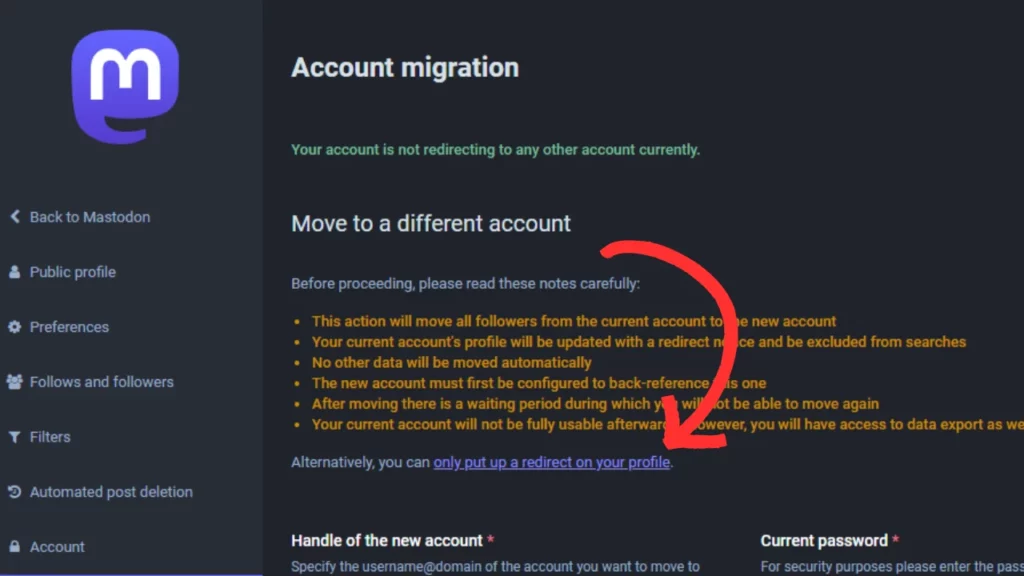
Step 06: Now, enter the username and domain of the account you wish to move to and provide the password for the account you are currently using.
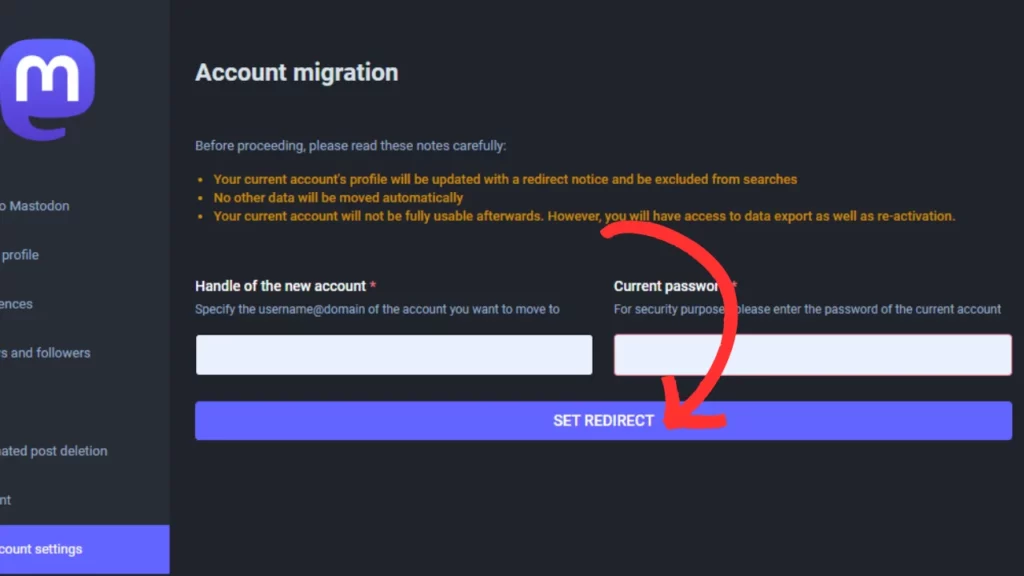
Step 07: Finally, hit the SET DIRECT button and follow any on-screen instructions.
That is all there is to it! You have successfully learned how to redirect a Mastodon account to another account.
Wrapping Up
And that is a wrap on how to redirect a Mastodon account to another account. If you find any step challenging, do not hesitate to drop a comment for assistance.
For more insights on the fediverse and decentralized social media platforms, keep visiting Path of EX regularly. Our team is here to keep you in the loop!
Frequently Asked Questions
1. What is redirecting a Mastodon account?
Redirecting a Mastodon account means moving all of your posts, followers, and followings from one server to another.
2. What’s the purpose of redirecting a Mastodon account?
It helps notify followers when you switch to a new account on Mastodon.
3. What happens to my old account after I redirect it?
Your old account will still exist, but it will be marked as “inactive.” Anyone who tries to follow you or view your posts will be redirected to your new Mastodon account.