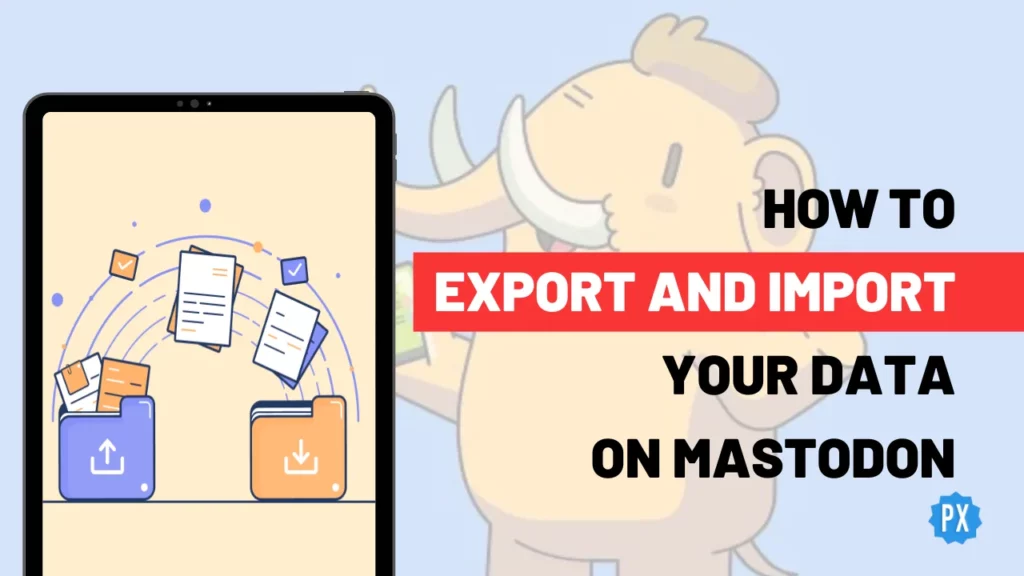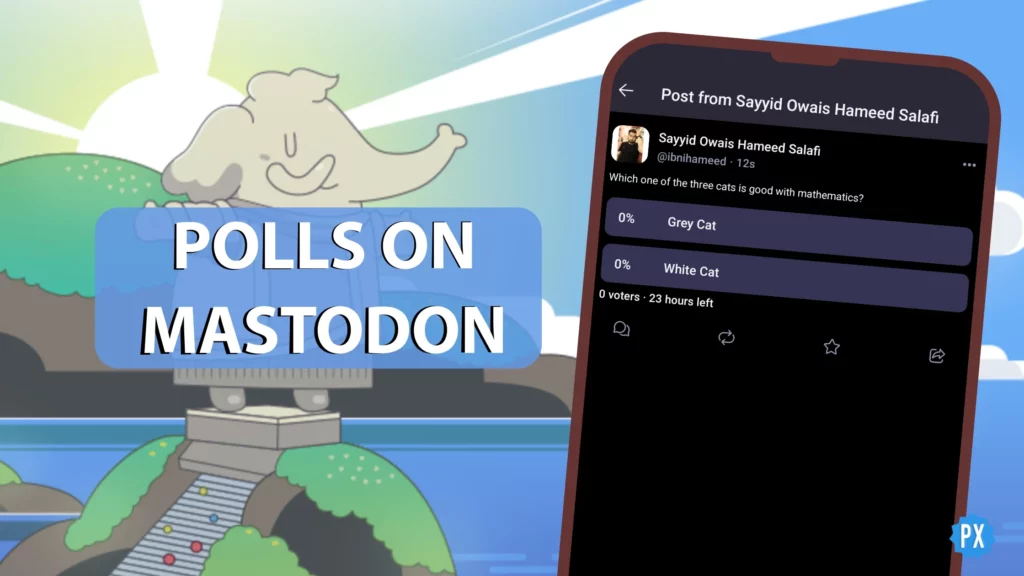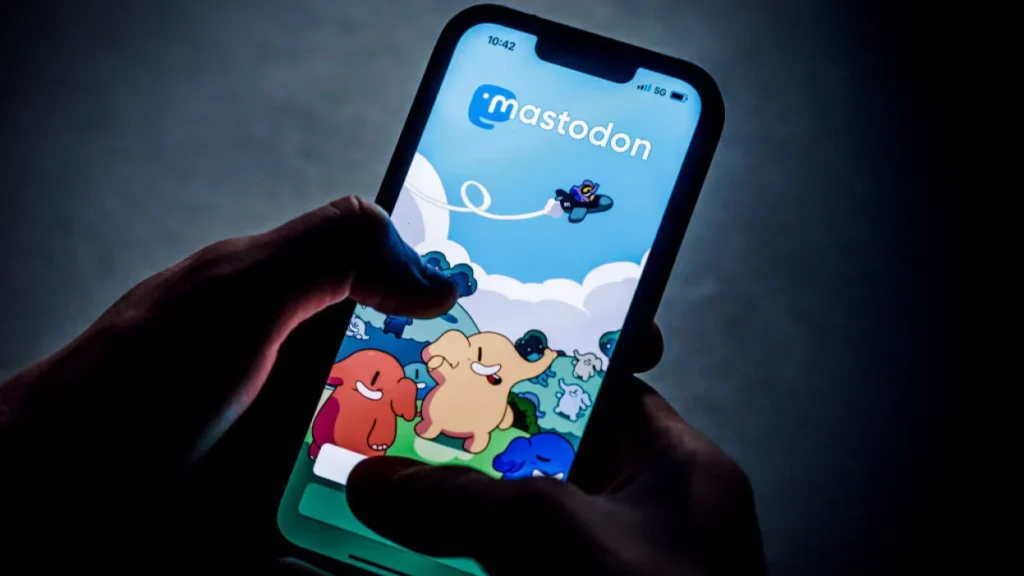The fediverse is a kingdom of fun and love, where connections grow and conversations flourish. In this digital domain, you have the freedom to explore and express, making the most of platforms like Mastodon. If you are wondering how to export and import your data on Mastodon, I have got you covered!
Mastodon is not just about joining fresh; it is also about embracing your digital history. Much like you can transfer your Instagram feed to a Pixelfed account, Mastodon enables you to import your data, be it from a previous account or a platform you are leaving behind. This process finds its moment to shine when your current Mastodon server is on the verge of shutting down.
Want to learn how to export and import your data on Mastodon? My guide will walk you through the steps, so you can keep your online presence vibrant and connected. Let us start!
In This Article
How to Export and Import Your Data on Mastodon?
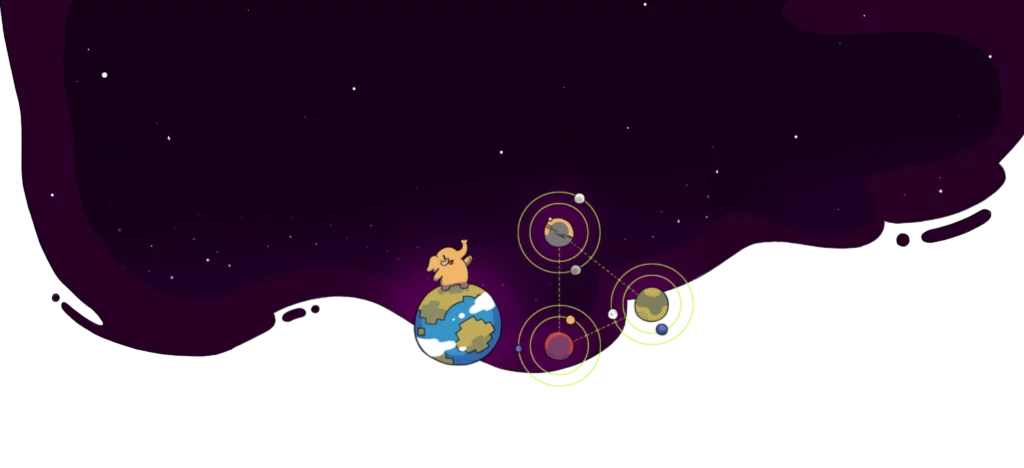
Exporting your data from an account on one instance (or server) and smoothly importing it to another account on Mastodon is a straightforward process. This way, you can switch servers, back up your data, or use multiple accounts without losing your information. Exporting and importing are two different processes, so let me take you through both of them.
How to Export Your Data on Mastodon?
Before you can import your data to another account, you need to export it from your current account. To do that, follow these steps:
Step 01: Open Mastodon on your web browser and log in to your current account.
Step 02: Select the ⚙️ Preferences option located at the bottom of the screen’s right-side compose column.
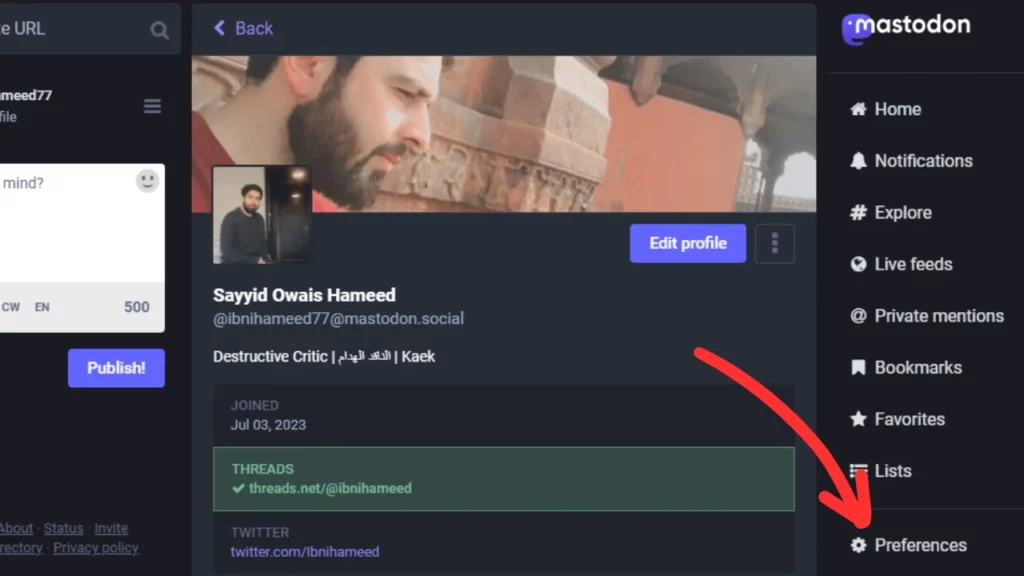
Step 03: From the left compose column, select the Import and Export menu and then select Data Export
Step 04: Select the CSV option beside each data type you wish to export on the Data Export page. You have the option to export the list of accounts you are following, the accounts you have blocked or muted, the domains you have chosen to block, and your lists.
Step 05: The CSV files will be downloaded to your computer with clear labels about each data type they contain. Save them in a safe location.
Step 06: Hit the Request an Archive button at the bottom of the window to download a copy of your published media and posts.
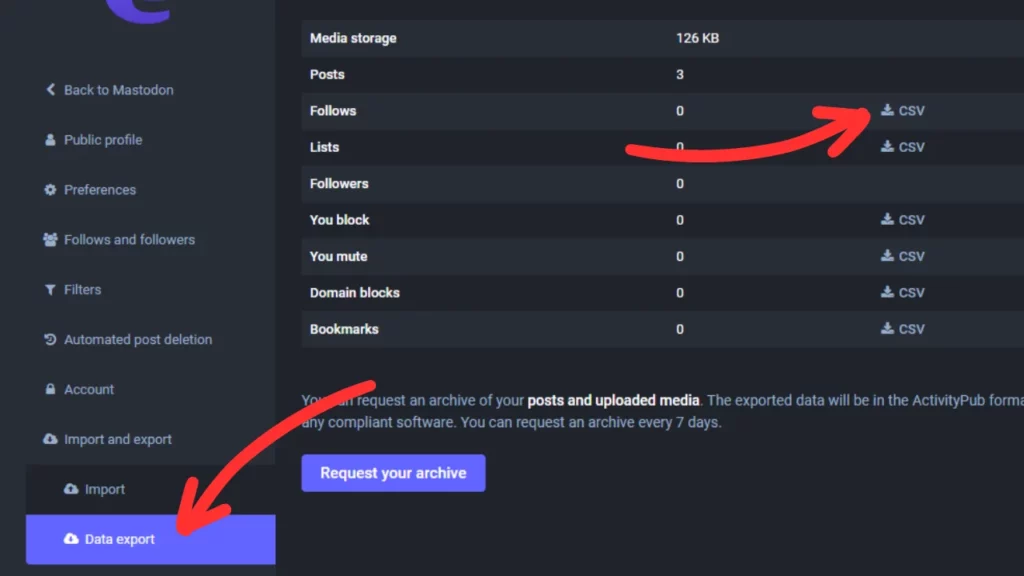
Step 07: The time it takes for the archive to become available depends on your data’s size. An email notification will let you know when it is ready for download. Once it is ready, simply hit the Download your Archive button.
How to Import Your Data on Mastodon?
Now that you have successfully exported your data, the next step is importing it to another Mastodon account. Follow these straightforward steps:
Step 01: Head to your web browser, access Mastodon, and log in to your new account.
Step 02: Select the ⚙️ Preferences option located at the bottom of the screen’s right-side compose column.
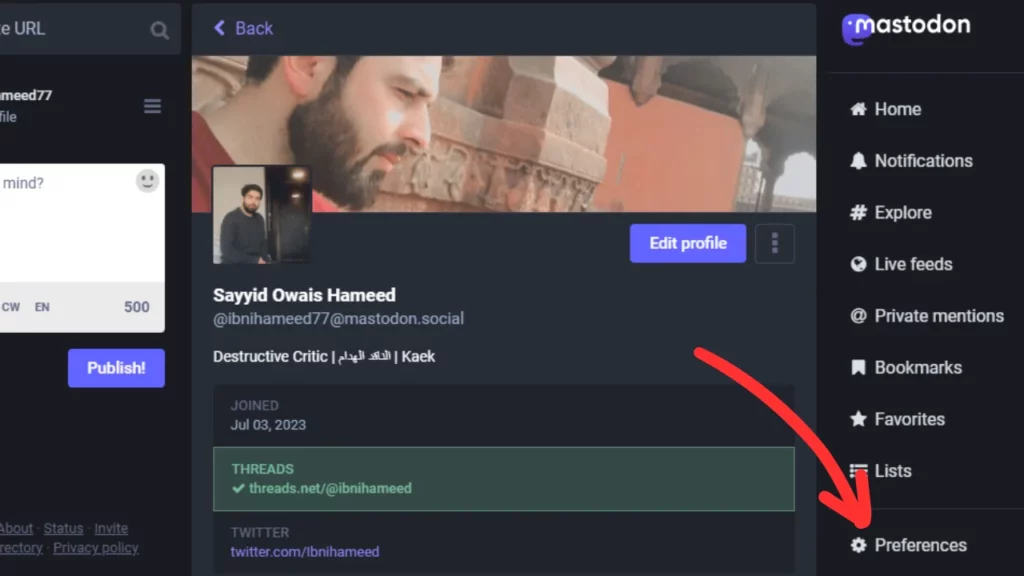
Step 03: From the left compose column, select the Import and Export menu and then select Import.
Step 04: On the Import page’s main section, choose the data types you wish to import. For example, if you wish to import your Following List, select the Following List option from the drop-down menu, and so on.
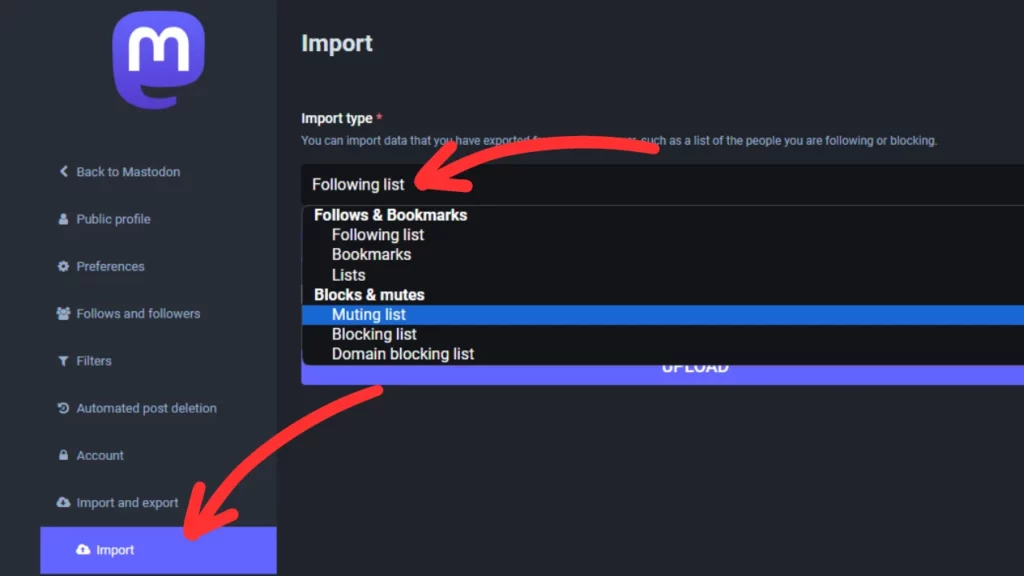
Step 05: Click on Choose File under the heading labeled Data for each data type you selected. Locate and select the CSV files you downloaded from your old account.
Step 06: To update your current account’s data, check the ◉ radio button next to Merge. To remove the current account’s data and replace it with the old account’s data, select the ◉ radio button next to Overwrite.
Step 07: Click on the UPLOAD button at the bottom of the page to initiate the process. Your data will start making its way to your new account.
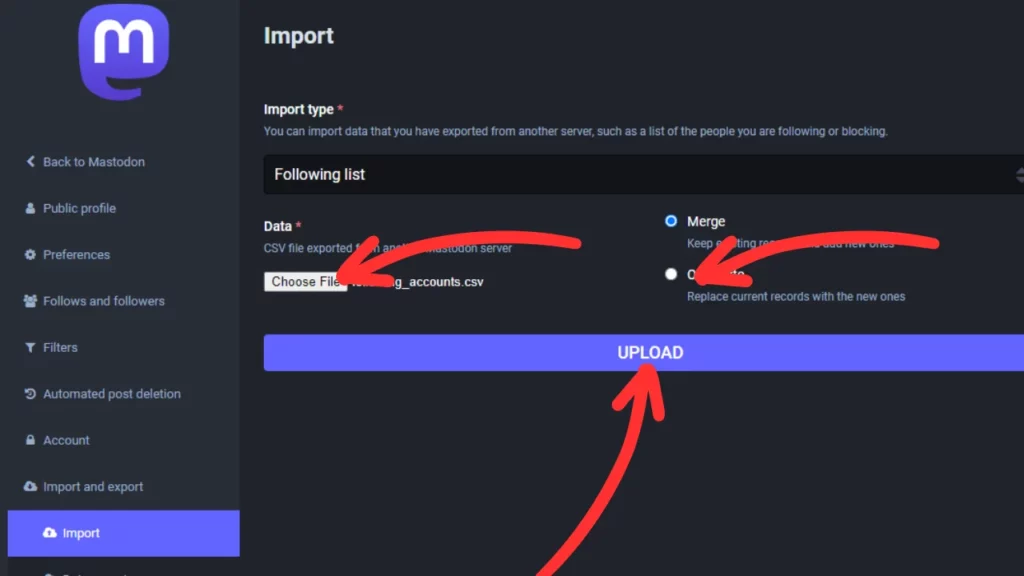
Alright, you are all set! Just remember to keep repeating steps 05 to 07 until you have uploaded all of your files.
Perks of Data Export and Import on Mastodon

Now that you know how to export and import your data on Mastodon, let us delve into the array of benefits it offers:
01. Backup Assurance: Exporting your data ensures a reliable backup of your account. With this backup, your Mastodon data stays safe even if unforeseen events impact your account.
02. Seamless Transfer: Importing your data provides a smooth way to shift your account to a different Mastodon server. Whether you are switching servers or simply creating a backup, this option is handy.
03. Data Restoration: If you ever lose your data, fear not. You can restore it from a backup by importing the backup file into your Mastodon account.
04. Syncing Convenience: Managing multiple accounts becomes a breeze as you keep them synchronized, maintaining consistency across your Mastodon experiences.
05. Data Ownership and Privacy: Exporting and importing empower you with greater control over your data and privacy, ensuring your Mastodon journey is truly your own.
Wrapping Up
That is a wrap on how to export and import your data on Mastodon. It is a simple process to secure your data and switch servers. I hope this article helped! If you need more assistance, drop a comment, and I will be there ASAP.
For more insights on fediverse, social media, gaming, and tech, do not forget to check out Path of EX regularly. We are a dedicated team passionate about keeping you informed!
Frequently Asked Questions
1. What is the difference between exporting and importing data on Mastodon?
The process of copying data from your Mastodon account to a file on your computer is known as exporting data. The process of copying data from a file on your computer to your Mastodon account is known as data import.
2. How can I export and import your data on Mastodon?
To export and import Mastodon data:
Visit Preferences, then Import and Export. Download CSV files from Data Export, and for importing, head to the Import page and select the UPLOAD button after selecting your file type and its CSV file.
3. What data can I export from my Mastodon account?
You can export all of your Mastodon data, including your posts, bookmarks, lists, and more.
4. What data can I import into my Mastodon account?
You can import all of your data from a CSV file, including your posts, lists, blocked lists, following, and more.
5. What are the benefits of exporting and importing data on Mastodon?
The benefits of exporting and importing data on Mastodon include:
▶ Backing up your data.
▶ Moving your data to another server.
▶ Restoring your data if you lose it.