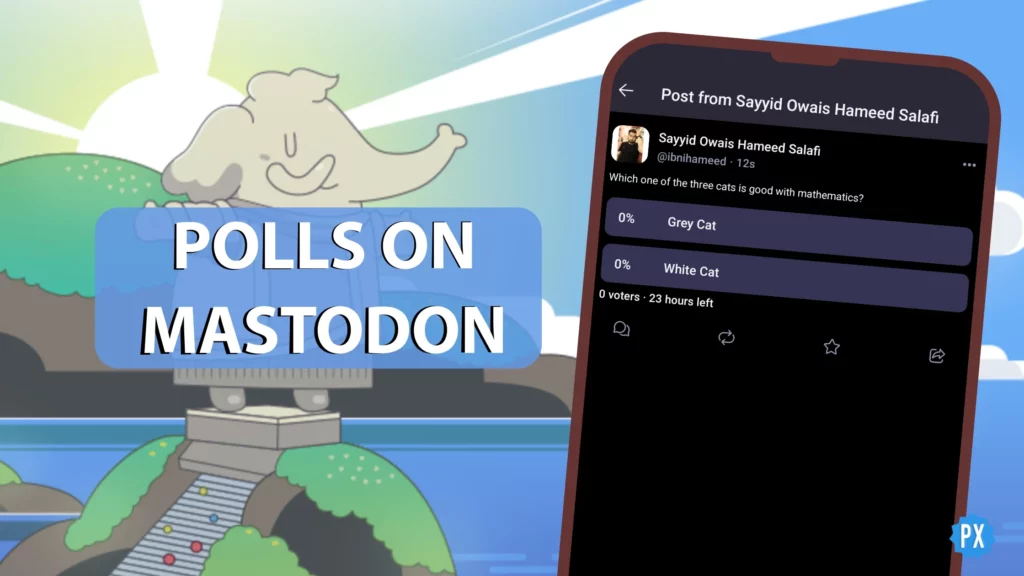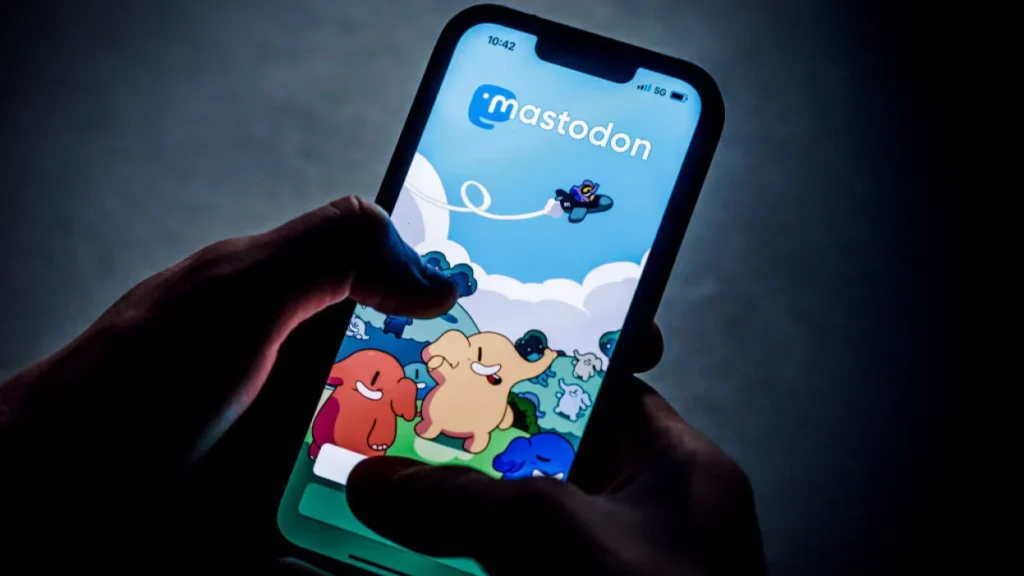Looking to break free from the grip of Big Tech and reclaim your online privacy? Are you nodding along? If so, you might want to consider moving your Instagram world over to the fediverse member Pixelfed. If this resonates, keep reading. In the following, I will show you how to move your Instagram feed to Pixelfed in a few simple steps.
Pixelfed is part of the fediverse. Unlike traditional social networks, the fediverse allows you to choose which server (or instance) you want to join and interact with users from other instances as well. You can also switch instances without losing your followers or data. And some instances, also let you copy data from one site or server and shift it to another.
Feeling the itch to dive into the fediverse and dive deep into Pixelfed? Then without further ado, let us know how to move your Instagram feed to Pixelfed!
In This Article
How to Move Your Instagram Feed to Pixelfed?

To move your Instagram feed to Pixelfed, you need to follow two phases. In phase one, I will show you how to copy data from Instagram. In phase two, I will show you how to move your Instagram feed to Pixelfed. Let us get started!
Phase 1: Copy Data from Instagram
Getting your Instagram data ready for the Pixelfed leap is a breeze — just follow these steps:
Step 01: Fire up Instagram, whether it is on the web or through the app.
Step 02: Swing by your profile and give that trusty hamburger menu a tap.
Step 03: Seek out the Your Activity option and tap on it.

Step 04: Among the choices, pick Download Your Information.
Step 05: Opt for the JSON format — that is the code-savvy way to do it!
Step 06: Now, tap that inviting Next button.

Step 07: If Instagram gives a shout for your password, go ahead and type it in.
Step 08: Seal the deal by hitting Request Download.

Now comes the waiting game — hang tight for that file to be cooked up. When it is ready to roll, Instagram will shoot you an email. Head on over to your inbox and grab that email, then snag your information like a digital treasure hunter.

Phase 2: Move Your Instagram Feed to Pixelfed
Ready to watch your Instagram magic unfold on Pixelfed? Follow these enchanting steps to move your Instagram feed to Pixelfed:
Step 01: Launch Pixelfed on your device. If you have not created an account, choose a server and fill out the form. It takes just a minute to create a Pixelfed account.
Step 02: Spot that tiny dropdown arrow, chilling next to the Create New Post button in the left-hand column.
Step 03: Give Account Settings a click.
Step 04: In the left-hand column again, lock your eyes on Import, and click it.


Step 05: Say hello to the main stage — click the Import button right there.

Step 06: Click the Upload Zip Archive button and play Matchmaker with your downloaded file.

Step 07: Have a blast picking up to 100 posts (more magic, right?) and hit Import.
Step 08: When you are ready to roll, click that import button up there in the top right corner.

Step 09: Give it a nod with an OK and let the Pixelfed wizards do their thing — watch the importing happen!
Step 10: Got a handful more posts to share? No worries! Re-upload that .zip file as many times as you need until all your Insta goodies make the leap.
Step 11: Ding-dong, the import’s done! Your treasure trove of posts will now proudly grace your Pixelfed profile page.
And just like that, you have waved your wand and transported your Instagram vibe to Pixelfed. Time to shine like the star you are!
Wrapping Up
And there you have it — that is a wrap on how to move your Instagram feed to Pixelfed! Phew, we covered quite the ground, did not we? But hey, this is just the tip of the social media iceberg. If you are hungry for more juicy tidbits about different platforms and all things online, do not be a stranger! Swing by the Path of EX regularly. Our crew is always cooking up fresh content to keep you in the know.
Until then, keep clicking, sharing, and exploring those digital horizons. Catch you on the flip side!
Frequently Asked Questions
1. Can I really shift my Instagram to Pixelfed?
Absolutely! It is like moving to a cooler digital neighborhood with Pixelfed’s charm.
2. Is Pixelfed user-friendly?
Totally! Once you get the hang of it, you will be navigating like a pro.
3. How does Pixelfed compare to Instagram?
Pixelfed’s ad-free and privacy-friendly, plus it is part of a bigger fediverse — a whole new world!
4. How many posts can I import at once?
Up to 100 per batch – but you can repeat the process for all your posts.
5. Is this process time-consuming?
Not really; just a few steps, and you will be a Pixelfed pro in no time.
6. Why should I use Pixelfed?
It’s more privacy-focused than other social media platforms, and it doesn’t collect or sell user data.