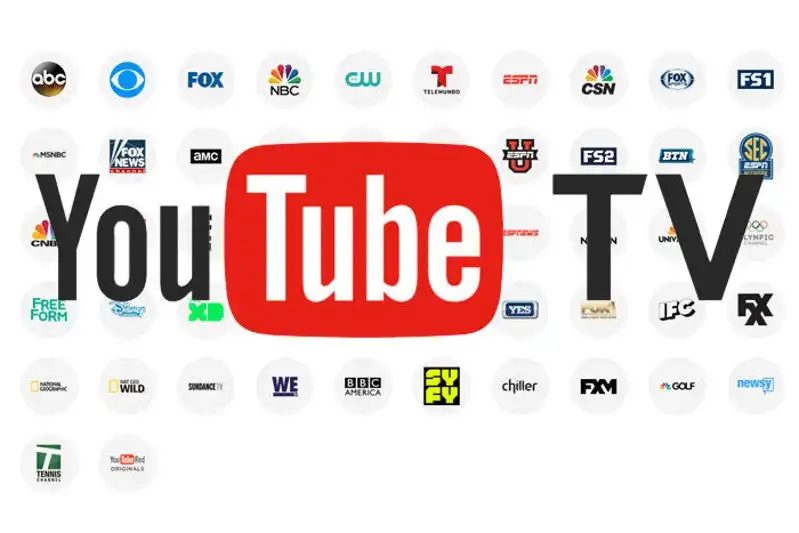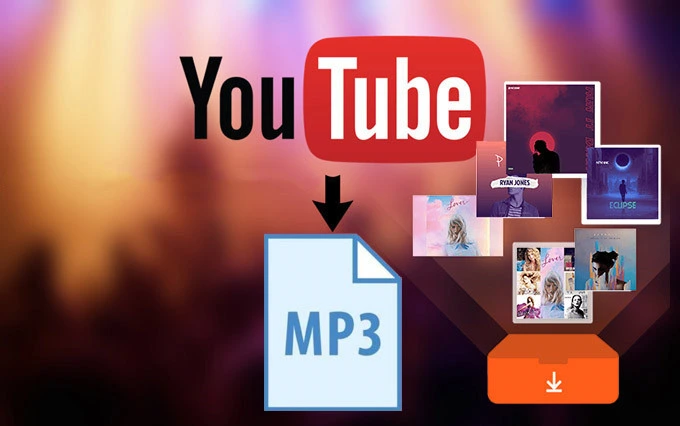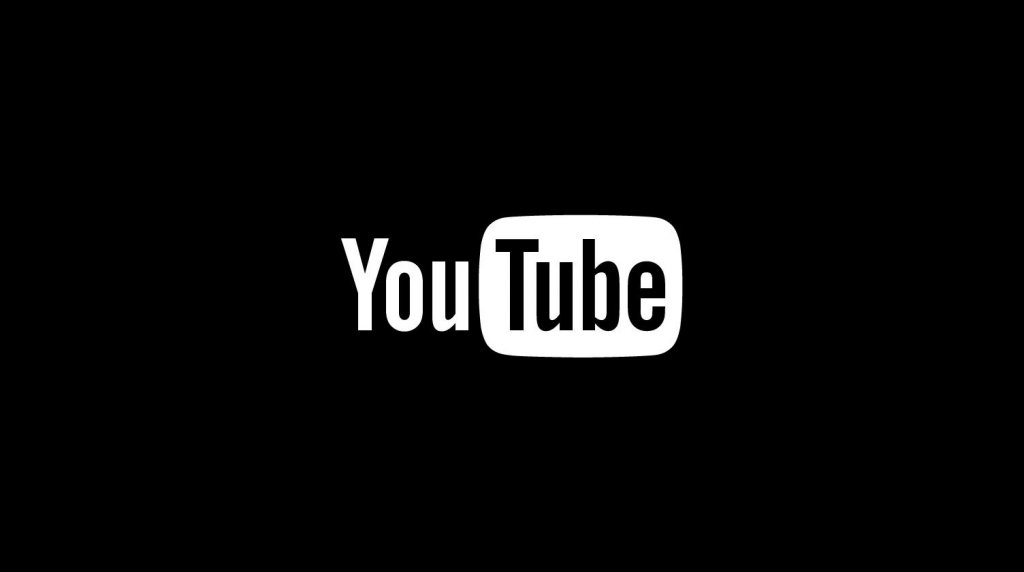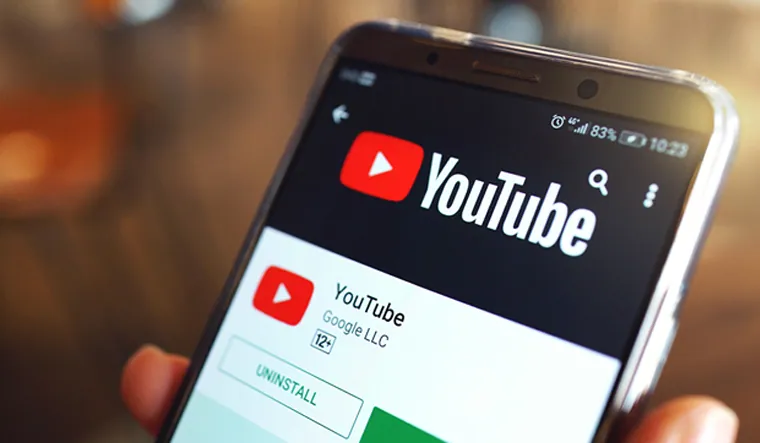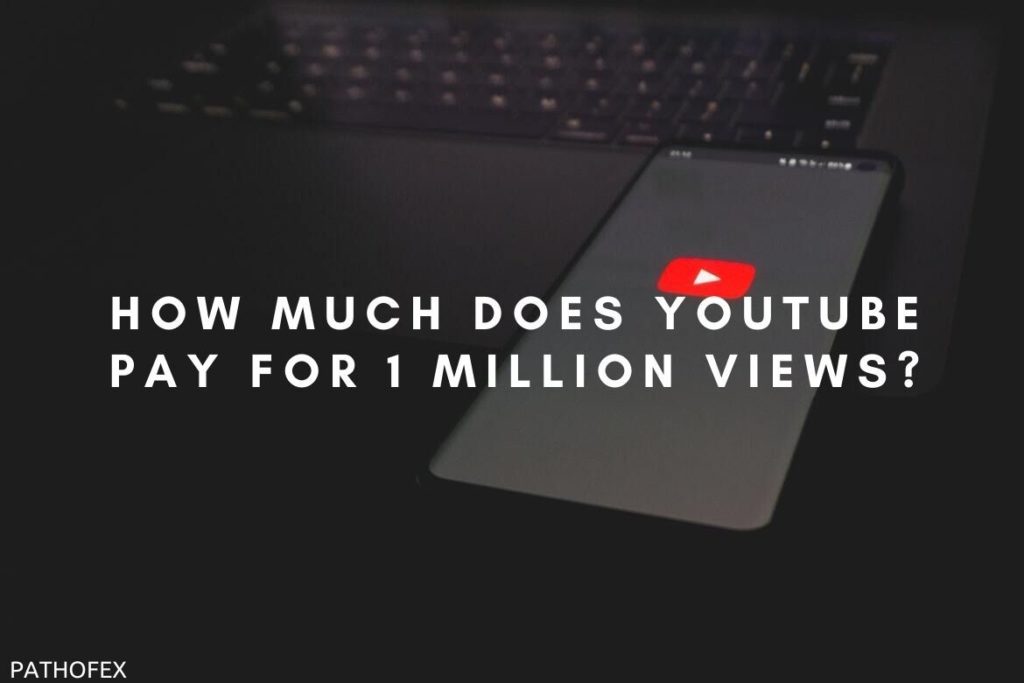YouTube TV offers its users a wide range of live-streaming shows, movies, sports matches, and events. There is a high chance that you may miss out on some of your favorite shows or certain episodes. Don’t worry! I have brought some good news for you. YouTube TV has an amazing feature that allows you to record the shows. If you have no clue how to do it, this blog will guide you on how to record on YouTube TV.
YouTube TV gives its users many amazing features like YouTube TV multiview. Users have reviewed YouTube TV very positively on a global level, which made it the most popular platform. Moreover, features like recording and watching recorded shows later will contribute more to the popularity of the app.
So, without much hassle, let me walk you through this blog on how to record on YouTube TV and how to watch the recorded shows on YouTube TV.
In This Article
How to Record on YouTube TV?

In order to record on YouTube TV, you need to follow the steps given below:
1. Open your YouTube TV and ensure you sign in.
2. Now, navigate to the event/program or channel that you want to record.
3. Locate the + sign next to the show that you wish to record.
4. Then, press the + sign on that channel. It will put that program in the library, which will record it whenever it airs.
And that’s it. This is how you can record on YouTube TV.
How to Watch Recorded Shows on YouTube TV?
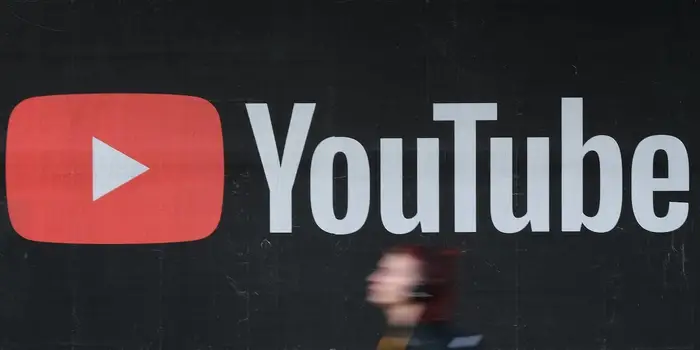
Now that you know how to record on YouTube TV, you should also know how to watch the recorded shows on YouTube TV. Here are the steps mentioned below:
1. Open the YouTube TV app.
2. On the homepage, you will find the option of Recording; simply tap on it.
3. Now locate the video/ show that you want to watch and click on it.
And that’s it. This is how to watch recorded shows on YouTube TV. If you face any issue, you can report it by clicking on the three dots and choosing the record report option.
Benefits of Recording a Show on YouTube TV

There are many advantages of recording your favorite shows/programs on YouTube TV. I have mentioned some to highlight in front of you.
- You can watch the show from the very beginning. There can be chances that you may have missed the first few episodes of the show; you can start it from there.
- You can resume watching the show/program where you paused it. You will not miss anything.
- You can escape buffering by setting the download quality of your show beforehand.
- You can sort the recordings stored in the library of YouTube TV on the basis of popularity, title, ratings, and more.
Wrapping Up
In this blog, I have mentioned all the essential details and information about how to record on YouTube TV. This information will serve you well and in your best interest, and you will be able to enjoy your recorded shows. If you have any doubts or suggestions, feel free to comment below in the comment section. We will reach out to you soon. To read more about such informative and interesting blogs, visit our website, Path of EX. Have a great day ahead!
Frequently Asked Questions
1. How long can you record on YouTube TV?
You can record on YouTube TV for as long as you want. YouTube TV has unlimited DVR storage. You can record your favorite shows, matches, programs, events, movies, and series without any worries about storage. All your recorded data will stay in the YouTube TV library for up to 9 months.
2. Is YouTube TV DVR Unlimited?
Yes, YouTube TV’s DVR is unlimited and charges you nothing for unlimited storage benefits. This gives you a free hand to install as many shows, programs, events, sports matches, and series in your YouTube TV library. YouTube TV is the sole streaming service that offers its users unlimited cloud storage space for DVR.
3. How much is YouTube TV a month?
YouTube TV has many plans for its users. The most popular and basic plan is $72.99 per month.
4. Can you watch YouTube TV offline?
Yes, you can definitely watch YouTube TV offline, but there’s a catch. You need to buy the YouTube TV 4K plus add-on plan. You can download the data that you want and then watch it later, whenever you want.
5. Does YouTube TV have ads?
Yes, you can definitely watch YouTube TV offline, but there’s a catch. You need to buy the YouTube TV 4K plus add-on plan. You can download the data that you want and then watch it later, whenever you want.
6. Can I record a show on YouTube TV?
Yes, you can record a show on YouTube TV easily. You can now download your favorite shows, movies, events, series, and much more on the platform. You can later find them in your library and watch them whenever you want.