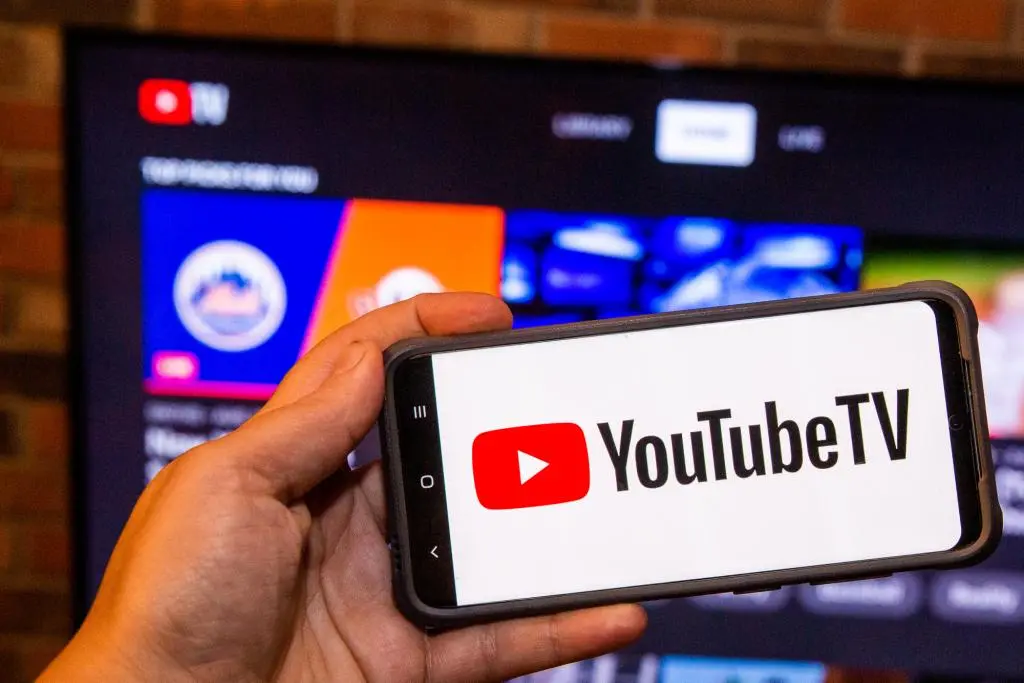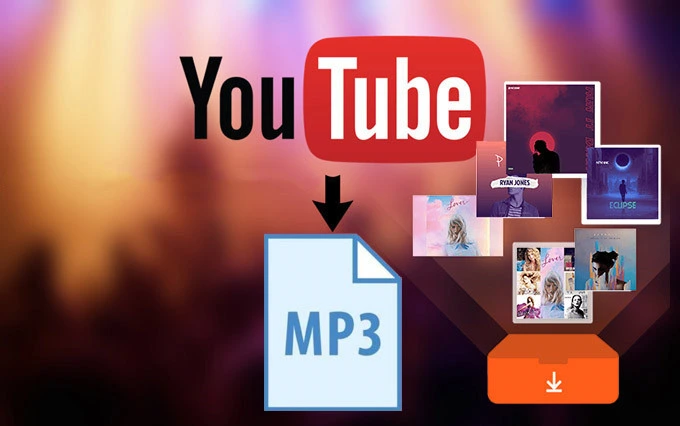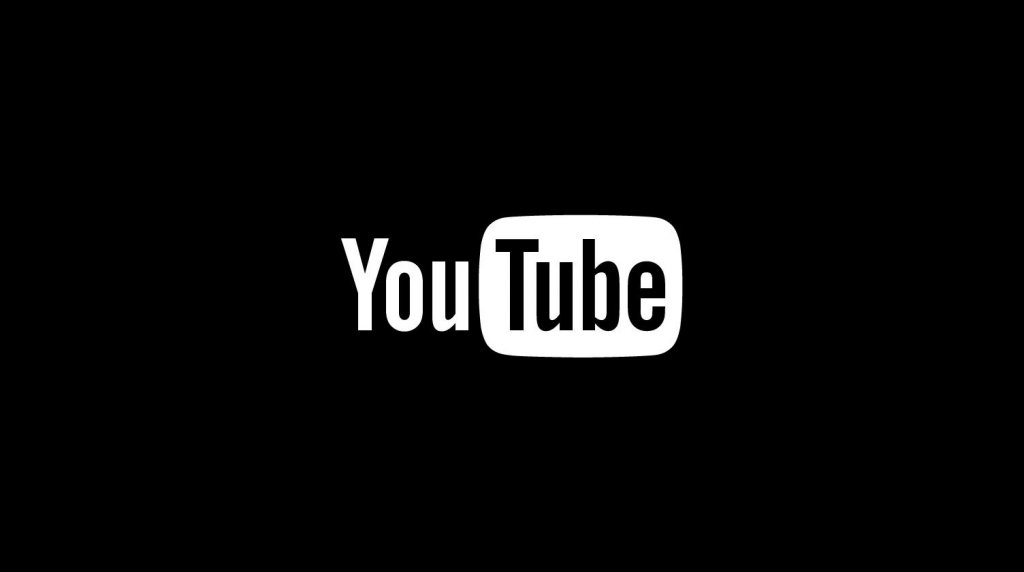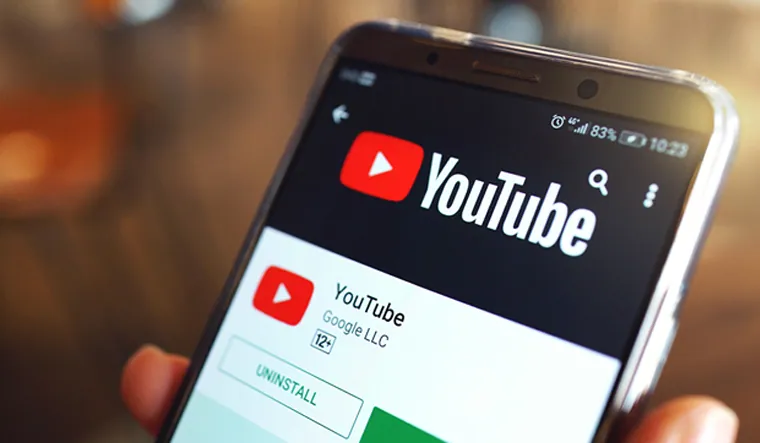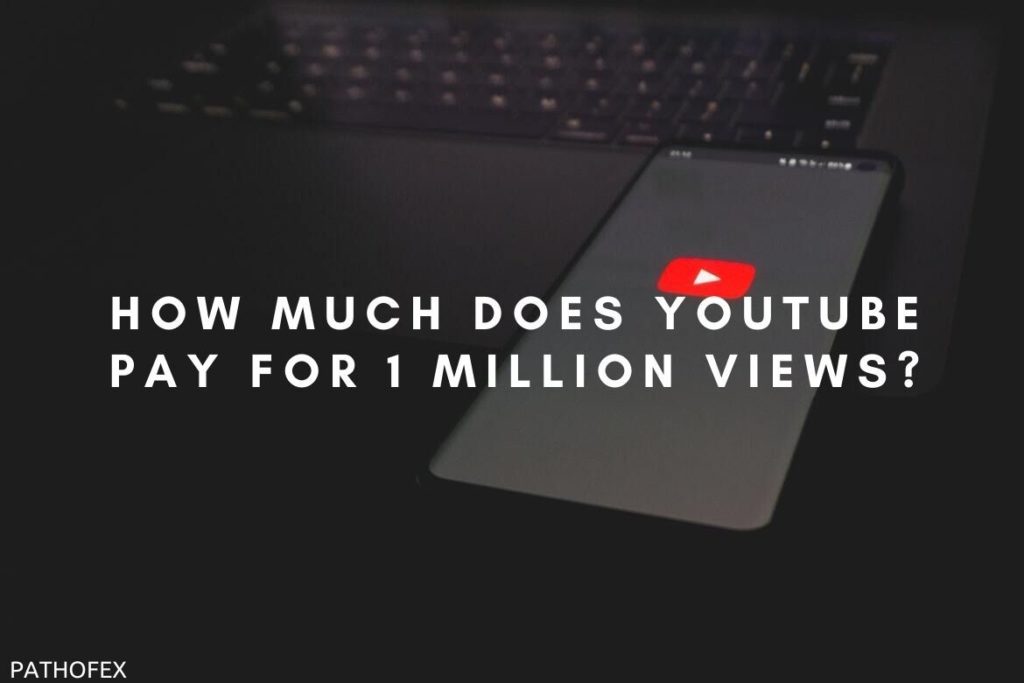YouTube TV is a go-to destination for your streaming needs. YouTube TV is a subscription service that was launched in 2017 and it offers its users over 100 national and international TV channels along with on-demand movies and shows. Recently YouTube announced the new feature of Multiview on its platform. If you are here to know about the Multiview feature of YouTube and how to get it, then you are at the right place. In this article, I will tell you, How To Get Multiview on YouTube TV.
In order to use the Multiview feature on YouTube TV, you need to have the YouTube TV app. To enable the Multiview feature on YouTube TV, navigate through the Home tab to Top Picks for You section, and enable the Multiview feature on the screen, you can now select up to four pre-selected games or streams from different places within the app.
So, let’s get started and learn, how to get multiview on YouTube TV. For further details, keep reading to know more!
In This Article
What is the Multiview Feature on YouTube TV?
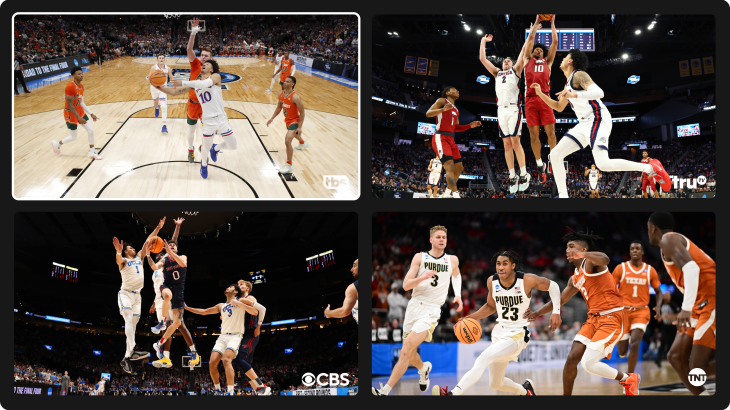
With its Multiview feature, YouTube has announced that users can now watch their YouTube TV sports and live shows at the same time without switching between channels. A user can watch up to four streams simultaneously. The feature is currently not available for everyone and is being limited to testing for March Madness.
As the name suggests, YouTube TV subscribers can enable multiview from a number of different places within the app. While the feature is not quite handy for watching a movie or a show but it is great for catching up on your favorite live sports streams.
How To Get a Multiview on YouTube TV?
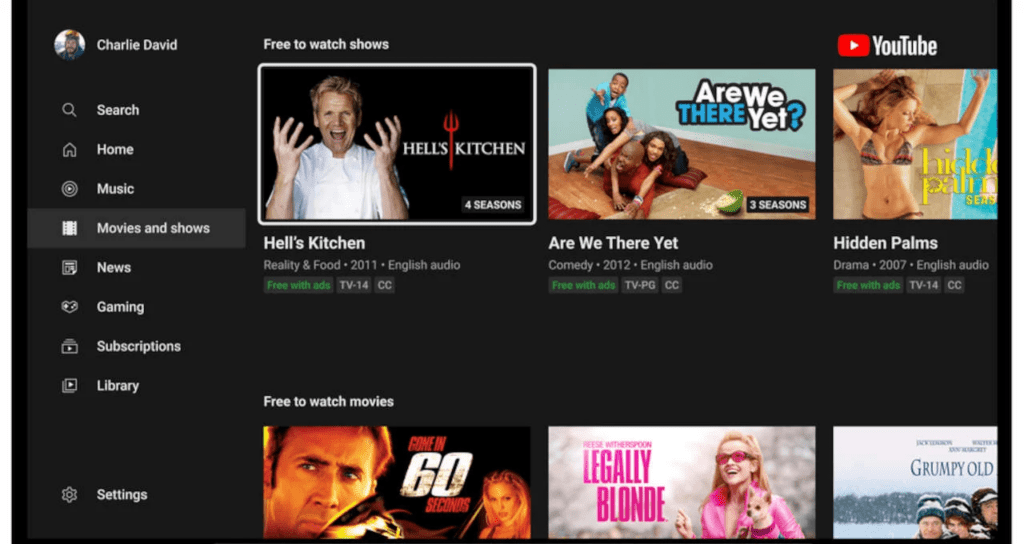
You can enable the multiview feature at different places within the YouTube TV app. The process to get a multiview feature on YouTube TV is fairly easy. In the below-mentioned guide, I have explained how you can get a multiview feature on YouTube TV.
- Launch the YouTube TV app on your device.
- On your Home tab, you will witness multiview stream options within the Top Picks for You section.
- You can easily preselect the multiview stream option here to open it.
- Another way to enable the Multiview option is to navigate and open a live game and then choose Watch in Multiview option and you are done!
- In order to stop multiview, you need to hit the Back button on the remote and you will go back to your traditional screen.
Watch How To Get a Multiview on YouTube TV
Wrapping Up
YouTube TV is a subscription service that was launched in 2017 and it offers its users over 100 national and international TV channels along with on-demand movies and shows. You can now enjoy the Multiview feature of YouTube TV. To know, How To Get a Multiview on YouTube TV, read the entire article and do share it with your friends. For more trending stuff on Technology, Social Media, and Gaming, keep visiting, Path of EX. For any queries, comment below, and we will get back to you ASAP!
Frequently Asked Questions
How To Get a Multiview on YouTube TV?
In order to use the Multiview feature on YouTube TV, you need to have the YouTube TV app. To enable the Multiview feature on YouTube TV, navigate through the Home tab to Top Picks for You section, and enable the Multiview feature on the screen, you can now select up to four pre-selected games or streams from different places within the app.
What is the Multiview Feature on YouTube TV?
With its Multiview feature, YouTube has announced that users can now watch their YouTube TV sports and live shows at the same time without switching between channels.
How many streams can I watch in the Multiview feature on YouTube TV?
The Multiview feature of YouTube TV allows a user to watch up to four streams simultaneously on a single screen.