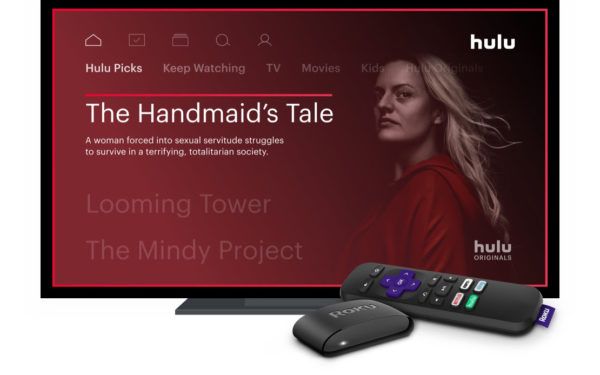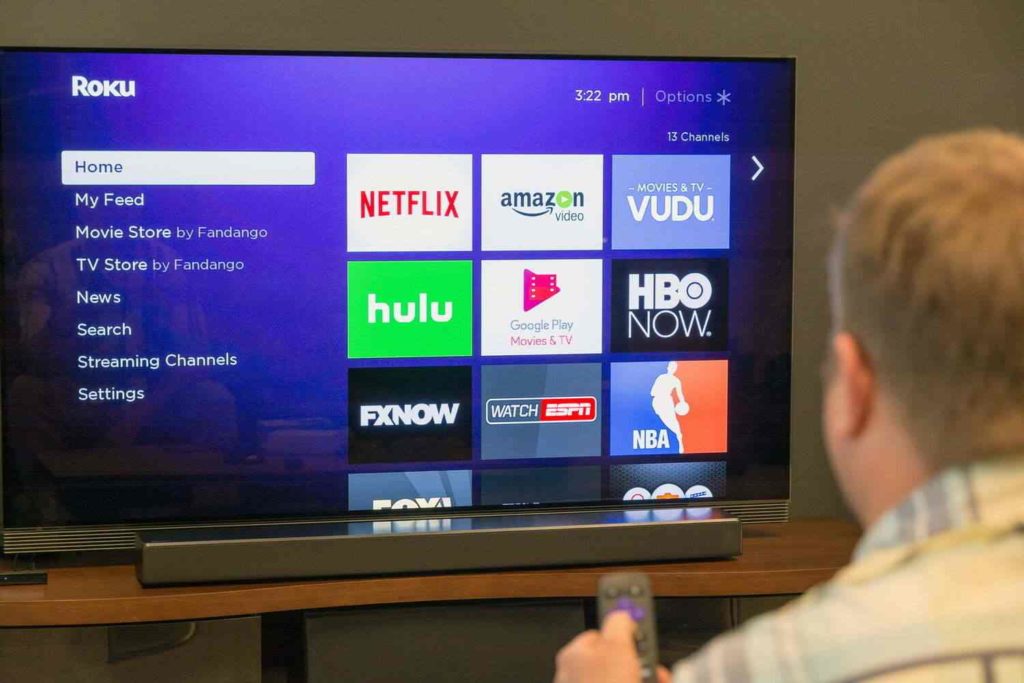Have you observed the Roku screensaver? Roku TV Screensaver consists of amazing features and looks. For example, each icon symbolizes a movie name. The iconic features and looks of the Roku screensaver make a craze among many Roku users, and so the users want to know: How to Get the New Roku City Screensaver? Scroll down till the end to learn various methods to get it.
Roku devices with HD streaming capabilities become a favorite among streaming users. And, sometimes, you fall asleep while streaming your favorite shows on your Roku TV, and it remains switched on for long periods. However, there can be a possibility that running an electronic for such a long time can cause damage to the device’s internal hardware. Therefore, you can enable screensaver features or access the Sleep mode to protect your Roku from being damaged or consuming unnecessary electricity.
I will help you understand the Roku screensaver features in the post below. In addition, I will also help you know methods to avail of the Roku screensaver on your Roku device.
In This Article
New Roku City Screensaver Dropped in April 2023!

Finally, after a wait of many months, Roku has dropped its unique brand New York Roku City screensaver. Usually, people go crazy to get the New Roku City Screensaver and find their Easter Eggs. I first encountered “Charlie’s Elevator Rocket” and the “Little Shop of Horrors.”
Which one do you find first? Do not forget to tell me in the comments below. Also, I will share the details for each Easter Egg here. So, scroll down and learn about the Easter Eggs in Roku’s screensaver.
Roku Screensaver Easter Eggs 2023 (April)
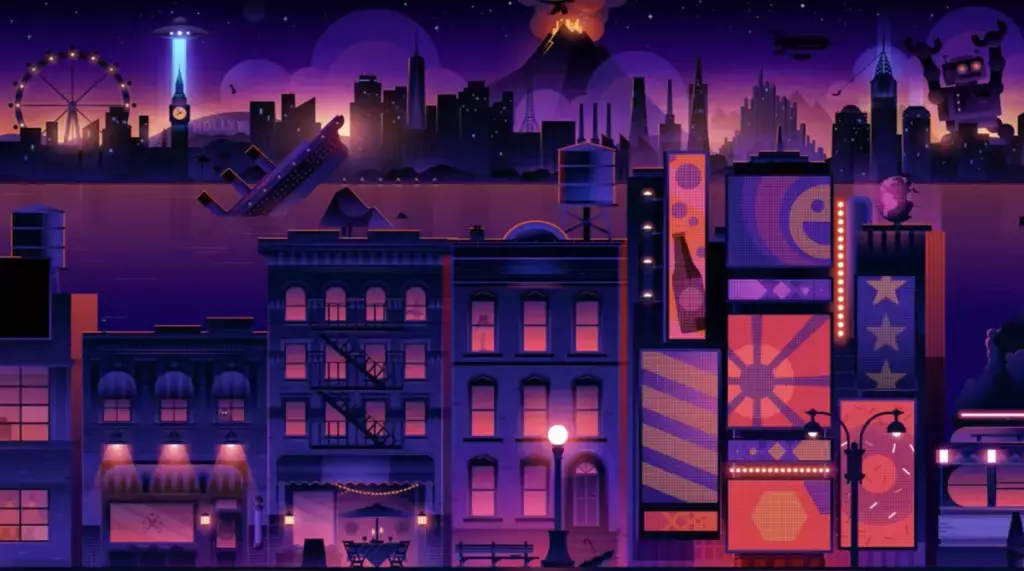
In April 2023, many social media users posted Roku City memes for some hidden surprises in the Roku Screensaver. You can watch out for these Easter Eggs, which include the following.
- The Boot and Plant, which are a reference to the movie Wall-E.
- The shrinking machine from Honey, Shrunk the Kids, can be found on the top floor of the apartment building.
- Bugs Bunny can be spotted in The Hole and The Mailbox.
- The Bridge in the screensaver is a nod to the iconic bridge of Hogwarts from the Harry Potter series.
- The Tent refers to the Great British Baking Show, a popular cooking competition show.
- The crescent moon adds a touch of celestial charm to the Roku City screensaver.
- The Eiffel Tower, a world-famous landmark in Paris, is also featured in the screensaver.
- The hills resemble the eerie setting of the horror movie; The Hills Have Eyes.
These hidden gems in the Roku screensaver provide users with a fun and exciting discovery experience. Get the New Roku City Screensaver updates to check if there are any future Easter eggs that Roku may release.
Roku Screensaver Easter Eggs
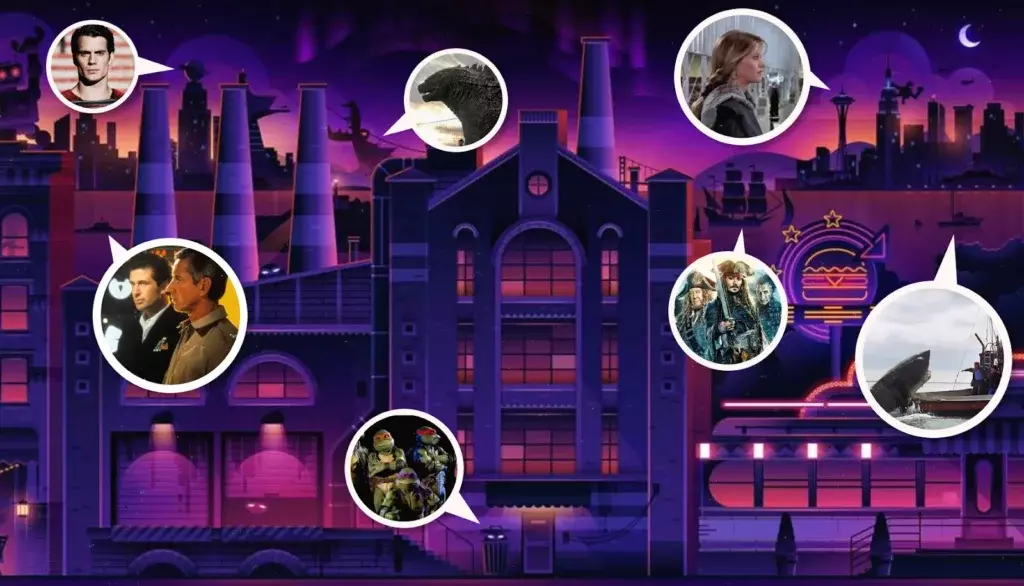
It would be best to have a Roku streaming device or smart TV to access the new Roku City screensaver. If you get the New Roku City Screensaver, you will find that the screensaver displays stunning visuals of the Roku City in landscape mode, and it also contains a new Easter Egg package with hidden images to discover. Here are some details for Easter Egg hidden images in the screensaver.
- Cast Away: A palm tree with a ball in the water can be seen, a reference to the Tom Hanks movie Cast Away.
- Jaws: a boat with a shark fin can be seen in the water, referencing the famous 1975 movie Jaws.
- The Wizards of Oz: the classical Emerald City can be seen in the background, which is a significant city in the 1939 movie The Wizard of Oz.
- Superman: the daily Planets Globe on the building in the background refers to the location where Superman works as a reporter.
- Spider-Man: a tiny figure swinging from one building to another in the Emerald City refers to Spider-Man
- Pirates of the Caribbean: the ship in the Roku screensaver’s bay directly refers to the movie Pirates of the Caribbean.
- The Addams Family: the famous Addams family home can be seen between the Bistro and the movie theatre in the forefront.
- King-Kong: If you get the New Roku City screensaver, you can spot the famous giant gorilla, King Kong, climbing up the Empire State Building. This is a reference to the classic 1933 movie King Kong.
- Jurassic Park: The T-Rex is another Easter Egg in the Roku City screensaver, which is seen in the background behind the Hollywood sign that references the popular 1993 movie, Jurassic Park.
- Ghostbusters: You can see the iconic Ghostbusters car parked outside the movie theatre. This is a reference to the 1984 movie, Ghostbusters.
- Back to the Future: The clock tower with its clock hands frozen at 10:00 refers to the movie Back to the Future.
- Star Wars: The circular space station above the Hollywood sign in the background could refer to the Death Star from the 1977 popular movie Star Wars.
- The Hunt for Red October: The submarine partially submerged in the water in the foreground likely relates to the famous movie The Hunt for Red October from 1990.
- The Matrix: One of the buildings in the background of the Roku city screensaver has the iconic green Matrix code scrolling down the side.
- Avengers: The foreground of the screensaver shows the Avengers Tower, home to the World’s Biggest and most powerful Superheroes following the events of the 2012 movie, Avengers.
- Joe vs. the Volcano: The jet flying close to the volcano in the distance refers to Tom Hanks’ comedy movie from 1990, Joe vs. the Volcano.
- Doctor Who: The Phone Booth lying on the street in the Sight Clock Tower refers to the popular BBC Sci-Fi series Doctor Who.
- Barbershop: The classic barbershop from the movie with the same title is depicted in the foreground of the screensaver.
- Sleepless in Seattle: The Space Needle, a prominent characteristic of the Seattle skyline, is visible on the very left side of the foreground island and plays a significant role in the storyline of the 1993 film Sleepless in Seattle.
- The Shawshank Redemption: As you get the New Roku City screensaver, Spot the famous oak tree which represents the movie The Shawshank Redemption. This tree plays a significant role in the storyline of the 1994 movie.
How to Activate the New Roku City Screensaver?
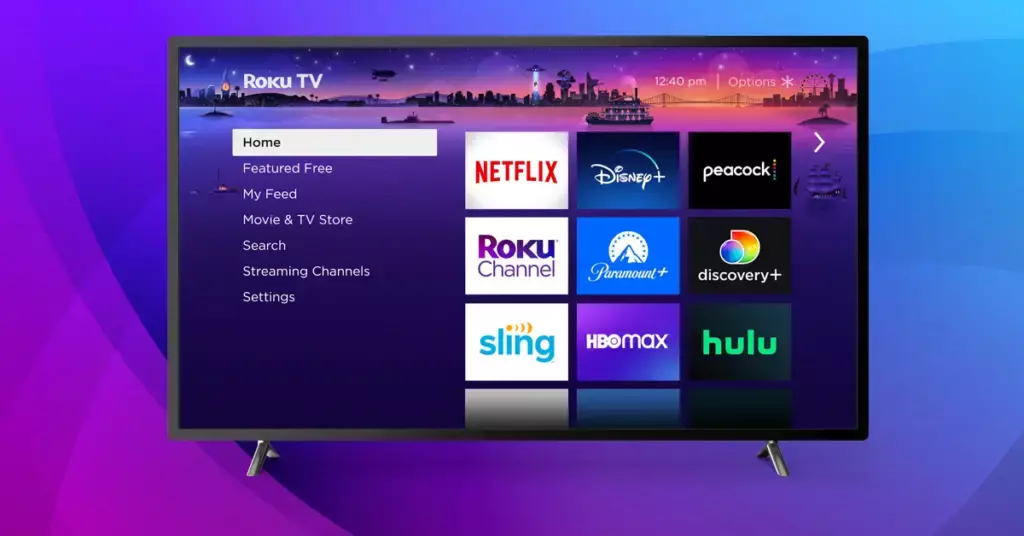
Getting the new Roku City Screensaver on your device is a breeze. If you want to get the New Roku City screensaver on your Roku device, follow the simple and easy steps below.
- Go to the Roku Domestic Screen
The Roku domestic or home screen is the primary one you will see once you turn your Roku gadget. The Roku device’s home screen shows all the accessible channels and apps you can access on your gadget. You can click the “Domestic” or “Home” option to reach your Roku home screen.
- Select the “Settings” Alternative
Go to the settings menu to get the New Roku City screensaver alternatives. You can get the settings menu by exploring the left-hand side of the screen utilizing your Roku remote. If a green light blinks on your Roku remote, remember to fix it first. Once you can see the menu options, press the “Settings” alternative from it.
- Select “Screensaver” From the Settings Menu
Once you are within the settings menu, you will see a list of diverse choices you can customize. Hunt for the “Screensaver” alternative and select it. It will take you to a modern menu where you can choose your screensaver.
- Select the Roku City Screensaver
Within the screensaver menu, you will see a list of all the accessible screensavers. Scroll down until you discover the Roku City Screensaver, which is simple to spot because it highlights a shocking cityscape as its foundation. As you get the New Roku City screensaver, select this screensaver to form it as your default.
- Customize the Settings for Roku Screensaver
Once you have selected the Roku City Screensaver, you can customize the screensaver settings on your Roku device. For example, you can choose how long the screensaver will be active, the transition effects between images, and more. Take your time to go through all the available options and make changes as needed.
- Save the Roku Screensaver Settings
Once you have customized the screensaver settings on your Roku device, save them. It will ensure that your screensaver will be displayed according to your preferences every time it activates. To save the Roku screensaver settings, select the “Save” or “Done” button (depending on your device) and exit the screensaver menu.
And that’s all! It would help if you now had the new Roku City Screensaver up and running on your device, customized to your liking.
How to Measure Wait Time for Roku City Screensaver?

After you get the New Roku City screensaver, you can adjust the wait time settings for the Roku City Screensaver. Follow the below steps to do so:
- On your Roku device, first access the settings menu on your by navigating to the left-hand side of the Roku home screen and selecting the “Settings” option.
- From there, select the “Theme” option.
- In the Theme menu, you will find the “Wait time” option, which allows you to specify the length of time your Roku device should wait before activating the screensaver.
- Choose the amount of time you’d like to wait before the screensaver appears. You can choose between 1 minute, 2 minutes, 5 minutes, 10 minutes, 15 minutes, or 30 minutes.
- Once you have selected your preferred wait time, be sure to save your settings by clicking the “OK” button on your Roku remote.
And that’s it! Your Roku device will now wait the specified amount of time before activating the screensaver, allowing you to enjoy uninterrupted streaming when you’re actively using your device.
How to Modify the Roku City Screensaver on Your Roku Device?
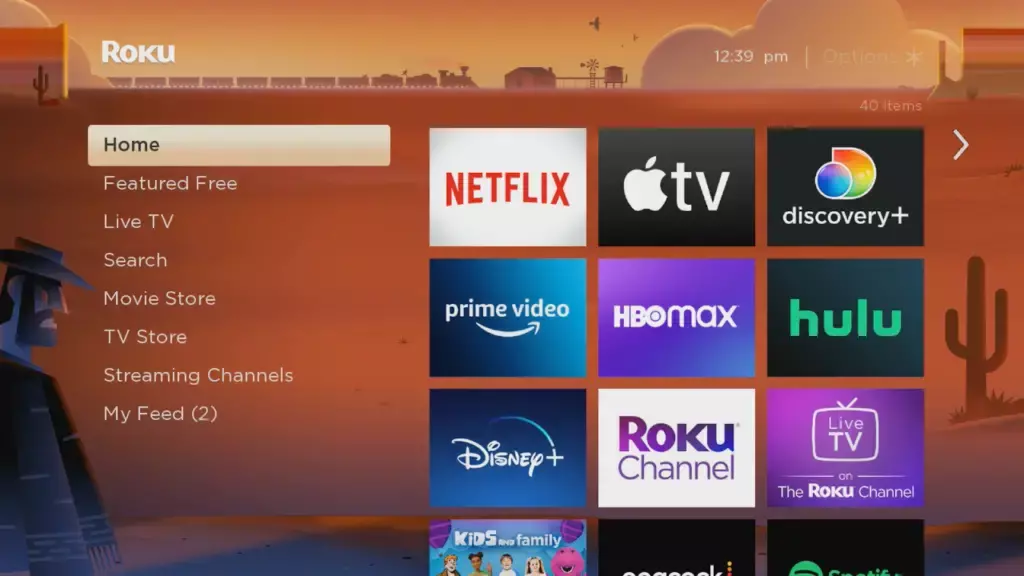
As you get the New Roku City screensaver and want to modify the screensaver on your Roku device that features Roku City, here’s how you can do it.
- On your Roku device’s home screen, access the Screensaver option by navigating to the Settings tab.
- Choose the Roku City Screensaver from the list of available screensavers.
- Click on the Preview option to see how the screensaver will appear on your TV.
- Customize the screensaver by setting the wait time, selecting the transition effects, and choosing the images to display.
- You can modify the images by selecting different ones from the available options or by uploading your own photos.
- Once you have made the necessary changes, save your settings to apply the modifications.
- You can also install additional screensavers from the network stores to further personalize your Roku experience.
- By modifying the screensaver settings, you can enhance the graphical user experience and create a more personalized viewing experience.
Roku City Screensaver References April 2023
Wrapping Up
Roku has a feature that can protect your device from getting damaged. It’s called a screensaver. The standard Roku City screensaver feature displays attractive images when idle, preventing it from turning off and functioning properly. If you want to Get the New Roku City Screensaver, check out all the steps mentioned in the above headers. Additionally, you can also find the easy steps to change the wait time and modify screensaver settings.
Have you activated the Roku New City screensaver? Please share your views on this new Roku screensaver in the comments section. Stay tuned with me for more information on Roku streaming services.
Frequently Asked Questions
1. What films are shown on the Roku screensaver?
The Roku screensaver Easter Eggs uniquely feature movies in a hidden theme. A few presented movies are:
1. Avengers
2. Star Wars
3. Ghostbusters
4. Jaws (Universal Pictures)
5. Superman
6. Spider-Man (Sony Pictures: Marvel Entertainment)
2. What kind of software is a screensaver?
A screensaver is a visual display that appears on a screen when a device is idle for a specified period.
3. Is it necessary to have Screensaver installed on the device?
Screensavers look attractive and beautiful but work only if your device is on and nobody is using it. The new LCD Monitors do not require screensavers because they get instantly switched off by themselves in order to protect the battery, the device’s shelf life and save electricity.
4. How to Get the New Roku City Screensaver?
To get the Roku City Screensaver, go to the Roku home screen > select “Settings” > choose “Screensaver” from the menu > select the Roku City Screensaver > customize your settings.
5. How can I customize my Roku City screensaver?
To customize your Roku screensaver settings, go to the “Screensaver” option in the Roku settings menu > select your preferred screensaver > modify the wait time, transition effects, and other settings to your liking.
6. Can I modify the Roku City screensaver?
Yes, you can modify the Roku City Screensaver by selecting it from the screensaver options in the settings menu and customizing the settings to your preference.
7. What other screensavers are present on Roku devices?
Roku offers a variety of screensavers that can be downloaded from the network stores or selected from the default options, including nature scenes, holiday themes, and more.
![How to Get the New Roku City Screensaver? [April 2023]](https://pathofex.com/wp-content/uploads/2023/04/ezgif.com-gif-maker-2-4-1024x576.webp)