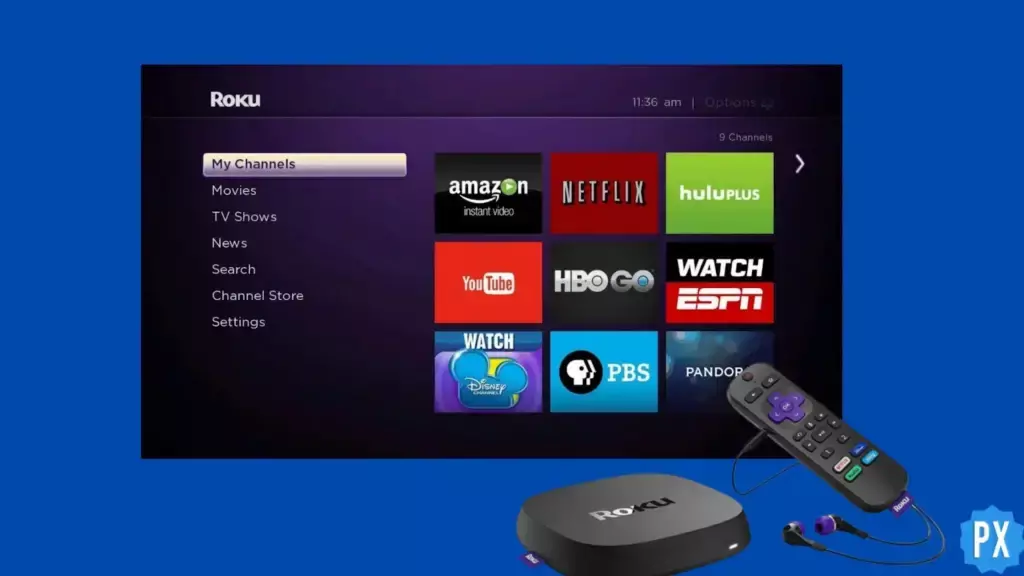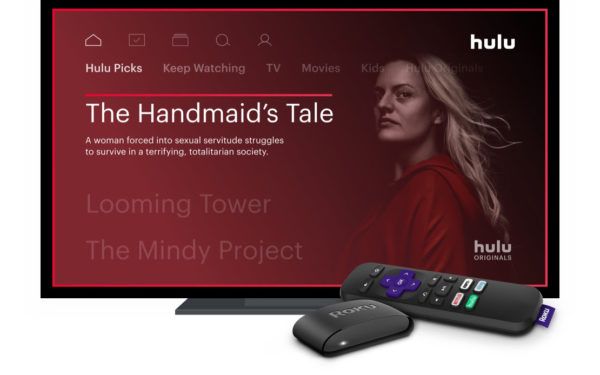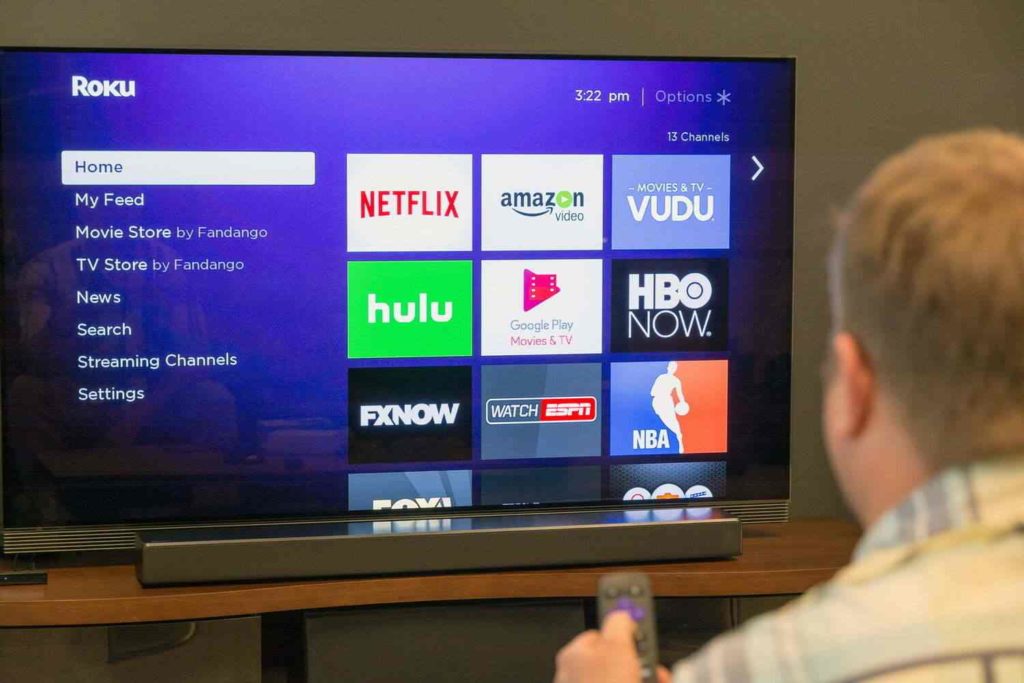Do you fall asleep while watching your favorite shows on Roku TV? Well, sometimes you desire your Roku TV to switch off after a certain time. For this, you can set a timer on your Roku TV to automatically shut off at the specified time, giving you peace of mind. Also, leaving your streaming device on all night unnecessarily uses excess electricity. Therefore, scroll down to understand: How to Set a Roku Sleep Timer?
Using the Sleep Timer functionality on your Roku Device is a wise approach to conserving power while enhancing sleep quality. It’s an ideal selection for individuals who desire to slumber while watching television yet do not wish to waste electricity or damage their TV by leaving it on throughout the night. So, using the Sleep Timer feature, you can watch the NFL and other programs without worrying about switching off your Roku TV.
In the post below, I will help you understand the Roku Sleep Timer functionalities. Additionally, I will also help you understand the Roku voice command feature.
In This Article
What is the Roku Sleep Timer?
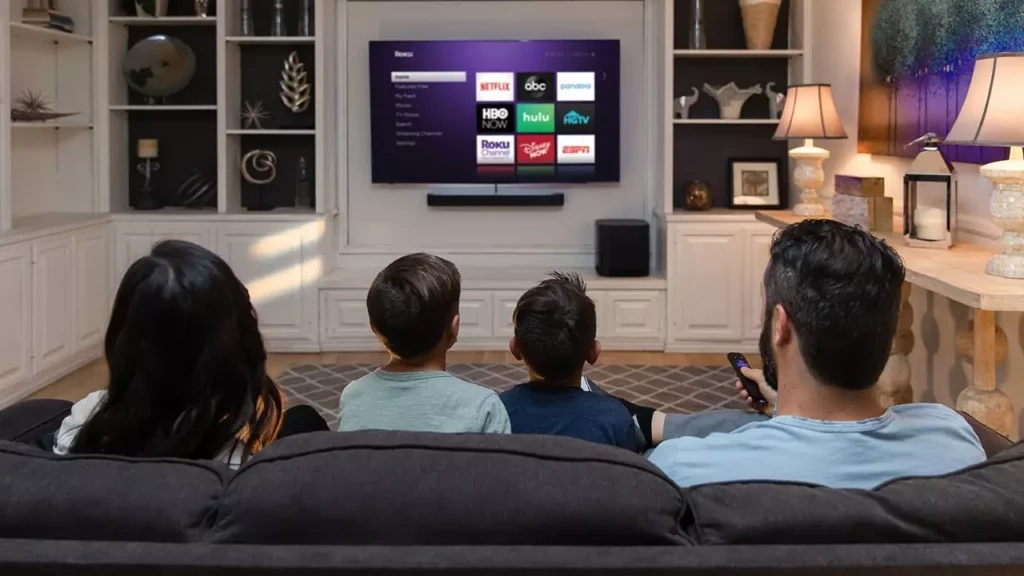
Certain Roku streaming devices use Sleep Timer as a handy feature to allow users to set a Roku Sleep Timer on Roku TV so that it gets automatically off after a specified period. It is a good feature for people who want to sleep while watching, wasting energy, or leaving their TV on all night.
The Sleep Timer feature is easy to use. If you want to turn off your Roku device at a specific time, go to the settings menu and adjust it. Then click on “System” and select “Power” and then “Sleep Timer.” You can set the time for 30 minutes to 3 hours before it turns off.
When you choose a time, your TV will turn off by itself at that time. It not only saves energy but also helps you establish healthy sleep habits by limiting your screen time before bed. So, if you enjoy falling asleep to your favorite shows, try to set a Roku Sleep Timer!
How to Set a Roku Sleep Timer? Know Steps
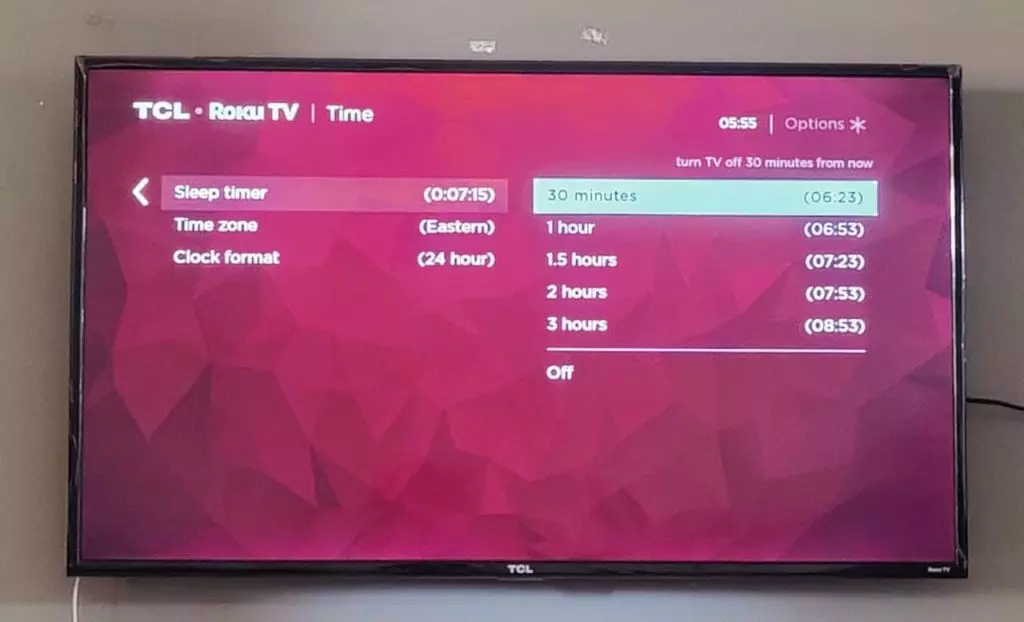
It can be nice to doze off while watching your favourite shows like Super Bowl, but leaving your TV on all night is unsuitable for the environment and could harm your TV. That’s where the feature to set a Roku Sleep Timer comes in handy. With this feature, you can tell your TV to turn off itself after a specific time. The Sleep Timer feature helps you save energy and make your TV last longer.
Setting a Roku Sleep Timer is easy. Follow the below steps to set a Roku Sleep Timer
- Power on your Roku TV.
- On your Roku TV remote, press the Home button.
- Access the menu labeled settings.
- Opt for the “System” option, then choose the “Power” option.
- Finally, click on the “Sleep Timer” option.
- You can select the timer’s duration, ranging from 30 minutes to 3 hours, according to your preference.
- After selecting your preferred time range, press the “OK” button on your Roku TV remote.
How to Turn Off or Disable Roku Sleep Timer?
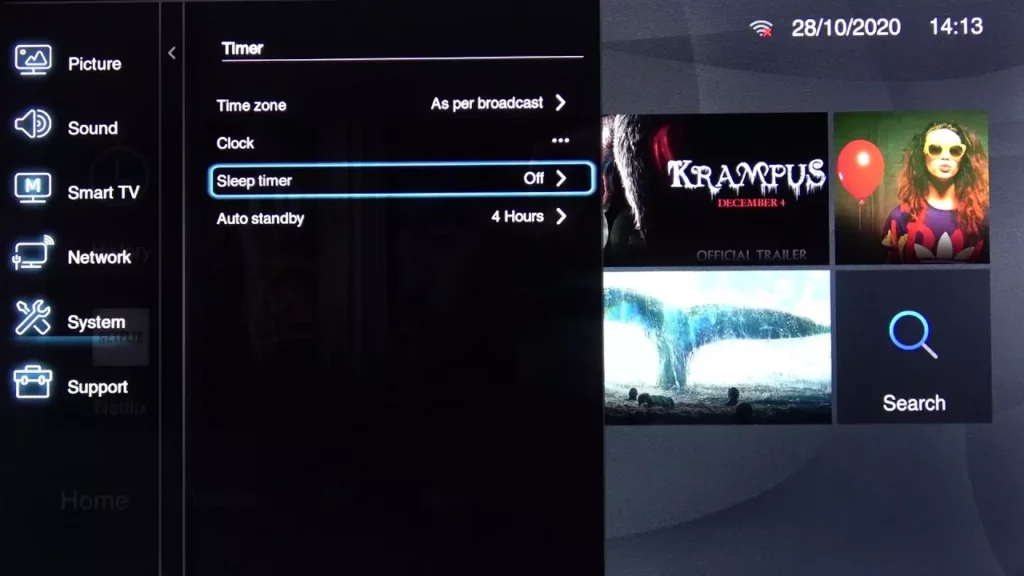
You can easily disable the Sleep Timer function on your Roku equipment by accessing the Settings menu. With a series of prompt actions, you can disable the Sleep Timer feature and avert the Roku device from shutting down according to a predetermined duration. If you have set a Roku Sleep Timer, then disabling Sleep Timer features also come in handy if you desire uninterrupted television viewing or prefer to switch off your device once your usage is complete manually. You can also turn off your Sleep Timer if your Roku TV is on low power.
To turn off or disable the Sleep Timer feature on your Roku device, proceed with these instructions:
- Switch on your Roku device and press the Home button on your remote.
- Navigate to the Settings menu and press the “System” option tab.
- From the “System” menu options, click on the “Power” button.
- Select the “Sleep Timer” and the “Off” options to switch off your Roku device’s Sleep Timer feature.
- To save changes on your device, click the Ok button on your Roku remote. Fix your Roku remote if you find difficulty in operating it.
After following these instructions, the Sleep Timer function will be disabled, and your Roku gadget won’t shut down by itself once a predetermined time has passed. This feature can come in handy if you desire uninterrupted TV viewing or prefer to power off your device manually after usage.
How to Use the Roku Sleep Timer?

You can set a Sleep Timer on Roku TV to save energy and sleep better. It’s easy to use! You can set a Roku Sleep Timer for your device to turn off at a specific time by following simple steps. Just press a button to activate it. Using a Sleep Timer is an excellent solution if you desire to sleep off during your TV time but hesitate to leave your TV running overnight both for reasons of TV longevity and energy savings.
The below steps will help you understand how you can use the Sleep Timer function if have successfully set a Roku Sleep Timer:
- Turn on your Roku device and explore the content you need to observe.
- Press the Star button on your remote to get to the Options menu.
- Select “Sleep Timer” from the list of choices.
- Select the specified sum of time for the Sleep Timer, extending from 30 minutes to 3 hours.
- Press the OK button on your remote to activate the Sleep Timer.
- Your Roku device is designed to power down automatically at your preferred time, allowing you to rest without worrying about switching it off.
Can I Use Voice Commands with My Roku Devices?

Newer Roku devices have a remote with voice recognition capabilities, enabling users to search for content verbally, initiate channel launch, control playback and perform additional functions. Utilizing voice instructions in your Roku devices is feasible if both your Roku remote and device are connected and support the voice command function.
To activate voice control on your Roku device, press and hold the microphone button on your remote, then issue your spoken prompt. For example, you can say things like “Play music on Pandora,” “Launch Netflix,” or “Find action movies,” and your Roku device will respond accordingly. And, remember
Furthermore, select Roku devices are compatible with voice-activated assistants such as Amazon’s Alexa and Google’s Assistant, enabling you to utilize vocal directives via a separate gadget like an Echo Dot or Google Home. You can control your Roku device hands-free from anywhere in the room by enabling these integrations.
How Can I Issue A Voice Command?
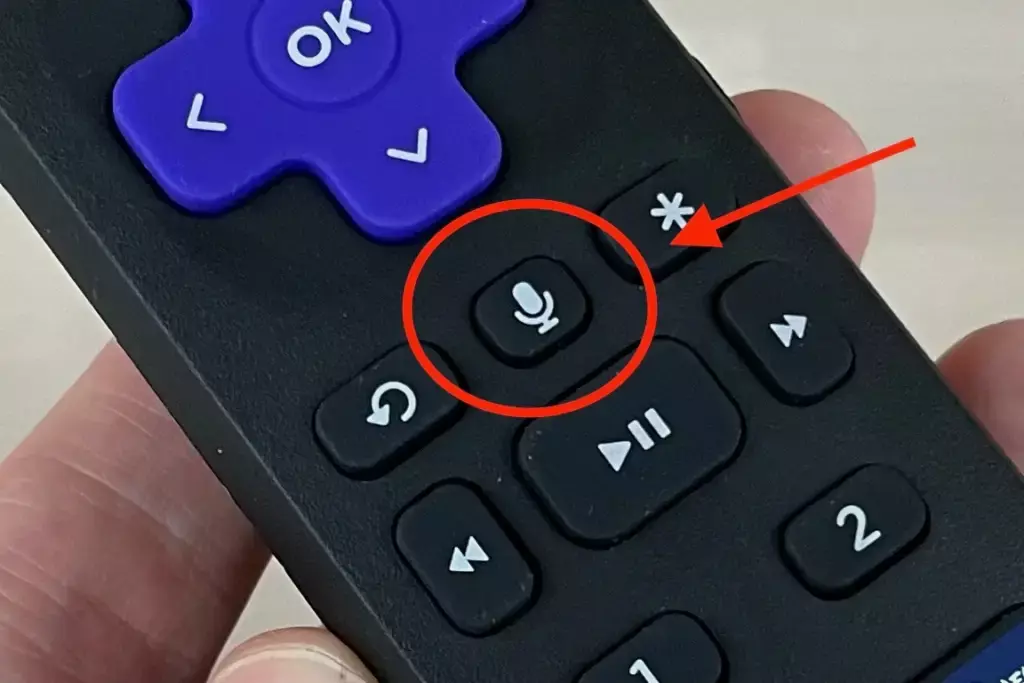
To issue a voice command on a Roku device that supports voice control, follow these steps:
- Hold down the microphone button on your Roku remote control.
- Speak your voice command into the remote’s microphone clearly and concisely. For example, say, “Play Stranger Things on Netflix” or “Search for action movies.”
- Release the microphone button on the remote once you’ve finished speaking.
- Your Roku device will react to your voice request and perform the corresponding task, such as opening an application, streaming a film or television program, or conducting a search.
What Voice Commands Can I Use?
It’s essential to speak clearly and at a reasonable volume when issuing voice commands to your Roku device. Background noise or unclear speech can sometimes interfere with the device’s understanding of your command.
1. Voice Search
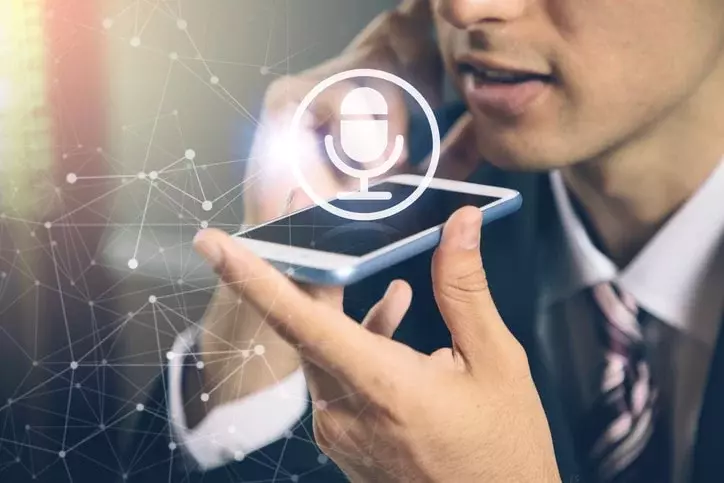
One of the main features of voice commands on Roku devices is voice search. You can talk to search for movies, TV shows, actors, directors, and more on different channels using voice search.
To use voice search on a Roku device, hold down the microphone button on the remote and say what you want to search for. For example, you could say, “Search for action movies,” “Find comedies with Will Ferrell,” or “Show me romantic comedies from the 1990s.”
Your Roku device will then display a list of search results that match your query across multiple channels. You can then select a result to launch the corresponding app or start playing the content.
Voice search is a way to look up things by speaking to a device instead of typing. It can save time and let you find stuff without clicking on different menus. Voice search is friendly for people who often use their Roku to watch movies, shows, and other stuff.
2. Launch Channels
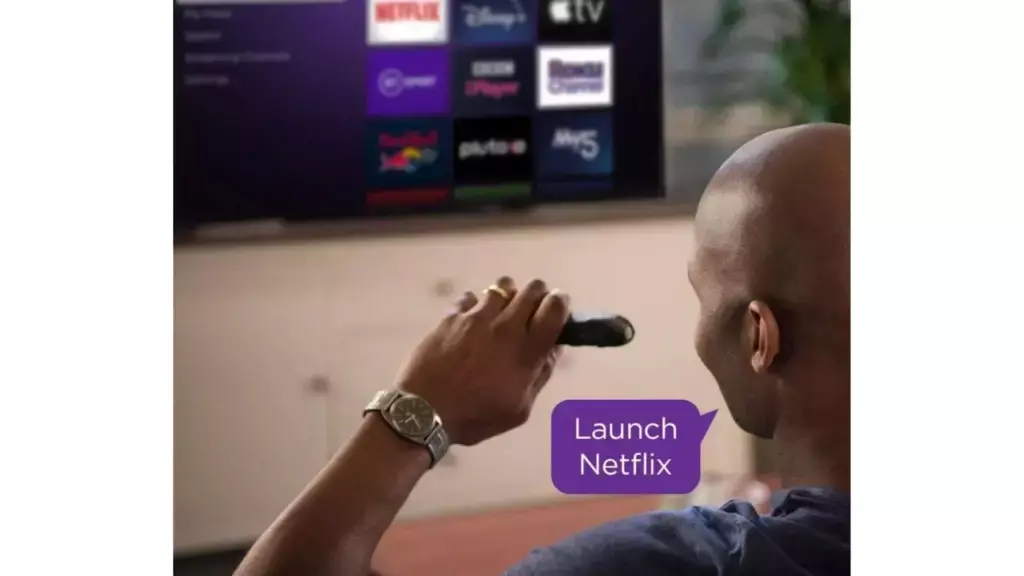
One benefit of using voice commands on Roku is that simply stating the name of a channel is sufficient to launch it. Instead of looking for the app in the menu, you can say a command to start it using your voice.
Begin a channel using your voice by pressing the remote button with a microphone icon and verbally saying the desired channel name. For example, you can ask your device to play Netflix, open Hulu, or start YouTube TV.
Your Roku device will open the right app, and you can watch shows and movies without going through menus or the remote. This tool is helpful if you often use the same channels on your Roku device. It lets you start your favorite apps by talking instead of pressing buttons.
3. Control Direct Playback of Movies and TV Shows
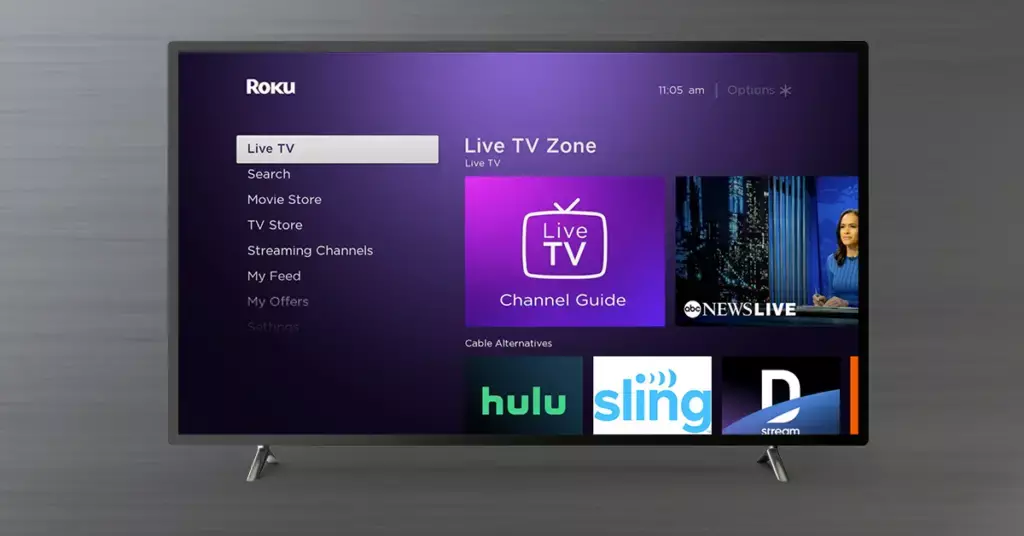
The voice commands on Roku devices can control movies and TV shows. You can control what you watch by talking instead of using the buttons on your remote. It includes playing, pausing, rewinding, fast-forwarding, and adjusting the volume.
One can easily manage viewing or listening to content by using their voice to command continuous playback. For instance, you can say, “Stop,” “Go back 30 seconds,” “Make it louder,” or “Continue playing.”
Your Roku thing will listen to your voice and let you control what you’re watching without using your hands. This convenient feature is ideal for individuals who multitask and desire the ability to select their preferred viewing options without the need to constantly have the remote control in hand, such as during activities like cooking or exercising.
4. Menu Navigation
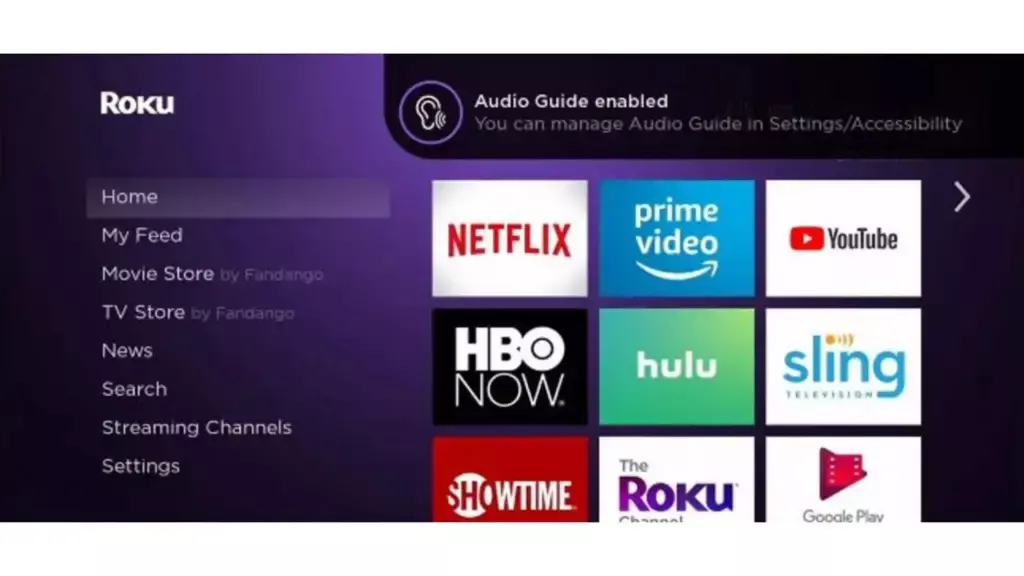
You can use your voice to move around menus on Roku devices. It can be beneficial if you can’t use the buttons on your remote or prefer using your voice instead.
You can use your voice to control menus on your TV by holding down the microphone button on your remote and saying what you want to do. For example, you can use phrases like “move down,” “go back,” “choose,” or “open options.”
Your Roku device can follow your instructions when you talk. It helps you move around and do things using only your voice. This feature is suitable for people with trouble moving or disabilities that make it hard to use remote controls. It’s also ideal for people who like using their voice to control things instead of their hands.
5. Control Your Roku Device
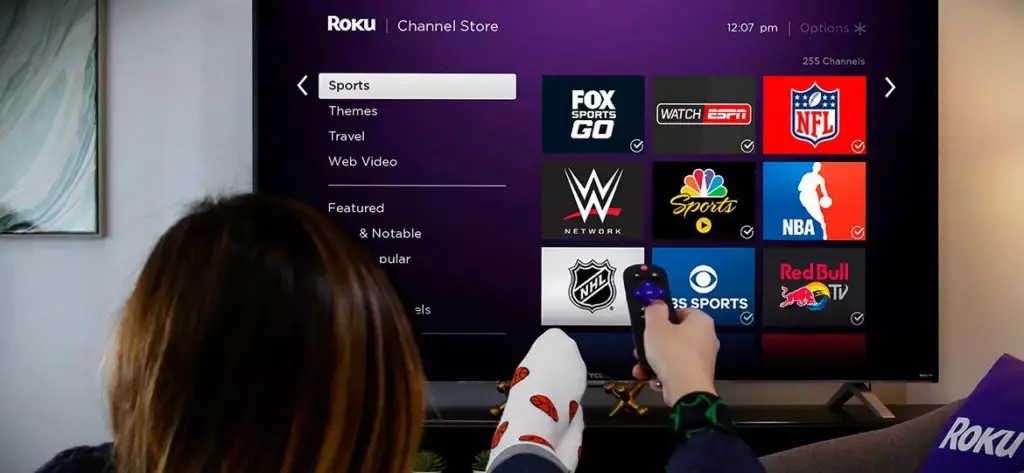
On Roku devices, you can use your voice to control it. For example, you can turn on or off your Roku device or fix any problems by talking to it with your voice.
Hold down the microphone button on your remote to operate your Roku with your voice and verbally command it. Here are some things you can tell Roku to do, like “Stop using Roku,” “Start Roku again,” or “Put Roku to rest.”
Your Roku device will obey you, so you can operate it without pushing buttons on the remote or standing up to turn it on or off. This thing can be helpful if you can’t easily reach your Roku or want to use your voice to control it.
How to Listen to Music If the Roku TV Screen is Off?

To indulge in music through your Roku device without displaying it on your TV screen, utilize the “Private Listening” feature. You can use this feature to enjoy audio by connecting Bluetooth headphones to your mobile device or Roku remote, with no sound transmitted through the TV speakers.
To enjoy music via your Roku device without the need to activate the TV display, adhere to the following instructions:
- Access the Roku mobile application on your handheld device, such as a smartphone or tablet.
- Make a connection between your headphones and either your mobile device or Roku remote.
- Navigate to the “Remote” section located at the app’s bottom tab.
- Activate private listening by tapping the “Headphones” symbol.
- Begin streaming music on your Roku device by initiating the music application.
- You can use the application or your remote to manage the playback controls and adjust the volume.
What Should I Do If Voice Command is Not Recognized?
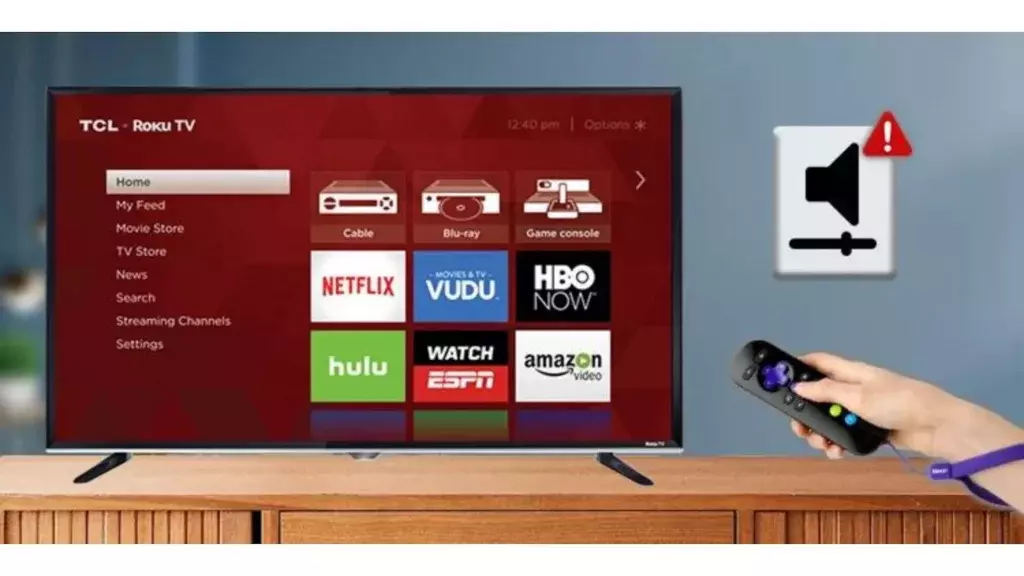
If the voice command is not recognized on your Roku device, you can try the following steps:
- Check your remote control batteries to ensure they are fully charged.
- Move closer to the Roku device to ensure that the device can hear your voice.
- Speak clearly and enunciate your words.
- Speak clearly without background noise or distractions. Other things that distract from what you’re saying.
- Make sure your connection to the internet is working and that the Roku gadget is connected too.
- Restart your Roku device and try the voice command again.
- Ensure that your Roku device and remote control software are up to date.
- If the other steps don’t help, you can turn off and then turn back on the voice recognition feature.
- If the problem continues, ask the Roku customer support team for more help.
Fix Roku Sleep Timer Not Available on Streaming Players
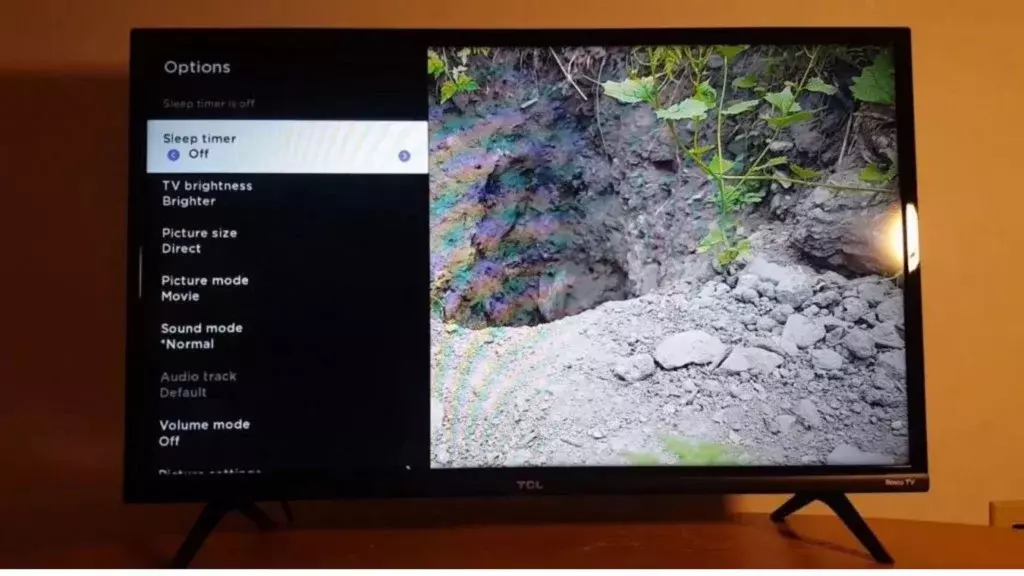
If you are unable to find the Sleep Timer option on your Roku streaming player, you can try the following solutions:
- Ensure that your Roku streaming player is running the latest software version. Go to Settings > System >System update to check and install updates.
- Check if your Roku streaming player model supports the Sleep Timer feature. Not all Roku devices have the Sleep Timer option available.
- Reset your Roku streaming player to its factory settings by going to Settings > System > Advanced system settings > Factory reset. Before proceeding with a factory reset, it is imperative to safeguard your data by creating a backup since this will eliminate all device configurations and information.
- Contact the Roku customer support team for further assistance. They may be able to provide additional troubleshooting steps or suggest a replacement if the device is defective.
- Another option is to set a Roku Sleep Timer feature provided by a third-party application or remote control to shut down your Roku device after a predetermined interval automatically.
How to Set a Roku Sleep Timer? Video Tutorial
Wrapping Up
You can learn about the Roku Sleep Timer in the above headers and “How to Set a Roku Sleep Timer?” Also, I have mentioned its functionality details and switching off steps if you do not wish to use the Sleep Timer on your Roku TV. You can also use the voice command feature on your Roku TV. The above headers mention all the details for the voice command part.
Are you already using a Sleep Timer or voice command feature? Please share your experiences using these features on your Roku TV via comments. And remember to share my blog with your friends.
Frequently Asked Questions
1. Can I set a Roku Sleep Timer duration for different channels on Roku?
No, the Sleep Timer setting is global and applies to all channels.
2. What happens if I don’t press any buttons during the Sleep Timer countdown?
The Roku TV will turn off automatically after the Sleep Timer countdown ends.
3. How to Set a Roku Sleep Timer?
Go to Settings > System > Power > SleepTimer > Select the desired duration.
4. Can I cancel or modify the Sleep Timer settings after activating it?
You can cancel or modify Sleep Timer settings in Settings > System > Power > Sleep Timer.
5. Do all Roku devices have a Sleep Timer?
Yes, all Roku devices have a Sleep Timer setting.
6. Where is the Sleep Timer on my Roku?
The Sleep Timer setting can be found in Settings > System > Power > Sleep Timer.