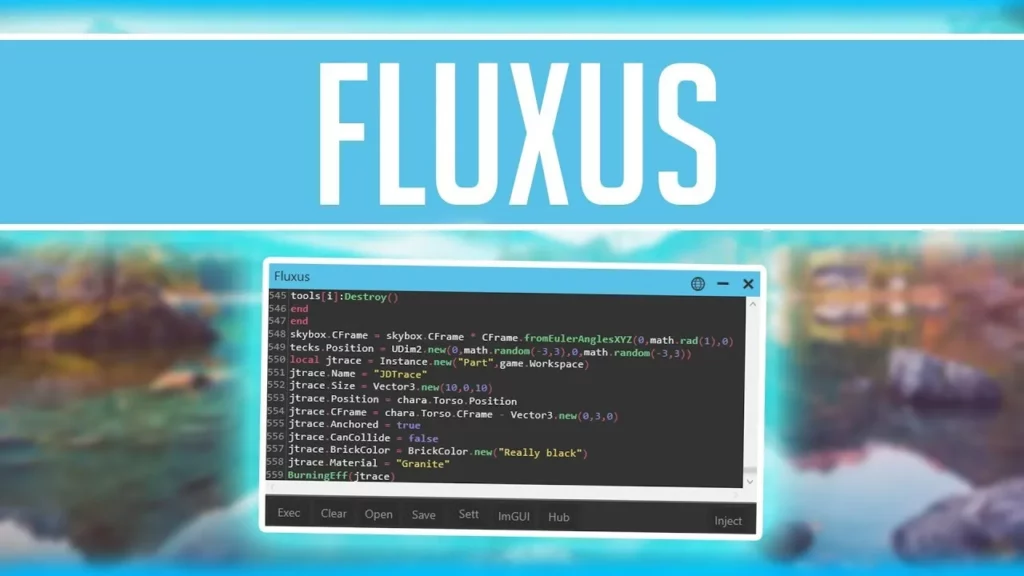The Fluxus Script injector is one of the top working Roblox script executors in 2024 that is actually totally free of cost. However, gamers have been facing an issue while executing scripts called the Fluxus Injection Failed error. In this article, I’ll discuss the Fluxus Injection Failed error, why you might be facing it, and most importantly, how to fix Fluxus Injection Failed Error.
Although Fluxus is voted one of the best five script injectors of 2024, it’s possible to face errors like any software. If you want to execute scripts for games like Anime Adventures, you could rely on Fluxus, especially Android. But I’ve got you covered if you cannot inject scripts using Fluxus recently.
So, if you want to experience seamless script execution again, you must fix this Fluxus error. Let’s take a look at what the Fluxus Injection Failed error is, the reasons for its occurrence, and the top three working fixes in 2024 to solve the same.
In This Article
Why Are You Getting the Fluxus Injection Failed Error: Fluxus Not Injecting

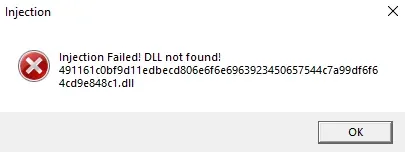
Gamers have noticed an inconsistent error after downloading the same version of Fluxus on multiple devices, especially on a laptop and on a PC, and trying to inject scripts using both. I have noticed that Fluxus works fine on the laptop, but users get the Fluxus Injection Failed error when injecting the same script using Fluxus on the PC.
The Fluxus Injection Failed error message occurs when you’re trying to inject Fluxus in Roblox and takes place more so when you are using a newer or updated version of Microsoft Store or Roblox.
How to Fix Fluxus Injection Failed Error DLL Not Found?
Now that we know what the Fluxus Injection Failed error on Roblox is and why it might happen, we can try to fix it using the three fixes. You can fix Fluxus not injecting by removing the Antivirus Software that might be interfering, reinstalling DLL, and using another additional software known as Fluster.
Fix 1: Remove Anti-Virus Software
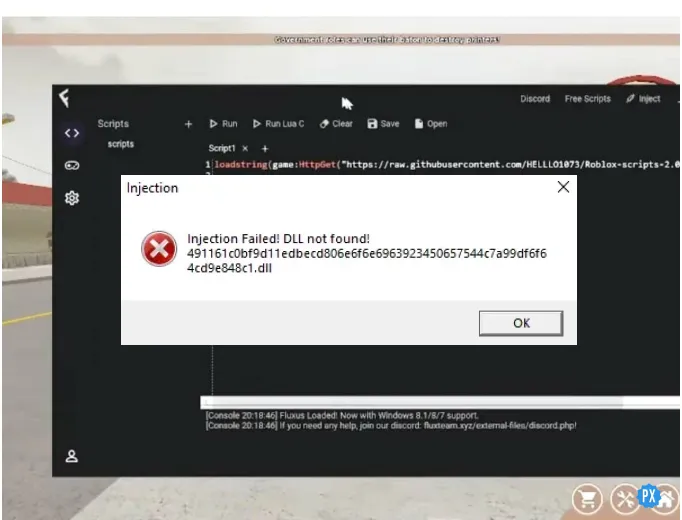
You might get the Fluxus Injection Failed error because you have installed additional antivirus software like Bitdefender, SpyHunter, Norton, or Avast. You can uninstall your antivirus from your device manually or use tools like an antivirus removal tool to do so.
Fix 2: Reinstall DLL
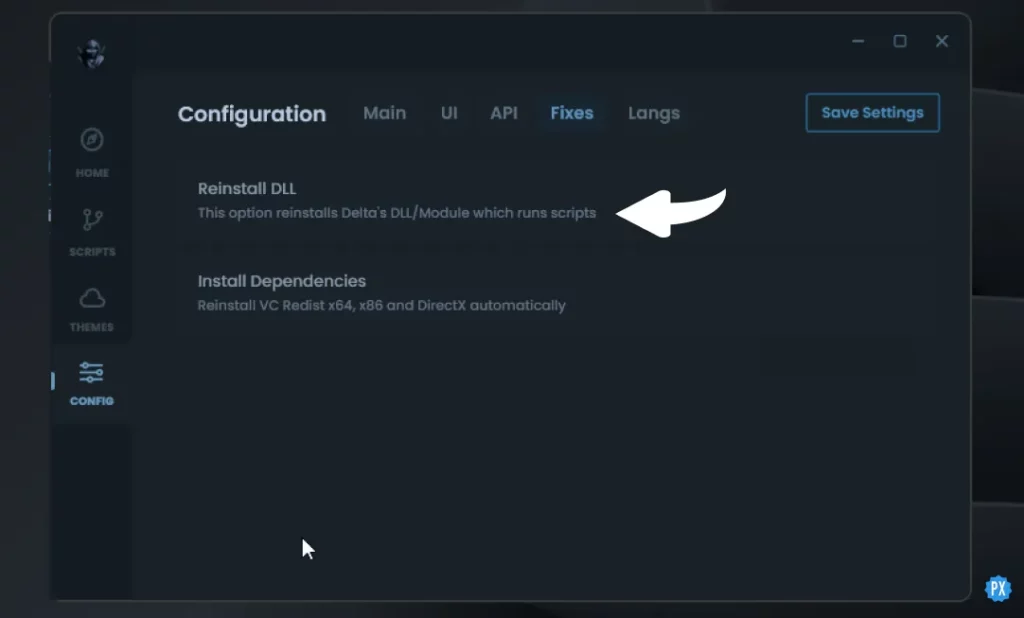
If you’ve already uninstalled antivirus or removing them didn’t work for you, reinstalling Delta’s DLL or module might help rerun scripts. If you still run into the Fluxus Injection Failed error, you need to reinstall DLL by following the steps below:
- Go to Delta Settings.
- Head to Delta Fixes beside API and Langs.
- Click on Reinstall DLL.
- Wait for DLL to download.
- Try injecting scripts again.
Fix 3: Use Fluster
If neither installing antivirus nor reinstalling Delta’s DLL worked for you, there’s one last method to fix Fluxus not injecting using Fluster:
- Go to Virus & Threat Protection on Windows.
- Under its settings, go to “Manage settings.”
- Turn off Real-time protection.
- Search for Use Developer Features in Windows
- Turn on Developer Mode.
- Download Fluster.exe from GitHub.
- Run the Fluster.exe file
- Reopen Roblox and execute your favorite Roblox scripts using Fluxus.
Wrapping Up
So it’s easy to solve the Fluxus Injection Failed error once you try one of the only three working fixes for the Fluxus Injection Failed error: disabling all Anti-Virus software, reinstalling DLL, and using Fluster. Comment to let me know which method helped you fix Fluxus and your favorite Roblox game!
Happy Gaming!