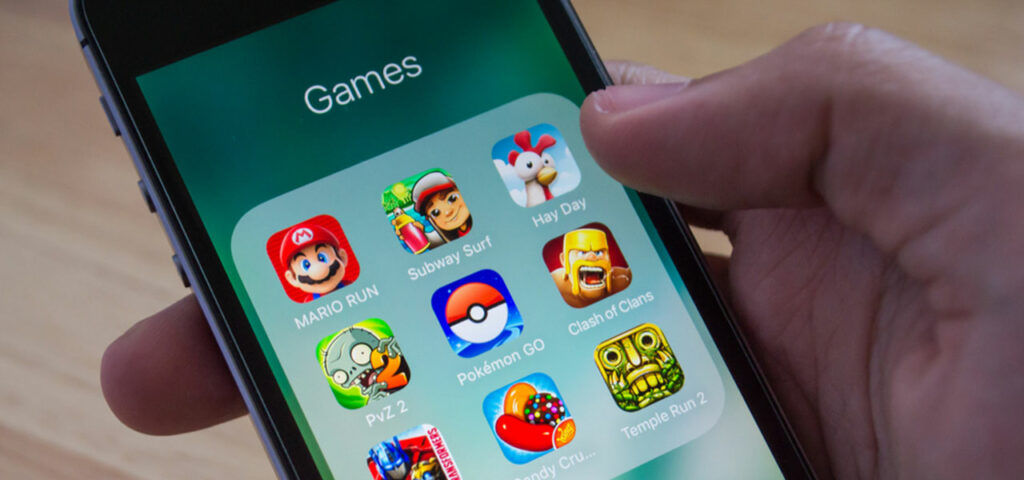Wondering as to how to connect the Xbox One Controller to the Xbox Series X/S? Connecting your Xbox One Controller to your newly bought Xbox Series X and Xbox Series S is no hustle. Microsoft has made this sure that all the Xbox One accessory works with the new next-gen consoles. The Xbox Series X and S work well with the old controller.
Connecting your Xbox One Controller to your newly bought Xbox Series X and Xbox Series S is no hustle. Microsoft has made this sure that all the Xbox One accessory works with the new next-gen consoles. The Xbox Series X and S work well with the old controller.
If have already bought the new Xbox Elite Wireless Controller Series 2 and wondering if it’s a worthy investment or a waste. Don’t worry because the new Xbox Elite Wireless Controller Series 2 also works with Xbox One, Xbox Series S and Xbox Series X.
Your new shiny and aesthetic Xbox Series S and Xbox Series X will not look any less cool, if you don’t have the new controller that came with the new Series, you can use your Xbox One Controller with your new series and connecting the old controller is no rocket science.
In This Article
How to Connect the Xbox One Controller to Xbox Series S and Xbox Series X?

The first and the initial step would be turning on the Xbox Series S and Xbox Series X by pressing the power button. One Controller, there is an “Xbox” button. Press the button for some time.
The Xbox button on the Xbox One Controller will start flashing which means the controller is not yet connected to any console.
The next step would be the paring of the console and the controllers.
On the Xbox Series X, the pair button is present on the front right, just above the USB port. On the Xbox Series S, the pair button is present on the front left and right to the USB port.
The pair button on the Xbox One Controller is present next to the charging port and in between the bumper buttons.
Press the pair button of your console as well as on the Xbox One Controller. Press the button for a few seconds, until the Xbox button on you Xbox One Controller starts flashing speedily. After that, the Xbox button will remain lit and there will no more flashing. And when all’s done, your Xbox One Controller is successfully connected to your Xbox Series S or Xbox Series X.
Now, if you have the new Xbox Series X/S controller and the Xbox One console, connecting these is also not a big struggle. It is just as simple as connecting the Xbox One Controller and the Xbox Series consoles.
How to Connect the Xbox Series S/X Controller to the Xbox One?

The process of connecting the Xbox Series S/X Controller to the Xbox One Console is very similar to the earlier process.
The first step is to turn on the Xbox Series S/X controller and the Xbox One console and then, pairing them.
On the Xbox One Console, the pair button is present near the corner of the disc tray.
On the Xbox Series X and the Xbox Series S, the pair button is present just below the power button.
Press the pair button of the controller as well the console and wait for the flashing light to be lit. Once the Xbox button is lit, the connection is secured.
How to use a USB cable to Connect the Xbox One Controller?
If you are a traditionalist, even if it come to gaming, we assure you that you can have things your way as well. you can also connect your Xbox Series S and Xbox Series X to the Xbox One Controller with a USB cable.
To connect Xbox One Controller to the Xbox Series S/X, a micro-USB cable is required.
You would need a USB-C cable, if you are wanting to connect your Xbox Series X and Xbox Series S controllers, the Xbox Adaptive Controller and the Xbox Elite Wireless Controller Series 2 to any Xbox console.
Feature image credits: Max Gaming