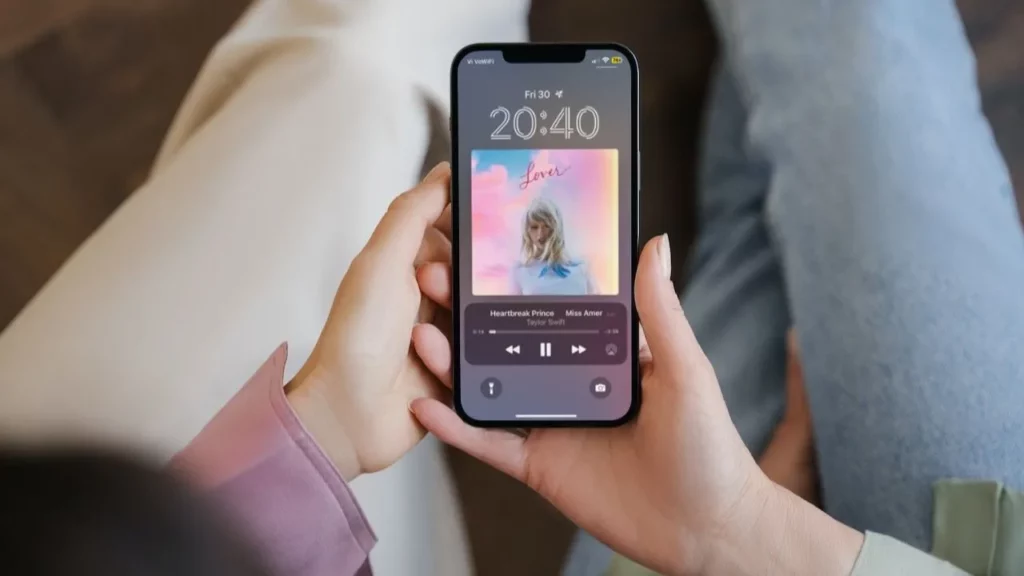As the time for the new iOS 17 update to release is approaching, as an iPhone user, you must be getting more active on its new and hidden features. Crossfade is a feature on iOS 17 that will allow users to transition between songs in Apple Music smoothly. Here you might be thinking about how to enable Crossfade in Apple Music in iOS 17 on iPhone. Do not worry; scroll down to get the steps to turn on this feature and enjoy songs in Apple Music.
As soon as you turn on the Crossfade feature on your Apple device with the iOS 17 version, there is no sudden stop or start between the songs. You will feel a gradual fade-out of the current song and a fade-in of the next song. This will make a seamless transition listening experience and help listeners prevent the jarring feeling of having songs abruptly end.
In the below post, I will help you get the steps on how to enable Crossfade in Apple Music in iOS 17 on iPhone. Also, I will help with the details of the working of Crossafde in Apple Music.
In This Article
How to Enable Crossfade in Apple Music in iOS 17 on iPhone?

Apple has approached a new improvement in iOS 17, and the feature in Apple Music allows users to Crossfade their songs. Apple Music has complex and smart algorithms in which it can easily figure out your most liked music along with style and tempo. Here are some of the methods by which one can Crossfade Apple music tracks.
- The first step is to open settings on your iPhone.
- Scroll down and choose the Music option.
- Under the Audio Section, Turn on the Crossfade Toggle option.
- After that, a slider appears where the users can set the timing.
According to the iOS 17 beta feature, one cannot use crossfading if sending music over Airplay. The feature is currently used for music played on the iPhone. There are various new things that we have come across, and we are not sure why Apple has given the timing choice of 1 second to 12 seconds. So, if you want, you can also downgrade from beta iOS 17 to iOS 16.
Once you have learned how to enable Crossfade in Apple Music in iOS 17 on iPhone, you must know that the timing of the cross-feeding seems arbitrary. Still, the feature is provided to enjoy music, and maybe in further updates, there can be some improvement.
The Crossfading feature does not seem perfect as the crossfading fades out the first song very before the next. The gap between the songs is easily noticed and is very much affected by the internet connection quality.
How to Disable Crossfade in Apple Music in iOS 17 on iPhone?
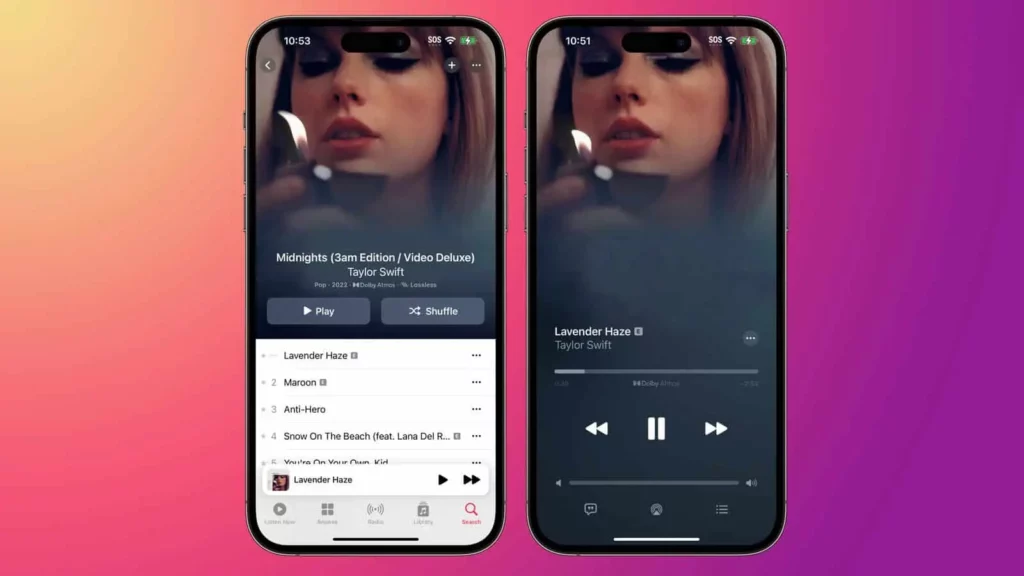
Crossfading is one of the most requested features by iPhone users, and this time, Apple has finally added the feature previously found on the Android version of Apple Music. The only way the feature works on your phone is that your iPhone must be updated to the latest version, and the Crossfade feature will work. But once you get the steps for how to enable Crossfade in Apple Music in iOS 17 on iPhone, you must also learn the steps to turn off the feature.
The crossfading feature in iOS 17 seems interesting, but not everyone is okay with the feature. If the person is looking to disable the feature, here are some steps they can follow to turn off iOS 17 Crossfade in Apple Music.
- Go to your iOS device and look for the settings app.
- Scroll down, tap the Music option, and turn off the switch next to the cross.
In Just a few steps, one can easily disable the crossfading feature if they are uncomfortable with how it works. Crossfading is an amazing feature for those listeners who enjoy songs at a fast pace without any interruption. One must always remember that crossfading also eats up a little part of the end of the song before the next song starts.
How Does Crossfade Work in Apple Music?
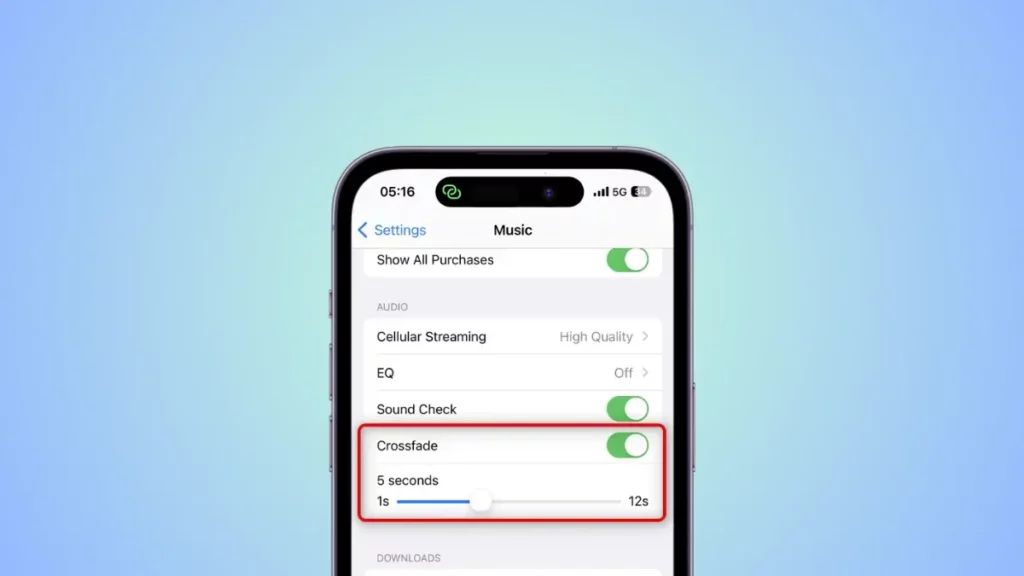
Apple Music has launched the crossed feature in iOS 17 to provide music streaming a more enjoyable and immersive experience. The music feature was one of the most requested features, and it is now seen for the smooth transition between songs so that the music never stops.
After getting the steps for how to enable Crossfade in Apple Music in iOS 17 on iPhone, you must know how the crossfading between songs in Apple Music works. Here are some of the steps in which you can allow crossfading on your iPhone.
- Go to your settings app on your iPhone.
- Scroll down and look for the Music application.
- The next step is to scroll down to the audio section and search for the Crossfade.
- Toggle the switch near the Crossfade option.
- The light turns green, indicating that the feature is ON.
- Now, a slider is seen below where the users can choose the seconds in which the crossfading will take place between 1 second and 12 seconds.
To check whether the crossfading is working on your device, go to the Music app and play an album with a personalized radio station. And if the feature works properly, you can experience a smooth transition from the first track to the next one. The crossfading feature is easily customizable, and users can enable or disable it at any point whether they wish to use it.
Wrapping Up
Once you have enabled the Crossfade feature on your Apple iOS 17 device, you can start listening to music in Apple Music and enjoy the transition between the songs. But if you are worried and want to get the steps for how to enable Crossfade in Apple Music in iOS 17 on iPhone, scroll up and get the steps now.
Frequently Asked Questions
1. How to enable Crossfade in Apple Music in iOS 17 on iPhone?
Go to the Settings > Music > Crossfade. Turn on the slider next to the Crossfade, and you are ready.
2. Can people adjust the Crossfade timings?
The Crossfade allows you to choose a timing between 1 second and 12 seconds for your crossfading.
3. How does Crossfading work on an iPhone?
It is an audio editing technique that smoothly transitions between two songs.
4. How to set Crossfade in Apple Music?
Go to your music section, and you will find a toggle for Crossfade. Turn the switch on or off as you like.
5. Is there any shortcut for Crossfade in Apple Music?
Yes, you can use the “Command + F” key combination.