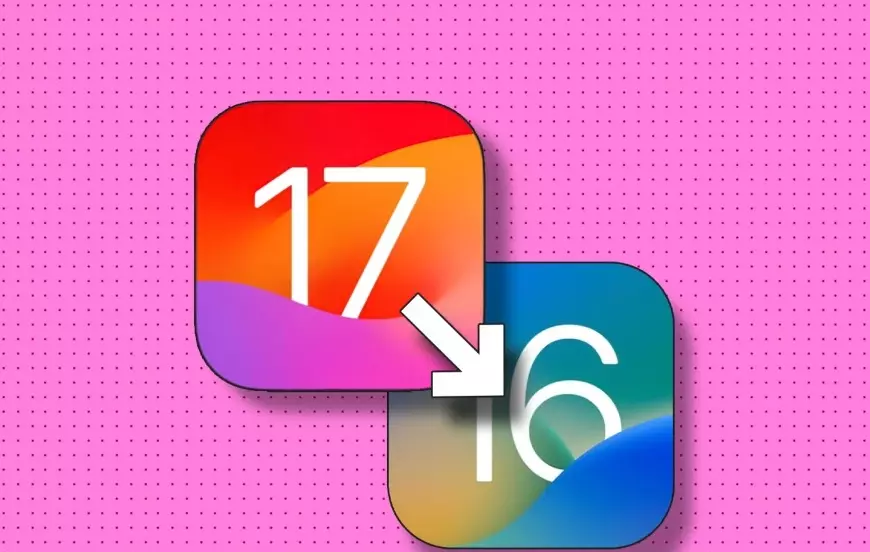Recently iOS 17 has launched at WWDC 2023 event. All iPhone users are so excited to explore iOS 17 and its features on their devices. However, iOS 17 is still in the beta phase, so there are many bugs and errors in it. If you are new to this, then know how to download and install iOS 17 beta 1. After downloading, you may face some bugs that know how to downgrade iOS 17 beta to iOS 16 without losing data.
Due to bugs and errors, iOS 17 can create some app glitches on your iPhone, and there are chances that the user may lose device data due to app glitches. In those cases, downgrading iOS 17 is a good option. Using the downgrading iOS 17 method, you can save your data from being crashed.
If you do not know how to downgrade iOS 17 beta to iOS 16 without losing data, then you are at the right place. I have mentioned below an easy process so you can get a better idea.
In This Article
How to Downgrade iOS 17 Beta to iOS 16 Without Losing Data?
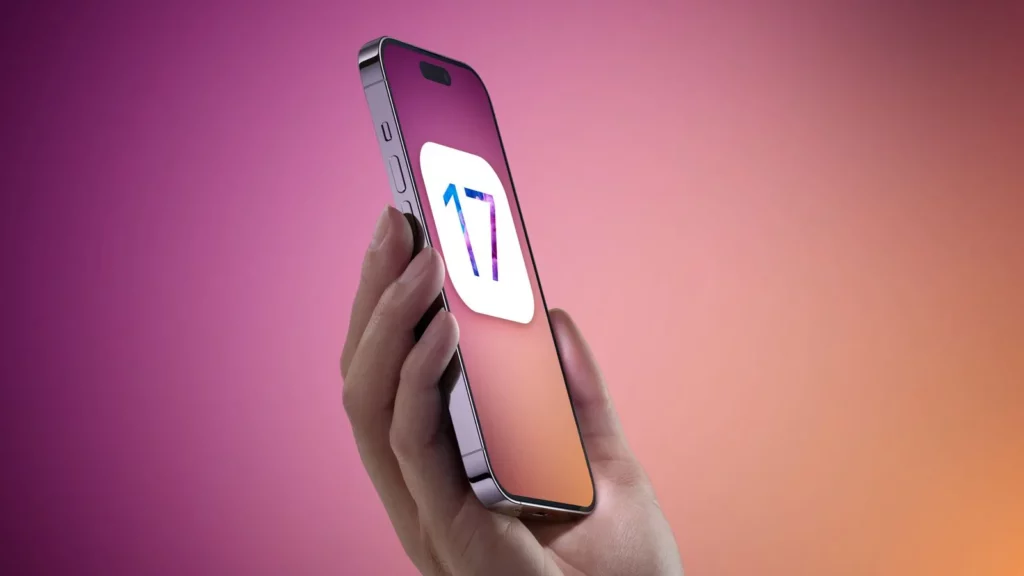
If you are using an older version of iOS and thinking about how to downgrade iOS 17 Beta to iOS 16 without losing data, then read more. I have shared below some easy steps that will help you to get the iOS 17 with all your backup.
- First of all, on your computer, download the device to restore the image.
Download the IPSW file on your iPhone and make sure the size of the file should be 5.5 GB. - Disable Find My iPhone: Launch the iPhone Settings tab, click on your name, and choose to Find My iPhone. Now, disable the toggle of Find My iPhone. Then, try to enter the passcode and choose to tuner off.
- Connect your iPhone 17 to your computer: Now, connect to PC or iMac through your iPhone using a proper cable. You will see the notice to unlock the iPhone on the screen, so try to do it.
- Launch Finder or iTunes: Launch the Finder on your Mac running macOS Monterey or Ventura. If you are using macOS Mojave or an earlier version of the OS, or a Windows PC, open iTunes.
- Try to locate your iPhone: Go to the left side of Finder and find the Locate your iPhi option under Locations. Then, launch iTunes and choose the tiny iPhone icon. If you see any message on your iPhone, then click on Trust and try to enter your passcode.
- Put iPhone in Recovery Mode: The steps depend on which iPhone model you are using. Put your iPhone in Recovery Mode.
- If any of the devices will locate, Finder and iTunes will notify on the screen.
- Using iPSW file restore iPhone: Now, on your Mac, try to hold and press the Option key. If you are using Windows, then you need to press and hold the Shift key. Now, choose Restore iPhone.
- In the new window, locate the IPSW file you downloaded in Step 1. Then click Open after selecting it.
- A confirmation popup will appear. Click Restore after reading it.
- Now wait for some time and let your computer finish the process.
Wrapping up
In conclusion, I have shared all about how to downgrade iOS 17 Beta to iOS 16 without losing data. If you want to use iOS 17 on your iPhone but have a fear of losing all your iOS 16 data, then relax because there is a way to do it. By downgrading your iOS 17 to iOS 16, you can save your device from any crash. Follow Path of EX for more updates. Have a great day!
Frequently Asked Questions
Q1. Is iOS 17 launched?
Yes, iOS 17 launched on 5 June 2023, but it is still in the beta phase.
Q2. How to Downgrade iOS 17 Beta to iOS 16 without Losing Data?
You can downgrade iOS 17 beta to iOS 16 without losing data by doing some settings on your iPhone and putting your device in recovery mode.