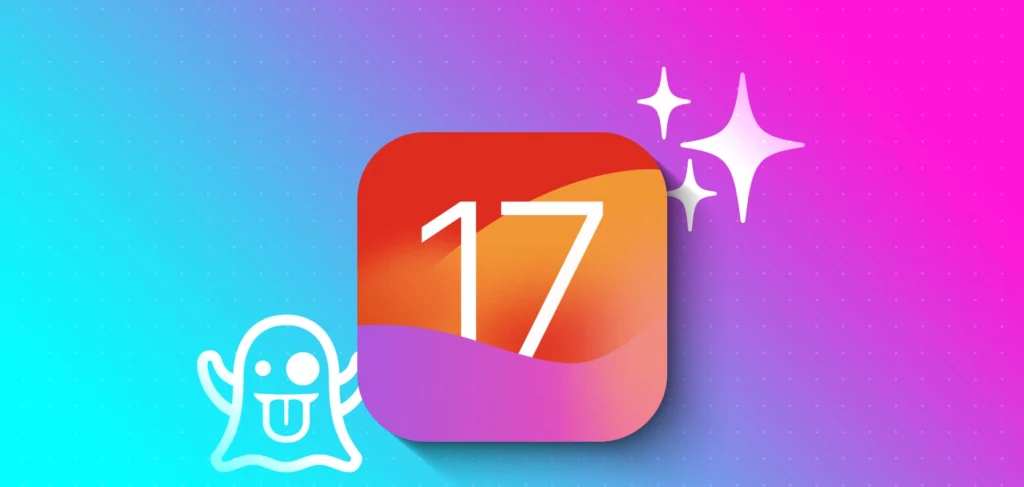Amidst the eager anticipation and buzzing excitement, the curtains were finally drawn back at WWDC, revealing a whole new world of possibilities for Apple enthusiasts. The stage was set, and Apple showcased its latest masterpiece: iOS 17. Months of speculations, rumors and leaks fueled the imaginations of tech enthusiasts worldwide. But now, their hunger for knowledge would be satiated when Apple unveiled its iconic operating system. Let us dive deeper to find out iOS 17 Hidden Features.
At the grand event of WWDC, Apple took the stage to unveil the highly anticipated iOS 17, and boy, did they deliver! They showcased an impressive lineup of features that are bound to revolutionize how we interact with our devices. This latest iteration of iOS is more than just an update; it’s a game-changer. Apple also addressed the query of What are iOS 17-supported devices for its users. While the downloading of installing of iOS 17 on an iPhone might take a matter of seconds, the features are quite unique and exciting.
To know more about iOS 17 hidden features, you might have to bear with me a bit more and scroll some more to find out. Here is a detailed list of all the iOS 17 secret features that somehow missed the limelight of the unveiling.
In This Article
What are iOS 17 Hidden Features?
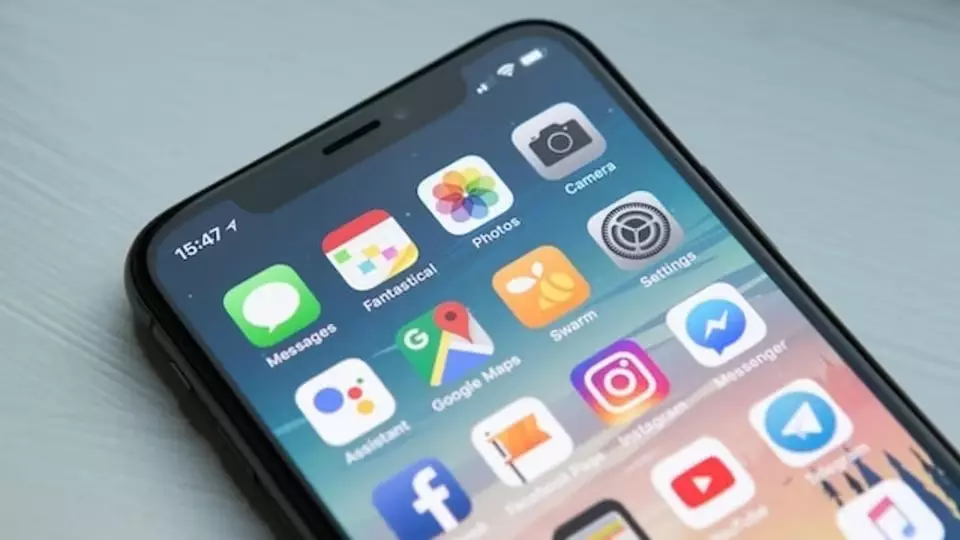
If you somehow missed the WWDC 2023 and the unveiling of iOS 17, then you might be in for a treat. I am here to tell you about all the iOS 17 hidden features, or secret features, as you may call them. Here is a list of all the iOS 17 hidden features:
1. Revolutionizing iMessage Apps Management
The first feature making it to the list of iOS 17 hidden features is the iMessage App Management. Apple has introduced a groundbreaking approach to iMessage app management with the release of iOS 17. Gone are the days of navigating through different menus to handle your iMessage apps.
With this latest update, Apple has made it effortless to keep track of and manage your iMessage apps, all conveniently accessible directly from the Settings app. This streamlined method ensures a seamless experience, providing users with easy access and complete control over their iMessage apps like never before.
2. Enhance Your Messaging with iMessage’s Live Stickers
Experience the coolest feature of iMessage: Live Stickers. This unique feature allows you to add a touch of spice and excitement to your messaging. To begin, open the Apple Messages app on your iPhone and navigate to the desired chat where you want to share a hilarious sticker. Tap the “+” button located to the left of the text field. In the menu that appears, select “Stickers” and then tap the large “+” button. Choose a Live Photo that you want to convert into a sticker, and then tap “Add Sticker” at the bottom.
To elevate the fun even further, tap “Add Effect” and explore the variety of effects available. Select the perfect effect to enhance your sticker, and then send it off to your recipient. Brace yourself for a burst of joy and laughter as your Live Sticker brings a unique twist to your conversations.
3. Audio Message Transcriptions in iMessage
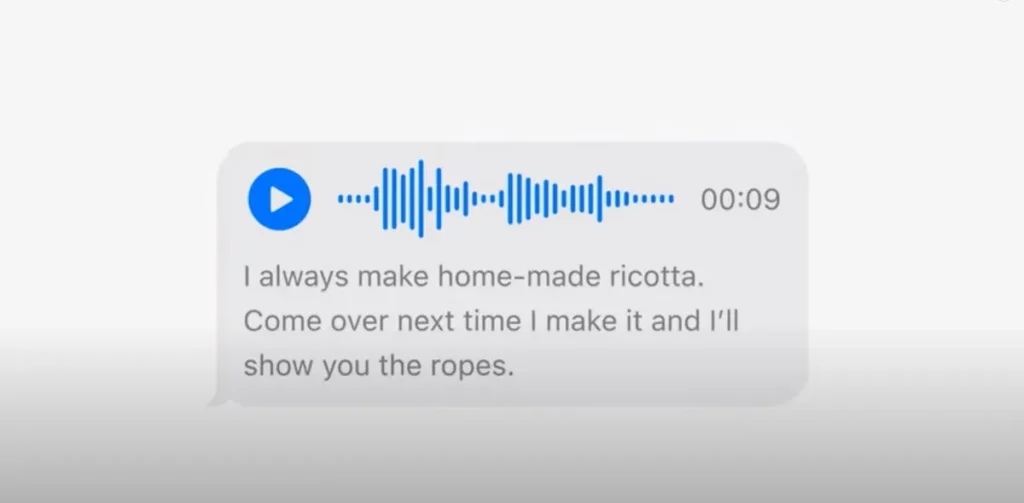
One more exciting feature in the list of iOS 17 hidden features is audio message transcriptions. With the latest update, iMessage now offers automatic transcriptions for audio messages. This means that if you come across any perplexing words or phrases, you can simply read the accompanying text for a clear understanding. Say goodbye to confusion and embrace the convenience of audio message transcriptions in iMessage.
4. Keep Your Loved Ones Informed with Automatic Arrival Notifications
Among the notable features introduced in iOS 17 hidden feature in iMessage, Check In stands out as a particularly valuable addition. This feature offers the incredible ability to automatically notify your friends and loved ones when you reach a specific destination.
With just a few taps, you can keep your close ones informed about your whereabouts, making it a truly handy feature in iMessage. Stay connected and ensure peace of mind with the convenience of the Check-In feature.
5. Effortless Location Sharing and Viewing in iOS 17
With iOS 17, Apple has introduced a streamlined approach to sharing and viewing locations. Simply tap the “+” button, select “Location” from the menu, and quickly share your whereabouts. What’s more, when someone shares a location with you, it appears directly within your conversation. No more switching apps or navigating to a separate map view. Experience the convenience of iOS 17’s improved location sharing and viewing feature, keeping you connected with ease.
6. Efficient Message Searching with Search Filters
In iOS 17, Apple has introduced powerful search filters in the Messages app, allowing you to quickly narrow down your search and locate specific messages with ease. By combining multiple search filters, you can save valuable time and instantly find the exact message you’re looking for within a chat thread.
Say goodbye to the frustration of scrolling through countless messages; with the new search filters, finding specific messages is now a breeze. Experience the convenience and efficiency of iOS 17’s enhanced message search functionality and enjoy a more streamlined messaging experience.
7. Effortless Catch-Up and Swift Reply in Apple Messages
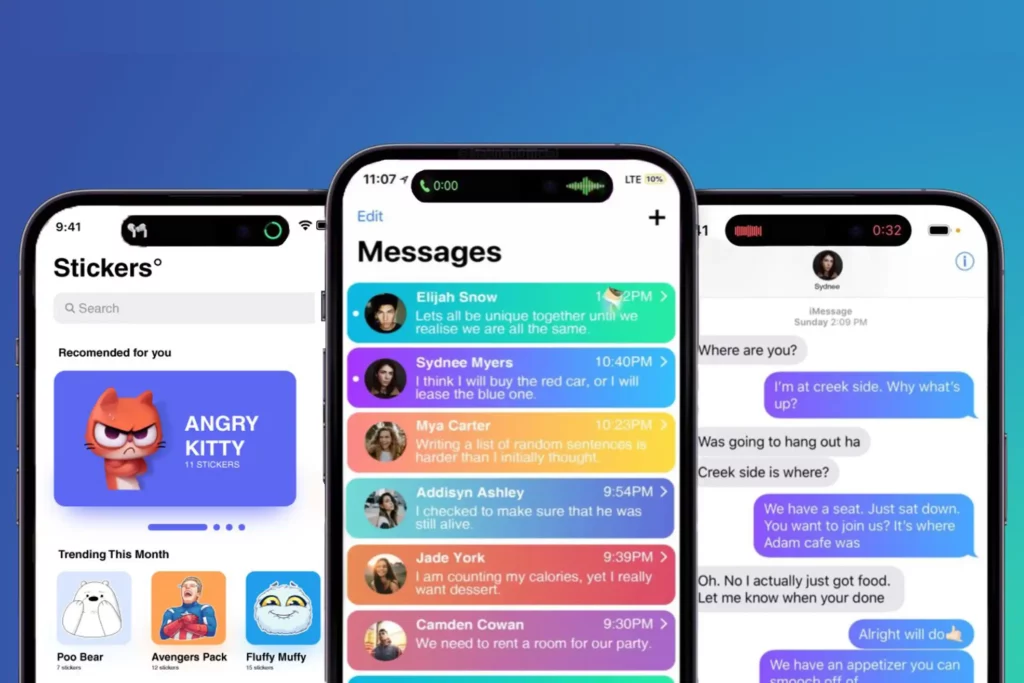
In iOS 17, the Apple Messages app introduces convenient features to enhance your messaging experience. The new catch-up arrow allows you to quickly jump to the first unseen or missed message within a conversation, eliminating the need for extensive scrolling.
Additionally, the swipe-to-reply functionality lets you send an instant reply by simply swiping to the right of any message. Stay connected and engage effortlessly with these intuitive features, ensuring seamless catch-up and swift replies in your conversations.
8. Customize Your Quick Responses in iOS 17
In iOS 17, you have the ability to personalize your quick responses, allowing you to respond to incoming calls with a text message. While iOS provides a set of predefined quick responses, you can now customize them to suit your preferences and needs.
To do so, simply navigate to the “Phone” section in the Settings app on your iPhone and select “Respond with Text.” From there, you can modify the quick responses as desired. Enjoy the flexibility of tailored quick responses in iOS 17, enhancing your communication experience with ease.
9. Send Heartfelt Messages on FaceTime
In iOS 17, Apple introduces a thoughtful feature that allows you to leave a video or audio message for your friends or family if they miss your FaceTime call. This provides a heartfelt and meaningful way to express your thoughts and emotions, even when they are unable to answer your FaceTime call. Share your feelings and stay connected in a more personal way with this touching addition to FaceTime in iOS 17.
10. Express Yourself with Hand Reactions on FaceTime
In iOS 17 hidden features, Apple brings an exciting feature to FaceTime that allows you to react in a fun and engaging way during video calls with your loved ones. With this new addition, you can add captivating 3D augmented reality effects like fireworks, confetti, hearts, and more, filling the camera frame with delight.
What’s even more impressive is the ability to share a reaction using a simple hand gesture. Unleash your creativity and add a touch of magic to your FaceTime conversations with hand reactions in iOS 17.
11. Enjoy FaceTime on Your Apple TV
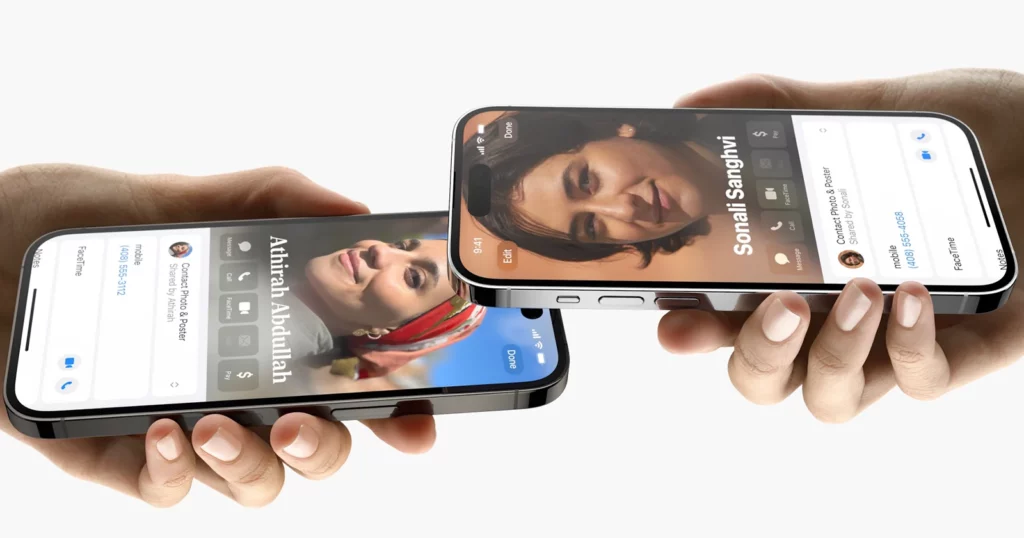
With iOS 17, Apple has made it easier than ever to use FaceTime on your Apple TV. By utilizing your iPhone as a camera, you can initiate a call directly from the FaceTime app on your Apple TV. Experience the convenience of a larger screen and enhanced audio quality during your FaceTime conversations.
Furthermore, iOS 17 introduces the ability to seamlessly hand off your FaceTime call from your iPhone to your Apple TV. This means you can start a call on your iPhone and effortlessly transfer it to your Apple TV for a more immersive experience.
12. Unlock the Power of Live Voicemail
With iOS 17 hidden features, you can now enjoy the convenience of Live Voicemail. By enabling this feature, you gain the ability to view a real-time transcript of incoming voicemails and even answer the call before it concludes.
To activate Live Voicemail, simply open the Settings app on your iPhone and navigate to “Phone.” From there, locate the “Live Voicemail” option and toggle it on. Once enabled, you’ll experience the seamless integration of voicemail transcriptions and the opportunity to engage with callers promptly.
13. Enhance Your Dialing Experience with Dial Assist
In iOS 17, Apple introduced Dial Assist, a feature designed to streamline the dialing process by automatically determining the correct or local prefix for your calls. To enable Dial Assist, simply access the Settings app on your iPhone and navigate to “Phone.” Scroll down to the bottom of the screen, where you will find the option for Dial Assist. Toggle the switch to activate this helpful feature.
By enabling Dial Assist in iOS 17, you can enjoy a more efficient and hassle-free dialing experience, ensuring that the correct prefixes are automatically applied when making calls. Embrace the convenience of Dial Assist and make the most of your iPhone’s calling capabilities.
14. Enhance Safety with Sensitive Content Warning
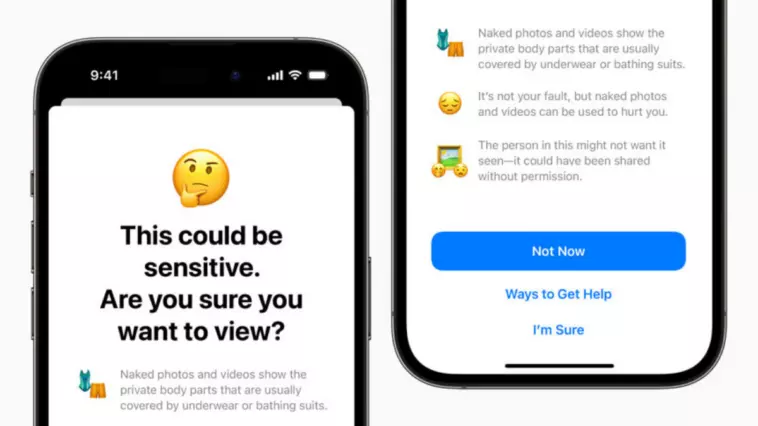
iOS 17 introduces the Sensitive Content Warning feature, which automatically detects and alerts you to potentially explicit photos and videos before they are viewed on your iPhone. This added layer of protection ensures a safer browsing experience. Additionally, Sensitive Content Warning provides expert guidance to help you make informed decisions when encountering such content.
To enable this feature, simply navigate to the “Privacy & Security” section in the Settings app on your iPhone, select “Sensitive Content Warning,” and toggle the switch to activate it. Prioritize your digital well-being and enjoy a safer browsing experience with Sensitive Content Warning in iOS 17.
15. Craft and Personalize Your Safari Profile
In iOS 17, you now have the freedom to create and customize your very own Safari profile, enabling you to keep your browsing information, such as history, favorites, and tabs, separate and tailored to your preferences. To get started, simply open the Settings app on your iOS device, navigate to “Safari,” and under the Profiles section, tap on “New Profile.”
Give your profile a suitable name and proceed to customize it to your liking.
With these iOS 17 hidden features, you can enjoy a more personalized and organized browsing experience, making it easier to access and manage your Safari data. Embrace the power of customization with your Safari profile in iOS 17 and elevate your browsing journey.
16. Automatically Share Safari Website Settings
In iOS 17, you can now effortlessly personalize your browsing experience by enabling the automatic sharing of Safari website settings across iDevices connected to the same Apple ID. By turning on this feature, your Safari preferences, browsing history, and saved data will be synchronized seamlessly across multiple devices.
To enable this convenient functionality, simply open the Settings app on your iPhone, navigate to “Safari,” and scroll down to find the “Share Across Devices” toggle. Once activated, your Safari website settings will be automatically shared across all connected devices, ensuring a consistent and tailored browsing experience.
17. Enhance Privacy with Privacy-Preserving Ad Measurement
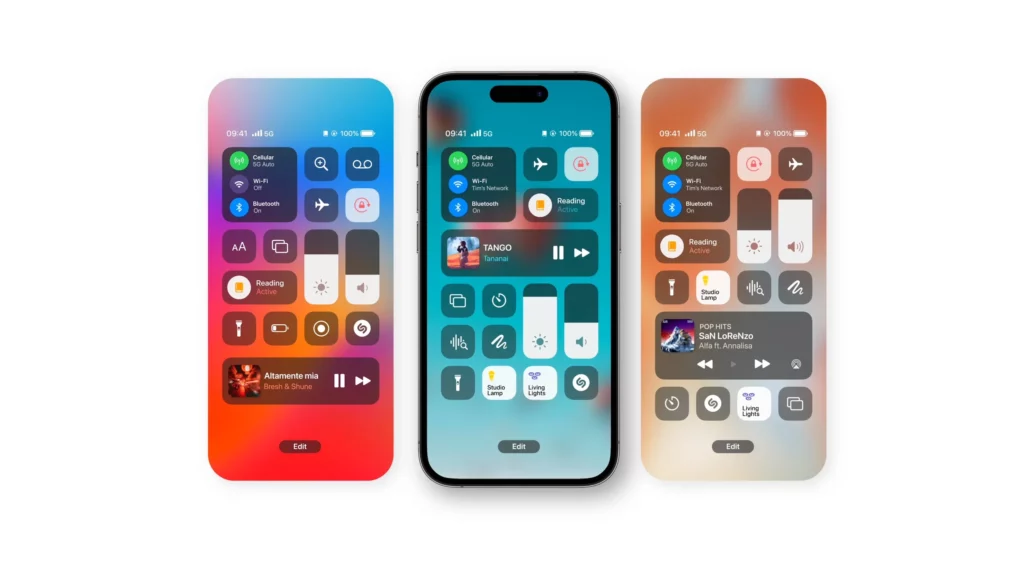
iOS 17 prioritizes privacy by introducing the option to enable “Privacy-preserving ad measurement.” This feature ensures that your data remains protected while still allowing ad measurement for personalized experiences.
To activate Privacy-preserving ad measurement on your iPhone, follow these steps: Launch the Settings app, navigate to “Safari,” and select “Advanced.” Under the Privacy section, toggle the switch for Privacy-Preserving Ad Measurement.
18. Unlock the Power of Safari WebKit Feature Flags
iOS 17 introduces Safari WebKit feature flags, enabling advanced browsing customization. By accessing the Settings app and navigating to Safari > Advanced > Feature Flags, users can enable or disable a variety of powerful Safari features.
This allows for personalized browsing experiences and empowers tech enthusiasts to explore and fine-tune their browser settings according to their preferences. Discover a new level of control and unleash the full potential of Safari with iOS 17’s feature flags.
19. Enhance Privacy with Advanced Tracking and Fingerprinting Protection
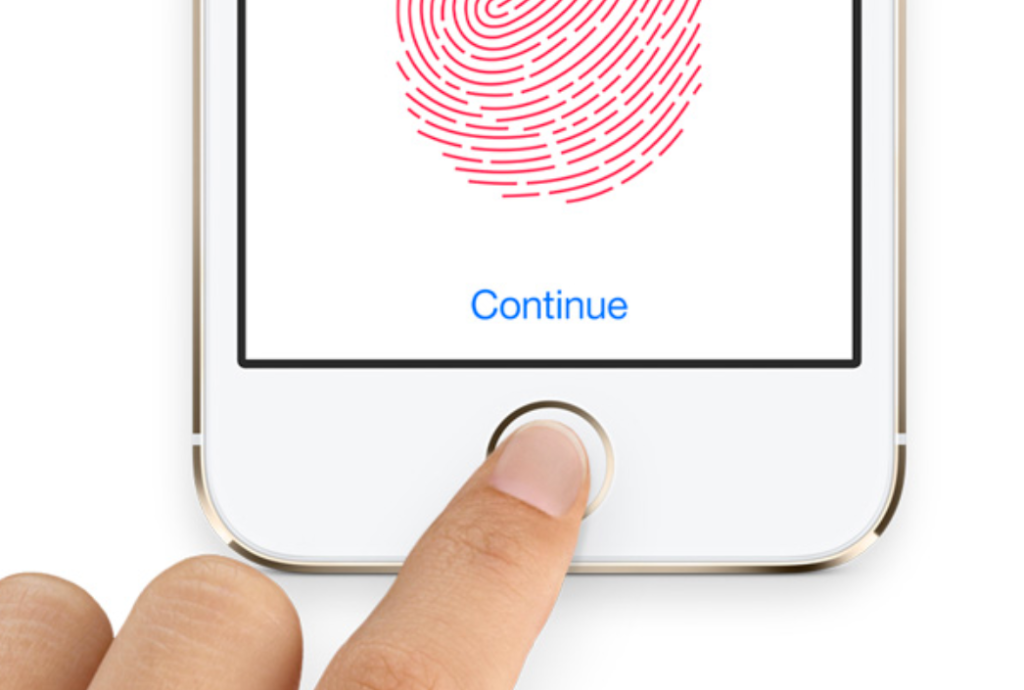
iOS 17 introduces a crucial security feature in Safari, making it another iOS 17 hidden feature: the option to enable “Advanced tracking and fingerprinting protection.” This powerful feature ensures enhanced privacy during web browsing, safeguarding your online activities.
To activate this feature on your device, follow these steps: Open the Settings app, navigate to “Safari,” and scroll down to select “Advanced.” Under the Privacy section, tap on “Advanced Tracking and Fingerprinting Protection.” Finally, choose between “Private Browsing” or “All Browsing” to customize your privacy settings.
20. Enhance Standby with Night Mode
Elevate your iPhone display with Night Mode for StandBy in iOS 17. When your device is stationary in landscape mode and connected to power, StandBy presents widgets, a photo frame, or a clock. By enabling Night Mode, StandBy adopts a calming red tint and low ambient lighting, providing a visually appealing experience in low-light environments.
To activate Night Mode for StandBy, navigate to Settings, select StandBy, and toggle the Night Mode switch to On. Enhance your iPhone’s display with Night Mode for StandBy and enjoy a comfortable and aesthetically pleasing interface that adapts to your surroundings.
21. Personalize Your Contact Photo and Poster
In iOS 17, you have the freedom to personalize your contact photo and poster, allowing you to make a unique statement. Open the Contacts app on your iPhone, select your contact card, and tap on Contact Photo & Poster. Enter your first and last name, and then customize the poster to your liking using the Edit button.
Once you’re satisfied, tap Done. To share your customized photo and poster, ensure that the Name & Photo Sharing toggle is enabled. With this feature, you can showcase your personality and create memorable interactions with your contacts.
22. Streamline Your iPhone Sign-In with Nearby Devices
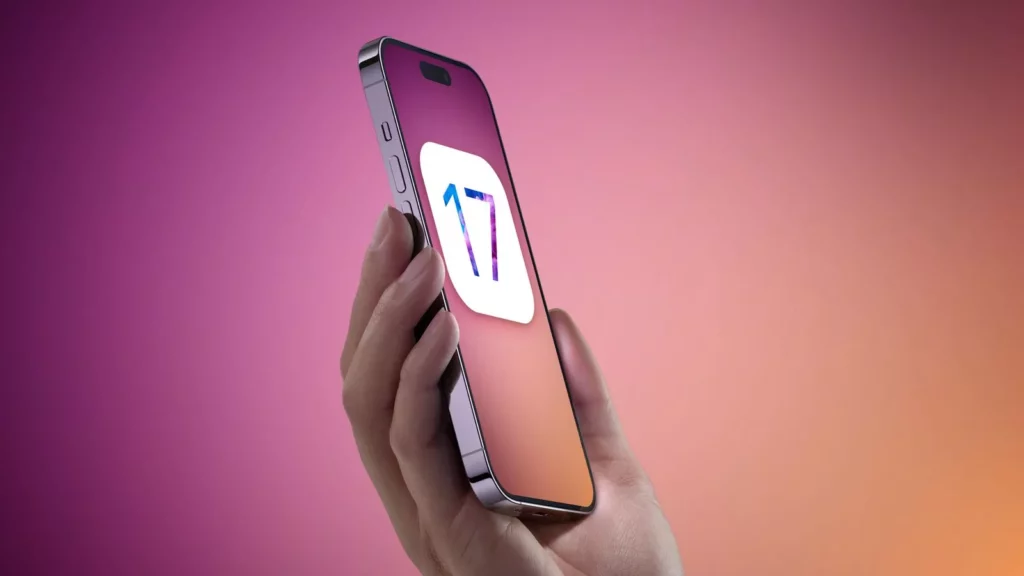
Apple has introduced a convenient way to sign in to your iPhone effortlessly. With iOS 17, you can now use a nearby iDevice or any email address/phone number listed in your account to sign in securely. This feature eliminates the hassle of manual authentication, ensuring a seamless and efficient login experience. This makes yet another addition to iOS 17 hidden features.
23. Include Your Furry Friends in the People Album of the Photos App
In an exciting update of iOS 17 hidden features, the People album in the Photos app has expanded its recognition capabilities to include not just people but also your beloved cats and dogs. Now, you can easily organize and cherish moments captured with your furry family members. No longer will your pets feel left out, as they can now join the fold and be part of your memorable photo collection.
24. Track Door Locking/Unlocking and More with the Home App’s Activity History
By utilizing the Activity History feature in the Home App, you can conveniently monitor the individuals who have locked or unlocked the door and the corresponding timestamps. This convenient functionality allows you to stay informed about the security of your home and track access activity.
Additionally, you can also view recent events related to garage doors, security systems, and contact sensors, providing you with a comprehensive overview of recent activity in your smart home.
25. Share AirTag and Find My Network Accessories with Up to 5 People in iOS 17
iOS 17 introduces an amazing feature that allows you to easily share your AirTag or Find My network accessories with up to 5 people. This means you can now collaborate and keep track of important items together. What’s even more exciting is that everyone in the shared group will have access to Precision Finding, allowing for precise location tracking, as well as the ability to play a sound to locate a shared AirTag easily.
This convenient sharing capability enhances the usability and versatility of AirTag and Find My network accessories, making it even easier to stay connected and find your belongings.
26. Enhanced Siri Capability
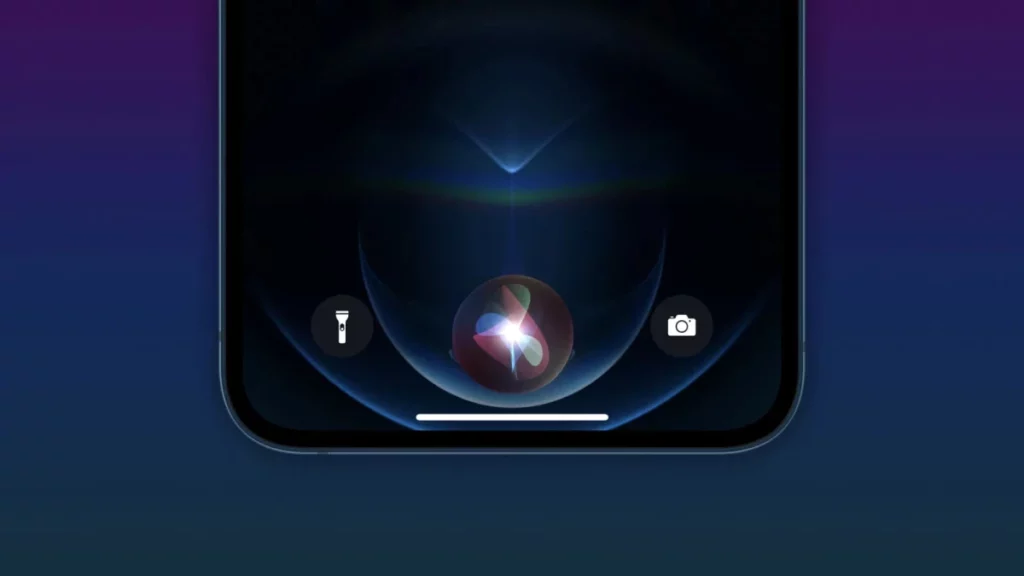
In a significant advancement in the list of iOS 17 hidden features, Siri has been equipped with the ability to handle back-to-back requests seamlessly. This exciting development not only expands Siri’s capabilities but also improves the overall interaction experience with the virtual assistant. Now, you can effortlessly make multiple requests in quick succession without having to pause or repeat your commands.
Whether it’s asking for information, setting reminders, or controlling your smart devices, Siri is ready to assist you with swift and uninterrupted responses. Say goodbye to interruptions and enjoy a smoother and more efficient Siri experience with this new back-to-back handling feature.
27. Maximize Efficiency with App Shortcuts in Top Hit
Spotlight has received a remarkable upgrade that brings its intelligence to a whole new level. Now, within the Top Hit results, it offers convenient app shortcuts for your next action. Let’s say you’re searching for the Photos app – Spotlight will present shortcuts like Recents and Favorites, allowing you to access those specific sections without any unnecessary delays quickly.
This smart feature saves you valuable time by eliminating the need to navigate through multiple screens or menus. With these handy app shortcuts, you can effortlessly jump straight into the desired content, making your search experience even more efficient. It’s an incredibly practical enhancement that enhances your productivity and streamlines your interactions with Spotlight.
28. Access Maps Offline with Downloadable Maps
Great news for Apple Maps users! With the latest update, you can now download maps to use offline, offering a seamless navigation experience even when you’re not connected to the internet. By downloading maps in advance, you gain the ability to access crucial information such as ratings, hours of operation, and turn-by-turn navigation instructions for walking, cycling, public transit, or driving.
Whether you’re exploring a new city or venturing into areas with limited connectivity, you can rely on the downloaded maps to provide accurate and detailed guidance. This offline feature ensures that you can access essential map data and enjoy smooth navigation, regardless of your internet connection. It’s a valuable addition that enhances the versatility and reliability of Apple Maps, empowering you to navigate both online and offline confidently.
29. Enhanced AirPlay Experience in Hotel Rooms
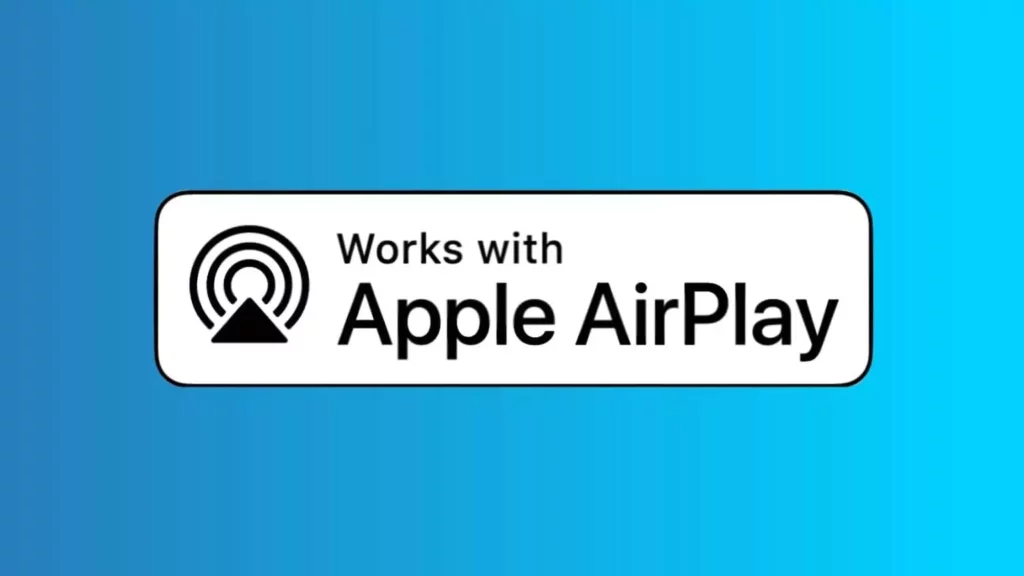
In a significant update of iOS 17 hidden features, AirPlay now extends its capabilities to supported hotel rooms, offering an enhanced entertainment experience. By simply scanning the QR code displayed on your room TV, you can securely connect your iPhone and effortlessly share your favorite music, videos, and photos directly to the television screen.
This convenient feature allows you to enjoy your personalized content on a larger display, creating a more immersive and enjoyable viewing experience during your hotel stay. With AirPlay in hotel rooms, you can easily access and showcase your media from your iPhone, adding a touch of convenience and comfort to your travels.
30. Enhanced Collaboration on Apple Music Playlists
If you enjoy sharing and discovering music with your friends, you’ll be thrilled with the new collaboration feature in Apple Music. From now on, you can invite your friends to join your playlist, allowing everyone to contribute, rearrange, and remove songs as they please. This seamless collaboration ensures that your playlist becomes a collective effort, reflecting the unique tastes and preferences of each participant.
Additionally, you can use expressive emoji to react to song choices directly in the “Now Playing” interface, adding an extra layer of fun and engagement to your shared music experience. With the collaboration feature in Apple Music, creating and curating playlists with your friends has never been easier or more enjoyable.
31. Enhanced Control of Apple Music in the Car
Thanks to the new SharePlay feature, controlling Apple Music in the car has become a seamless and inclusive experience. Now, not only the driver but also the passengers in the back seat can take charge of the music playback.
With this enhanced control, everyone can stream and enjoy their favorite songs while having the power to control playback and make personalized selections. Whether you’re on a road trip or simply commuting, Apple Music in the car becomes a collaborative and enjoyable experience for all, ensuring that everyone’s musical preferences are heard and celebrated.
32. Effortlessly Share Passwords and Passkeys with Trusted Contacts
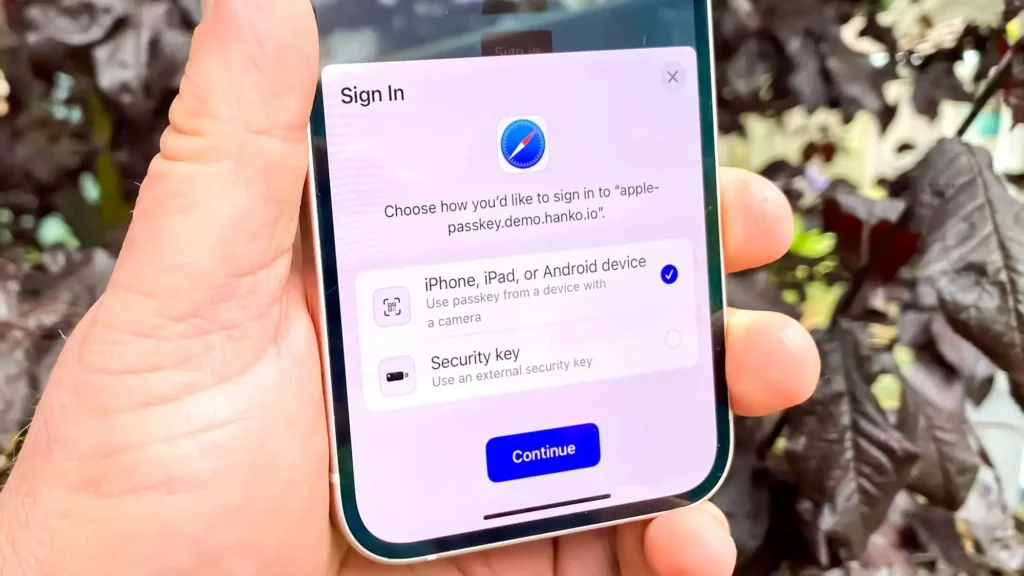
In iOS 17, sharing passwords and passkeys has become a smooth and secure process. You now have the convenience of easily sharing a collection of passwords and passkeys with your trusted contacts, all while maintaining the highest level of security.
This feature ensures that you can share sensitive information with peace of mind, knowing that it is being securely transmitted to the intended recipients. Say goodbye to the hassle of manually exchanging passwords and embrace the seamless and secure way of sharing them with your trusted contacts in iOS 17.
33. Effortlessly Autofill Verification Codes Received in Apple Mail
A notable addition to Apple Mail in iOS 17 hidden features is the convenient autofill feature for verification codes. Now, when you receive one-time verification codes in your Apple Mail, you can easily autofill them without leaving Safari.
This feature saves you time and effort by automatically populating the verification codes, allowing you to log in to various services and platforms seamlessly. Enjoy a smoother and more efficient authentication process with Apple Mail’s autofill verification codes feature in iOS 17.
34. Enhanced Typing Experience With Temporary Autocorrect Underlining in iOS 17
In an effort to improve typing speed while minimizing errors, iOS 17 introduces a useful feature that temporarily underlines autocorrected words. This visual cue allows you to quickly identify the changes made by autocorrect and easily revert back to the original word with a simple tap.
By providing clear visibility of autocorrect modifications, iOS 17 ensures a more seamless and efficient typing experience, empowering you to type faster and with greater accuracy.
35. Streamline SharePlay Initiation With a Simple Gesture
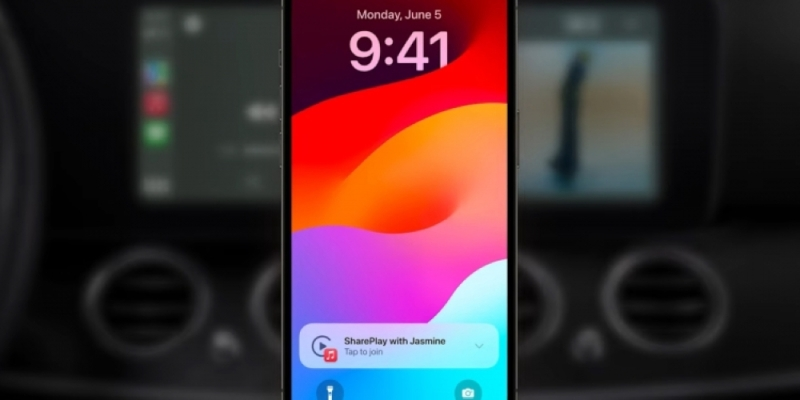
Initiating a SharePlay session has never been easier. By simply holding two iPhone devices close together, you can instantly start a SharePlay session without any hassle making it another addition to iOS 17 hidden features.
This convenient gesture allows you to seamlessly connect and share content with friends, family, or colleagues, making the SharePlay experience faster and more accessible than ever before. Enjoy effortless collaboration and entertainment with just a simple gesture.
36. Start an AirDrop Transfer with Proximity
Sharing content using AirDrop has been made incredibly convenient. Simply bring your phones in close proximity to each other, and the transfer will initiate seamlessly over AirDrop.
With this hassle-free method, you can quickly and easily share files, photos, and more between devices, making content sharing a breeze. Enjoy the simplicity and speed of initiating transfers over AirDrop with a simple gesture.
37. Exchange Contact Information with NameDrop
Gone are the days of fumbling with phone numbers when exchanging contacts. With the introduction of NameDrop, swapping numbers has become a breeze. Simply bring your iPhone close to another iPhone or Apple Watch to initiate NameDrop in this iOS 17 hidden features list.
From there, you can conveniently select and share specific phone numbers, email addresses, and even your personalized contact poster. This seamless process ensures that you can effortlessly exchange contact information with just a few taps, making networking and staying connected easier than ever before.
38. Enjoy Tailored Journaling Suggestions for a Personal Touch
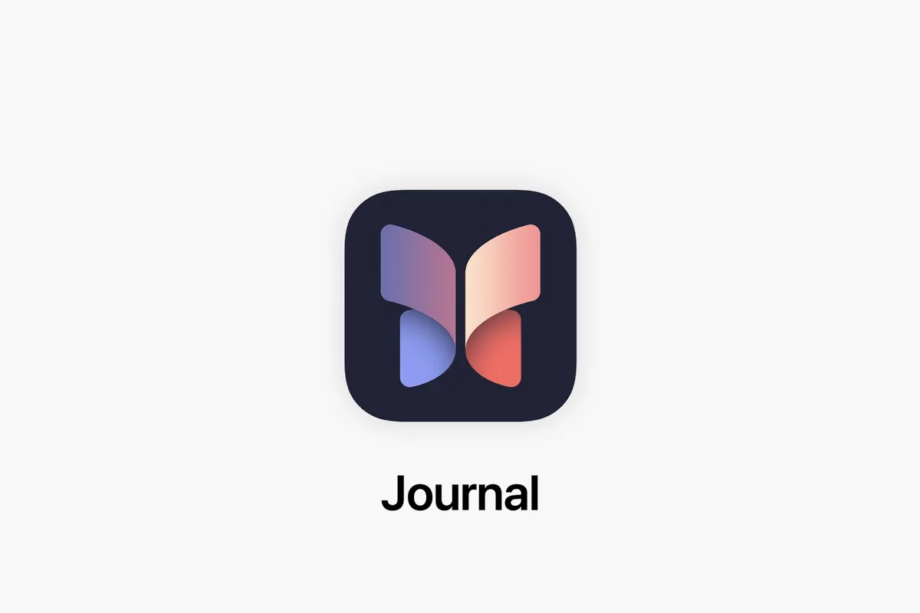
Thanks to the power of on-device machine learning, your iPhone now offers fully personalized suggestions for your journal entries. By analyzing your workouts, music preferences, photos, and more, your device intelligently generates prompts to help you remember and capture significant moments.
These tailored suggestions in iOS 17 hidden features make it easier than ever to reflect on and write about your cherished memories, adding a personal touch to your journaling experience. With these thoughtful prompts at your disposal, you can effortlessly dive into the depths of your experiences and create meaningful entries that truly reflect your unique journey.
39. Immersive Full-Screen Display For Live Activities
iOS 17 hidden features have introduced an immersive viewing experience by showcasing Live Activities in full screen. This enhanced feature enables you to monitor real-time updates with ease effortlessly. Whether you want to stay informed about your upcoming ride, track the status of your food delivery, or keep up with the score of a game, the landscape view provides a more convenient and engaging way to stay connected.
With the expanded display, you can enjoy a comprehensive and visually appealing overview of the activities that matter most to you, ensuring you never miss a moment of excitement.
40. Enhance Your Visuals With Stickers Using Markup
iOS 17 introduces an exciting feature for sticker enthusiasts, allowing you to unleash your creativity with a wide array of amusing stickers. With the new Markup functionality, you can now easily add stickers to your photos, screenshots, documents, and more.
To begin, simply locate the Markup icon and tap on it. From the menu, select the Stickers option and choose your preferred sticker. Effortlessly place the sticker at your desired location, instantly adding a touch of fun and personality to your visuals. Whether you’re looking to add some humor to a photo, make a document more lively, or personalize a screenshot, the sticker integration in Markup provides endless opportunities to express yourself in a creative and engaging way.
41. Organize Your Sticker Collection With Ease
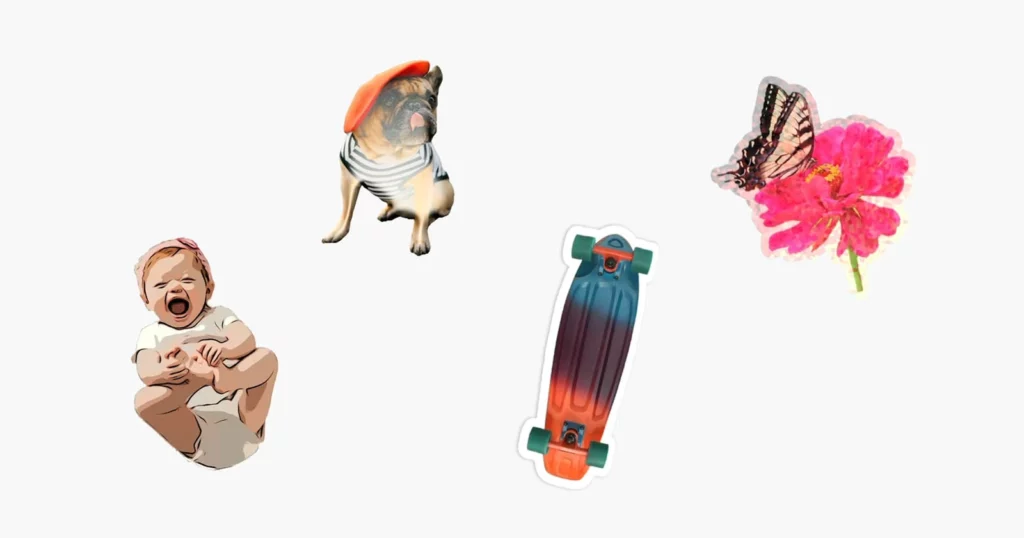
With iOS 17 hidden features, managing your vast assortment of stickers has never been more convenient. Thanks to the introduction of the stickers drawer, all your beloved stickers, including Live Stickers, Memoji, and sticker packs, are neatly housed in a single location. Gone are the days of tirelessly searching for your favorite stickers across different apps or screens.
42. Activate And Personalize Live Speech
With the introduction of iOS 17, Live Speech takes center stage as a powerful Accessibility feature. This feature in iOS 17 hidden features utilizes keyboards to determine the available voices, allowing for a more customizable and enhanced speech experience.
To get started, open the Settings app on your iPhone and navigate to Accessibility. Within the Speech section, locate and select Live Speech. Toggle the switch to enable Live Speech on your device.
To customize your Live Speech experience, you can create personalized phrases. Simply tap on Favourite Phrases, then tap the “+” button at the top right corner of the screen. Enter the desired phrases and tap Done to save them.
43. Craft Your Unique Voice
In a remarkable advancement of Accessibility, iOS 17 introduces the ability to create your very own personal voice. This empowering feature enhances the inclusivity and personalization options available on your device.
To unleash this innovative capability, open the Settings app on your device and navigate to Accessibility. Within the Speech section, locate and select Personal Voice. From there, tap on Create a Personal Voice and follow the provided instructions to generate your distinctive voice.
44. Manage Screen Distance
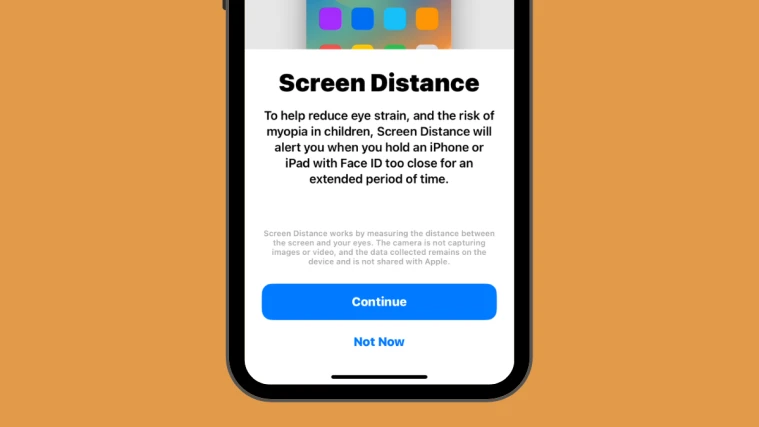
To safeguard against eye strain and mitigate the risk of myopia, iOS 17 hidden features introduce the Screen Distance feature, which helps regulate your device usage. This eye-friendly functionality alerts you when your iPhone or iPad is held too close to your eyes for prolonged periods. By utilizing the device’s camera, Screen Distance measures the distance between your eyes and the screen.
45. Disable App and Website Activity
By turning off the app and website activity, you can effectively disable features such as App Limits, Downtime, Always Allowed, and real-time reporting. To access this setting, open the Settings app on your iPhone and navigate to Screen Time.
Scroll down to the bottom of the screen, where you will find the option to Turn Off App & Website Activity. Confirm your decision to disable these features and ensure that your app and website usage remains unrestricted. And that is it about iOS 17 hidden features for you.
46. Adjust the Speed of the Haptic Touch
On the list of iOS hidden features, haptic touch is quite useful. You can easily tap and hold on to the URL and preview it on your Safari. Earlier, iOS has a particular speed for it, but now, on iOS 17, you can adjust the speed of it.
47. Listen to the Articles Instead of Reading
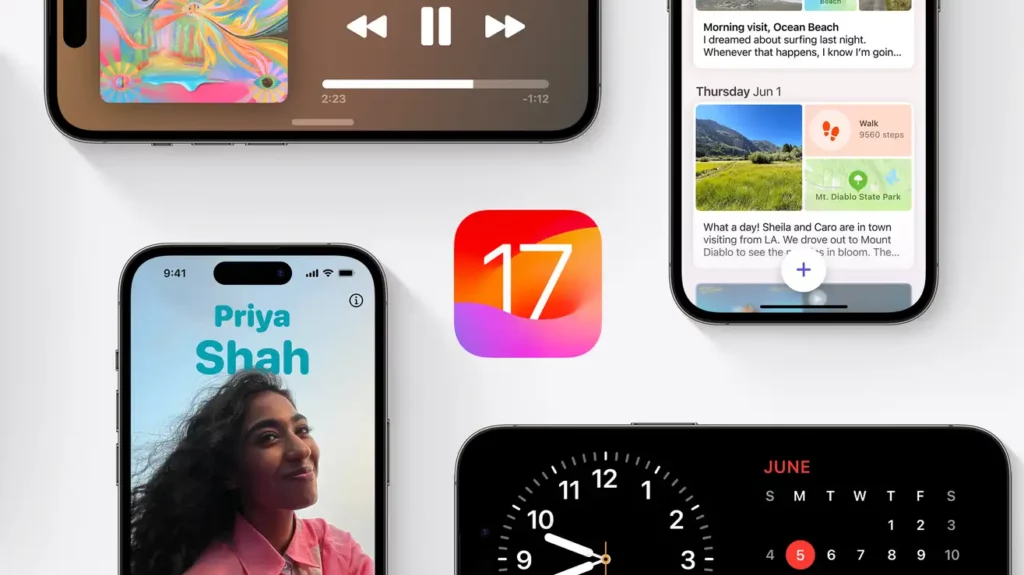
One more unique feature is here on the checklist of iOS 17 hidden features. Safari has come up with an interesting feature called Listen to Page. After opening the article, simply go to the address bar and click on the aA button to activate the Listen to Page feature.
48. Ping Your Apple Watch from Your iPhone
Ping your Apple Watch from your iPhone is a feature that might be used for years, but if you are a person who often forgets your Apple Watch, then you should use this on your iOS 17.
49. Automatically Delete One-Time Passwords
If you are a person who often does online transactions, then your inbox might be full with the OTP. Using these new iOS 17 hidden features, the OTP gets deleted automatically from your inbox. So your phone will be more secure. You can put your OTPs on the auto-delete mode, so it automatically gets deleted once it is used.
50. Remove Tracking Information from the Links

If you share the URL using Safari, then it comes along with a lot of data that can be tracked easily. You can ask for the auto-delete of the tracking data in Safari. This feature will help you to enhance your privacy.
Why Should I Use iOS 17 Hidden Features?

As we have noticed above, many iOS 17 hidden features are available, so if you are using iOS 16 and thinking about why I should upgrade, check out the reasons below.
- Powerful and Customizable: Hidden features of iOS 17 will help you to customize many things, and it will also give you more control over your iPhone.
- Security: Using the hidden features of your iOS 17, you can enhance the security of your iPhone. Suppose you are not using Safari or have closed, you can still use the site tracking apps on the device.
- Save time and effort: Using the hidden features of iOS, you can save a lot of time and effort. In short, you can make your iPhone more accessible.
- Fun to use: Hideen features of iOS are not known to everyone, so you will enjoy using it if you will explore it.
What are iOS 17 Hidden Features?
Wrapping Up
In conclusion, iOS 17 hidden features enhance user experience and provide greater control over device settings. From privacy-focused measures like advanced tracking protection and password-sharing security to convenient functionalities like Siri handling back-to-back requests and personalized journaling suggestions, iOS 17 offers a range of improvements.
Users can enjoy features such as offline map downloads, AirPlay in hotel rooms, collaboration on Apple Music playlists, and the ability to initiate transfers over AirDrop seamlessly. With enhanced customization options, advanced Siri capabilities, and intuitive shortcuts, iOS 17 empowers users to personalize their devices and streamline their digital interactions. These iOS 17 hidden features unlock new possibilities and contribute to an even more enjoyable and efficient iOS experience.
Hope this article gave you an insight on iOS 17 hidden features!
Frequently Asked Questions
Q1. What are some notable hidden features introduced in iOS 17?
iOS 17 introduces several hidden features, including advanced tracking and fingerprinting protection, personalized journaling suggestions, offline map downloads, AirPlay in hotel rooms, collaboration on Apple Music playlists, enhanced Siri capabilities, and shortcuts in Spotlight.
Q2. How can I enable advanced tracking and fingerprinting protection in iOS 17?
To enable advanced tracking and fingerprinting protection, go to the Settings app on your iPhone, navigate to Safari > Privacy, and toggle on the option for Privacy-Preserving Ad Measurement.
Q3. Can I download maps for offline use in iOS 17?
Yes, iOS 17 allows you to download maps for offline use. Simply open Apple Maps, search for the desired location, and tap on the “Download” button to save the map for offline access.
Q4. How can I initiate a SharePlay session in iOS 17?
Initiating a SharePlay session in iOS 17 is easy. Just hold two iPhone devices close together to quickly start a SharePlay session and enjoy shared music, videos, and more.
Q5. Is it possible to share passwords and passkeys securely with contacts in iOS 17?
Yes, iOS 17 allows you to share passwords and passkeys with your trusted contacts securely. You can easily share a set of passwords and passkeys without compromising security.
Q6. Can I control Apple Music in the car using iOS 17?
Yes, with iOS 17, everyone, including passengers in the back seat, can control Apple Music in the car using SharePlay. This feature enables multiple users to stream their favorite songs and control playback.
Q7. How can I enable the Screen Distance feature in iOS 17?
To enable the Screen Distance feature, open the Settings app on your iPhone, go to Screen Time, scroll to the bottom, and turn on the Screen Distance option. Follow the on-screen instructions to set it up and reduce eye strain.