A perfect TikTok video needs to be in sync with your transitions or dance choreography. So, how to edit sound for a TikTok video? Let me tell you how you can easily add sound to your video. Stay till the end of the article to know how you can sync your video and sound perfectly.
You can post videos on the latest trends on TikTok to go viral. You can now get an inactive user name on TikTok. With the app growing, there are inactive accounts on the app. You can also use the TikTok search engine feature now. As many people use TikTok most of the time, it is now easy to search your queries right from the app. You can now change your age on TikTok. If you made a mistake in filling in your birthdate while making your profile, you could change it now.
So, how can you edit an audio clip for your video on the app? Let me tell you how to edit sound for a TikTok video.
In This Article
How to Edit Sound for a TikTok Video?
TikTok has a great collection of sounds to make your videos more interesting. You can easily add sound to your video on the app. You can use this method on your iPhone and Android. Let me tell you how to edit sound for a TikTok video.
1. Open TikTok on your phone.
2. Tap on the + icon. You can find this at the bottom of your screen.
3. You need to upload a video that you want to add sound to from here. You can also shoot a new video if you want.
4. Once you have added the video, tap on the Sound icon at the bottom of your screen.
5. You can now browse through the sound collection. Tap on More to see the entire sound collection.
6. Once you find the audio that you want, tap on the Red check mark; after that tap on Next.
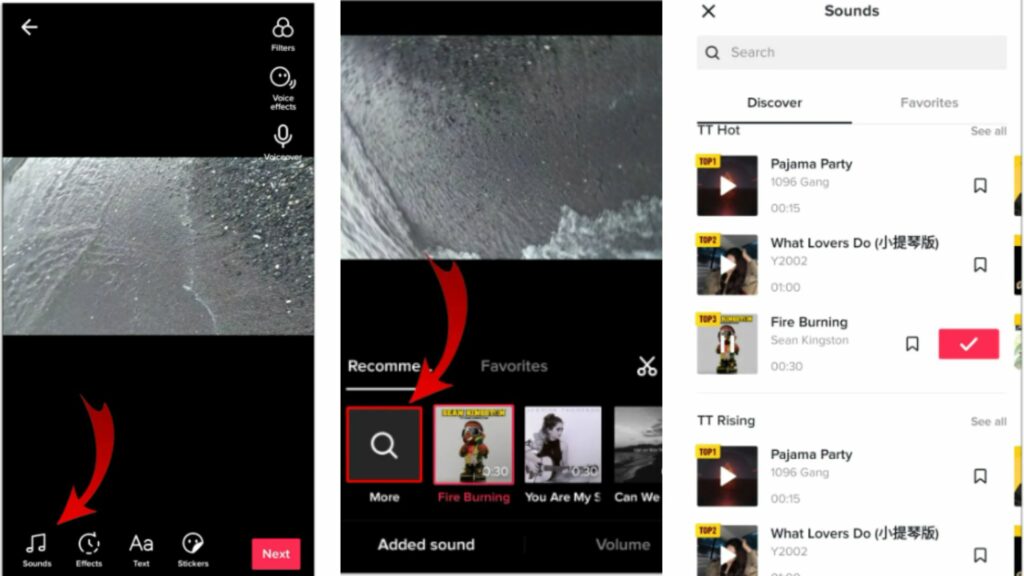
7. You can now see a preview of your TikTok video. If you are happy with the way it is, you can post it right away.
So, now you know how to edit sound for a TikTok video. Adding sound to your TikTok is easy. But if you don’t like the preview and want to change the audio, you will have to start the entire process again. However, you can also edit the music length to suit your video. Let me explain to you how you can do that.
How to Edit Sound Length for TikTok Video?
For a TikTok video to go viral, you need to combine the video with the right audio. Even if you have good audio, matching it to the video or transitions is important. Here is a step-by-step breakdown of how you can edit sound length for TikTok Video.
1. Once you have added the audio clip to your video, tap on the scissors icon.
2. You will see a sound wave at the bottom of your screen.
3. You can now move the sound to the time you want. You will find time stamps for the song here as well. This will make it easier for you to find the part of the song that fits your video.
4. If you are using a voiceover and a sound clip, you can adjust the volume as well. Tap on the Volume option to change the loudness of the sound.
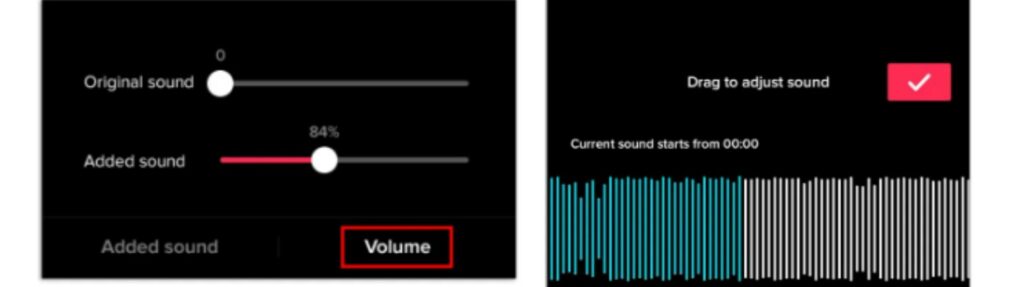
5. Once you have added the sound & adjusted the volume preview the video.
6. If you are happy with your TikTok video preview, you can post the video.
Editing the sound for TikTok videos might seem like a lot of work, but it is not. Using the right method for editing your sound makes it easier.
How to Edit the Sound for TikTok Video After Posting it?
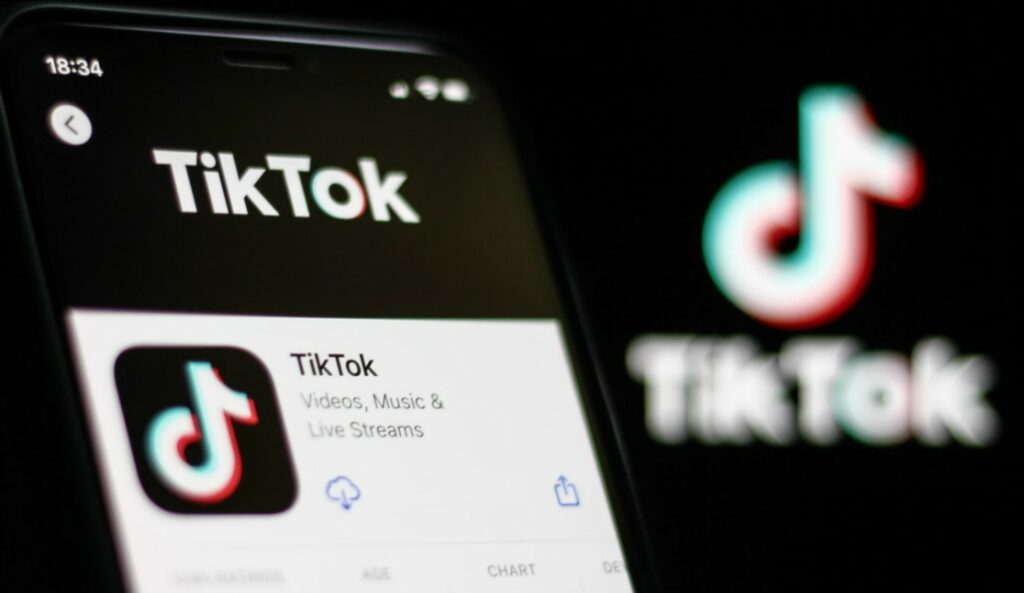
If you have added a sound for TikTok’s library to your video, you won’t be able to edit it after posting the video. You can’t change the original sound on your TikTok video, either. Even if it is a voiceover. Unfortunately, there is no option to change the audio after posting your video on the site.
It is best to check your video in the preview to ensure it is synced to the sound you are using. This way, you remove the chances of any mistake. If you are in a rush and cannot check the preview right away, you can always save the video. Your video will be saved on the app. This will save you all trouble of deleting your video and re-uploading.
To add video to drafts add video> add sound> pink check mark> Next> tap on Drafts. This will save your edited video to drafts. You can also save your video before deleting it. To save a video from your feed, tap on the three horizontal dots beside the video> tap on Save Video.
Wrapping Up
So, now you have your answer to how to edit sound for a TikTok video. You can also adjust the audio length for your video. But you will not be able to make any changes to the audio once it is posted. So make sure you check your audio before tapping on that post button. We will keep coming up with more helpful guides on TikTok. Follows us for more. Keep coming back to Path of EX!
Frequently Asked Questions
How to edit sound for a TikTok video?
You can edit the sound of your video on TikTok by tapping on the + icon> add an existing video or make a new one> Sound icon> More icon to access the sound library> Red check mark> Next. Once you have added the audio, preview it and tap on Post!
How to save videos to Drafts on TikTok?
You can save your edited videos to drafts on TikTok after you add video> add sound> pink check mark> Next> tap on Drafts. This way you can preview the video and make changes later.
How to save video on Camera roll from TikTok?
If you like a video on TikTok you can save it to your camera roll by simply tapping on the three horizontal dots beside the video> tap on Save Video.
Can you edit sound of TikTok video after posting it?
Sadly, no. You can not edit sound on TikTok after posting the video. The best you can do is add the error in the caption to keep your engagement going. Or you can save the video and then, delete it.




