Are you looking for the edit a comment option on Instagram after realizing that the comment you have just posted has some typing errors? Typing errors are very common while chatting. You just press the wrong key before the right one, and this will result in an error. So if you have made a mistake while typing a comment but realized it after posting it, this article is for you. I will tell you how to edit a comment on Instagram. So come along!
Instagram is one of the most popular social media platforms these days. Using this app, you can share all-text posts like tweets in the form of notes, can make video calls, phone calls, and whatnot. And, like other social media apps, likes and comments are much valued here as well. Instagrammers compete to have the most number of likes and comments on their post to have their name registered in the list of most liked and commented posts.
So without further ado, let’s jump into the article I learn how to edit a comment on Instagram. Why wait, then? Let’s begin!
In This Article
Can You Edit a Comment on Instagram?

No, you cannot edit a comment on Instagram once it has been posted. Instagram provides the edit option for posts you have shared, but you will not find any such option for comments that you have made.
But that doesn’t mean you cannot correct the mistake you made or change what you have commented earlier. There is a workaround for this minor yet important issue, and I will discuss it in the next section, so keep reading!
Also, read How to Fix ‘Instagram Stories Icon Too Big’ Error in 3 Easy Ways?
How to Edit a Comment on Instagram?
As mentioned above, there is no option available that allows you to edit a comment on Instagram, but you have an alternative to delete the comment and repost it. But if you don’t know how to delete a comment on Instagram, don’t worry! In the next section, I have provided you with a step-by-step guide on how to edit a comment on Instagram by deleting it.
How to Edit a Comment on Instagram App by Deleting It?

To edit a comment on the Instagram app by deleting it, you need to follow the steps stated below:
Step 1: Open the Instagram app.
Step 2: Go to the post you want to edit a comment on.
Step 3: Tap below the post or tap on the comments icon.
Step 4: Find the comment that you want to delete.
Step 5: Tap and hold the comment you’d like to delete.
Step 6: Tap on the Dustbin icon.
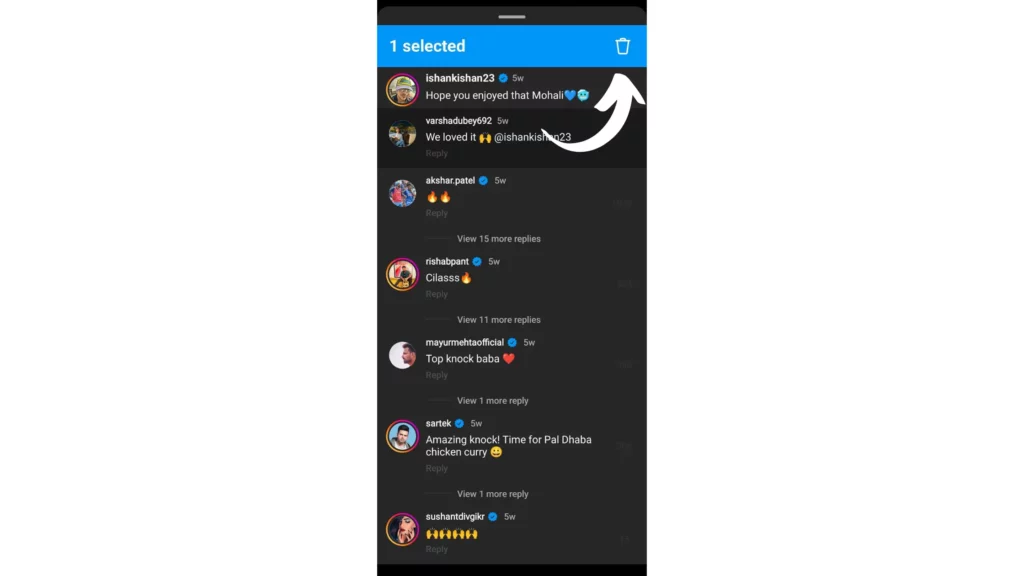
And with this, you are done deleting the previous comment that you have made on the post. Now all you need to do is to re-write the comment and repost it. Using this workaround is a good alternative to editing a comment on Instagram.
Also, read How to Fix ‘Sorry There Was a Problem With Your Request’ On Instagram: 7 Easy Methods!
How to Edit a Comment on Instagram Website by Deleting It?
To edit a comment on the Instagram website by deleting it, you need to follow the steps stated below:
Step 1: Open Instagram in a web browser.
Step 2: Go to the post you want to edit a comment on.
Step 3: Open that post.
Step 4: On the right side of the screen, you will see the comments. Find your comment.
Step 5: Hover over your comment, and you will find the three dots.
Step 6: Tap on the three dots.
Step 7: Select the delete option.
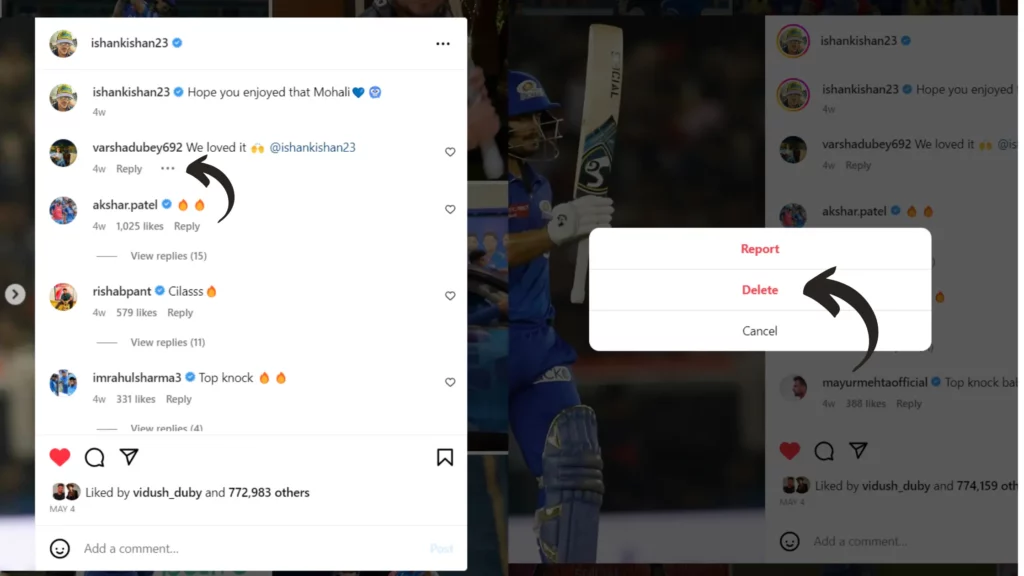
And with this, you are done with deleting the previous comment that you have made on the post. Now all you need to do is to re-write the comment and repost it. Using this workaround is a good alternative to editing a comment on Instagram.
Does Instagram Notify When You Delete A Comment?

No, Instagram doesn’t notify the other users when you delete the comment you once made on their post or when you delete a comment made by others on your post. The only way they can get to know about it is when they go and look for it in the comments section.
Also, read How to Remove Fake Instagram Followers in 2023 (Solved)
Wrapping Up
With this, I come to the end of this blog, and I hope you now know how to edit a Comment on Instagram. So go ahead and edit the comments you want to following the steps mentioned above. And yeah, for any further queries related to Instagram and its features, you can comment in the comments section below.
So, guys, that is it for today. Take Care! And keep visiting our website, Path of EX, for more such queries related to Social Media, Gaming, and Technology. Till then, Bye! Bye!
Frequently Asked Questions
1. How do I delete a comment I made on Instagram?
To delete a comment I made on Instagram, you need to follow the steps stated below:
Step 1: Open the post you made a comment on.
Step 2: Tap below the post or tap on the comments icon.
Step 3: Find the comment that you want to delete.
Step 4: Tap and hold the comment you’d like to delete.
Step 5: Tap on the Dustbin icon.
2. How do I edit a comment I posted?
You can’t actually edit a comment once it’s been posted. But you can delete it and repost the comment on the same post.
3. How do you edit Instagram messages?
Though there is no option to edit Instagram messages on the app, as of now. There are speculations that very soon, you will find such a feature. This is as per the tweet of an app researcher, Alessandro Paluzz, who shared a screenshot that shows the Edit option on Instagram. As per his tweet, these are the steps you need to follow to edit Instagram messages:
Step 1: Open the Instagram app.
Step 2: Head to the Messages section.
Step 3: Open any chat you want to Edit.
Step 4: Long press on the message to see the options.
Step 5: Tap on the Edit option.
Step 6: Make the changes.
Step 7: Tap on Save Change.
4. Does editing a post on Instagram repost it?
No, editing a post on Instagram doesn’t repost it.




This is a great guide for editing comments on Instagram! I always struggle with finding the right words to say in my comments, so this guide will be really helpful.