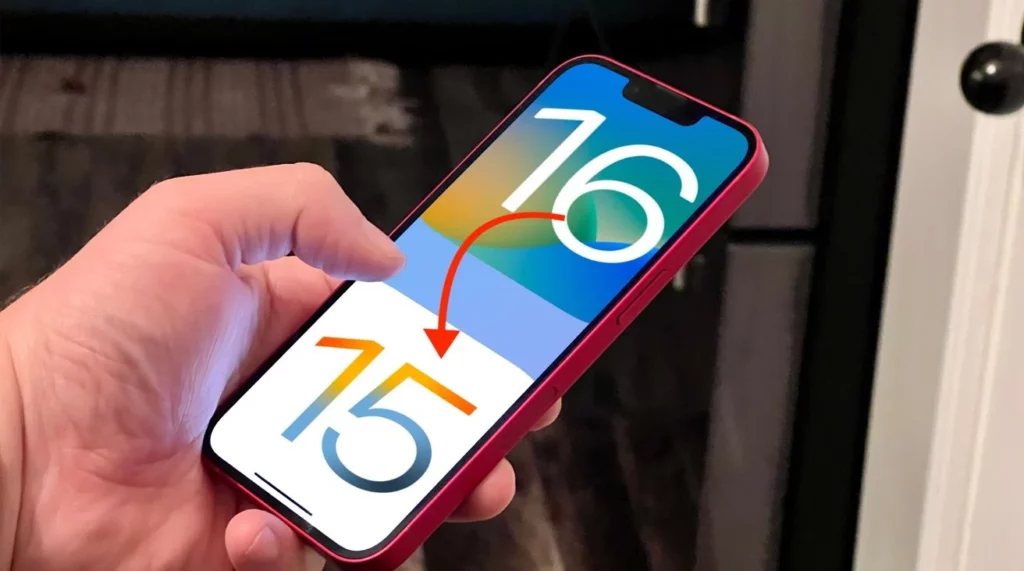The latest iOS 16 version released at WWDC 2022 caught the attention of iOS users owing to its long list of promoted exciting features like the Apple fitness app, lock screen that can be customized, haptic feedback, revamped Photos app, and much more. Undoubtedly, these features are quite useful and exciting, but the users who have upgraded their device to this latest OS version have also faced several issues like bugs, device crashing, misconfiguration, and others.
So, if you are among the users who are having a hampered experience with the latest iOS 16 and looking for ways to downgrade to iOS 15 or another OS version, this article is just the perfect read for you.
In this article, we will talk about the prerequisites and the methods that can be used to find solutions on how to downgrade from iOS 16.
In This Article
What Should You Know Before Downgrading from iOS 16?
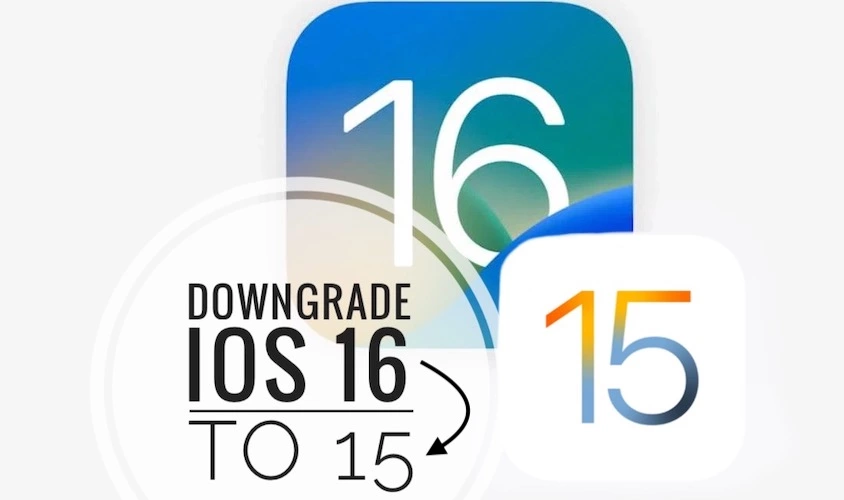
If you plan to downgrade from iOS 16 on your device, some important points must be considered and taken care of. Check them out below.
- Suppose you have taken the backup before installing the iOS developer on your device. In that case, you can simply remove the latest version of the software and then restore the device using the backup. If the backup is not taken and you remove the iOS 16, restoring will lead to data loss.
- iCloud backup of iOS or iPadOS 16 cannot be used while restoring to the 15.5 OS version.
- To save the new content, you can sync the data with iCloud before going through the downgrading process.
- The image can be downloaded and restored manually for the failsafe downgrade. Alternatively, you can also let your system work in recovery mode.
How to Downgrade from iOS 16 – Fast & Safe
So, now it’s time to downgrade from iOS 16 quickly and safely. The guide will help you take through the process in a hassle-free manner.
Back-Up Your Data – Optional
Before you proceed to downgrade your iOS, it is recommended to back up your iPhone data so that in case of any unforeseen event, if the device data is lost, it can be recovered using the backup.
Here you can use any desired backup method, like iTunes or iCloud.
Simple steps to take up iPhone back using iTunes are enlisted below.
Step 1. First of all, using a WIFI connection, USB, or USB-C cable, connect your iOS device to the computer to which you generally sync your device.
Step 2. Launch the iTunes devices on your System and then tap on the Device button present at the top-left of the window.
Step 3. Next, tap on the Summary button and click on the Back Up Now button under Backups. iTunes will start taking the backup of your connected device to your system.
Click on the Done button when the process is complete.
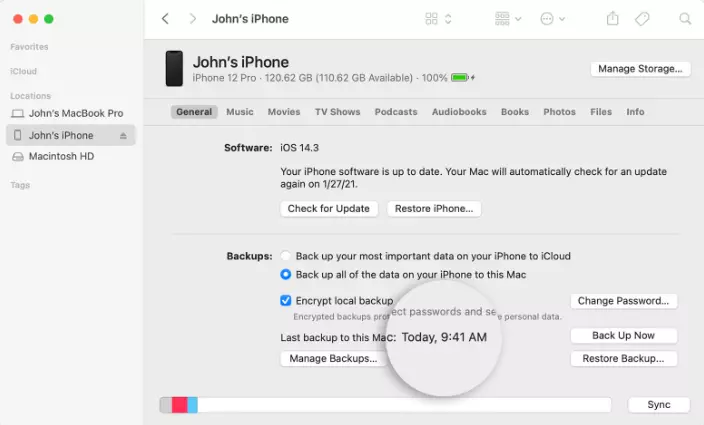
The Best Way to Downgrade iOS 16 without Losing Data
Now that you have successfully taken the data backup, the next step is to downgrade the device in case of any unforeseen situation. The best tool that we recommend and suggest here is iMyFone Fixppo. The downgrading process can be done using this excellent software without worrying about data loss.
This excellent Windows and Mac-based iOS System Recovery software can help you perform multiple tasks like a pro. Some of the supported functions include downgrading iOS to the previous version without jailbreak, fixing iOS devices without any fear of data loss, entering and exiting the Recovery Mode on iOS devices, resetting the device option, and more.
The iMyFone Fixppo software support all iOS devices and versions, including iPhone 14 and the ones running on iOS 16. The software also has a free trial version that lets you check the tool’s basic features before you buy the premium version. Though the free version does not support the iOS downgrading function, you can use it to check the device compatibility and enter and exit the recovery mode.
Steps on how to downgrade from iOS without data loss using iMyFone Fixppo
Step 1. Launch the software, choose Standard Mode and connect the device.
First of all, download, install and launch the iMyFone Fixppo software on your system. On the main interface, choose the option of Standard Mode. Next, connect your device to the system and then tap on the Next button.
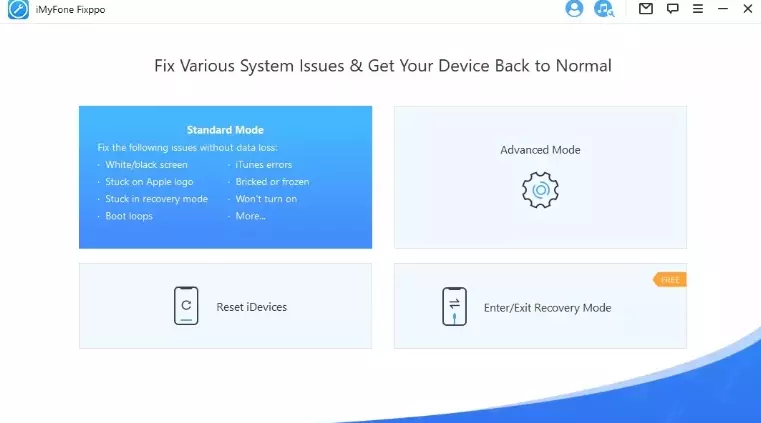
Step 2. Download the firmware
Now to fix your connected device, you need to download the firmware. The software will detect the device model automatically and show all the available firmware versions from which you need to select the desired one and click the Download button.
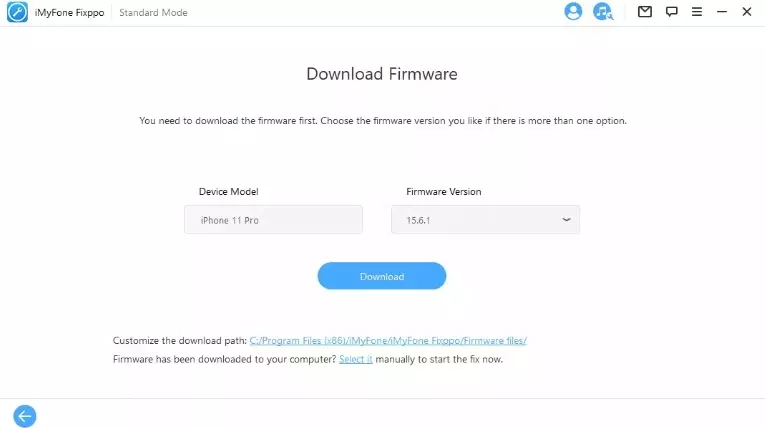
Note: For downgrading the iOS, if an older version is available, choose that version to move ahead else. You will not be able to downgrade the device.
Step 3. Fix the issue
After the firmware is downloaded, verification will be done, and the software will be extracted. Next, check for the device and the firmware information after clicking the Start button.
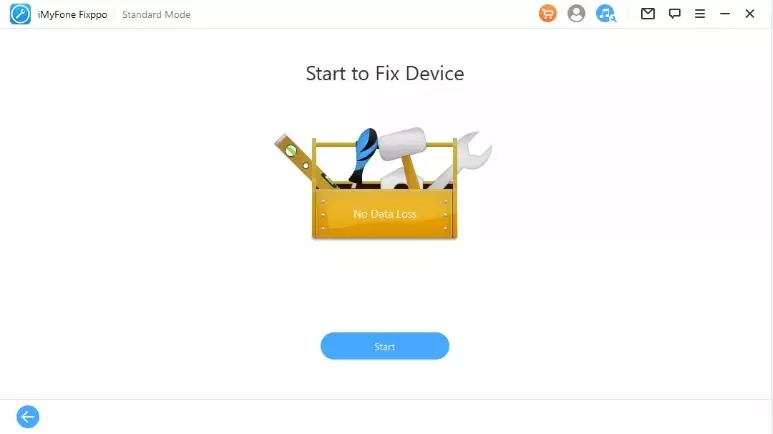
The software will start fixing the device, and the device will restart after the process is complete.
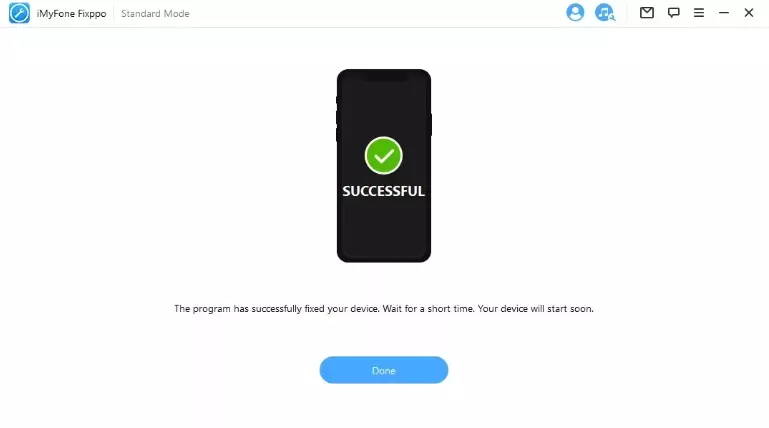
The detailed steps for the above-given process can be checked in the iMyFone Fixppo guide.
Another Way to Downgrade from iOS 16 – Complicate
Another method for downgrading from iOS 16 is by using iTunes. Though this method does not require you to download any additional software or tool, the process is complicated and will result in data loss. To use the iTunes method, you must have an Apple ID and an iTunes account.
Before proceeding with this process, we suggest taking back your data.
Steps on how to downgrade from iOS 16 using iTunes
Step 1. First of all, launch iTunes on your system, and then using a USB cable, connect your device to your system.
Step 2. Next, choose the IPSW file for your device’s model and the version number, then click on the Open button.
The IPSW file you selected will automatically appear in the iTunes window after searching it in the directories.
If the file does not appear, click on Restore again.
Step 3. Next, if you are using Windows, hold down the Shift Key (while for Mac, use the Option key) while you click on the Restore iPhone/iPad option in the iTunes window.
When prompted, tap on the Restore button.
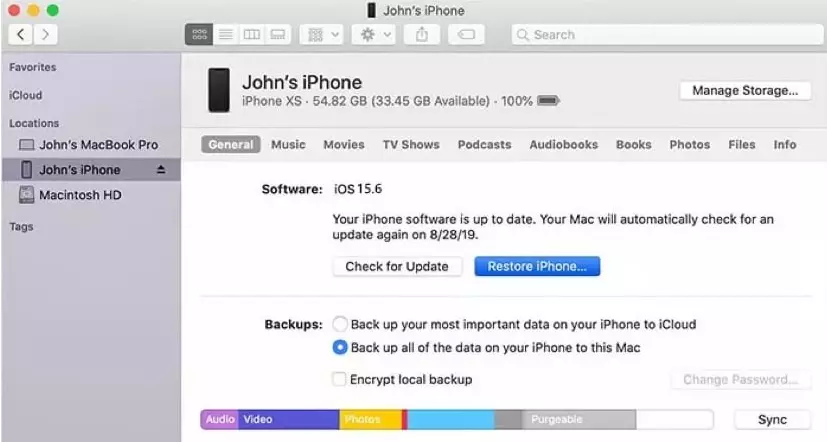
Step 4. Finally, it will have the iOS 15 version after restoring the device. You can now restore from the backup taken earlier.
How to Downgrade from iOS 16 without Data Loss?
Final Words
If the latest iOS 16, rather than proving to be useful, is creating troubles, you can downgrade the version, and the above-listed methods will help you with the task. Use the best suitable method by following the mentioned steps. Comment down below if you find the steps helpful, and share with your friend to lend your helping hand.