Sharing your moments of the day in the form of stories on Facebook is a casual way of storytelling. It allows you to add filters, Music, text, and drawings to the stories before you share them on Facebook as your Facebook story. But what if you don’t want to add sound to your story? Do you know how to disable sound in Facebook stories? Don’t worry; I’m here to explain.
Facebook stories are one of the widely appreciated features of Facebook that allow users to share photos and short videos on their Facebook page or account. The story you add remains available for 24 hours to be viewed by your friends and disappears automatically from the section as 24 hours are complete.
How to disable sound in Facebook stories? This is the question I shall be dealing with in this article; if you are curious to know the answer, stay connected.
In This Article
How to Disable Sound in Facebook Stories on iPhone?
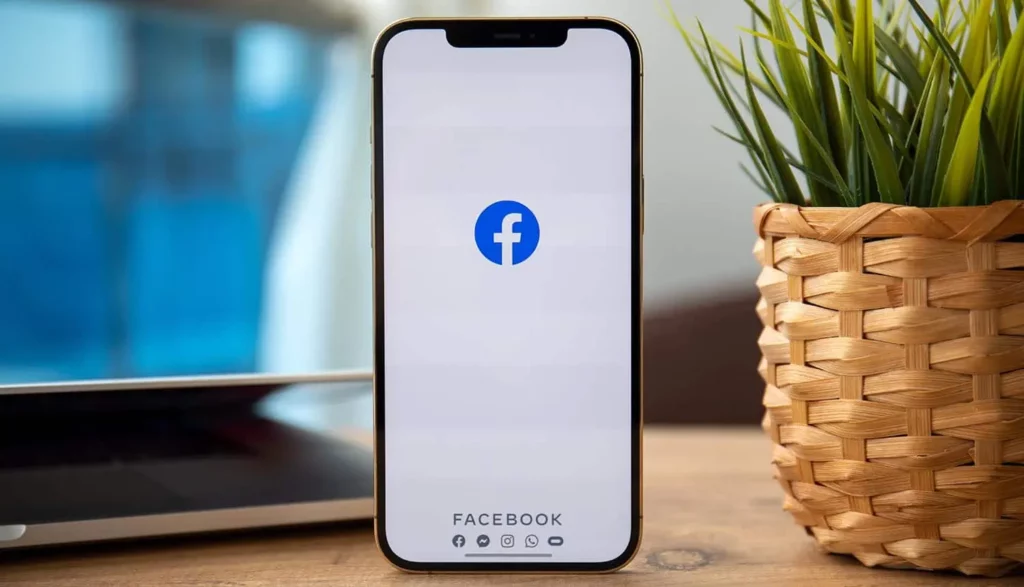
If you want to add an audio-less story to your iPhone or iPad, follow the given steps to disable sound in Facebook stories on your iPhone and iPad.
1. Open Facebook
Launch the Facebook account on your iPhone or iPad. The blue icon with a white “f” is the symbol of Facebook. You will find it on the home screen of your device.
2. Tap the Camera Icon
In the top left corner of the screen. You will see a Camera Viewfinder.
3. Press and Hold the Shutter Button
To record a video, you have to press and hold the shutter button. The large circle located in the middle of the bottom of your screen is the symbol of the Camera. Once you are done with the recording, you can remove your finger to stop it.
4. Tap the Speaker Icon
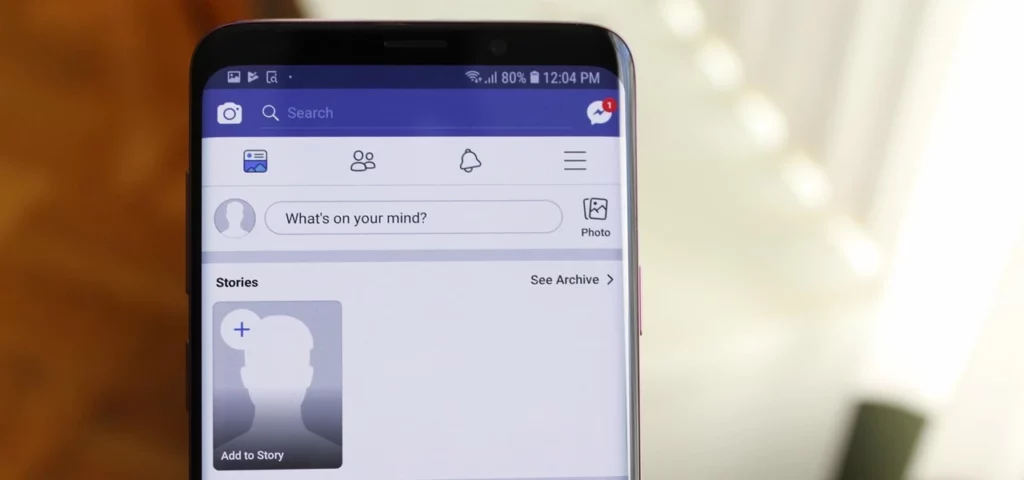
Look at the top of the screen; there is a speaker symbol. Tap on the speaker, and when “x” appears next to the speaker, it means that the sound in your Facebook story is disabled.
5. Edit Your Video
If you want to edit your video and add the sound of your liking to it, tap the magic wand to view the editing options. Edit the video the way you wish. Once you are done with the editing process, Tap “Done” to confirm.
6. Tap the Arrow in a Circle
Tapping on the circle near the bottom of the screen will bring the sharing options to the screen. So tap on it.
7. Place a Check Mark Next to Your Story
Place the check mark next to your screen. If you have already gone through the list of checks, then you need not change anything and can let it go as it is.
8. Tap the Send Icon
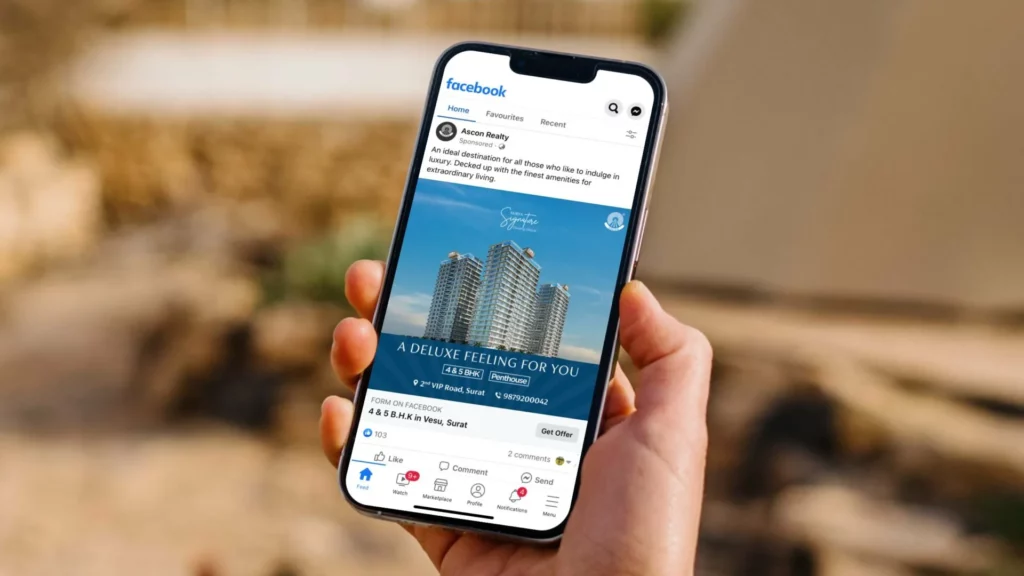
Once you are done with the above-given options, a paper airplane icon will appear at the bottom of your screen. Click on it to share your soundless on your Facebook account.
How to Disable Sound in Facebook Stories on Android?
Suppose you are an Android user and want to know how to disable sound in Facebook stories on Android. You are at the right place; I will be explaining how to disable sound in your Facebook stories. Follow the given steps.
1. Open Facebook
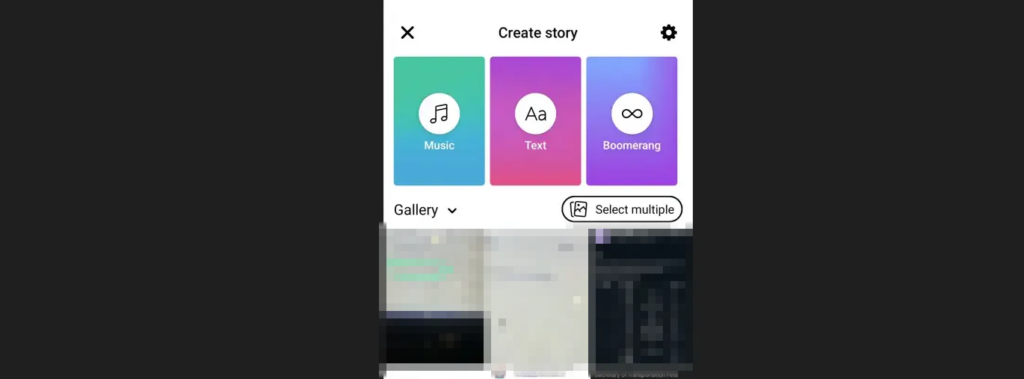
Launch the Facebook on your Android device. A blue icon with a white “f” is what Facebook is symbolized. You can locate the Fcaebbok either on the Home screen or the app drawer. So, find Facebook.
2. Tap Your Story
In the near top, on the left of your Android Phone’s screen, Tap on Create Story. This will pave the way to multiple options like Music, Text, and Boomerang under the Create story heading, where you can also choose the content from the Gallery section. There is an option to choose multiple images.
At the bottom of the screen, in the right corner, there is the Camera Icon; tap on it to open the Camera.
3. Tap and Hold the Shutter Button
Tap and hold the shutter button to record your video by placing your finger on the circle located in the middle of your screen. Hold the button until you are sure you have finished the recording. As you record, the circle turns red, connoting the duration of the video recorder. You can record the video for the duration you want.
4. Tap on Speaker Icon
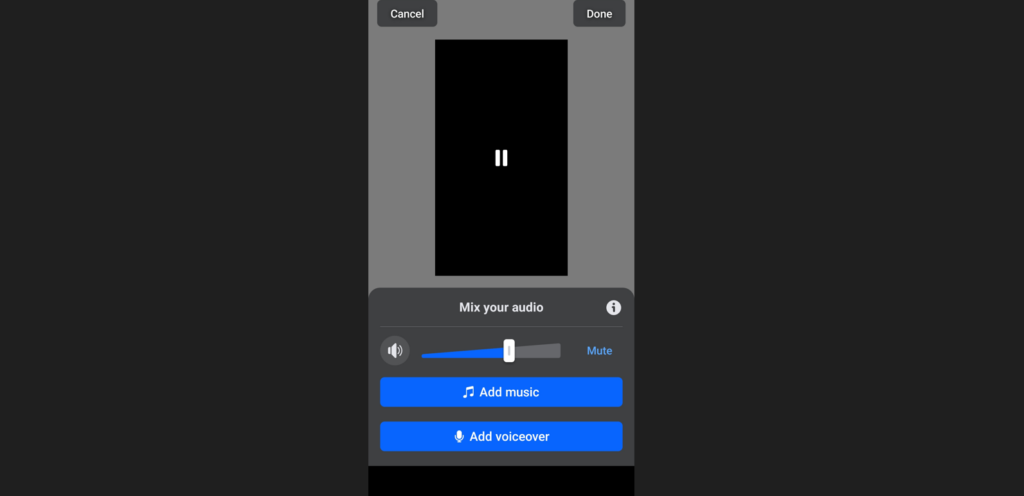
Near the right top of your screen, one of the many options is Music. Click it. As you click it, options like Mute on the top, add Music and Voice over will appear. Adjust the volume of your audio. You can mute it by clicking on the speaker till “X” appears next to it. Once done, tap “Next.”
5. Click Share to Share Your Video as a Facebook Story
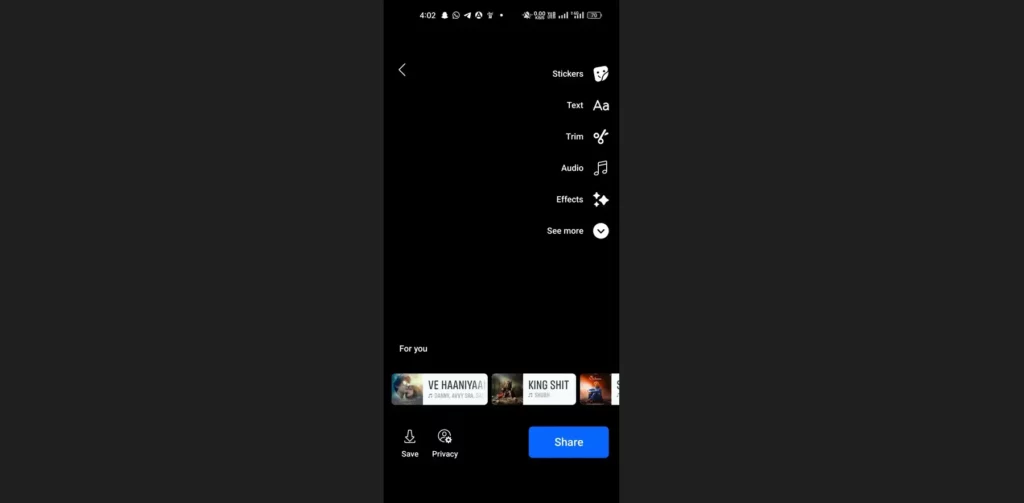
Once you are done with the above-given steps, Click Share, written in Blue Background, to share your video as a Facebook story. As you tap it, the story will be available for your friends to view. And yes, this story will be audio-less.
Wrapping Up
Facebook is one of the most popular social media platforms with the highest number of users. Being to the demands of users, it keeps on adding features to cater to user demand. The story feature has been highly appreciated by users because it allows candid sharing of moments with the option of editing. You can even add the stories that are audio-less. In this article, I have explained how to disable sounds in Facebook stories. You can refer to this article to know more about it.
I hope this article will be of some help to you. In case something is missing, you can let us know by writing to us in the comments section. We look forward to your valuable feedback. You can visit our website for content like this and much more.
Frequently Asked Questions
Q 1: Can I edit my Facebook stories?
Ans: Yes, you are allowed to edit your Facebook stories by adding text, filters, and removing audio, among other options.
Q 2: Can I remove my Facebook story prior to 24 hours?
Ans: The Facebook story gets removed automatically after 24 hours. However, you can remove it as and when you want.
Q 3: Can I modify the volume of Facebook Story on Android?
Ans: Yes, you can adjust the volume according to your wish, as the option to adjust the volume is available on Android devices.




