If you started co-parenting a pet on a Widgetable app with your friend and now are wondering if you can stop it, this article is for you. In today’s article, I will answer the query-Can you delete pet co-parenting in Widgetable app, and if so, how to bring an end to co-parenting on Widgetable? So come along!
Widgetable is an amazing widget app that is more popular for its co-parenting feature than its beautiful widgets. This app allows you to share pets with friends and take care of them together by sending them pet reminders. But to do all this, you either need to send an invitation or Co-parenting code to a friend with whom you want to co-parent. You can also rename your pet. But what if you don’t want to co-parent a virtual pet anymore but an actual one?
So without further ado, let’s jump into the article and find out if can you delete pet co-parenting in Widgetable app. Why wait, then? Let’s begin!
In This Article
Can You Delete Pet Co-Parenting in Widgetable App?
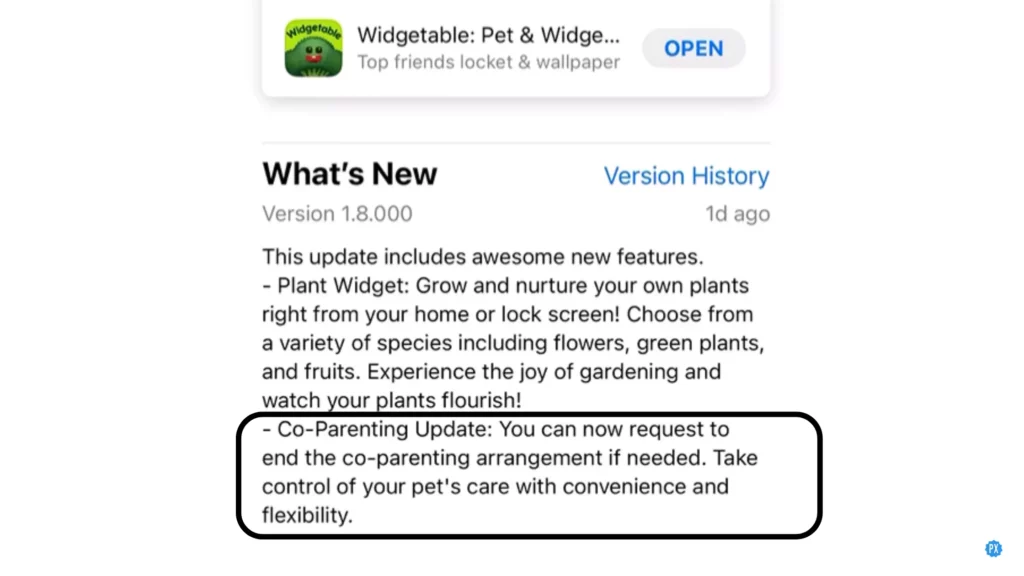
Yes, you can delete pet co-partnering in Widgetable app with the release of the new feature in the latest update. Earlier, there was no such feature available under co-parenting feature. Moreover, it is clearly stated in the invite that you send to your friends for co-parenting that “once your friend is bound, the co-parenting cannot be canceled.” But the new update of the Widgetable app has brought a feature to end the co-parenting arrangement if needed.
And with the release of a new feature, you can take control of your pet’s care with convenience and flexibility. But to get this feature, you need to update your app to the latest version. Only then you can bring your pet co-parenting to an end in the Widgetable app.
How to Delete Pet Co-Parenting in Widgetable App?

Now that you know you have got a new feature that allows you to end co-parenting if needed, so let’s learn how to delete pet co-parenting in the Widgetable app.
And here is you step-by-step guide on how to delete pet co-parenting in the Widgetable app. So follow the steps stated below and get the job done!
Step 1: Open the Widgetable app.
Step 2: Tap on the Pets option in the menu.

Step 3: On the All Pets page, under Pets, you will find all the pets you have. And the one you are co-parenting will have a co-parenting badge.

Step 4: Tap on the pet you are co-parenting with a friend and want to delete.
Step 5: You will find many options like Feed, Shower, etc. Swipe to the left to see the co-parenting option.

Step 6: Tap on the co-parenting option, and select End Co-parenting.

Step 7: Give confirmation.
And with this, you are done! This is how you can delete pet co-parenting in the Widgetable app. But keep in mind that it is a recently released feature. So if you don’t find it in your app, go to App Store and update your app to the latest version. Only then you will find this new feature.
Can You Delete Pet Co-Parenting in Widgetable App?
Wrapping Up
With this, I come to the end of this blog, and I hope you now know if can you delete Pet co-parenting in Widgetable app. So go ahead and delete the co-parenting pet that you don’t want to co-parent anymore with your friends using the new feature. But don’t forget to update your app before looking for the feature. And yeah, for any further queries related to Widgetable and its feature, you can comment in the comments section below.
So, guys, that is it for today. Take Care! And keep visiting our website, Path of EX, for more such queries related to Social media, Gaming, and Technology. Till then, Bye! Bye!
Frequently Asked Questions
1. How to get Widgetable pet on Homescreen?
To get a Widgetable pet on Homescreen, follow the steps stated below:
Step 1: Open the Widgetable app.
Step 2: Tap on the Pets option in the menu.
Step 3: On the All Pets page, under Pets, you will find all the pets you have.
Step 4: Tap on the widget button under the pet you want to put on Homescreen.
Step 5: Tap on the install button to install the widget.
Step 6: And then tap on Add Widget button at the bottom.
2. What is the Widgetable app used for?
Widgetable app is used to get trending lock screen widgets, including pet widgets, social widgets for friends and couples, dynamic icons, app launching widgets, and contact shortcuts. This app also has ample aesthetic wallpapers which help you stand out!
3. Can I download Widgetable on Android?
Yes, you can use Widgetable on Android.
4. Is Widgetable app free?
Yes, Widgetable is free to download and use the app.
5. Is Widgetable on Play Store?
Yes, Widgetable is there on Play Store.
![Can You Delete Pet Co-Parenting in Widgetable App? [Answered]](https://pathofex.com/wp-content/uploads/2023/07/ezgif.com-gif-maker-2023-07-20T162041.586-1024x576.webp)



