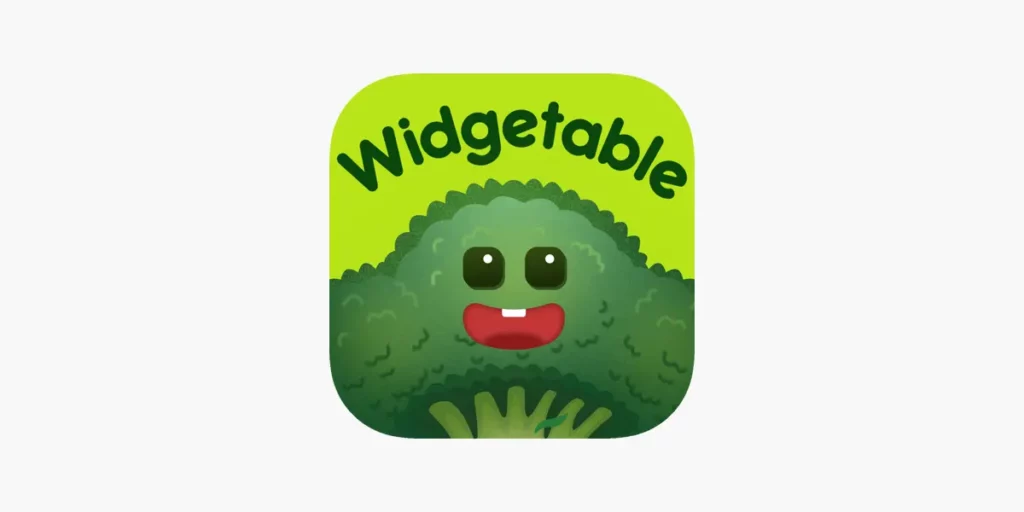The Widgetable app as the name suggests is an app that provides trending iOS 16 lock screen widgets, including pet widgets, social widgets for friends and couples, dynamic icons, app launching widgets, and contact shortcuts. Recently, many users were wondering about the ways to send pet reminders to their friends on the app. If you are among such users, then you are at the right place. In this article, I will tell you, How to Send Pet Reminders to Your Friend in Widgetable.
Widgetable also provides a user with a variety of wallpapers. The wallpapers will help you stand out among the rest. You can easily customize widgets to your lock screen and then connect with friends to share your lock screen widgets. The app features widgets that can show the distance between you and another person at any time or include another person’s chosen status.
So, without further ado, let’s dig in to learn about the Widgetable app and how to send pet reminders to your friend in Widgetable.
In This Article
What is the Widgetable App?
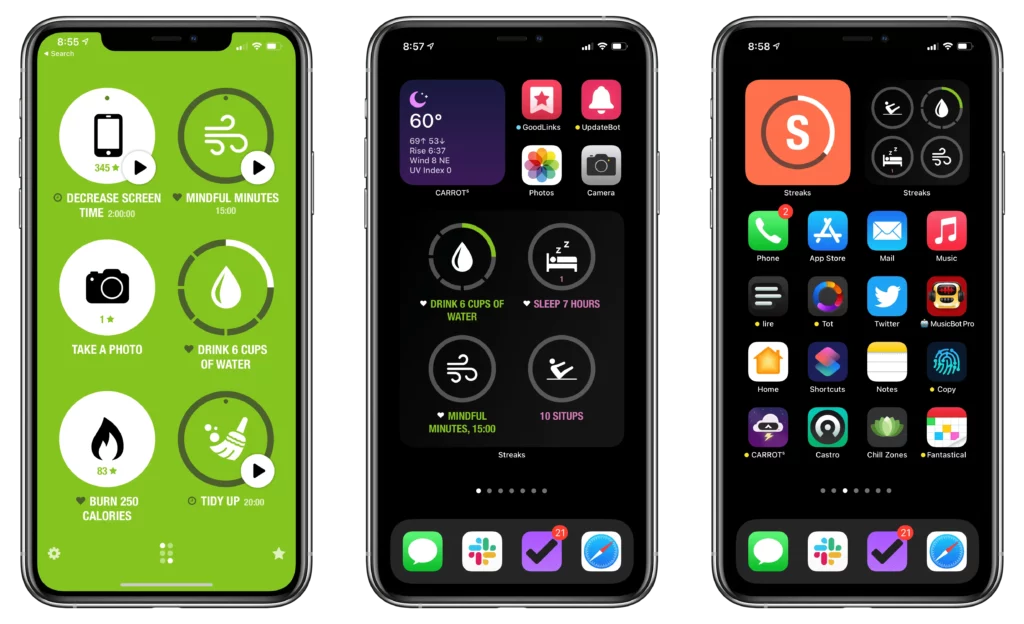
Widgetable app is a widget app that allows a user to customize and share their lock screen widgets. The main thing that makes the app stand out from the rest is that it allows you to share your widgets and match them with your friends or family.
It is considered a social platform to use shared Lock Screen widgets. For example, the app features widgets that can show the distance between you and another person at any time or include another person’s chosen status.
The Widgetable app also allows you to co-parent with your friends or partner and raise the pets together. There are other activities as well that you can do on your home, and the lock screen, such as growing and nurturing your own plants,
How to Send Pet Reminders to Your Friend in Widgetable?
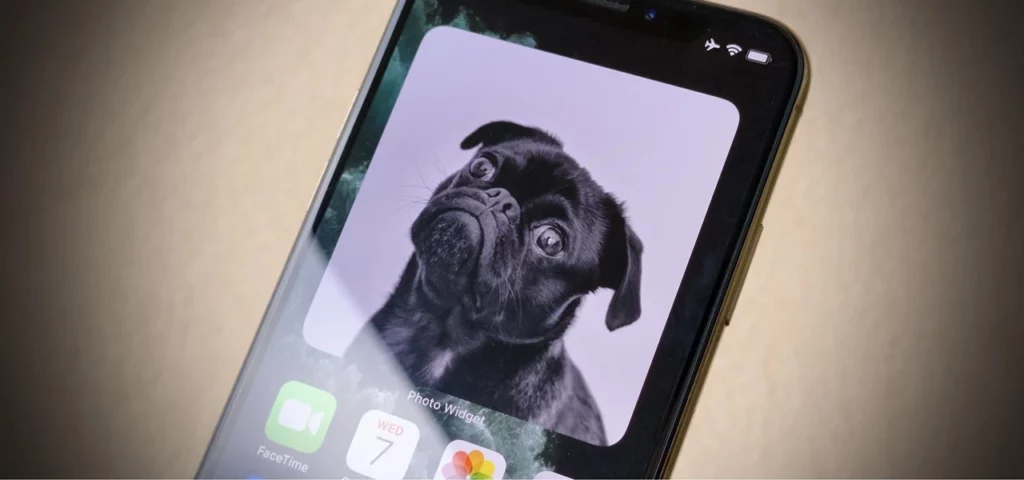
Now that you have understood what the Widgetable app is, it is time to dig in and learn the ways to send pet reminders to your friend in Widgetable app. Follow the steps mentioned below in order to send pet reminders to your friend in Widgetable app.
- Launch the Widgetable app on your device.
- Tap on the pet that you are co-parenting with your friend.
- Now, tap the take care of me option.
- Now, you will be headed to the co-parenting page where you will find two types of co-parenting options.
- Tap on the Miss Pet option or the care reminder option.
- If you tap the Miss Pet option, the pet will receive your miss and pass it to your friend. If you tap the care reminder, it will remind your friend to take care of the pet in time.
Note: you can also send pet notes to your friend if you wish to by tapping on the Love interaction section.
Wrapping Up
Widgetable app provides trending iOS 16 lock screen widgets, including pet widgets, social widgets for friends and couples, dynamic icons, app launching widgets, and contact shortcuts. To know, about the Widgetable app and how to send pet reminders to your friend in Widgetable, read the entire article, and share it with your friends.
For more trending stuff on technology, Social Media, and Gaming, keep visiting Path of EX. For any queries, comment below, and we will get back to you ASAP!
Frequently Asked Questions
1. Is the app Widgetable safe?
Widgetable maintains appropriate safeguards that ensure the security, integrity, and privacy of the personal information we collect and store about our account holders.
2. Does Widgetable cost money?
You can use the core features of Widgetable free of charge. However, for some parts of the Service are available only with a paid Subscription.
3. Can you get Widgetable on an Android?
Yes, you can get Widgetable on Android and it will allow you to create a widget that shows you the status of your friends and family in real-time, and allows you to easily manage them.