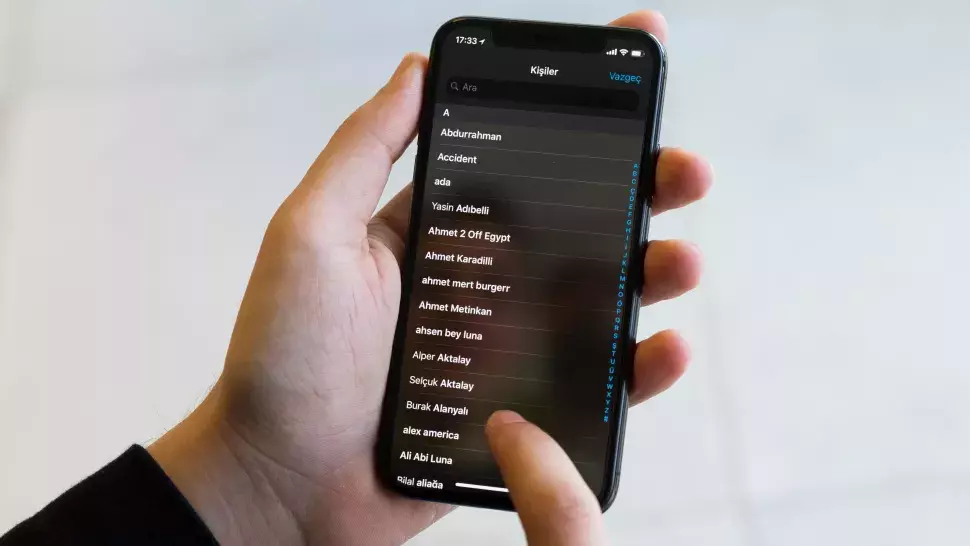There can be countless reasons, be it obsolete details of your previous employee, your relative, or any possible romantic interest. Perhaps you entered the builder’s email and phone numbers decades ago. Whatever the case, the Contacts app on your iPhone is probably loaded with irrelevant or outdated information about people. The best course of action in these situations would be to mass-delete these false entries. This article will teach you how to delete contacts on your iPhone.
As we already know, Apple does not allow users to remove several contacts simultaneously and effectively. So is it possible to delete all the contacts simultaneously? The answer is Yes! Here we will give you the steps to perform the required action.
Following are some of the methods to delete contacts on your iPhone. These are as given below.
In This Article
How to Delete Contacts on Your iPhone Individually?
Every iPhone user thinks that it is easy to delete contacts from the iPhone via the contact app one by one. But many users do not know the method of deleting all the contacts at once. That will be covered later. But let us see how to delete contacts on Your iPhone individually.
Step 1. Firstly, take out your iPhone and just go to your contact app.
Step 2. Now, select the contact you wish to delete and tap on the Edit option at the right corner of your iPhone.
Step 3. Now, Slide down to the bottom and select the option Delete Contact button.
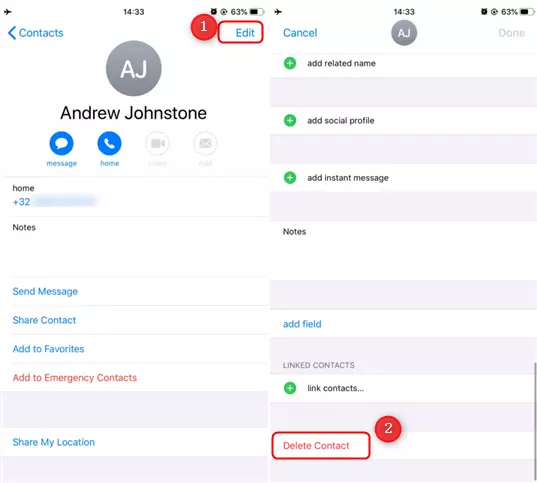
This is how you can easily delete the contacts on your iPhone one by one on an individual basis. There are other methods to delete all the contacts at once on your iPhone, which I will discuss immediately.
Also, read How to Close Apps on iPhone 13, 13 Mini, 13 Pro & 13 Pro Max?
How to Delete All Contacts on Your iPhone at Once?
As we have stated earlier, Apple does not allow users to remove several contacts simultaneously and effectively. So you need third-party software to perform this action.
Step 1. Download the AnyTrans software on your personal computer.
Step 2. Right after that, you need to Run the software on your computer.
Step 3. With the help of a USB, connect your iPhone to your PC.
Step 4. Now choose Device Manager.
Step 5. To continue with the process, click on the “More” option.
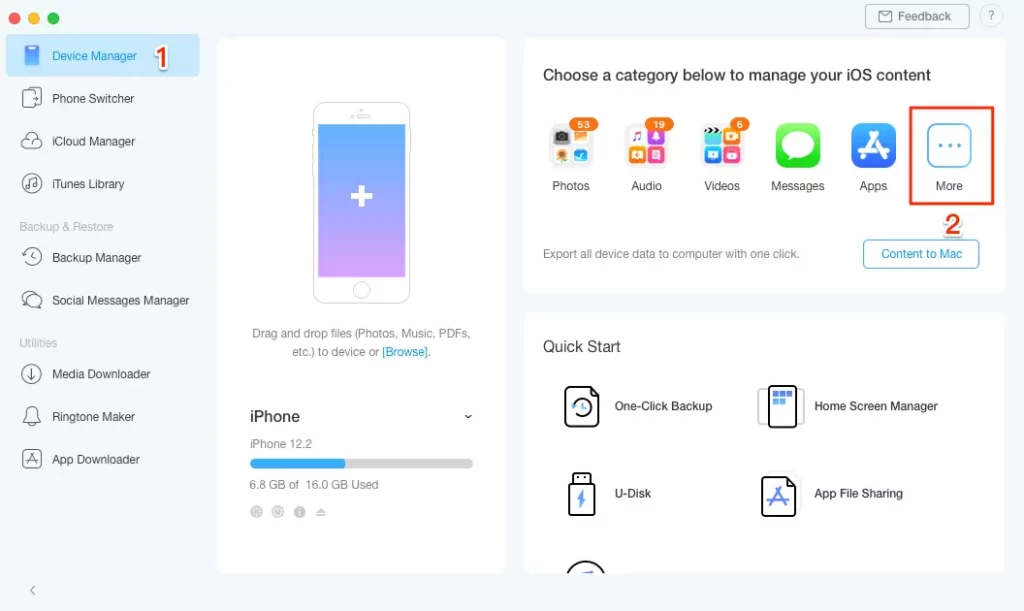
Step 6. Delete all the contacts on your iPhone at once. Select the Contacts option by moving the cursor to the left side.
Step 7. Now click on the Select All option to analyze all your contacts and press on the delete button to wash down all your iPhone contacts at once.
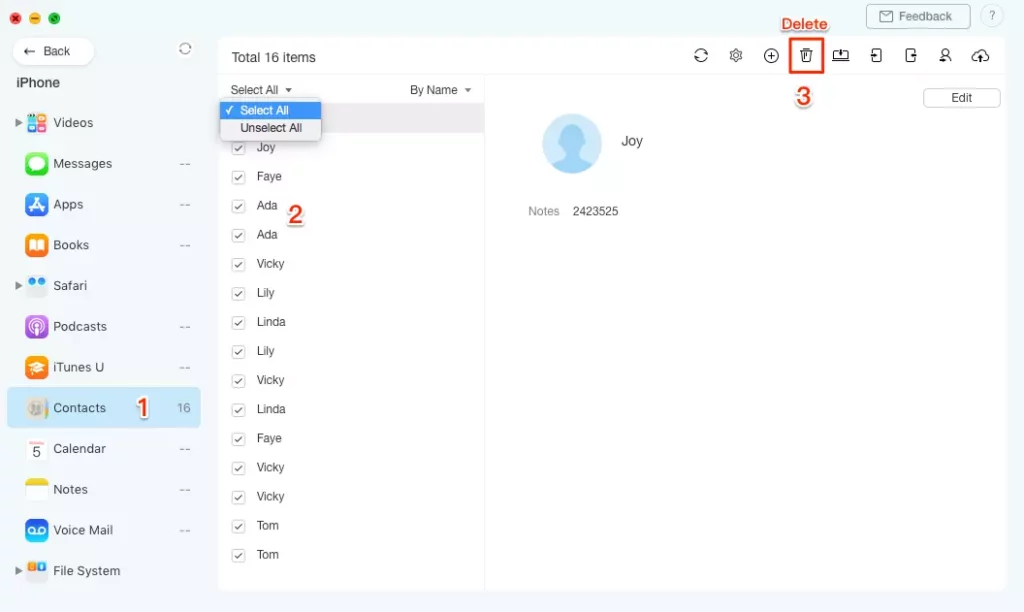
Also read, How To Hide Apps On iPhone | 3 Best Tricks To Maintain Your Privacy
How to Delete All Contacts on iPhone with iCloud?
In this case, your contacts are well retained and backed up in the cloud for usage across each of your Apple devices. If you are using iCloud, Adjustments to your contact details are immediately transmitted to all of your devices with the assistance of iCloud. For instance, your Macbook and iPhone’s Contacts app update when you modify an email on your iPhone.
The steps necessary to remove all contacts from your iPhone using iCloud are listed below:
Step 1. Initially, just go to your settings on your iPhone.
Step 2. Tap on your iCloud name.
Step 3. Search the contacts and disable them.
Step 4. Finally, A small window on your iPhone screen shows a list of options. Click on “Delete From My iPhone.”
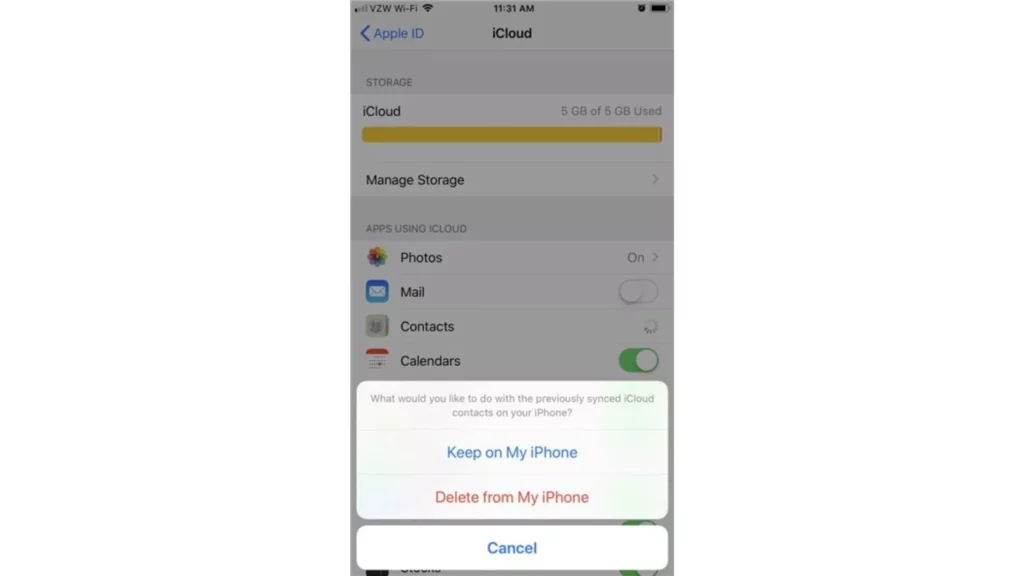
Also, read Where Do Downloads Go On iPhone? Find Downloaded PDF Files NOW
How to Delete Contacts on Your iPhone?
Wrapping Up
Deleting multiple contacts from the official contact app Apple is difficult. Over the course of time, we have accumulated hundreds and thousands of contacts. But Apple still awestruck me that this issue has been ignored by the Ace company. Let us hope to see the change in the future. Comment below if you learn how to delete contacts on your iPhone, and share your thoughts on Apples lacking of this feature.
Frequently Asked Questions
Q1. Can you delete multiple Contacts at once on your iPhone?
Users can utilize the Contacts app on their iPhones to remove certain contacts. You must utilize the iCloud site to remove all or a number of contacts in one go.
Q2. How can I delete more Contacts on my iPhone?
Click on Settings, then go to Contacts and select Accounts. To add or remove contacts, select the category that contains them. Switch on Contacts to add contacts. Toggle off Contacts, then select Delete from My iPhone to wipe away contacts.
Q3. How do I select multiple Contacts on my iPhone?
You can choose numerous contacts if you remain to hold on to the Ctrl key. You can tell someone you’ve clicked because approved contacts will be highlighted in blue. To dismiss a particular contact, use the keys Ctrl + Click.