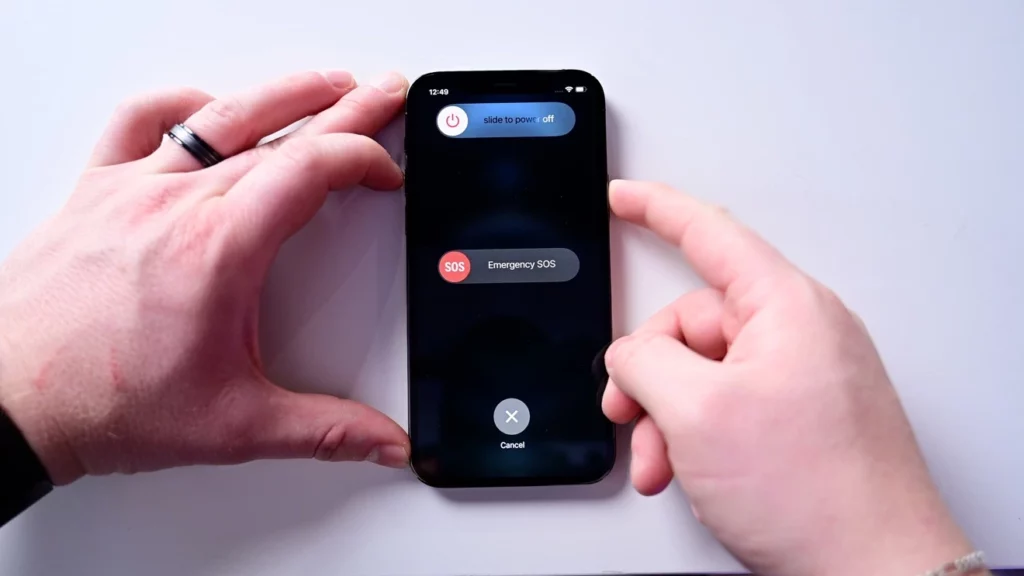Is Siri coming up when you are long-pressing the side button? Well, yes! That is the new function it triggers. So, how to turn off iPhone 12? I will show you what buttons to press in order to turn your iPhone off.
The iPhone is still the same. Somewhat complicated. It makes you work according to it. So, the button that used to turn off the iPhone 12 now triggers Siri. The latest iPhones understand different commands to turn off. I think closing all apps on iPhone is easier than turning off an iPhone now!
I have been noticing a surprising surge of the query “how to turn off iPhone 12?” So, I decided to write an article covering the turn-off method of all the new iPhones, including the iPhone 12 lineup. There are also many hot queries about iPhone 14 that I have answered lately. Don’t forget to check them out.
In This Article
How to Turn Off iPhone 12, 13, And 14?
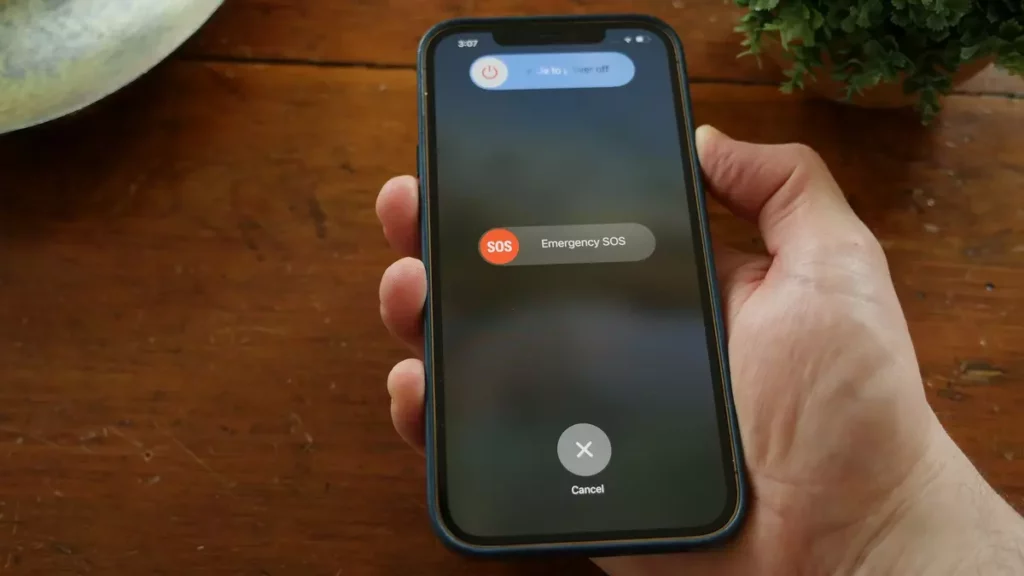
Although I will explain more than one ways to turn off the new batch of iPhones, I am going to mention the most common method of turning off an iPhone; using the buttons on your phone.
Method 1: Turn Off Your iPhone Using Buttons
1. Find the buttons on either side of your iPhone (volume up or down button on the left and a solitary button on the right)
2. When you press and hold these buttons together for some time, you will see a Slide to Power Off feature. Slide the round button from left to right.
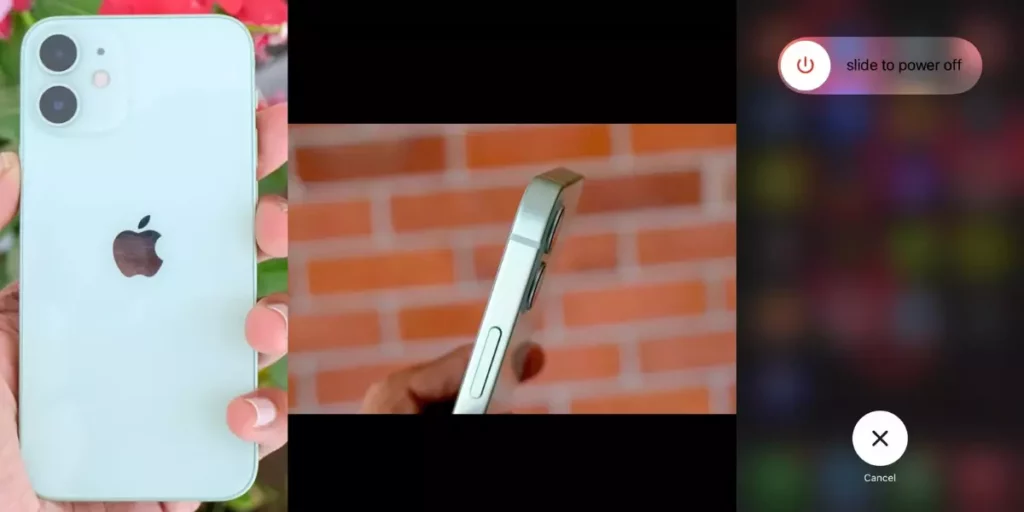
You have successfully powered down the iPhone.
Method 2: Turn Off Your iPhone From Settings
1. Go to Settings on your iPhone.
2. Select General and scroll down to the bottom.
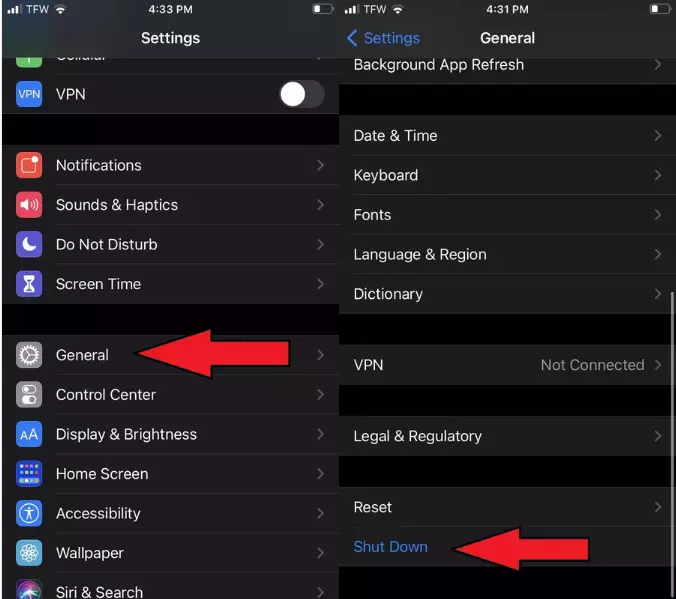
3. Hit Shut Down.
So that is how to turn off iPhone 12, 13, and 14. To turn it back on, simply press and hold the right solitary button until you see the Apple logo.
How to Turn Off iPhone 12 Mini?
Turning off iPhone 12 mini is just like turning off any iPhone nowadays. Just press and hold the volume up or down and the solitary right-hand side button simultaneously. Hold them until a turn-off slide appears. Slide the round button all the way to the right to turn off your iPhone 12 mini.
How to Turn Off iPhone 12 Flashlight?
If you have turned on your flashlight accidentally and wondering how to turn it off on your iPhone 12, follow these steps:
- Open Control Center by swiping up from the bottom of the screen.
- Tap on the Flashlight button.
How to Force Restart iPhone 12, 13, And 14?
You have learned how to turn off iPhone 12, 13, and 14. But there are instances when your phone freezes or runs slow, and it becomes really difficult to do anything on the phone. That situation calls for an iPhone force restart. This is basically how to turn off iPhone 12 without screen.
To force restart an iPhone now, you have to follow a button-pressing sequence. Press and release the volume up button > do the same with the volume down button > press the right button and hold. A different power menu than the one when you want to turn off the iPhone appears. You will not see the medical and emergency info. All you have to do is keep holding the side button until the Apple logo appears. Do not slide the button on the screen.
For more information on iPhone 12, 13, and 14, visit Apple’s official support page.
How to Turn Off iPhone 12, 13, And 14?
Wrapping Up
So, there are two ways to turn off iPhones 12, 13, and 14. Both ways are pretty useful in different situations. I think the turning-off feature of the iPhone is pretty impressive. Let me know what you think. I am sure I could answer how to turn off iPhone 12, 13, and 14 perfectly. I am also sure that now you know how to hard restart iPhone. Hence, I shall see you soon. Tada!
Frequently Asked Questions
Why can’t I shut my iPhone 12 off?
If your phone is not turning off after using the correct method, try force restarting it. For that press and release the volume up button quickly > and press and release the volume down button quickly > press and hold the button on the right.
Where is the power button on iPhone 12?
There is no dedicated power button on the iPhone 12. You have to press and hold the button on the right-hand side and either of the volume up or down buttons simultaneously to power off your iPhone 12.
How to force restart iPhone 14?
To force restart your iPhone 14, press and release the volume up button quickly > and press and release the volume down button quickly > press and hold the button on the right until you see the Apple logo on the screen.
How to Turn Off iPhone 14
There is no dedicated power button on the iPhone 14. You have to press and hold the button on the right-hand side and either of the volume up or down buttons simultaneously to power off your iPhone 14.