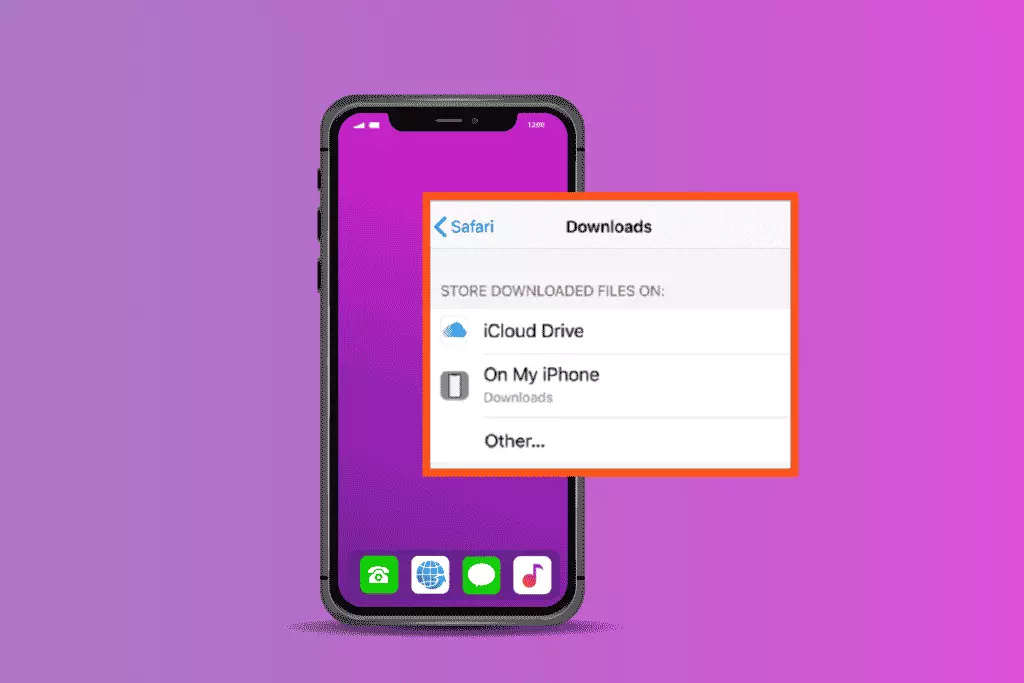The iPhone is known for its functionality, sophistication, and class. Almost all smartphone lovers admire this technological marvel and desire to own it at some point in time. But, the elegance and intricate programming of the iPhone features continue to confuse people still. One such confusion is, “Where do downloads go on iPhone?”
There are different kinds of downloaded files, and it’s very important to know where they are stored after being downloaded. With my first iPhone, I got so frustrated searching for the files I downloaded that I stopped downloading stuff on my iPhone. To be honest, it took me a very long time to completely get familiarized with my iPhone.
I have created this post to show you how to access the downloaded files on your iPhone. So, where do downloads go on iPhone? Do other downloaded files and PDF files go to the same folder on an iPhone? Well, to find out, keep reading. It is a pretty short article.
In This Article
Where Do Downloads Go on iPhone?
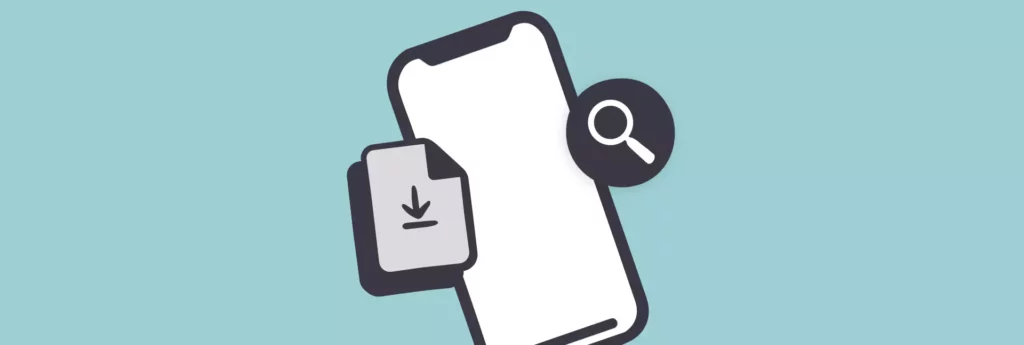
I will try to be as info-graphical as possible to explain where do downloads go on iPhone. Let me first tell you that all the files and the folder they are contained in can be found in the Files app on an iPhone.
You Can Find Downloaded Files in The Files App on Your iPhone
Follow these steps to locate the downloaded files on your iPhone:
1. Launch the Files app on your iPhone.
2. From the bottom bar, hit Browse.
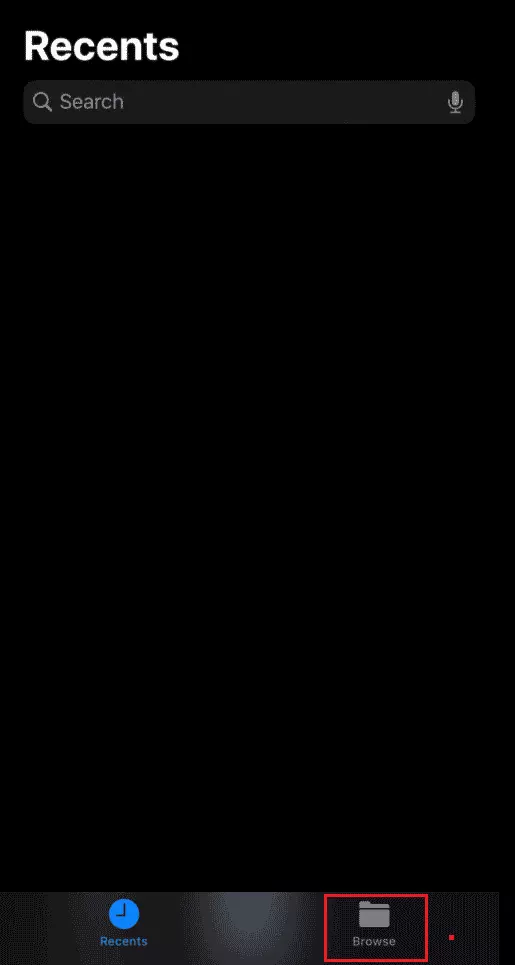
3. In the Favorites section, tap on the Downloads folder. If you cannot find it there, go to On My iPhone and then to Downloads under the Locations section.
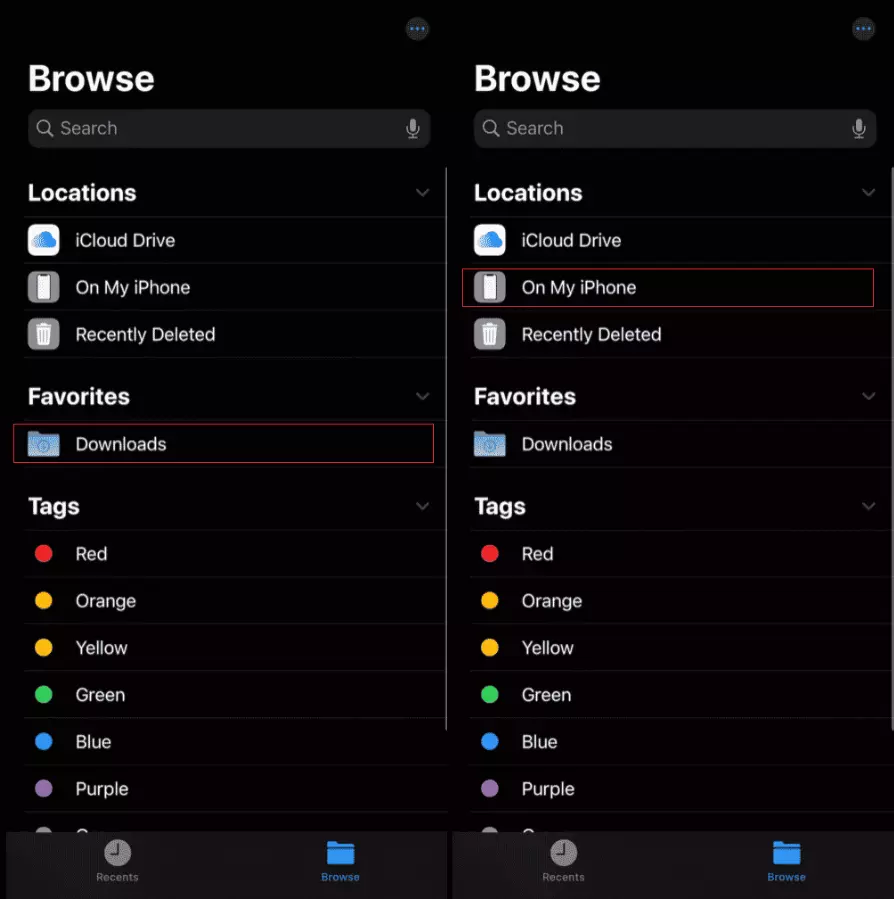
4. Even the ones you didn’t save to Photos will be available in the Downloads section.
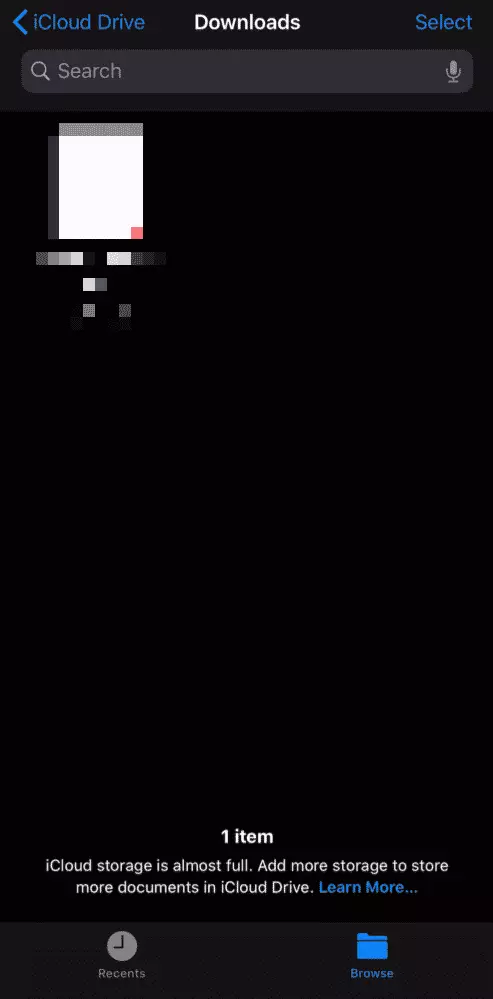
So, where do downloads go on iPhone? To the Downloads folder inside your Files app.
Where Do PDF Downloads go on iPhone?
Now you know where do Downloads go on iPhone. But what about the PDF files? Well, the downloaded PDF files, just like any other downloaded file, are stored in the Downloads folder inside your Files app.
How to Find Downloaded PDF Files on All iPhones, iPads, and iPods?
The steps below will take you to the downloaded PDF files on all iPhones, iPads, and iPods:
Note: You need to be signed in to the same Apple ID on the Books app across all apple devices.
1. Open the PDF file from the Downloads folder.
2. Hit the Share icon from the bottom.
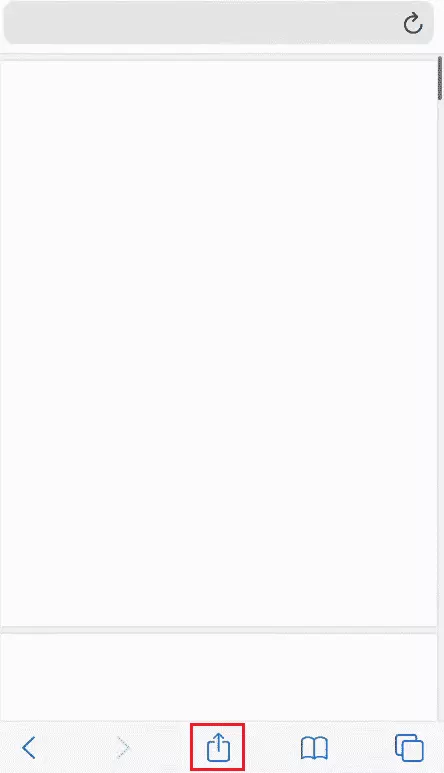
3. Go to the Books option. Save the PDF file on the Books app.
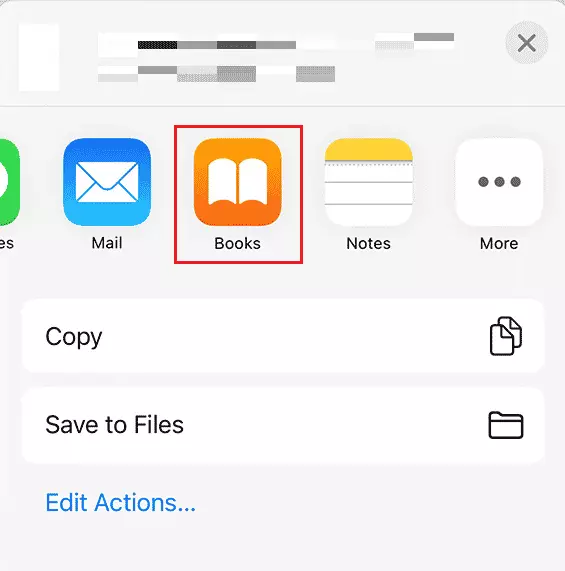
4. Open the Books app on any iOS device to find the PDF file in the Library section.
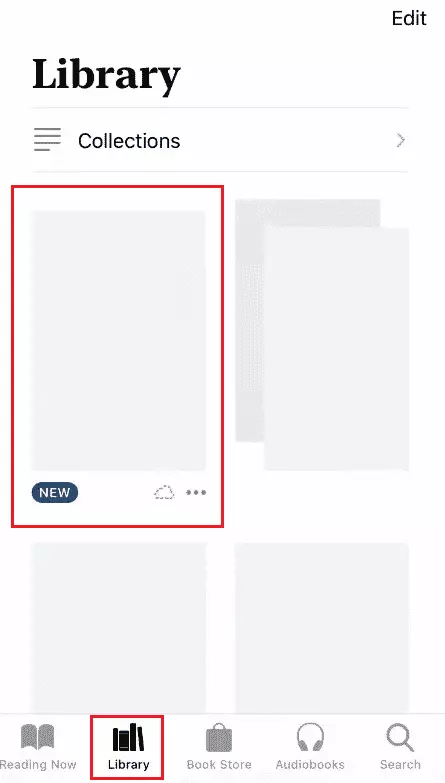
I hope you got your answer to the question “Where do downloads go on iPhone?”
Where to Find your Downloaded Files in Safari?
Simply tap on the Download icon in your Safari app from the top-right corner. You can follow these steps:
1. Launch the Safari application on your iPhone.
2. Hit the Download icon from the top-right corner.
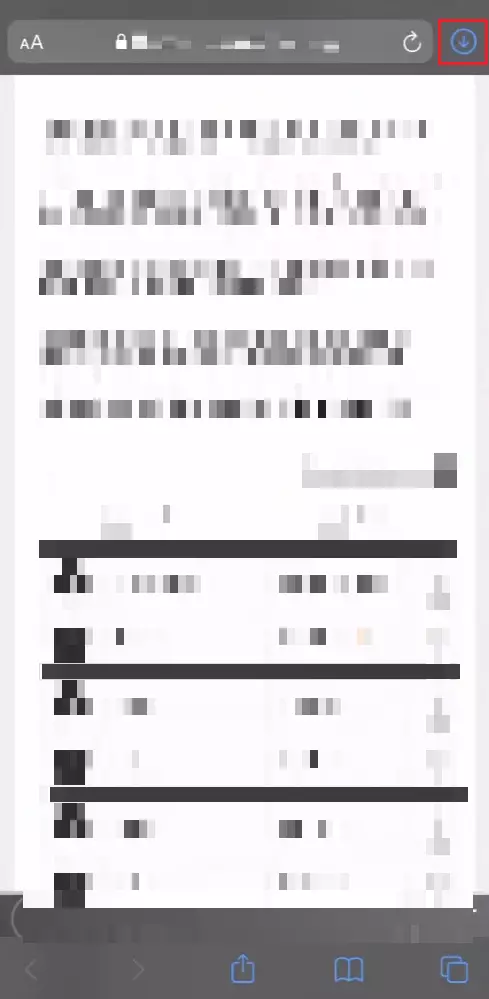
3. Tap on the downloaded file you want to access.
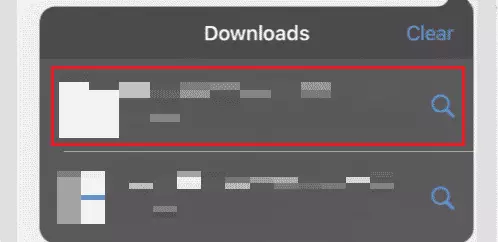
4. The Downloads folder in your Files app will automatically open up. In this folder, you can find all the files downloaded from Safari.
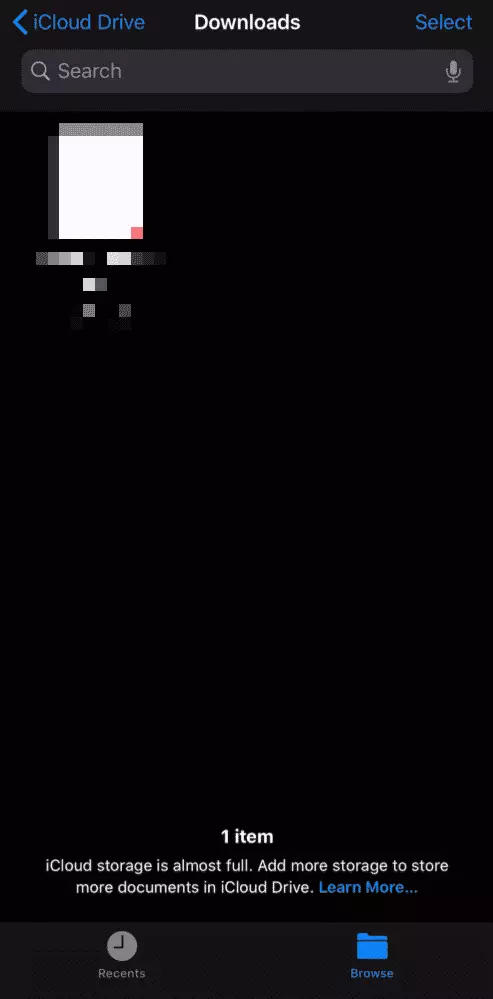
Why Can’t I Find Downloaded Files on My iPhone?
There are four possibilities:
- You have somehow deleted the file you want to access.
- You have saved it in a location that you have no memory of.
- You are finding it in your Files app while you have saved it on iCloud.
- You haven’t synced your present device with other Apple devices you own.
How To Find Downloads On Your iPhone?
Wrapping Up
Where do all the downloads go on iPhone is a question even the best of us ask at one point in time. You are not alone. And now you know it. And I am the one who helped you. There are so many things to cherish today. Also, I will see you real soon. Till then, adios!