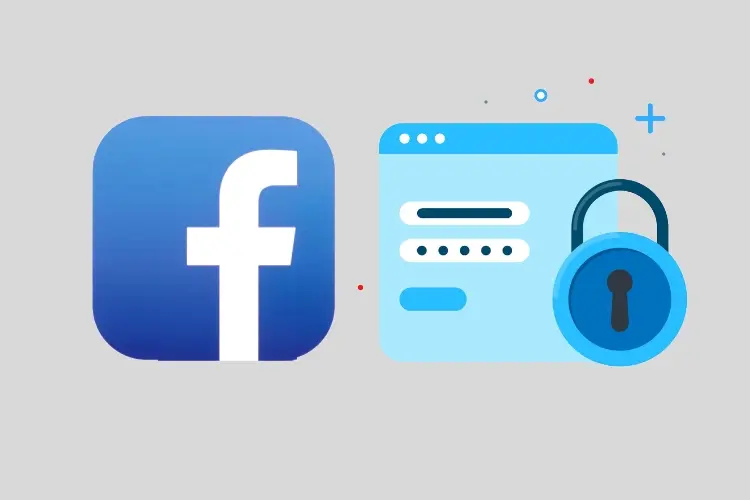Are you tired of having the same old boring password for your Facebook account and want to know how to change Facebook password? It’s time to spice things up and give your Facebook account the protection it deserves with a brand-new password. And don’t worry; changing your Facebook password is easier than you might think.
Whether you want to change your password because you think it’s been compromised or you just want to mix things up, it’s important to keep your account secure. And let’s be real, a password like “12345” or “password” just isn’t cutting it anymore. It’s time to step up your password game and make sure your account is safe and sound. You can secure it without deleting your current Facebook account and creating a new one.
In this article, I will show you how to change Facebook password in just a few simple steps. I will walk you through the process and make sure you know exactly what to do. So if you’re ready to give your Facebook account some extra protection, keep reading to learn how to change password on Facebook.
In This Article
Change Facebook Password on Different Devices
Ready to give your Facebook account a much-needed security upgrade? It’s time to change password on Facebook and give hackers the boot. And the best part is there are different methods for changing your password depending on your device. So whether you’re on a PC, using the iOS app, on Android, or using Facebook Lite, I have got you covered. Let’s learn how to change Facebook password now!
How to Change Facebook Password on a PC?
Okay, PC peeps, it’s time to give your Facebook account some extra protection. Follow these simple steps to change Facebook password and keep your account secure:
Step 01: Go to the top right corner of Facebook and click your profile picture.
Step 02: From the dropdown menu, choose Settings & privacy and then click on Settings.
Step 03: Under Security and login, click the Edit button next to Change password.
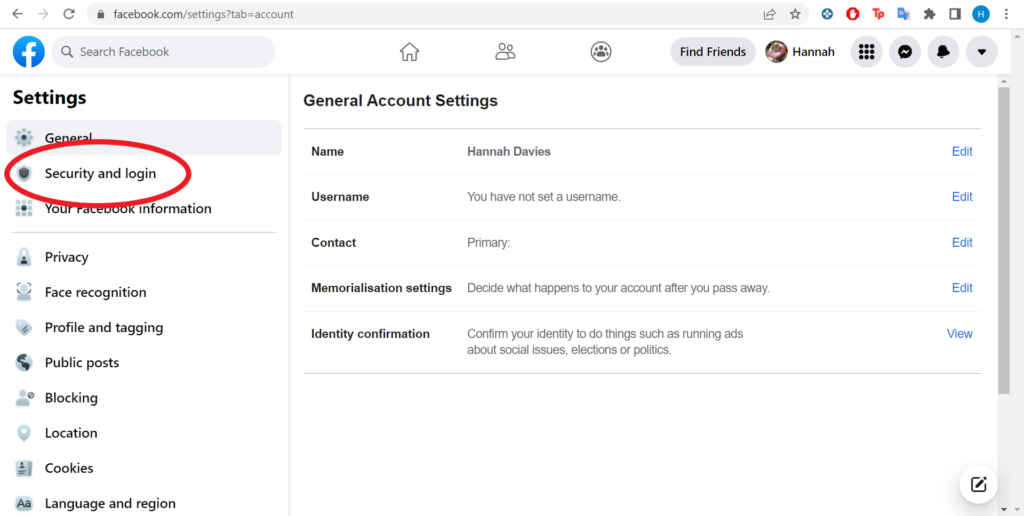
Step 04: Enter your current password and the new password you want to use.
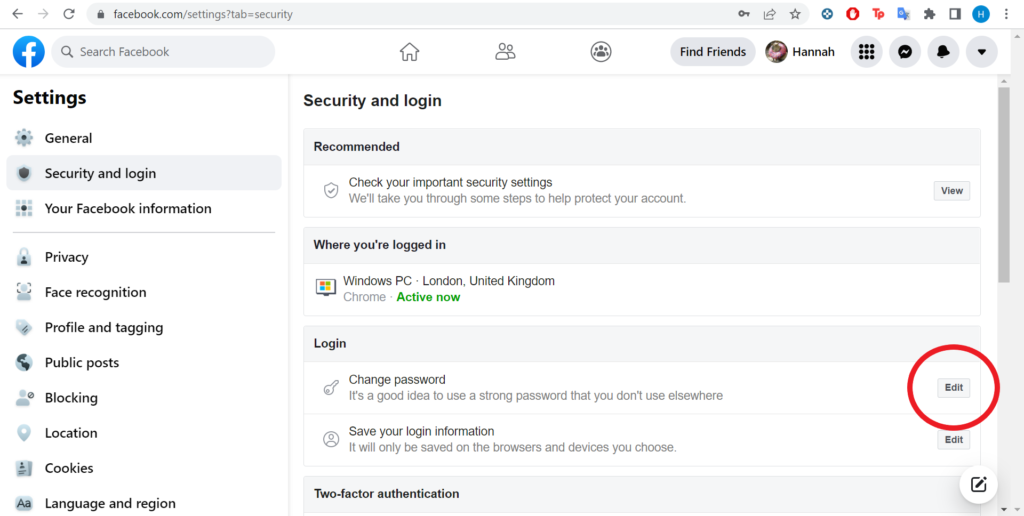
Step 05: Hit the Save Changes button to finalize the process.
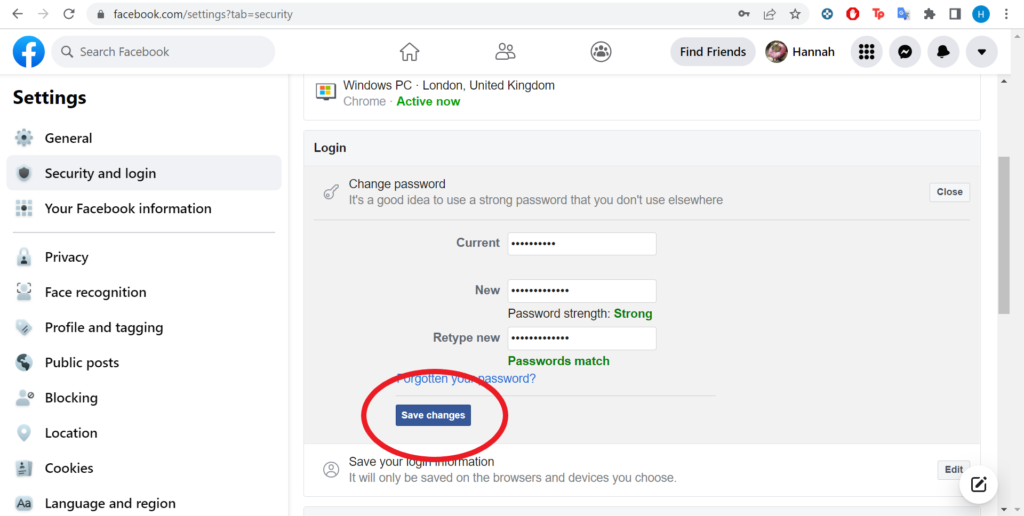
How to Change Facebook Password in the iOS App?
Attention iPhone users! It’s time to give your Facebook account a password makeover. Follow these steps to change password on Facebook on the go:
Step 01: Open the Facebook app on your iPhone or iPad and tap the hamburger menu icon in the bottom right corner.
Step 02: Scroll down and tap Settings & Privacy, then tap Settings.
Step 03: Tap Password and Security.
Step 04: Scroll down to the Change Password section and tap it.
Step 05: Type in your current password, then type in and confirm your new password, and hit Save Changes to finalize the process.
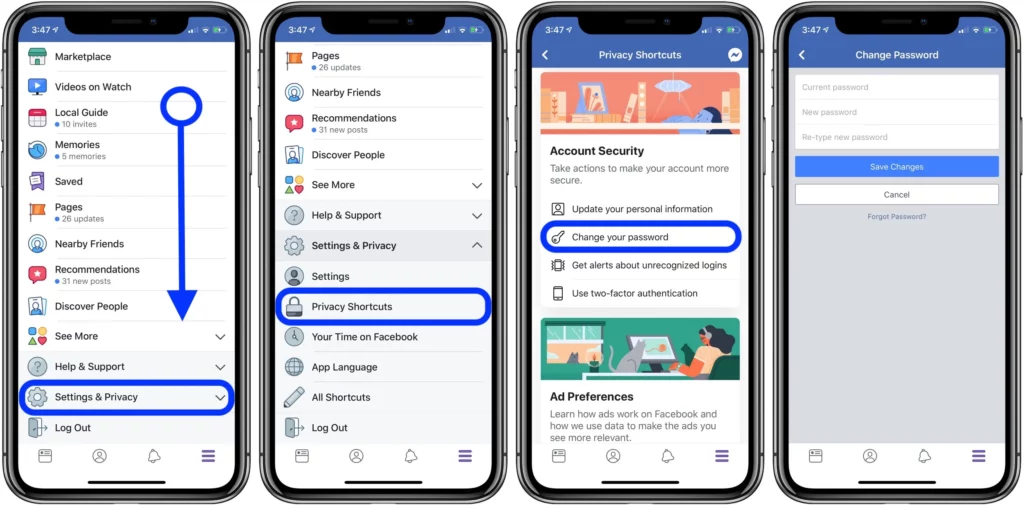
How to Change Facebook Password in the Android App?
Android users, it’s your turn to beef up your Facebook account security. Follow these steps to change your password on the go:
Step 01: Tap the hamburger menu icon in the top right corner of the Facebook app.
Step 02: Scroll down and tap Settings & Privacy, then tap Settings.
Step 03: Under Security and Login, tap Password and Security.
Step 04: Scroll down to the Change Password section and tap it.
Step 05: Enter your current password, then type and confirm your new password and tap the Update Password button to finalize the process.
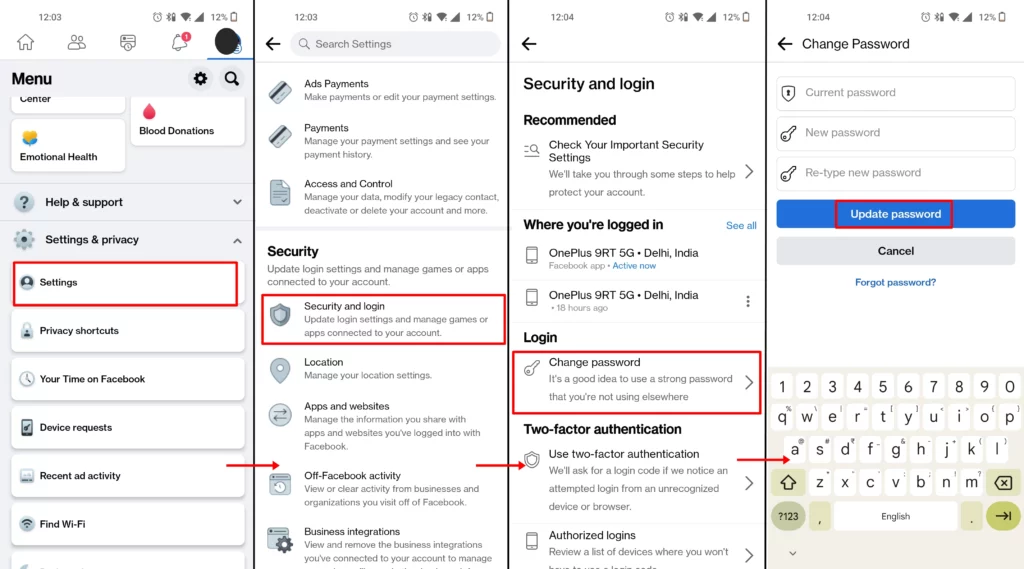
How to Change Facebook Password in the Facebook Lite App?
Facebook Lite users, it’s time to give your account some extra protection. Follow these simple steps to change your password on the go:
Step 01: Tap the hamburger menu icon in the top right corner of the Facebook Lite app.
Step 02: Scroll down and tap Settings, then tap the Password and Security option.
Step 03: Tap the Change Password option.
Step 04: Enter your current password, then type and confirm your new password.
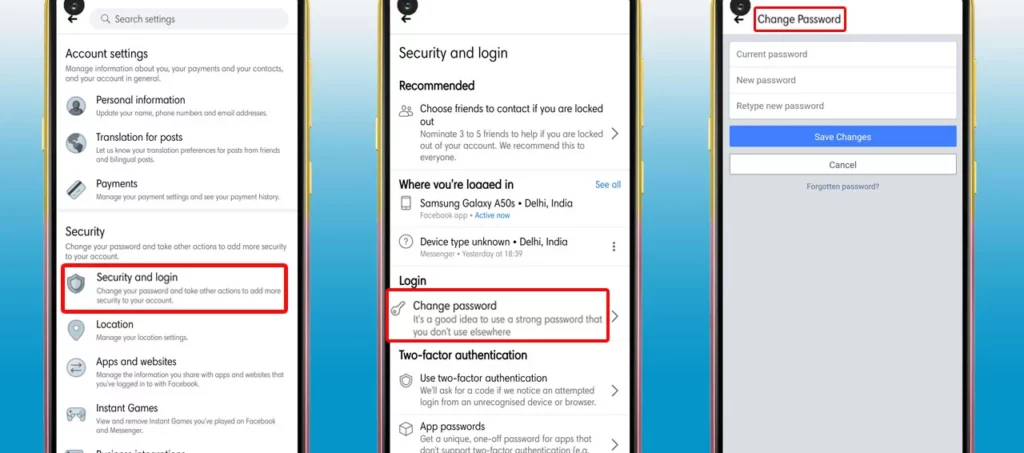
Step 05: Tap Save Changes to finalize the process.
Recovering Your Facebook Password
Don’t worry if you’ve forgotten your Facebook password! You may restore your account and create a new password by following a few simple steps. Here’s what you should do:
Step 01: Navigate to the Facebook login page and choose Forgot Account?
Step 02: Click Search after entering the email address or phone number linked with your account.
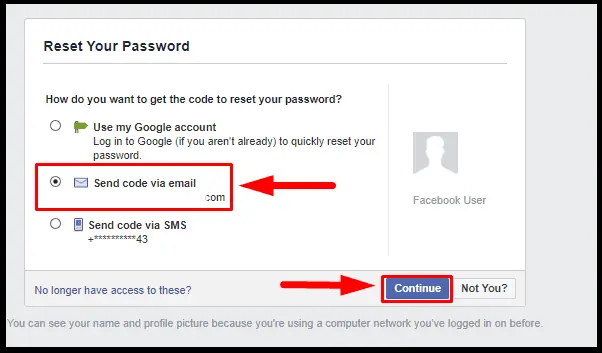
Step 03: To reset your password, just follow the onscreen instruction. Receiving a code through email or text or answering a security question may be examples of this.
After successfully resetting your password, you may access your account using your new password. If you are unable to reset your password or are experiencing other difficulties accessing your account, you may contact Facebook’s customer service team for assistance. They may be able to help you recover your account or resolve any other issues you are experiencing.
Creating and Maintaining Strong Facebook Passwords
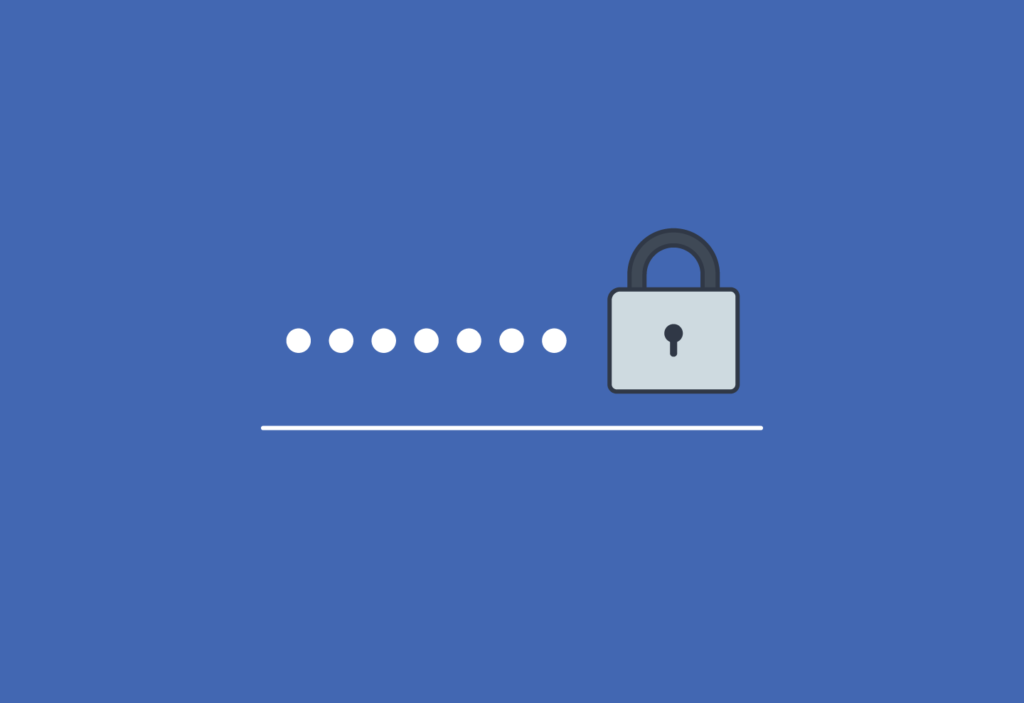
One of the most important things you can do to keep your Facebook account secure is to create and maintain strong passwords. A strong password is one that is difficult for other people to guess or crack, and it should be different from the passwords you use for other online accounts. Here are a few tips for creating strong passwords:
→ Use a combination of letters, numbers, and special characters. For example, “C@tL0v3r” is stronger than just “catlover.”
→ Avoid using personal information in your password, such as your name or birthdate. Hackers can often guess these types of passwords if they have access to certain pieces of information about you.
→ Make your password at least 8 characters long. The longer your password is, the harder it will be to crack.
→ Use different passwords for different accounts. This way, if one of your passwords is compromised, your other accounts will still be safe.
Here are a few examples of strong passwords:
| 1nt3rnetS@f3ty | D0gL0v3r$ |
| H@ppyP@$$w0rd | P@$$w0rd123 |
| S3cur3P@$$ | G0ldF1sh# |
| G00dP@ssw0rd | C0ffee&C@ke |
| S@f3P@ssw0rd | B3@rD@ncer |
| Str0ngP@$$ | S3cr3tP@$$w0rd |
Securing Your Facebook Account: Tips and Tricks
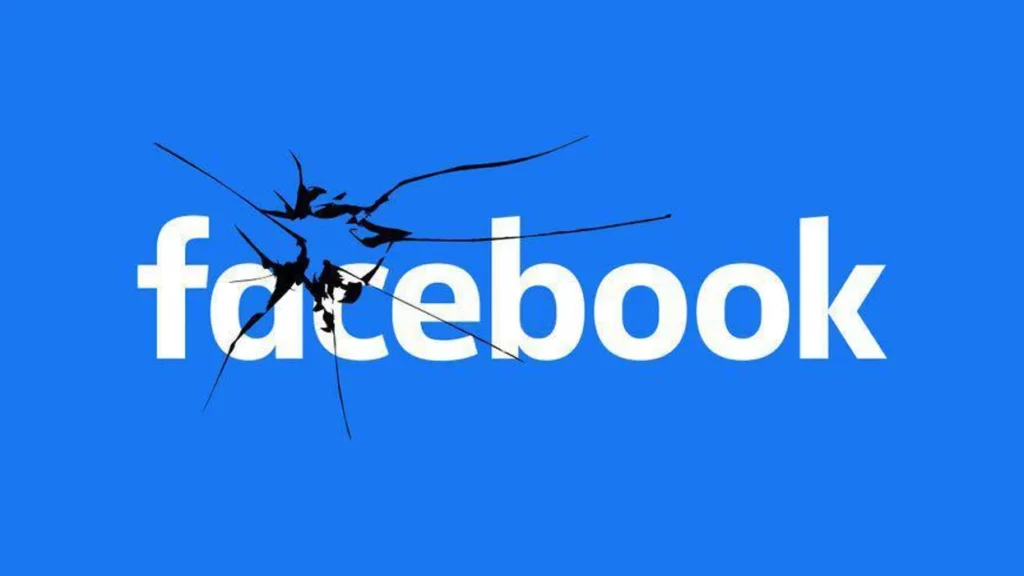
In addition to creating and maintaining strong passwords, there are several other steps you can take to secure your Facebook account. Here are a few tips and tricks to help keep your account safe:
→ Enable two-factor authentication. This adds an extra layer of security to your account by requiring you to enter a code sent to your phone in addition to your password when you log in.
→ Be cautious when clicking on links or downloading attachments. Hackers can often use these tactics to gain access to your account, so it’s important to be careful about what you click on.
→ Keep your software and apps up to date. New updates often include security fixes, so it’s important to make sure you are running the latest versions.
→ Use a secure, private connection when accessing your account. Avoid logging in over public Wi-Fi or using unsecured connections.
→ Review your privacy settings regularly. Make sure you are only sharing information with people you trust, and consider using the “View As” feature to see how your profile appears to others.
→ Be aware of potential scams and fraud. If you receive a suspicious message or request, do not respond and report it to Facebook.
By following these tips, you can help keep your Facebook account secure and protect your personal information.
Wrapping Up
I hope you have learned how to change your password on Facebook using a variety of devices. Remember to choose a strong, unique password and update it regularly to keep your account secure.
Thank you for reading! If you found this article helpful, be sure to visit Path of EX for more articles on technology, social media, and online security. Stay safe online!