Hate Ads? Me too! Well, You must scroll to the bottom of this article and find a way to block Twitch ads and enjoy seamless and ad-free Twitch streaming. Ads are really annoying in the middle of an engaging stream. Hence, below I have got you 10 effective ways to block them.
Ads are the most annoying feature of Twitch, apart from Twitch errors like App not working and buffering issues. These annoying ads can disrupt the flow of the video game & make it difficult to concentrate on the actual gameplay. Fortunately, there are effective ways to block Twitch ads that can help you enjoy your gaming experience without interruptions.
In this guide, we’ll explore the most effective ways to block Twitch ads so that you can enjoy uninterrupted streaming. From browser extensions to ad-blocking software, I will cover all the best methods to block ads on Twitch. Let’s go!
In This Article
How To Block Twitch Ads | 10 Effective Ways To Block Twitch Ads
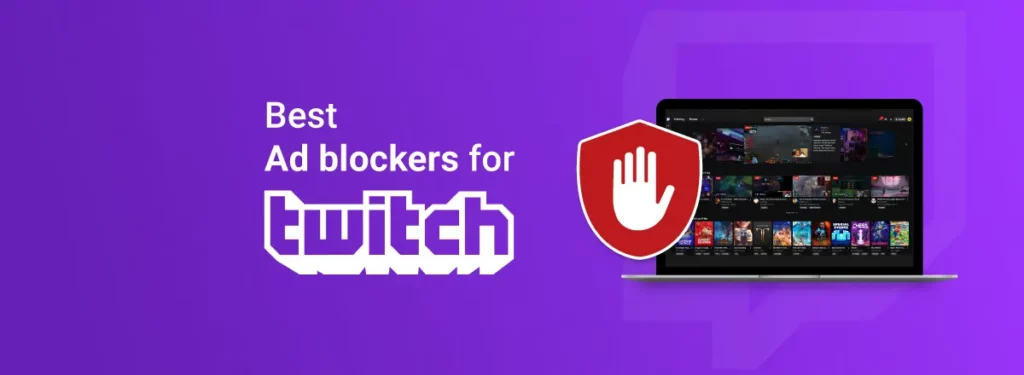
Twitch is free to use platform where users can watch gaming, creative, and other content streams. Twitch relies on ads to generate revenue and profit. However, ads can be a nuisance for viewers, significantly when they interrupt the content they are watching. Thankfully, there are different ways to block ads on Twitch completely. Here are some effective different ways to block Twitch ads completely.
1. Use Ad-Blocking Browser Extensions
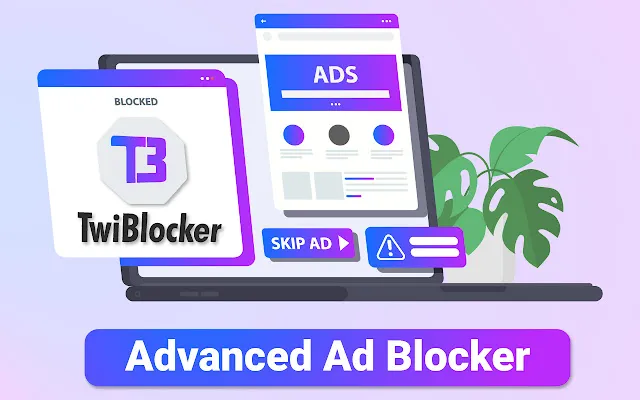
One of the most popular ways to block ads on Twitch is by using browser extensions. These blocking extensions are particularly designed to block ads from showing up on your browser. Here are some of the most popular & the best browser extensions you can make use of to block Twitch ads:
- AdBlock Extension: AdBlock is one of the most popular ad-blocking browser extensions. It’s easy to install and use and effectively blocks ads on Twitch and other websites.
- uBlock Origin: uBlock Origin is a lightweight ad-blocking extension that can block ads on Twitch and other websites. It’s easy to install and configure, and it works great.
- AdGuard: AdGuard is another popular ad-blocking extension that can block ads on Twitch and other websites. This extension offers a lot of customization options and is easy to use as well.
2. Use Ad-Blocking Software
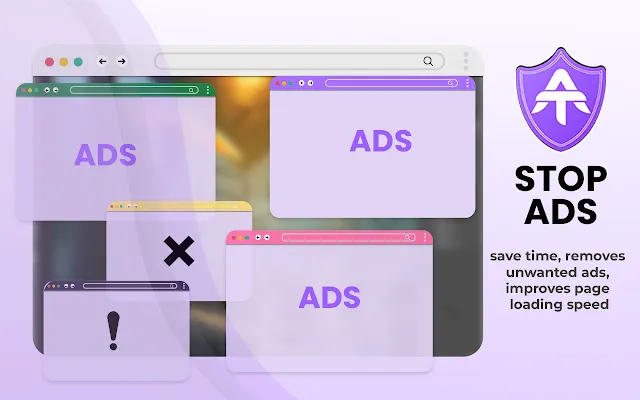
Another effective way to block Twitch ads is by using ad-blocking software. Ad-blocking software is designed particularly to block ads from showing up on your computer or device. Here are some of the most popular ad-blocking software to block ads on Twitch:
- AdGuard: AdGuard is a popular ad-blocking software that can block ads on Twitch and other websites. This ad-blocking software offers a lot of customization features and is easy to use.
- NordVPN: NordVPN is a popular VPN service that can also block ads. It works by routing your internet traffic through a server that filters out ads.
- Pi-hole: Pi-hole is open-source ad-blocking software that you can install on your computer or Raspberry Pi. It blocks ads at the DNS level, which means that ads are blocked before they even reach your computer.
3. Subscribe & Use Twitch Turbo

Twitch Turbo is a premium subscription service that allows you to watch Twitch ad-free. It also offers other benefits like custom emotes, chat badges, etc. While it’s not a free option, it’s an effective way to block and enjoy Twitch ad-free.
4. Use Alternate Twitch Players

Some alternate Twitch players like Twitch Leecher, Chatty, or Streamlink Twitch GUI allow you to watch Twitch without ads. These players work by bypassing the ads and allowing you to watch the content ad-free. This is the easiest way to block Twitch ads.
5. Use The Picture-in-Picture (PiP) Mode
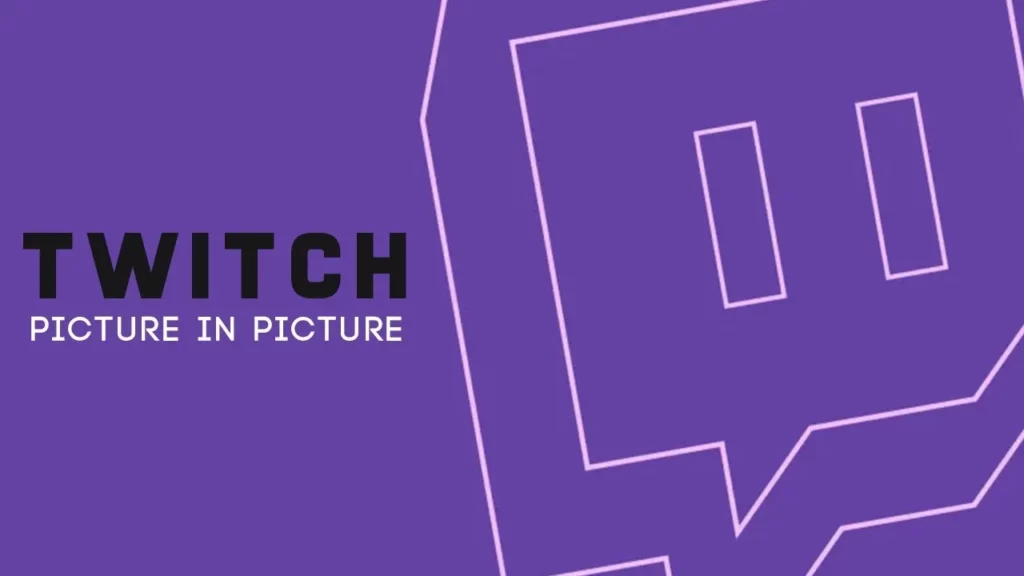
If you don’t want to use any third-party software or extensions, you can still watch Twitch ad-free by using the Picture-in-Picture (PiP) mode. This PiP mode allows you to watch Twitch in a small window while you do other things on your computer. The ads won’t be visible in the PiP mode, so you can enjoy Twitch without any interruptions.
6. Third-Party Applications
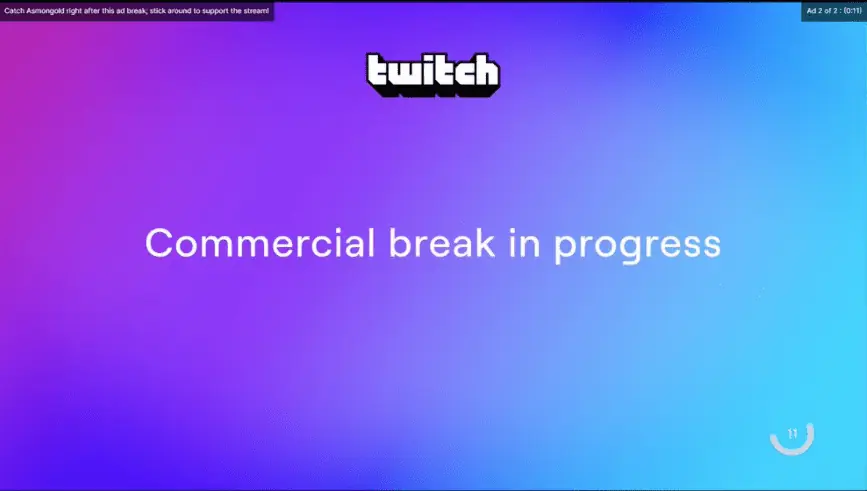
If you’re looking for a more advanced solution to block ads on Twitch, you can try using a third-party application. These applications are designed specifically to block ads on Twitch and other streaming platforms. Here are some of the most popular third-party applications you can use to block Twitch ads:
- AdLock
- Pi-Hole
- Streamlink Twitch GUI
7. Use Mobile To Watch Twitch

Another way to avoid Twitch ads is to watch on mobile. The Twitch mobile app doesn’t display as many ads as the desktop version, so you’ll have a more ad-free viewing experience. However, keep in mind that you may still see some ads on the mobile app, especially if you’re watching popular streams.
8. Support Your Favorite Streamers

While this may not directly block Twitch ads, supporting your favorite streamers can help reduce the number of ads you see. Many streamers have subscriber-only streams, which don’t show any ads. Additionally, subscribing to a streamer’s channel can give you access to emotes and other benefits that can enhance your viewing experience.
9. Use A VPN
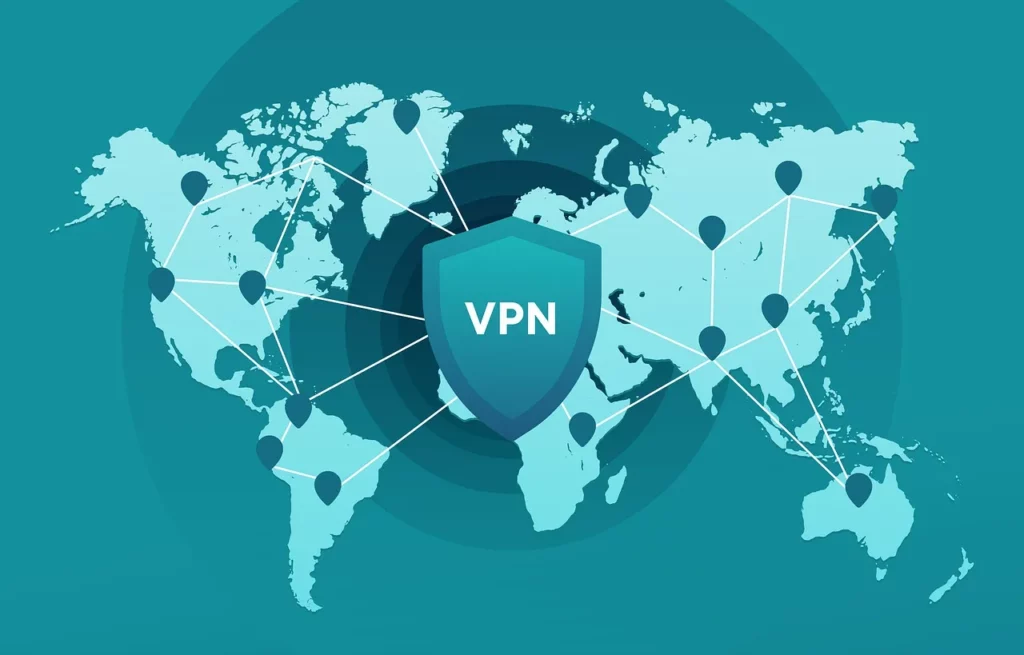
A VPN (Virtual Private Network) is another effective way to block Twitch ads. A VPN usually works by encrypting all the internet traffic & routing it through a particular server situated in a different country. This process makes it difficult for advertisers to track your online activity & serve you any targeted ads. Additionally, some VPNs come with built-in ad-blockers that can block ads on Twitch and other websites. Here is how to use VPN to block ads on Twitch.
Steps To Use VPN To Block Twitch Ads –
- Choose A VPN Provider – Choose a good VPN service provider available, both free or paid. Choose a provider that offers fast speeds, strong encryption, and a server located in a country that is not blocked by Twitch.
- Install The VPN Software – Once you have chosen a VPN provider, download and install their software on your device.
- Connect To A Server – Launch the VPN software and connect to a server located in a country where Twitch is available. This will change your IP address and make it appear as if you are accessing Twitch from that country.
- Open Twitch – Once you are connected to the VPN server, open your web browser and navigate to Twitch. The ads on Twitch should now be blocked.
10. Use An External Streaming Platform

Use an external streaming platform if you’re looking for a cost-free ad-blocking option. Some external platforms permit ad-free viewing and permits simultaneous streaming of numerous Twitch streaming feeds. A simple URL entry of an external site gets you started without ads.
How To Block Twitch Ads On Mobiles?
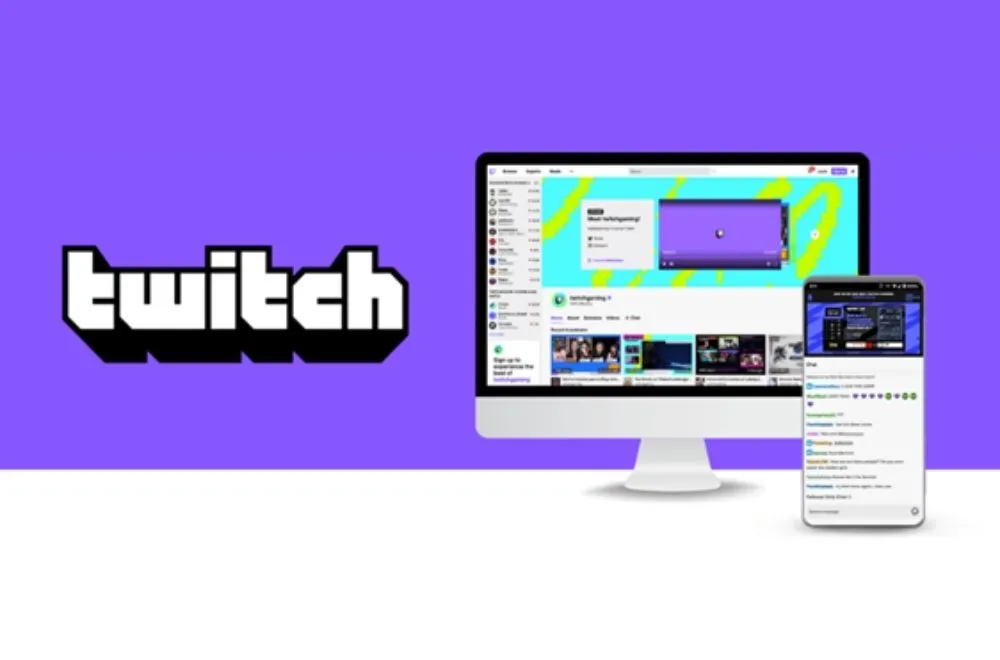
One downside of using Twitch is that it displays ads during live streams, which can be frustrating for viewers. Thankfully there, you can block Twitch ads on Android and iPhones as well. Let’s have a look.
How To Block Twitch Ads On Android?

There are a few ways to block Twitch ads on Android devices. One of the easiest ways is to use an ad-blocking app. Here are the steps on how to block ads on Twitch by using ad-blocking applications.
Steps To Block Twitch Ads On Android –
- Open up your Google Play Store app on any Android device
- Search for an ad-blocking app, such as AdGuard, AdBlock Plus, or Blokada.
- Download the app of your choice & open it.
- Follow the instructions to configure the app to block ads on Twitch.
- Open Twitch and start watching your favorite streams without any ads.
How To Block Twitch Ads On iPhone?

Blocking Twitch ads on iPhones is a bit more challenging since iOS is more restrictive than Android when it comes to ad-blocking. However, there are still some ways to block Twitch ads on iPhones. One way to block Twitch ads on iPhones is to use a content blocker app.
Steps To Block Twitch Ads On iPhone –
- Open the App Store on your iPhone and search for a content blockers app, such as AdBlock or Wipr.
- Install the app blocker app of your choice and launch it.
- Follow the instructions to configure the app to block ads in Safari.
- Open Safari and go to the Twitch website.
- Watch your favorite streams without any ads.
Wrapping Up
This was how to block Twitch ads. Now you know all the 10 effective ways to get rid of ads on Twitch. By using any of the methods mentioned in this ultimate guide, you can easily block ads on Twitch and enjoy your favorite gaming streams without any interruptions. Whether you choose to use a browser extension, ad-blocking software, Twitch Turbo, alternate Twitch players, or the Picture-in-Picture mode, you can enjoy Twitch ad-free.
Just remember to support your favorite Twitch streamers by subscribing or donating to them directly, even if you block ads. With these effective ways to block Twitch ads, you can enjoy uninterrupted streaming and support your favorite content creators at the same time.
Thanks for reading…
Frequently Asked Questions
Q 1. Is It Legal To Block Twitch Ads?
Yes, it’s legal to block Twitch ads. However, it’s important to note that Twitch may take action against users who use ad-blockers to watch Twitch ad-free.
Q 2. Can I Still Support My Favorite Twitch Streamers If I Block Twitch Ads?
Yes, you can still support your favorite Twitch streamers even if you block Twitch ads. You can subscribe to their channel or donate to them directly to support their content.
Q 3. Can Twitch Detect If I’m Using An Ad-Blocker?
Yes, Twitch can detect if you’re using an ad-blocker. If you’re using an ad-blocker, Twitch may show you a message asking you to disable your ad-blocker or whitelist Twitch.
Q 4: Do All Ad-Blockers Work On Twitch?
No, not all ad-blockers work on Twitch. Some ad-blockers may not be able to block all Twitch ads. It’s important to use a reliable and updated ad-blocker to ensure that all Twitch ads are blocked.
Q 5. Are Ad-Blockers Legal?
Yes, ad-blockers are legal. However, some websites may not allow you to access their content if you’re using an ad-blocker.
Q 6. Can I Use Multiple Ad Blockers At The Same Time?
It’s not recommended to use multiple ad-blockers at the same time as they may interfere with each other and cause issues with your browser.
Q 7. Is Twitch Turbo Worth It?
It depends on how frequently you use Twitch and how much you value an ad-free viewing experience. If you’re a heavy Twitch user who’s fed up with ads, Twitch Turbo might be worth the cost.




