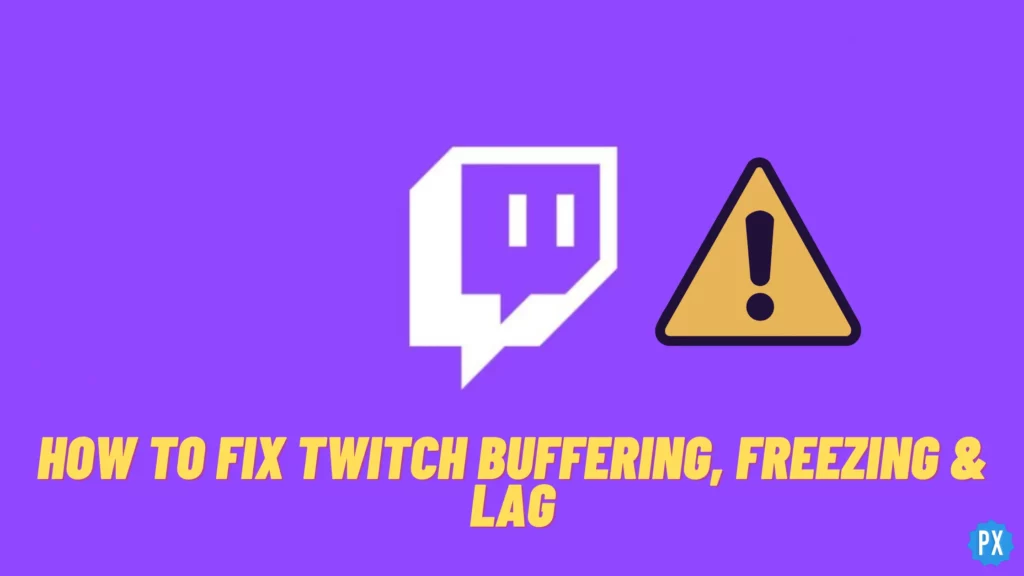Twitch can buffer, freeze and lag just like any other platform. Even though Twitch is one of the best streaming platforms but it is common to face issues, and thankfully these issues are fixable. Let’s know how to fix Twitch buffering, freezing & lagging from this article.
Twitch has become a popular live-streaming network. But it is annoying to face Twitch freezing, lagging, and buffering issues, which can sabotage your streaming or viewing experience. That is why I am writing this article on how to fix Twitch buffering, freezing & lag to help you fix Twitch issues all by yourself.
You must read this article if you want an uninterrupted, lag-free, and error-free Twitch experience. You can trust the fixes mentioned in this article because they are tried and tested. So, let’s get started and know how to fix Twitch buffering, freezing & lag.
In This Article
Why Is Twitch Buffering, Freezing & Lagging | 6 Causes
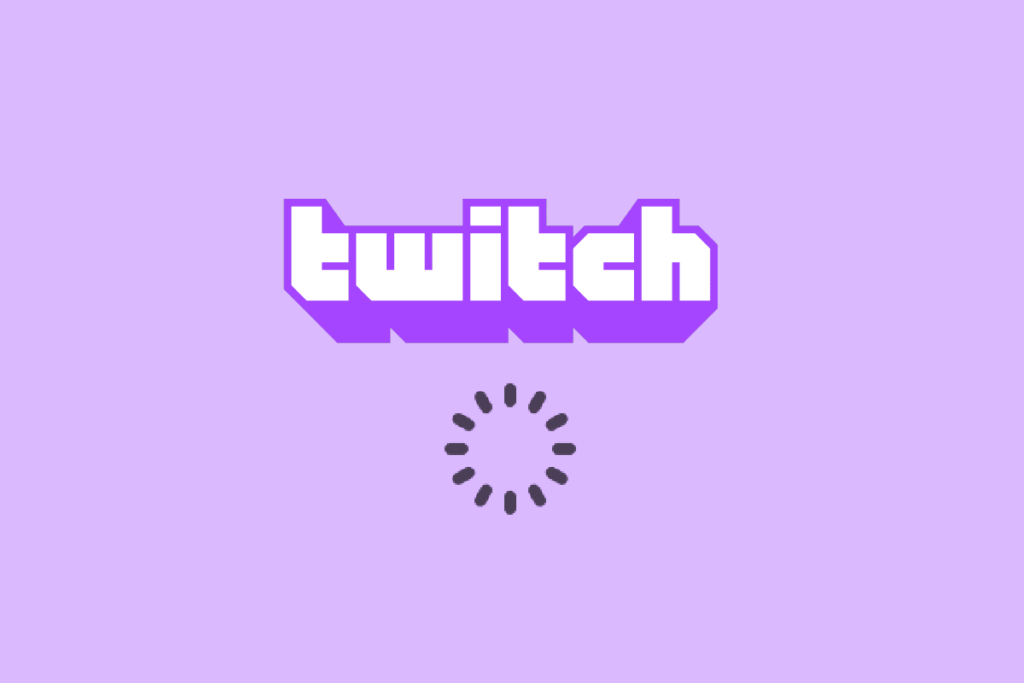
Twitch has reasons to buffer or lag. Once we know the reason, we can quickly solve the problem. That is why before we delve into how to fix Twitch buffering, freezing & lag section, let’s first understand the common causes.
1. Poor Internet Connectivity
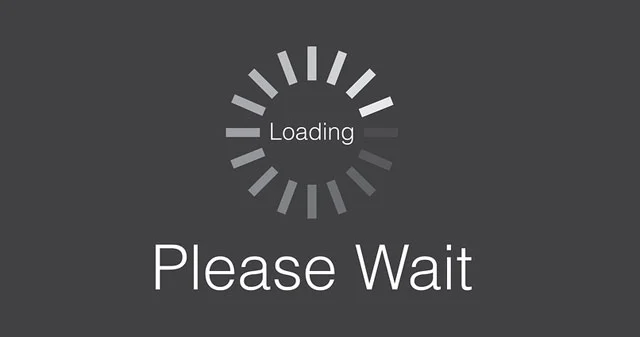
Twitch is a heavy platform and requires a stable internet connection for smooth streaming. If your internet connection is slow or unstable, you may encounter buffering, freezing, and lagging issues. Make sure you connect to a strong wifi network.
2. Network Congestion
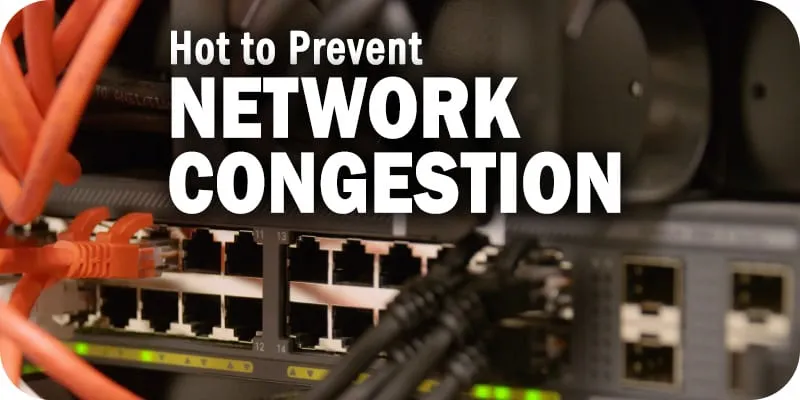
Multiple devices connected to a single network can cause Network congestion. And Network congestion can lead to Twitch buffering, freezing & lag issues.
3. Outdated Or Incompatible Browser
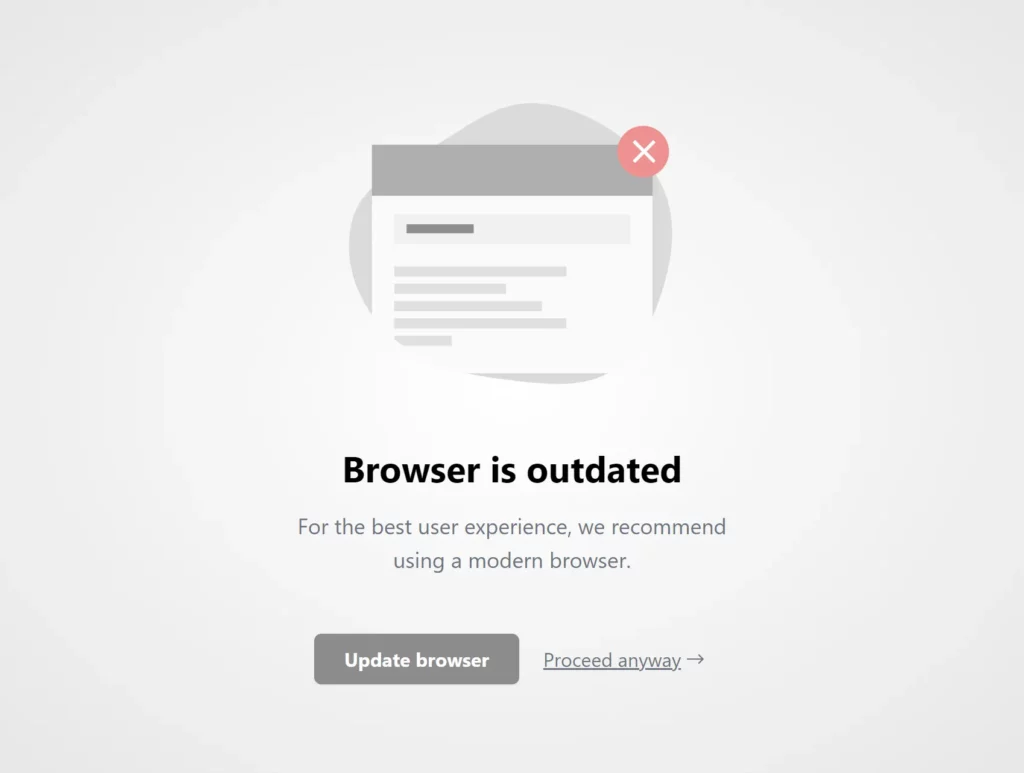
Outdated or Incompatible Browser versions can lead to Twitch buffering, freezing & lag issues. Not just the browser, you should update your device as well to experience lag-free Twitch.
4. High Bitrate

If you use high bitrate, you may face lag and buffering issues as high bitrate requires high internet speed. Ensure you don’t use high bitrate if you have a low-speed internet connection.
5. Hardware Issues

If your device or computer doesn’t meet the minimum requirements to stream Twitch, it can cause buffering and lagging issues. Therefore, you need to check your device compatibility before using Twitch.
6. Server Issues
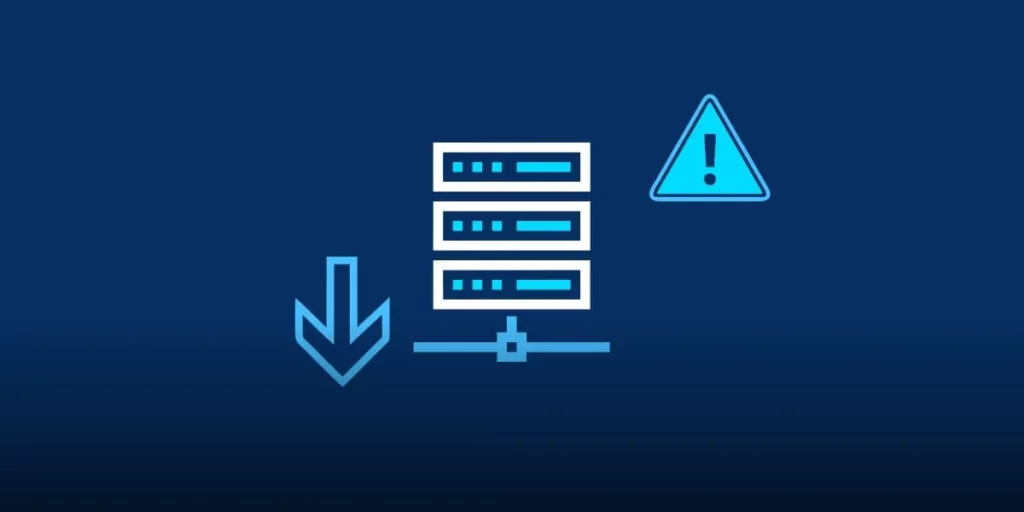
If you are facing Twitch freezing & lag, it can be because of low Twitch servers. First, check the official Twitch server status, as they may have low servers sometimes. If the servers are officially low, you just have to wait and do basically nothing. However, if the servers are normal and you face lags, you need to check the section and know how to fix Twitch buffering, freezing & lag.
How To Fix Twitch Buffering, Freezing & Lagging Issues | 13 Fixes
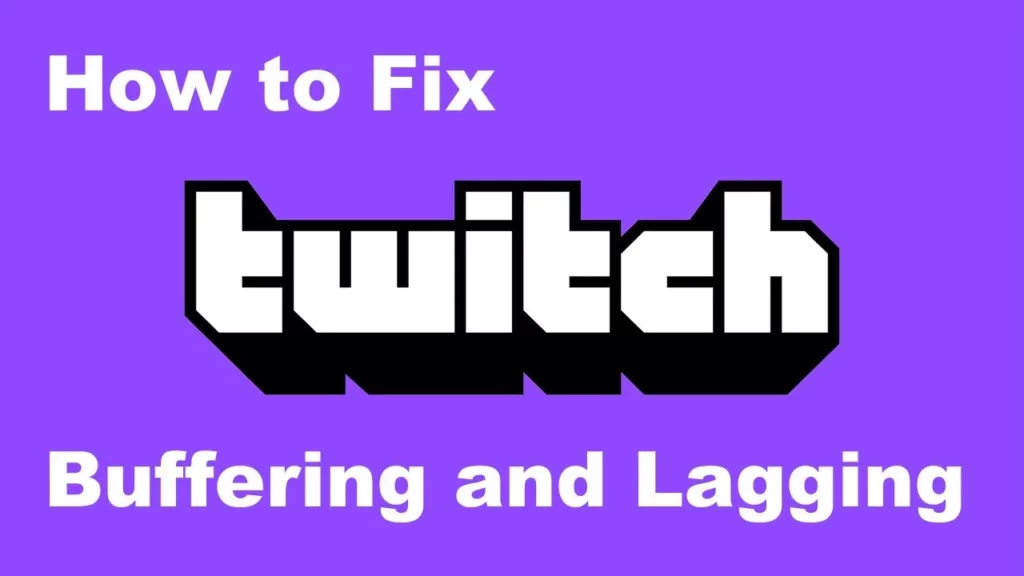
Nothing is more annoying than seeing our beloved Twitch account buffering in between an engaging stream. No worries, you can fix it. So let’s learn how to fix Twitch buffering, freezing & lagging in restoring a smooth stream experience.
1. Check Your Internet Connection
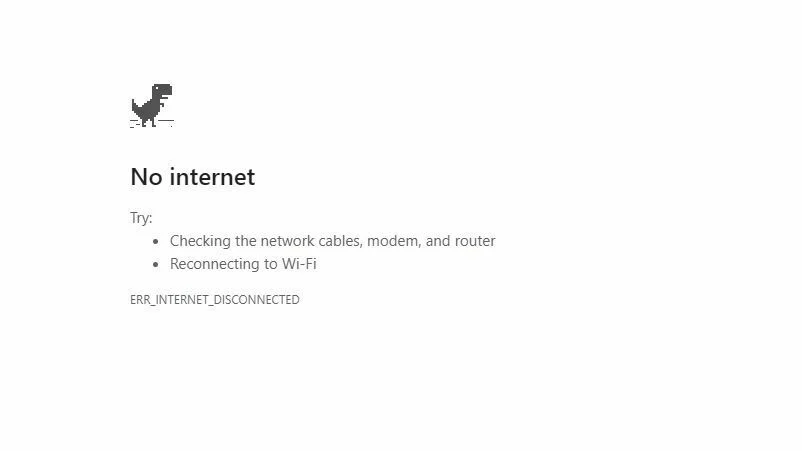
The first and foremost step is to check your internet connection and ensure it’s stable and fast enough to stream Twitch. You can use an online speed test tool to check your internet speed and latency. If your internet speed is below 5 Mbps, you may encounter Twitch buffering, freezing & lag issues while streaming Twitch. I have compiled some tips to improve your internet connectivity:
- Use a wired connection instead of a wireless connection.
- Close all other applications & devices that are using the same internet broadband.
- You should restart your router to refresh your internet connection.
2. Lower The Video Quality
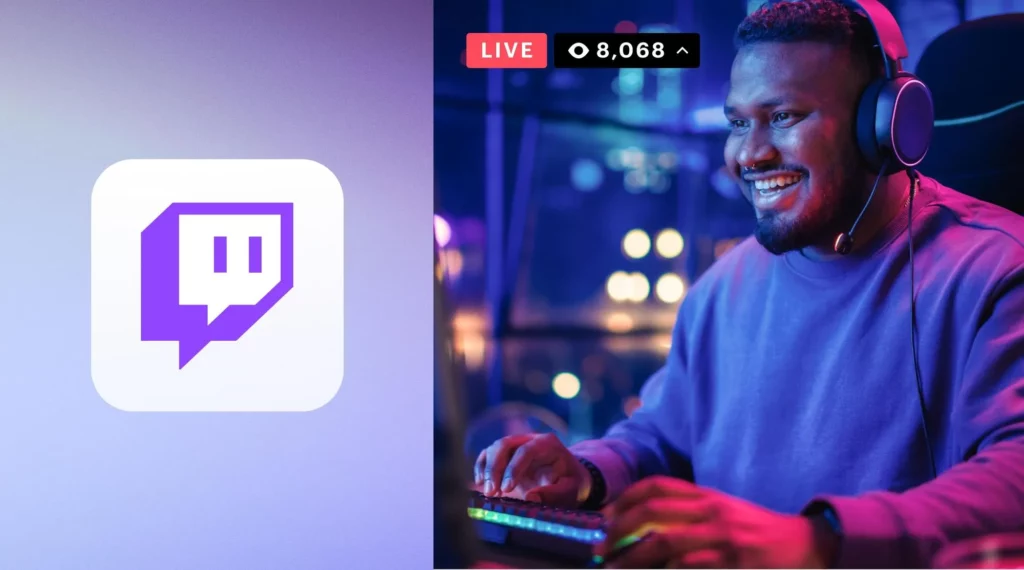
If you’re encountering Twitch buffering, freezing & lagging issues while streaming, you can lower the video quality to reduce the bitrate and improve the streaming performance. Here is how to lower the video quality on Twitch.
- Launch the Twitch app on your device.
- Then select the Settings tab.
- Select the Video Quality option now.
- Finally, depending on your taste, switch the video stream quality selections from high to low.
4. Clear Your Browser Cache and Cookies
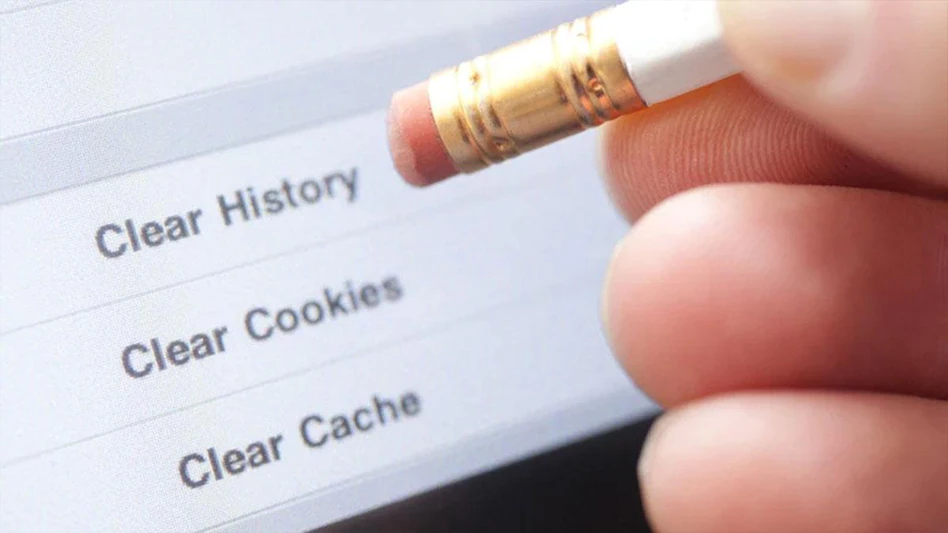
You should clear your browser cache and cookies upon facing any Twitch error. Clearing your browser cache and cookies can help resolve Twitch buffering, freezing, and lagging issues caused by outdated or corrupted browser data. Here’s how to clear your browser cache and cookies on Google Chrome, Mozilla Firefox, and Microsft Edge.
- Google Chrome: Go to Settings > Privacy and Security > Clear browsing data > Select Cookies and Cached images and files > Clear data.
- Mozilla Firefox: Go to Options > Privacy and Security > Clear Data > Select Cookies and Site Data and Cached Web Content > Clear.
- Microsoft Edge: Go to Settings > Privacy, search, and services > Clear browsing data > Choose what to clear > Select Cookies and Cached data > Clear now.
This is how to fix Twitch buffering, freezing & lag issues by clearing all the browser cache and cookies.
5. Disable Browser Extensions
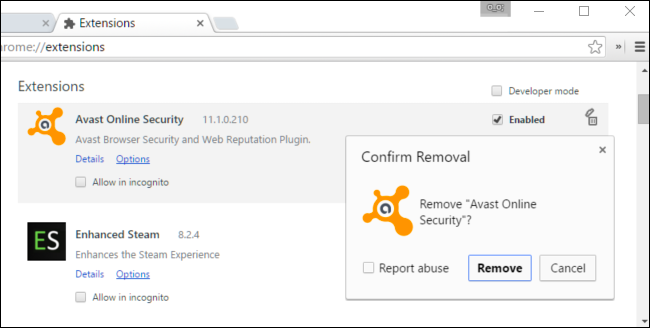
When you face Twitch buffering or lagging, momentarily disable all your browser extensions. Some browser extensions can interfere with the Twitch player and cause Twitch buffering, freezing & lag issues. You can disable your browser extensions temporarily and check if it resolves the issue. Here’s how you can disable browser extensions in different browsers –
- Google Chrome: Go to More Tools > Extensions > Toggle off the extension you want to disable.
- Mozilla Firefox: Go to Add-ons > Extensions > Disable the extension you want to turn off.
- Microsoft Edge: Go to Settings > Extensions > Choose the extension you want to disable > Toggle off the extension.
6. Use A VPN
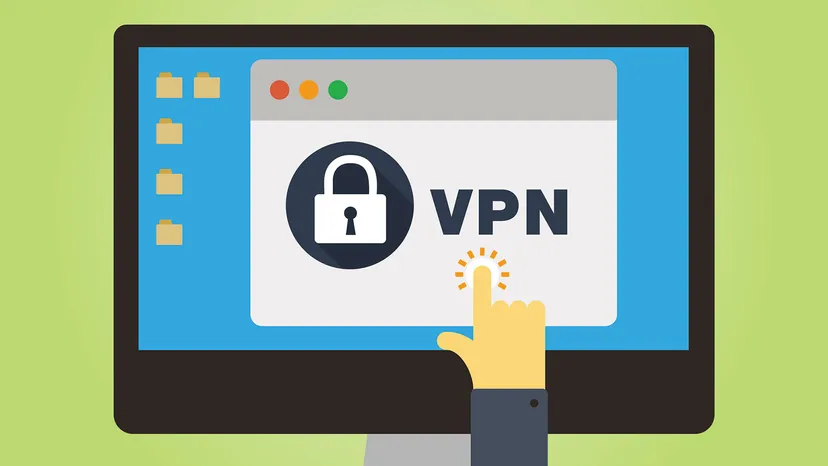
Using a VPN can help in many different ways. It improves your internet connection and bypass network congestion issues. A VPN can also help you access Twitch content unavailable in your region. However, using a VPN can also cause Twitch buffering, freezing & lag issues if the VPN server is slow or far away from your location. Therefore, it’s essential to choose a reliable and fast VPN service. Using VPN is the easiest way to fix Twitch buffering, freezing & lags.
7. Upgrade Your Hardware

If your device doesn’t meet the minimum requirements to stream Twitch, you may encounter Twitch buffering, freezing & lag issues. Upgrading your hardware can improve your streaming performance and eliminate these unwanted errors. Here are some hardware components that you can upgrade to experience lag-free Twitch:
- Graphics Card: A high-quality graphics card can improve video quality and streaming performance.
- RAM: Upgrading your RAM can increase your device’s processing speed and reduce lagging issues.
- Processor: A faster processor can handle multiple tasks and improve your streaming performance.
8. Keep Checking Servers
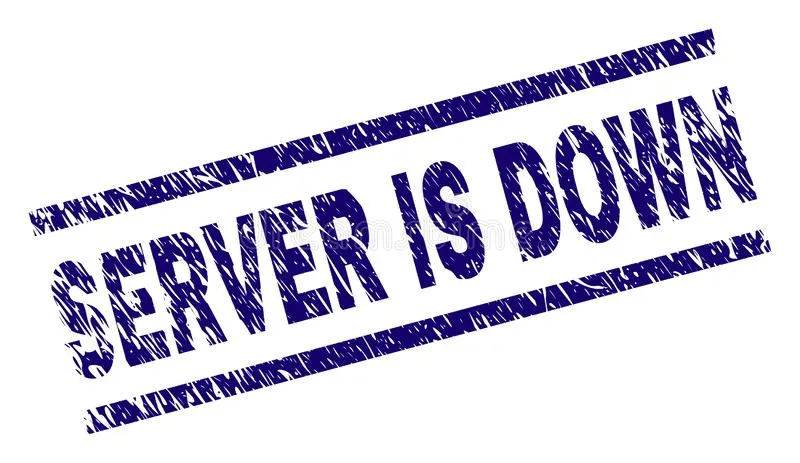
Twitch servers may go down for everyone globally. So make sure you keep an eye on the official Twitch server status. It’s very easy to check the official server status. Let’s know how to check the Twitch server status online.
- Browse as official Twitch server status.
- And you will get plenty of server-checking websites as the search result.
- Click any of them and see whether Twitch is officially down or not.
- You may also check Twitter to determine Twitch server status, as many players tweet about server errors.
9. Check Malware & AntiVirus Applications
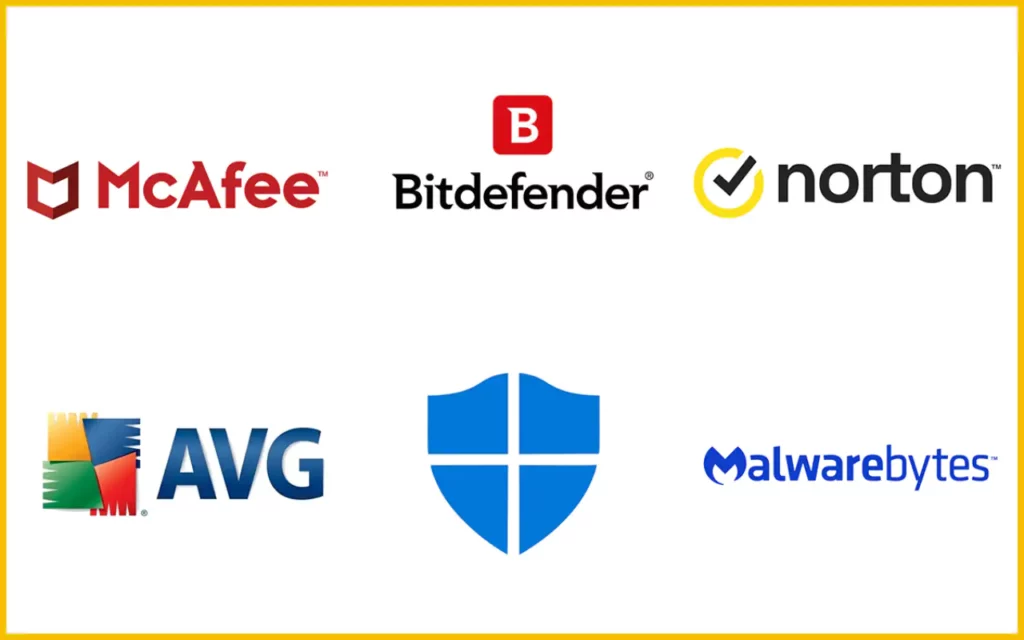
Malware problems can slow down your computer and internet connection, eventually leading to Twitch buffering, freezing & lag problems. To get rid of any malware, and scan your machine you need to check your antivirus program and disable a few features. Your application occasionally interferes with your bandwidth or specific websites, drastically slowing them down.
10. Close All The Background Applications

You should close all the background running applications. This is because sometimes some of the background apps like YouTube or Steam may use up a lot of internet at a time. This category may include programs that frequently update or downloaded regularly.
Steam’s frequent game changes in the background are one of the most frequent causes of Twitch buffering, freezing & lag. However, if you entirely stop your Steam program, you can utilize Twitch without encountering any issues.
11. Change Your DNS
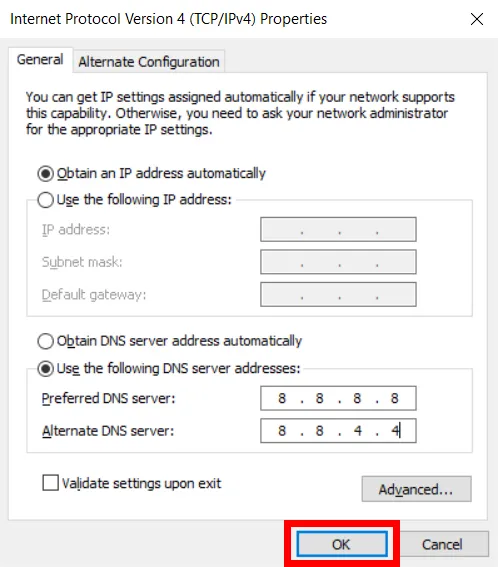
By switching to Google’s DNS, many Twitch users have been able to resolve their Twitch buffering, freezing & lagging problems. Here is how to switch your DNS:
- Click “Network & Internet” in the sidebar of your control panel.
- Under the Network & Sharing Center tab, you must click “View network status & tasks.”
- From your sidebar, select “Change adapter settings.”
- Your network connections will appear in a pop-up box. Locate your network connection, perform a right-click, and select “Properties” from the list that appears.
- Choose the Internet Protocol Version 4 tab from the drop-down menu, then select Properties from the menu that shows up below the choices.
- In the pop-up box, select “Use the following DNS server address.” then enter the next code.
- In preferred DNS server: 8.8.8.8
- In alternate DNS server: 8.8.4.4
- Click ok, and your DNS is changed
This is how to fix Twitch buffering, freezing & lag by switching your DNS.
12. Change Your Browser
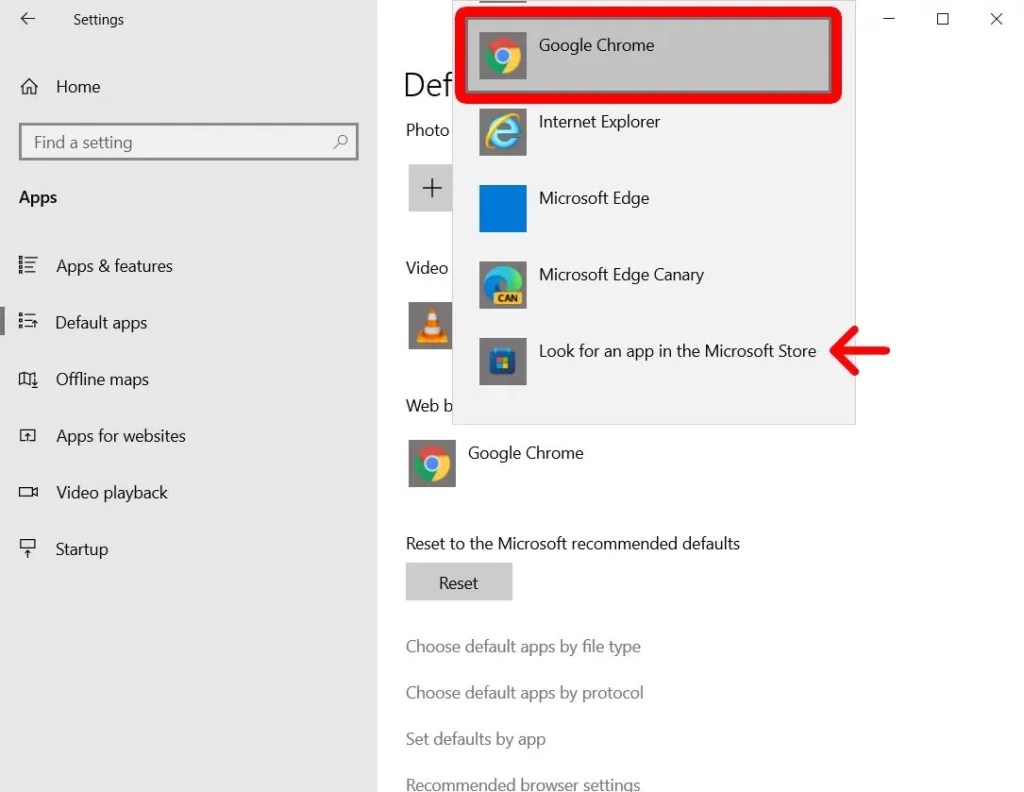
You can also try a different browser as a quick remedy. If you notice that Twitch is not buffering or freezing, it’s obvious that the browser was to blame. So just give this fix a go, switch your browser, and see where it goes.
13. Block IP Rage
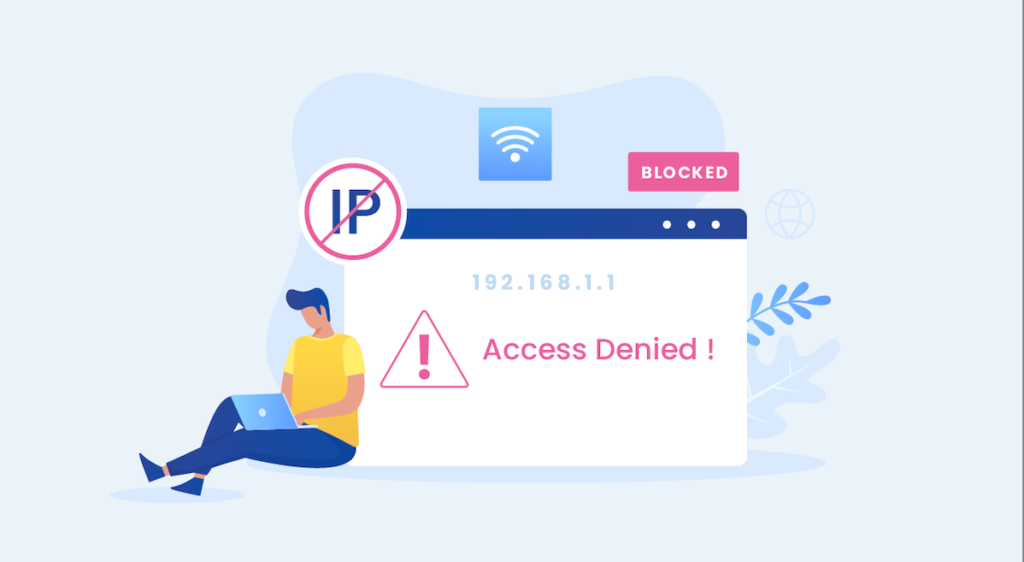
You can use the Windows firewall to restrict particular IP ranges. It is worthwhile to try this because many users say it fixed their Twitch buffering, freezing & lag issues. Here is how to block an IP range:
- On your Windows computer, type “Windows Defender Firewall with Advanced Security” into the search bar and select the top result.
- On the right side, under Actions, click New Rule after clicking Inbound Rules in the window panel on the left.
- Click Next after selecting Custom rule in the pop-up window.
- Under the tab which reads ‘Which remote IP addresses does this rule apply to?’, click These IP addresses mentioned below, and then on Add.
- In the following pop-up box, select This IP address range. In the From and To fields, respectively, enter 206.111.0.0 and 206.111.255.255.
- To save the changes, click OK.
- Enter the code – 173.194.55.255 in the To field and 173.194.55.1 in the From field now.
- Tap on the Next button and then select Block this connection.
- Restart your computer to save the changes
How Does Twitch Buffering Look Like | Twitch Buffering Indications
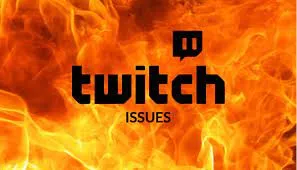
There are numerous indications that Twitch may be buffering. One of the following is what you will observe as it starts to buffer. Here are some key pointers from which you can know that your Twitch is facing buffering issues.
1. Twitch Stream Continues To Freeze
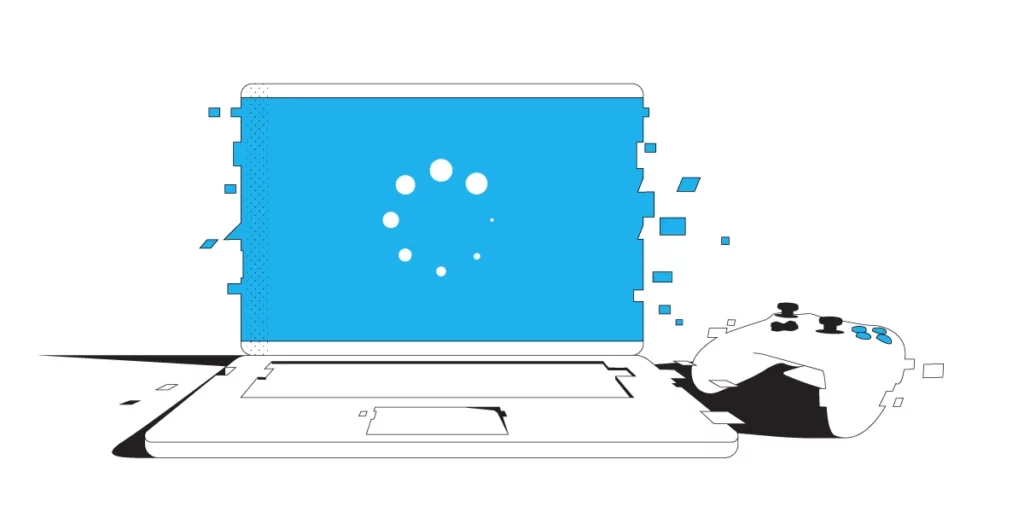
Twitch buffering, freezing & lagging can be frustrating because it frequently feels like the stream will lag or pause at a game’s most exciting moments.
2. Twitch Videos Lag
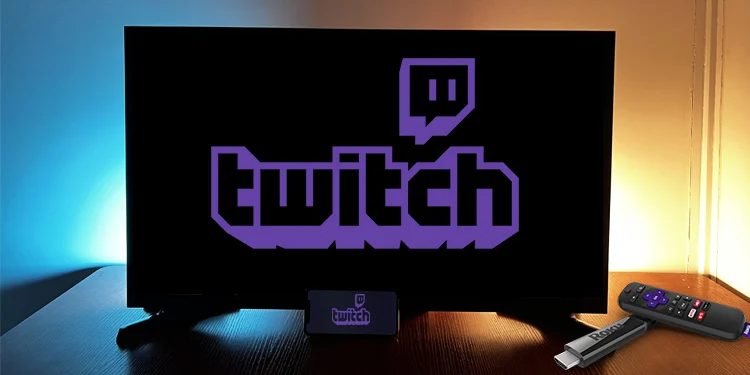
Even if you are not watching a live stream, difficulties can arise when watching a previously recorded video. Before you can watch the video, you might have to stop it for a while.
3. Low Resolution

If your internet connection is sluggish, the stream may continue, losing quality or becoming pixelated.
Wrapping Up
We all agree that Twitch buffering, freezing & lag issues can be frustrating, but they’re not impossible to fix. Following the solutions mentioned in this article, you can resolve these issues and enjoy uninterrupted streaming on Twitch.
I sincerely hope that one of the solutions resolves your Twitch buffering problems so you may resume enjoying your lag-free Twitch.
Thanks for reading…
Frequently Asked Questions
Q1. Why Does Twitch Keep Buffering And Lagging?
Twitch buffering, freezing & lag issues can occur for various reasons, such as slow or unstable internet connection, network congestion, outdated or incompatible browser, high bitrate, and hardware issues.
Q2. How Can I Improve My Twitch Streaming Performance?
You can improve your Twitch streaming performance by checking your internet connection, lowering the video quality, clearing your browser cache and cookies, disabling browser extensions, using a VPN, and upgrading your hardware.
Q3. What Is The Minimum Internet Speed Required To Stream Twitch?
The recommended minimum internet speed for streaming Twitch is 5 Mbps. However, for high-quality streaming, you may need a faster internet connection.
Q4. How Do I Stop Twitch From Lagging So Much?
You should check your internet speed, server status, and malware problems and change your DNS and browser settings. You can study each step in detail above in this article.
Q5. Why Is My Twitch Lagging When My Internet Is Fine?
Your Twitch may be lagging because of server issues, device malfunction, or high bitrate.
Q6. What Internet Speed Is Best For Twitch?
Twitch at least needs 10 MBPS internet speed to have a lag-free Twitch experience.