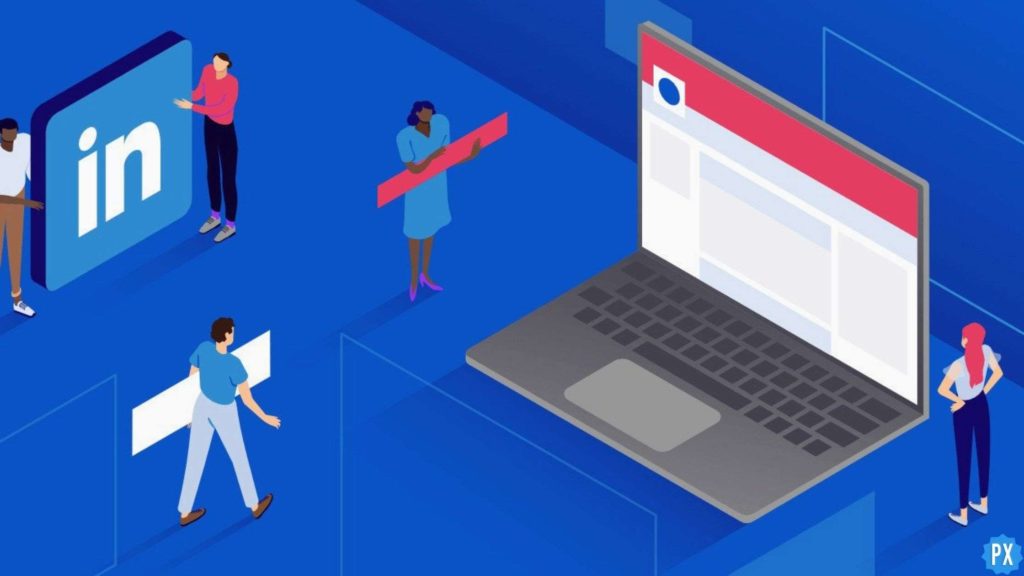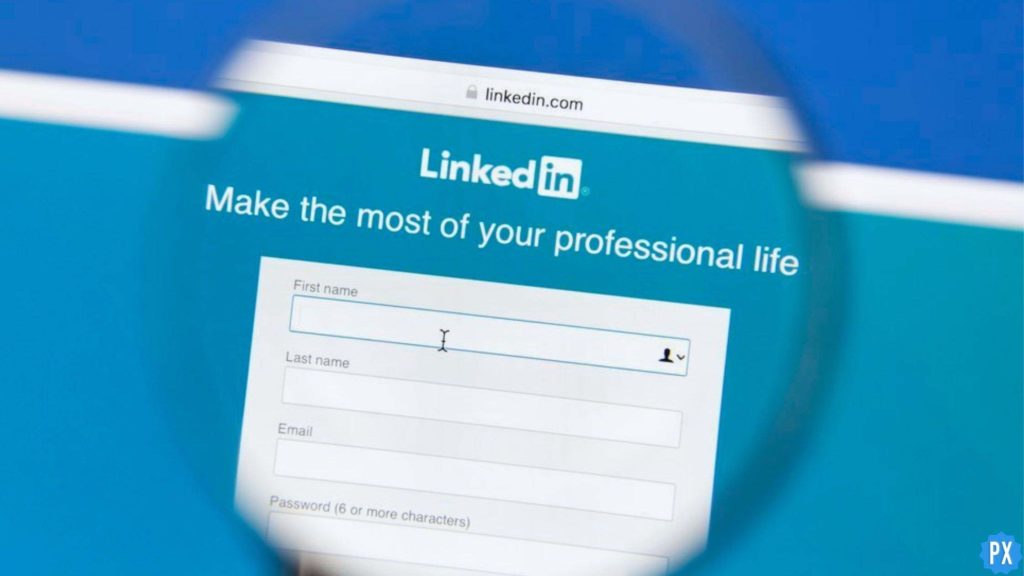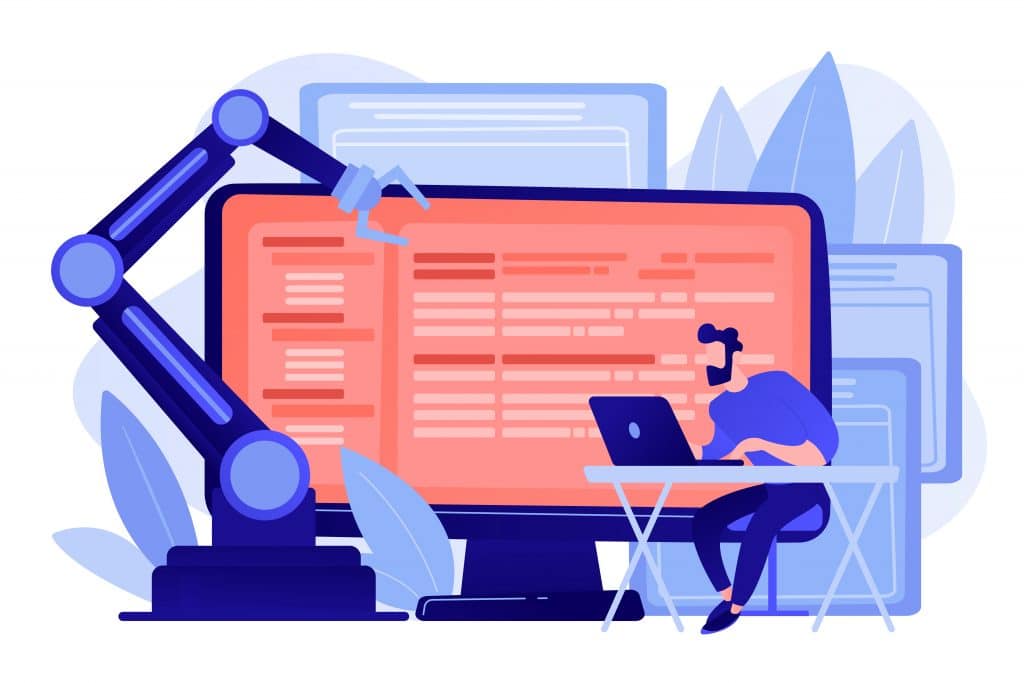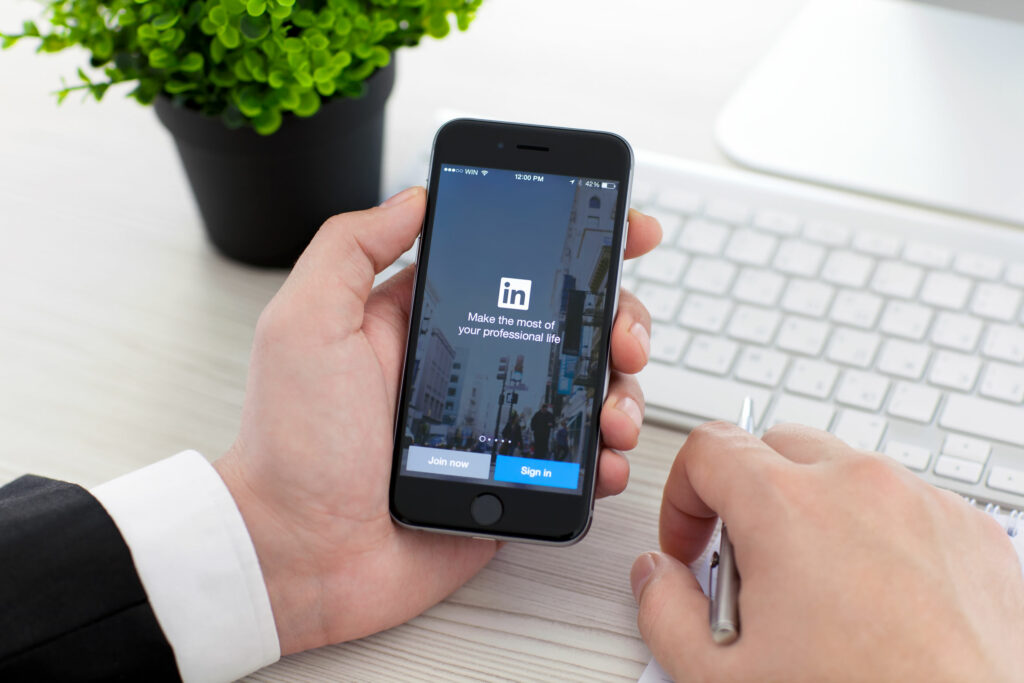If you are a Certified Public Accountant, you must add a CPA title to your profile on LinkedIn. This will help people know at first glance that you are a Certified Public Accountant and can contact you for account-related advice and services. But if you don’t know how to do it, this article is for you. I will tell you how to add CPA to LinkedIn. So come along!
LinkedIn is the best platform to promote a personal brand and have a presence in the market. Keeping your profile updated with the latest achievements and milestones you have reached in your professional journey always pay off and open new doors of opportunity for you. In a similar way, adding professional and educational titles that you have earned helps you have an impact on your profile visitors and increase the chances of your to listen from them.
So without further ado, let’s jump into the article and learn how to add CPA to LinkedIn. Why wait, then? Let’s begin!
In This Article
Can You Add CPA to LinkedIn?
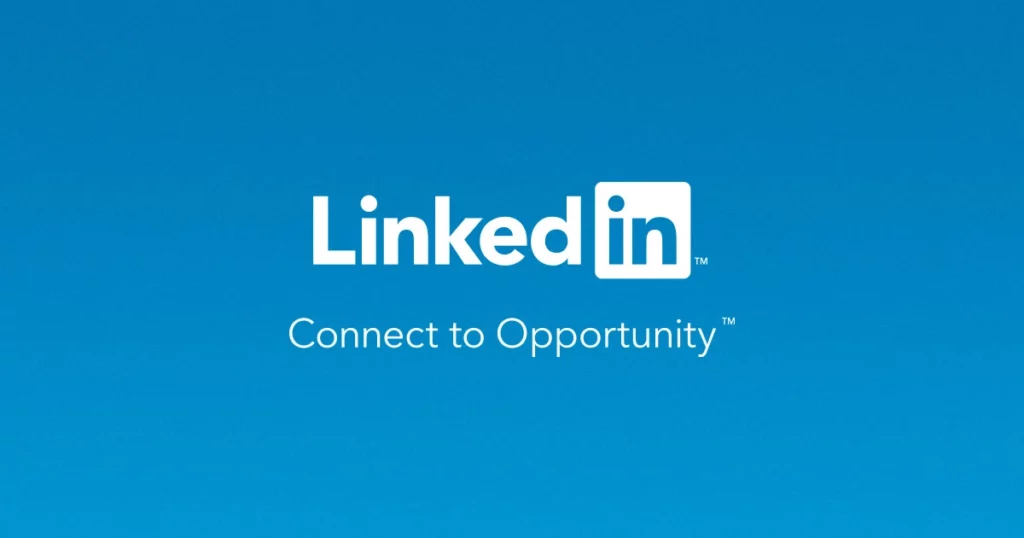
Currently, LinkedIn doesn’t provide you with a field to add suffixes. Therefore, to add the title of CPA, you need to edit your last name and add CPA at the end of your last name. But only adding CPA to your last name is not enough, as anyone can edit their last name and add CPA to it. To have credibility, one must update the required section on its LinkedIn profile like Education, Skill, Licenses & Certifications, Score, etc.
So let’s begin with adding CPA to your last name on LinkedIn.
How To Add CPA to LinkedIn?
Here is your step-by-step guide on how to add CPA to your name on your LinkedIn profile. So follow the steps and get the job done!
Step 1: Open your LinkedIn app.
Step 2: Tap on your profile picture at the top left corner.
Step 3: Tap on the View profile option below your name.
Step 4: Tap on the pencil icon in your introduction section.
Step 5: Add CPA next to your Last name.
Step 6: At last, tap on the Save button to save the changes.
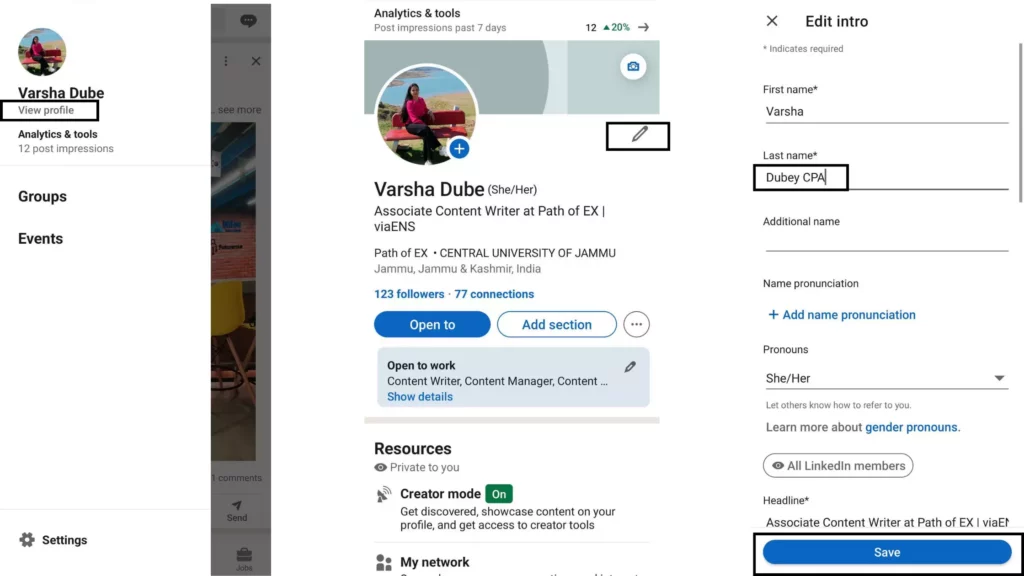
And with this, you are done! This is how you can add CPA to LinkedIn.
How To Update Your CPA Education Detail on LinkedIn?
Here is your step-by-step guide on how to add CPA Education Details on LinkedIn. So follow the steps and get the job done!
Step 1: Open your LinkedIn app.
Step 2: Tap on your profile picture at the top left corner.
Step 3: Tap on the View profile option below your name.
Step 4: Scroll down to the Education section.
Step 5: Tap on the plus icon in the education section at the top right next to the pencil icon.
Step 6: Add education details like School, Degree, Field of Study, etc.
Step 7: In the skill section, add skills that you have learned during the course.
Step 8: In the media section, add any photo if you want to.
Step 9: At last, tap on the Save button to save the changes.
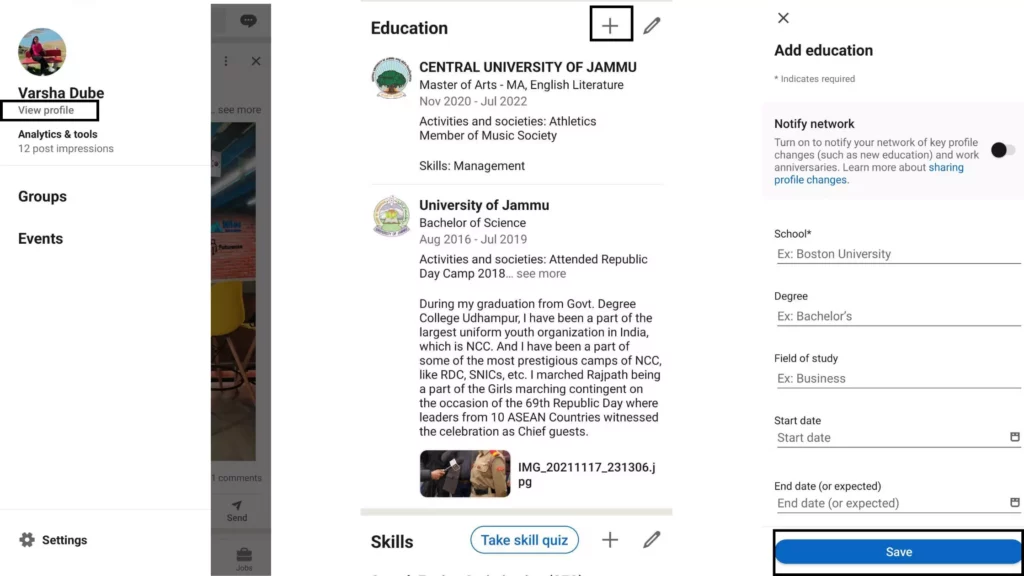
And with this, you are done! This is how you can add CPA Education Details on LinkedIn.
How to Add CPA Certification to LinkedIn?
Here is your step-by-step guide on how to add CPA certification to your LinkedIn profile. So follow the steps and get the job done!
Step 1: Open your LinkedIn app.
Step 2: Tap on your profile picture at the top left corner.
Step 3: Tap on the View profile option below your name.
Step 4: Now tap on Add section option in your profile.
Step 5: Tap on Recommended.
Step 6: Select Add Licenses & Certifications.
Step 7: Fill in the required information.
Step 8: At last, tap on the Save button to save the changes.
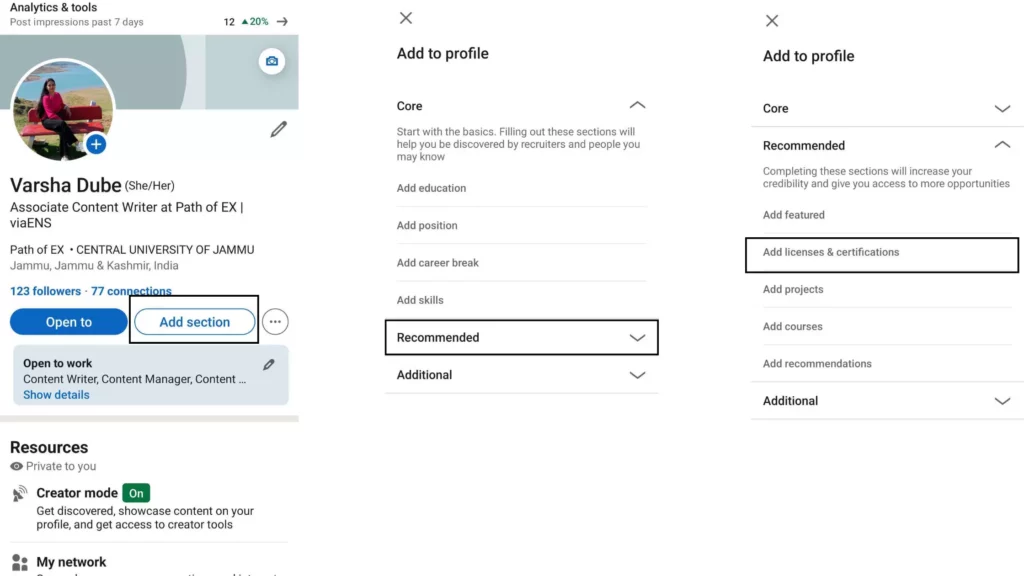
And with this, you are done! This is how you can add CPA certification to LinkedIn.
How to Add CPA Score to LinkedIn?
Here is your step-by-step guide on how to add your CPA score to LinkedIn profile. So follow the steps and get the job done!
Step 1: Open your LinkedIn app.
Step 2: Tap on your profile picture at the top left corner.
Step 3: Tap on the View profile option below your name.
Step 4: Now tap on Add section option in your profile.
Step 5: Tap on Additional.
Step 6: Select Add test scores.
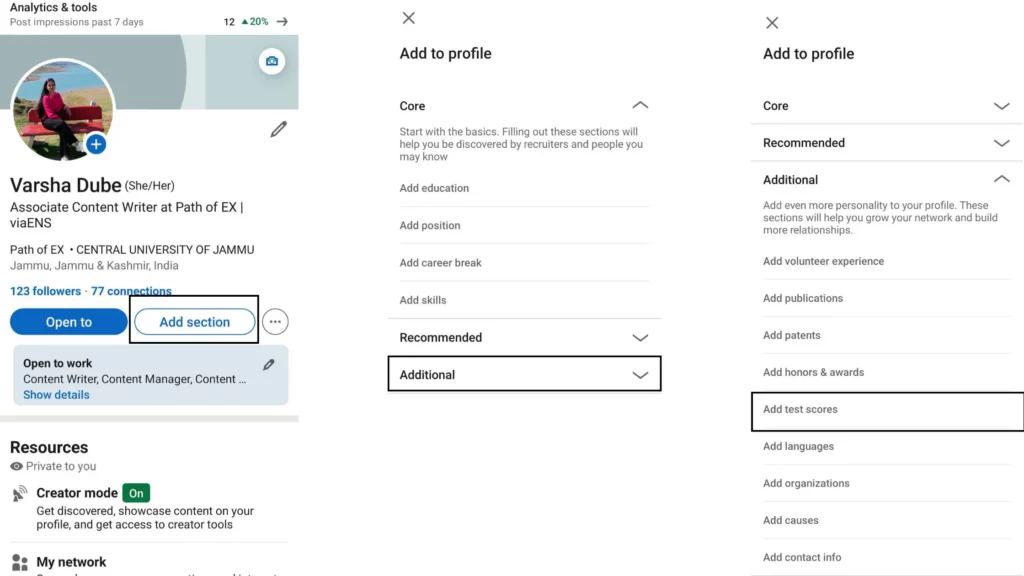
Step 7: Fill in the required information.
Step 8: At last, tap on the Save button to save the changes.
And with this, you are done! This is how you can add CPA score to your LinkedIn profile.
How to Add Honors and Awards Received During CPA on LinkedIn?
Here is your step-by-step guide on how to add Honors and Awards received during CPA on LinkedIn. So follow the steps and get the job done!
Step 1: Open your LinkedIn app.
Step 2: Tap on your profile picture at the top left corner.
Step 3: Tap on the View profile option below your name.
Step 4: Now tap on Add section option in your profile.
Step 5: Tap on Additional.
Step 6: Select Add honors & awards.
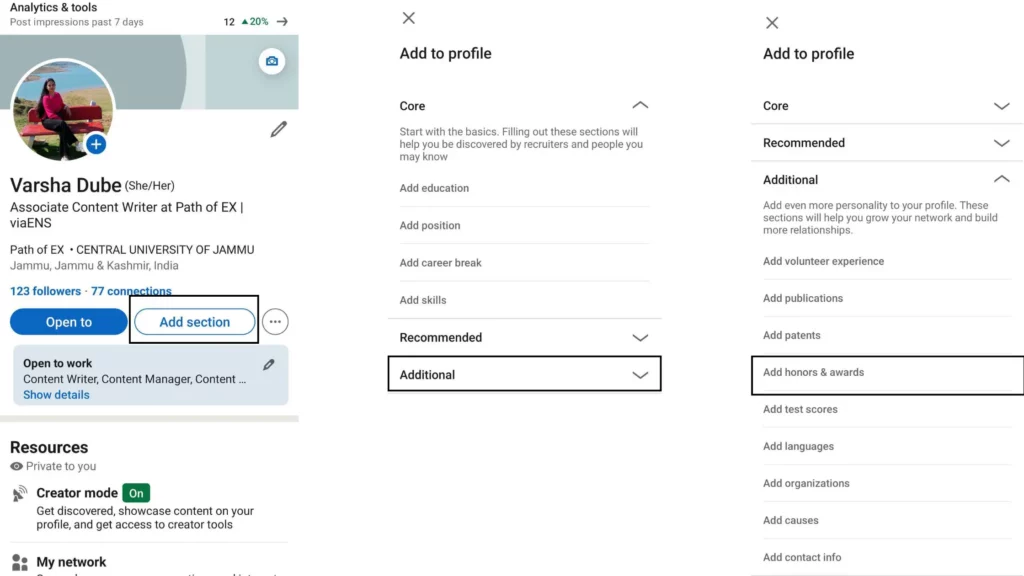
Step 7: Fill in the required information.
Step 8: At last, tap on the Save button to save the changes.
And with this, you are done! This is how you can add Honors and Awards received during CPA on LinkedIn.
Wrapping Up
With this, I come to the end of this blog, and I hope you now know how to add CPA to LinkedIn. So follow the steps mentioned below and get your CPA added to your LinkedIn Profile. And yeah, for any further queries related to LinkedIn and its features, you can comment in the comments section below.
So, guys, that is it for today. Take Care! And keep visiting our website, Path of EX, for more such queries related to Social media, Gaming, and Technology. Till then, Bye! Bye!
Frequently Asked Questions
1. How do I add my professional degree to LinkedIn?
Step 1: Open your LinkedIn app.
Step 2: Tap on your profile picture at the top left corner.
Step 3: Tap on the View profile option below your name.
Step 4: Scroll down to the Education section.
Step 5: Tap on the pencil icon in the education section at the top right.
Step 8: Scroll down to media section, add photo of the degree.
Step 9: At last, tap on the Save button to save the changes.
2. How do I write about me as an accountant on LinkedIn?
You can add CPA or CA title to your profile and write about your education journey if you are fresher or write about your journey so far.
3. How do I post a certification on LinkedIn?
Step 1: Open your LinkedIn app.
Step 2: Tap on your profile picture at the top left corner.
Step 3: Tap on the View profile option below your name.
Step 4: Now tap on Add section option in your profile.
Step 5: Tap on Recommended.
Step 6: Select Add Licenses & Certifications.
Step 7: Fill in the required information.
Step 8: At last, tap on the Save button to save the changes.