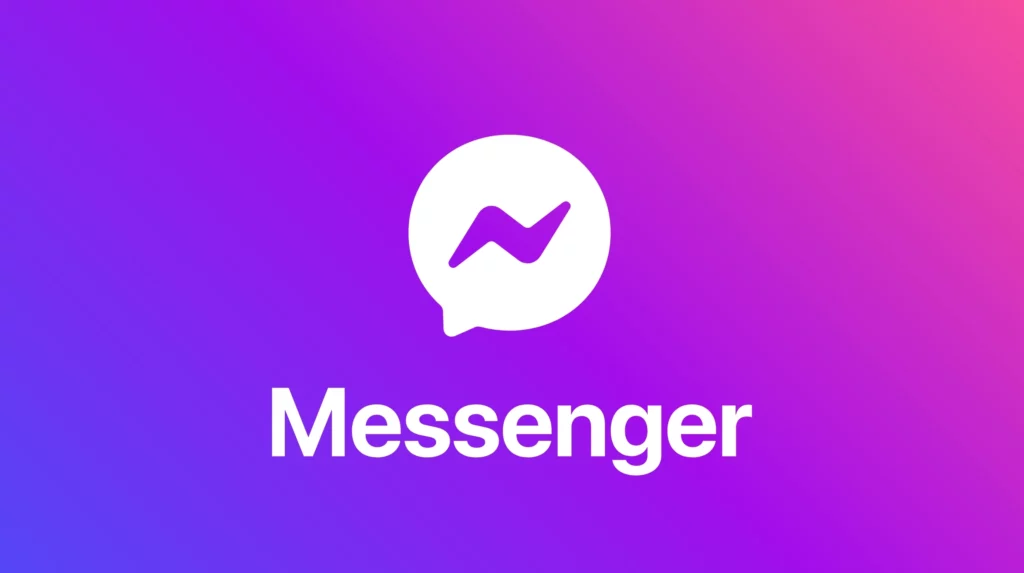Are you facing the error of search not working on the Facebook Messenger app? Users have widely reported the issue, and Reddit and Twitter are currently bombarded with such queries. To learn how to fix search not working on Messenger, go through this blog thoroughly.
The search feature not working on Messenger is quite bothersome, and a user usually encounters the message “No Results Found on Messenger.” With the search option not working, you can’t find specific messages on the platform, which can be troublesome for users.
So, without further ado, let’s dig in to learn about how to fix search not working on Messenger.
In This Article
How to Fix Search Not Working on Messenger?
A search option on Messenger is required to search for specific messages on the platform. You can head to the app and search for the message of your choice. But since the “search not working” error is not allowing you to do so. You are left with no other option. Don’t worry. In the below-mentioned guide, I have explained the methods to fix the search not working on the Messenger app.
1. Reinstalling the App
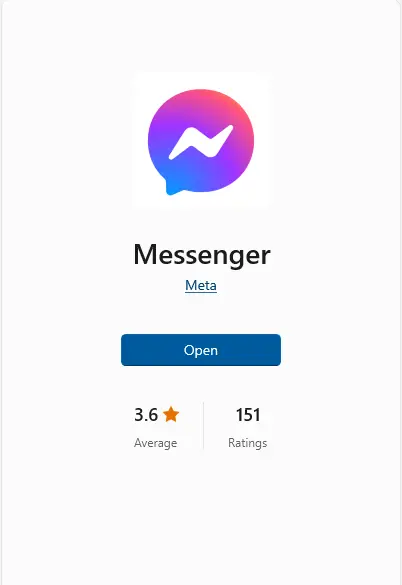
The search option not working is usually caused by glitches in the Messenger app. So, you can try uninstalling and reinstalling the Messenger app to resolve the issue. Uninstalling the app can fix many temporary glitches. To do that, follow the steps given below.
- Go to your phone’s settings.
- Find the Messenger app and uninstall it.
- Once the app is uninstalled, head to your device’s App Store and type in Messenger to download the app.
- After installing the app, log in to your account and check if the issue is resolved.
2. Clear the App’s Cache
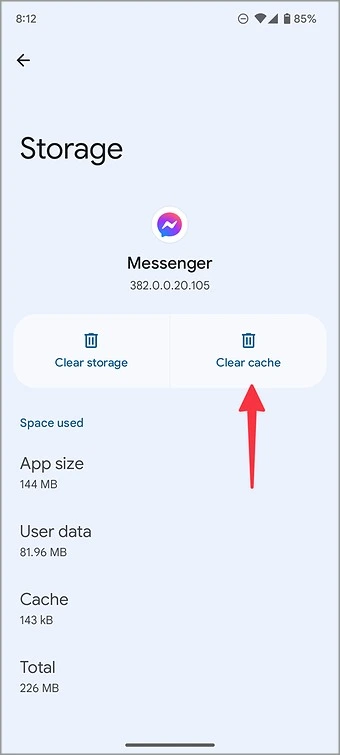
If your device has stored excess data and cache files, it can result in the search feature not working on the Messenger app. Try clearing the app cache and check if the issue still persists. In order to clear the app cache, follow the given steps.
For iPhone
- Head to the Settings app on your device.
- Tap on General and then head to iPhone Storage.
- From there, go to Messenger.
- Select “Offload App” and then tap on “Reinstall App.”
For Android
- Launch the Settings app.
- Visit Apps and head to the Messenger app.
- Go to Storage and then “Clear Cache.”
3. Use the Messenger App on Desktop
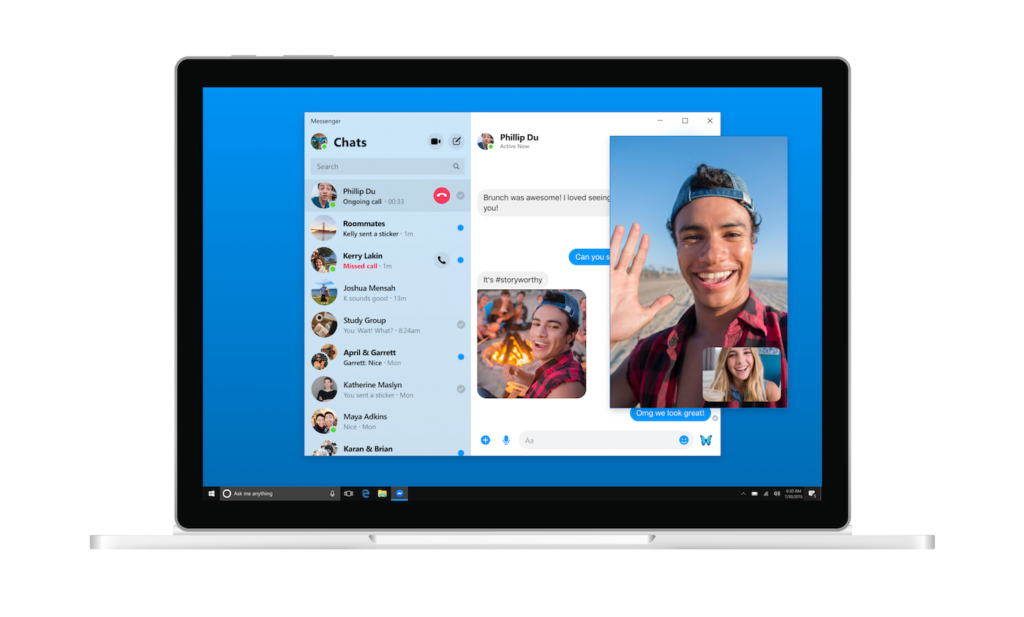
Since the error message occurs exclusively on the mobile application, you can try using the Messenger app on the desktop. In order to do the same, follow the given steps.
- Download the Messenger app on your desktop by navigating to the official website here.
- Once the app is downloaded, sign in to your account by providing your credentials.
- Once done, try searching in the app to check if the error message still appears.
4. Download an Older Version of Messenger app (Android Only)
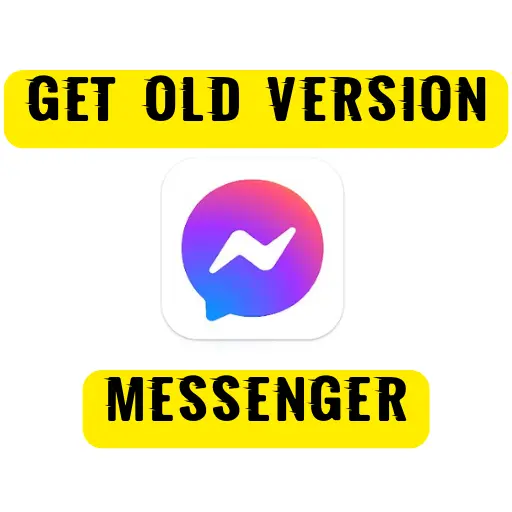
Another method to fix the error is by downloading an older version of the Messenger app. The method works for Android devices only. Follow the given steps to download the older version of the Messenger app on your device.
- First of all, uninstall the Messenger app on your device.
- Then, navigate to the website here.
- Now, download an older version (APK) of Messenger.
- Launch the Messenger app on your device and sign in to your account.
- Once done, try searching in the app to check if the error message still appears.
5. Download a Copy of Your Information on Messenger
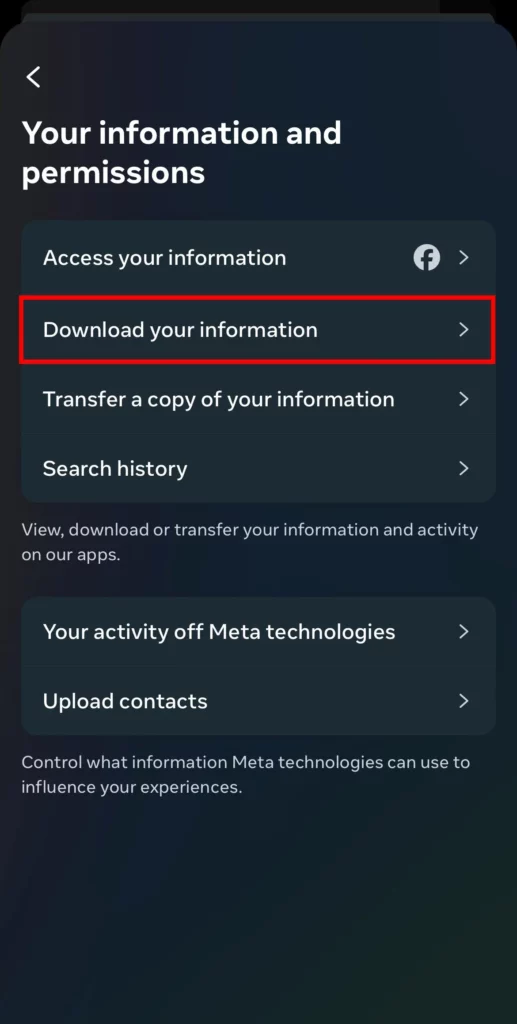
Another method that you can try is by downloading a copy of your information on the Messenger app. In your data, you can search for the specific message by following these steps.
- Launch the Messenger app and click on the menu icon.
- Click on the settings and scroll down to the bottom of the page.
- Choose “See more in Accounts Centre” followed by “Your information and permissions.”
- Tap “Download your information” followed by “Download or transfer information.”
- Select the account from which you want to search your messages and select “Next.”
- Choose “Specific types of information,” then choose “Messages,” and tap “Next.”
- Select “Download to device” or “Transfer to destination”.
- Select “All time” as the date range.
- Choose “Create files” and wait for your download to be ready.
- Once the download is ready, download your files.
- Open the files and search for the message you want.
Wrapping Up
With this comes an end to how to fix search not working on Messenger article. I hope all your doubts are clear about it. Now, don’t forget to share it with your friends. For more trending stuff on Gaming, Technology, and Social Media, keep visiting Path of EX. If you have any questions or concerns, comment below, and we will get back to you ASAP!
Frequently Asked Questions
1. Why is Messenger search not working?
Messenger search is not working because of the glitch on the Messenger app.
2. Why can’t I search someone on Messenger?
If you can’t find someone on Messenger, it can be because they have deactivated or deleted their account.