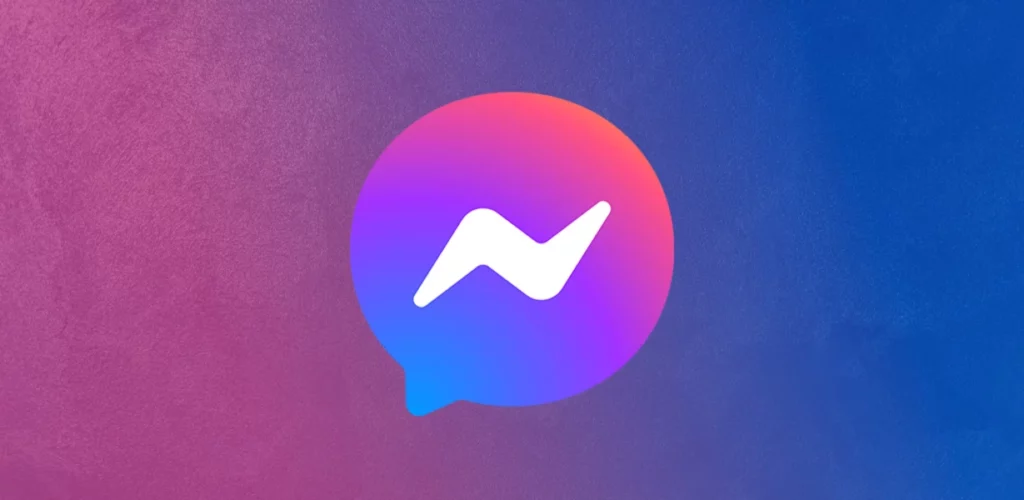With a dedicated messaging app from Facebook called Messenger, you can text, call, and send messages on the platform. Like every other app from Meta, the Messenger app also faces glitches quite often. If you are facing a “No Results Found” error message on Messenger, this article is for you. In this article, I will tell you how to fix no results found on Messenger. Go through this blog thoroughly.
Whenever you try to find something on Messenger, an error message is displayed on the screen saying, “No results found.” But that’s not it. The second part of the error displays “Try again with a different spelling or combination of terms,” followed by, “Complete words usually work best.” Trust me. I got frustrated while encountering this error over and over again until I found the solution for it. If you are facing the same situation, this is the article you need.
So, without further ado, let’s dig in to learn about how to fix no results found on Messenger.
In This Article
How to Fix “No Results Found” on Messenger?
The error message “No Results Found” on Messenger usually occurs when there is a temporary glitch in the Messenger app. In the below-mentioned guide, I have explained the methods to fix the error message on the Messenger app.
1. Reinstalling the App
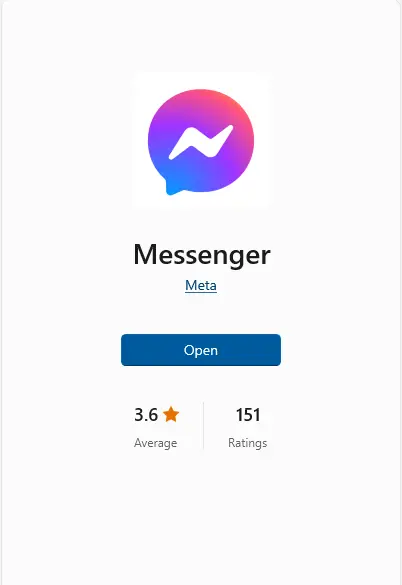
Since the error message is caused by glitches in the Messenger app, you can try uninstalling and reinstalling the Messenger app to resolve the issue. Uninstalling the app can fix many temporary glitches. To do that, follow the steps given below.
- Go to your phone’s settings.
- Find the Messenger app and tap on it.
- Now, tap on uninstall.
- Once the app is uninstalled, head to your device’s App Store or Google Play Store.
- Type in Messenger and download the app.
- After installing the app, log in to your account and check if the issue is resolved.
2. Clear the App’s Cache
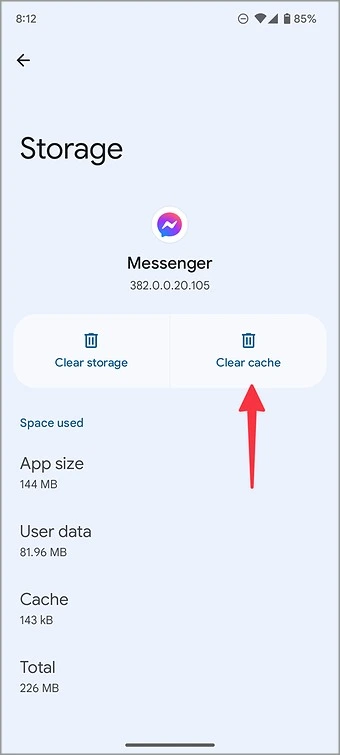
Excessive accumulated cache can be another reason why your Messenger app is not functioning properly. You need to get rid of the excess data to resolve the error message of “No Results Found.” So, to clear the app cache, follow the given steps.
For iPhone
- Head to the Settings app on your device.
- Tap on General and then head to iPhone Storage.
- From here, go to Messenger.
- Tap on Offload App and then select Reinstall App.
For Android
- Launch the Settings app.
- Go to the “Apps” and head to the Messenger app.
- Now, select “Storage” and then Clear Cache.
3. Use the Messenger on Desktop
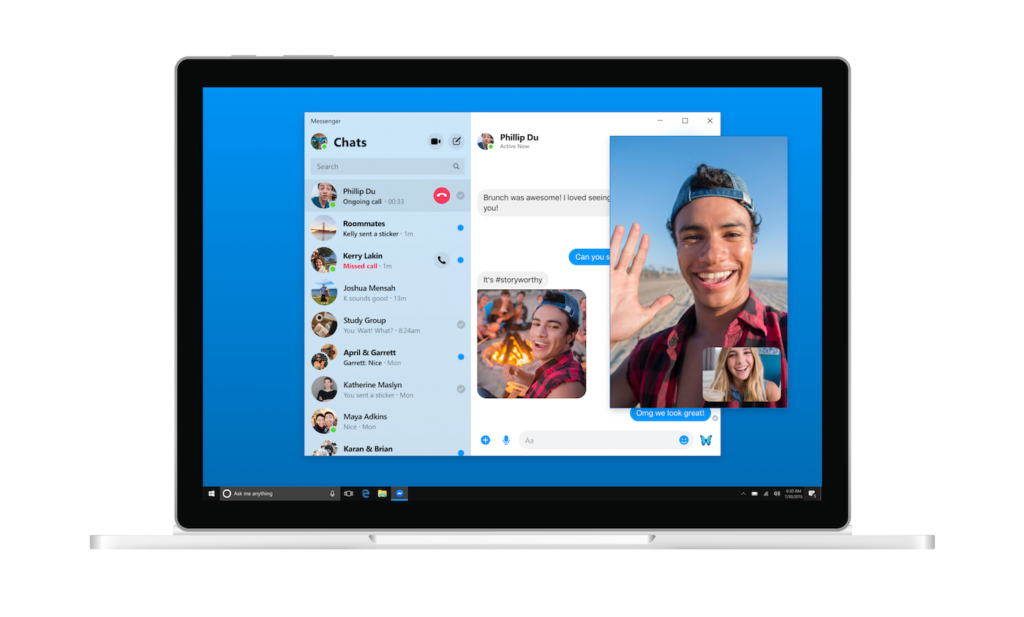
Since the error message occurs exclusively on the mobile application, you can try using the Messenger app on the desktop. Follow the given steps to do so.
- Download the Messenger app on your desktop by navigating to the official website here.
- Once the app is downloaded, sign in to your account by providing your credentials.
- Once done, try searching in the app to check if the error message still appears.
4. Download an Older Version of Messenger app (Android Only)
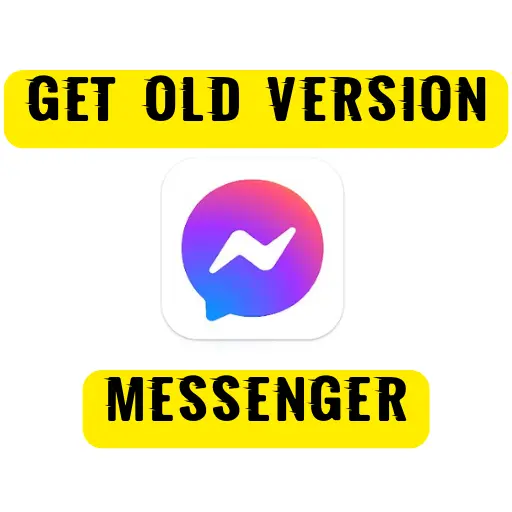
Another method to fix the error is by downloading an older version of the Messenger app. The method works for Android devices only. Follow the given steps to download the older version of the Messenger app on your device.
- First of all, uninstall the Messenger app on your device.
- Then, navigate to the website here.
- Now, download an older version (APK) of Messenger.
- Launch the Messenger app on your device and sign in to your account.
- Once done, try searching in the app to check if the error message still appears.
5. Download a Copy of Your Information on Messenger
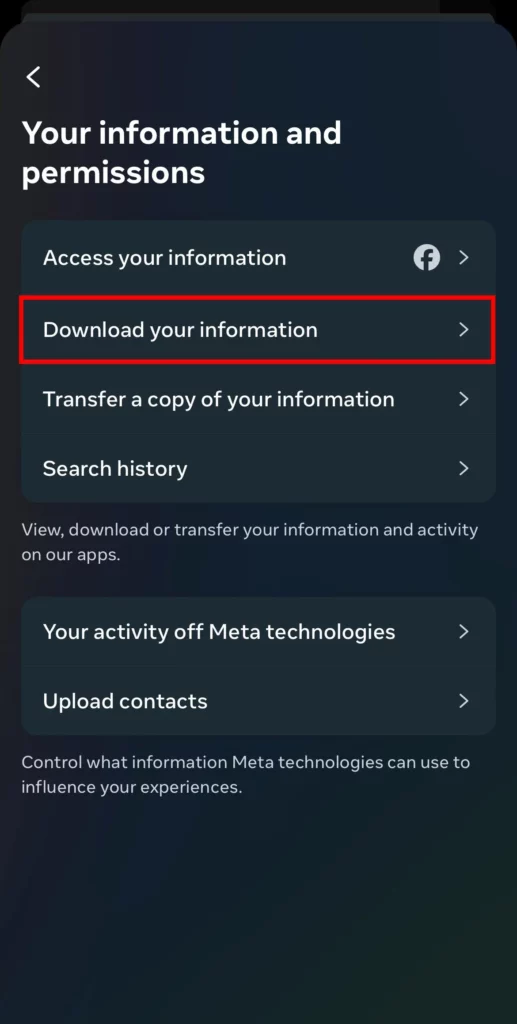
Another method that you can try is by downloading a copy of your information on the Messenger app. In your data, you can search for the specific message by following these steps.
- Launch the Messenger app and click on the menu icon.
- Click on the settings and scroll down to the bottom of the page.
- Choose “See more in Accounts Centre” followed by “Your information and permissions.”
- Tap “Download your information” followed by “Download or transfer information.”
- Select the account from which you want to search your messages and select “Next.”
- Choose “Specific types of information,” then choose “Messages,” and tap “Next.”
- Select “Download to device” or “Transfer to destination”.
- Select “All time” as the date range.
- Choose “Create files” and wait for your download to be ready.
- Once the download is ready, download your files.
- Open the files and search for the message you want.
Wrapping Up
With this comes an end to how to fix no results found on Messenger article. I hope all your doubts are clear about it. Now, don’t forget to share it with your friends. For more trending stuff on Gaming, Technology, and Social Media, keep visiting Path of EX. If you have any questions or concerns, comment below, and we will get back to you ASAP!
Frequently Asked Questions
1. Why does it say no results found on Messenger?
No results found error appears on Messenger because it is possible that Messenger search may not display results for all messages, particularly if they are older or have been deleted.
2. How do I repair my Messenger?
If your Messenger is not working, try deleting data to make more space on your phone, uninstall and reinstall your Messenger app and clear the app cache.