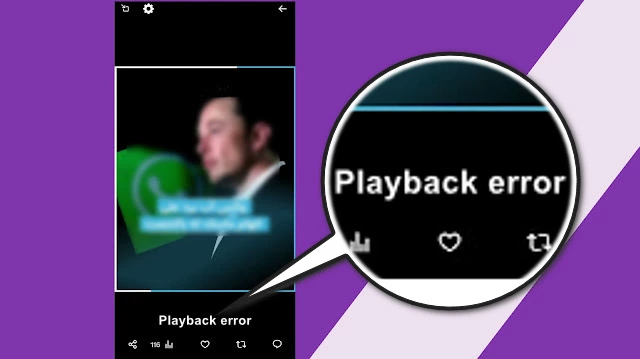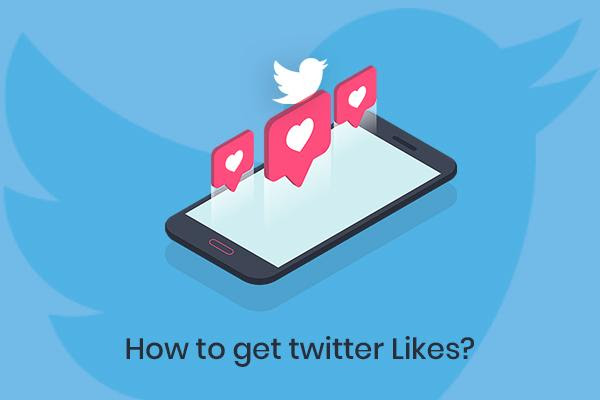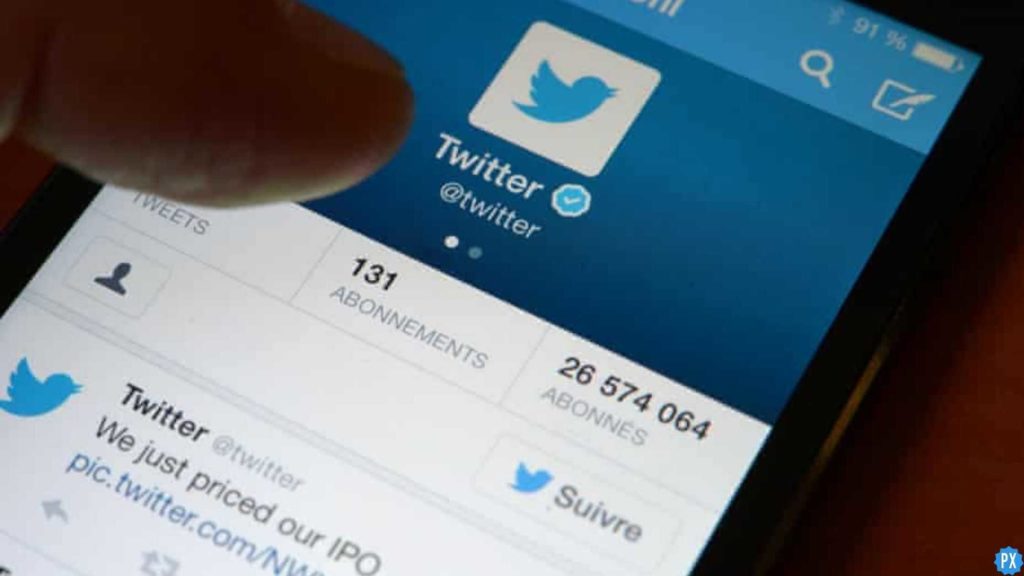The most sought micro-blogging platform, Twitter has recently been facing many new changes. With the incorporation of new changes and features on the platform, there are still certain errors that the Twitter app faces. The recent error that Twitter users are facing is the Twitter videos not playing. If you are also facing such an error, then you are at the right place. In this article, I will tell about Twitter playback errors and How to fix Playback Error on Twitter.
Twitter allows a user to record, edit, import, and share videos through their devices. You can do it directly through the Twitter website as well. But recently users are experiencing errors and bugs that won’t let them view or post videos on the platform.
So, without further ado, let’s dig in to learn about Twitter playback errors and How to fix Playback Error Twitter.
In This Article
Causes of Playback Error on Twitter

The playback error has been bothering users and they are voicing out their frustration by tagging Twitter Support in their tweets. The most common reasons of Twitter playback errors due to the following:
- Slow or Poor Internet Connection: Unstable or poor internet connection can be a reason for the Twitter playback error. Find a proper stable connection and then check if your issue is resolved.
- Technical Glitches or Bugs: Another reason why your Twitter videos is not working is because of technical issues in the Twitter app.
- Excessive Cache: Too much stored and excessive cache can be the reason why for Twitter playback errors. Try clearing the cache in order to resolve the issue.
- Server Issues: Sometimes the glitch can not be from your end but the Twitter servers might be down and thus causing the issue.
How to Fix Playback Error on Twitter?
Now that you have understood the reasons for the Twitter Playback error not working, it is time to dive in and know about the fixes that will resolve your issue. In the below-mentioned guide, I have explained the ways by which you can fix the Twitter playback error.
Method 1: Fix Playback Error on Twitter By Checking Your Internet
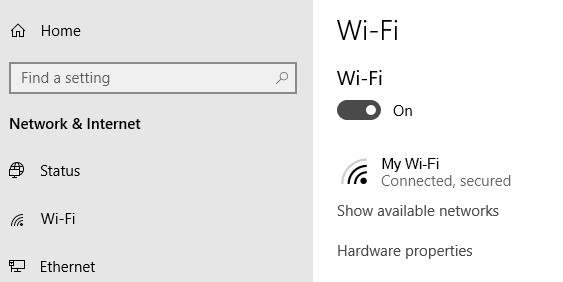
If you are facing the issue of the Twitter playback error, it might be because you are connected to an unstable internet connection. Make sure you are connected to a stable and good internet connection. Try to switch from WiFi to cellular data or vice versa and check if it resolves the issue. To check your internet connectivity:
- Turn off Wi-Fi and mobile data.
- Wait for a few seconds.
- Turn them back on and then check if the issue is resolved.
Method 2: Fix Playback Error on Twitter By Clearing Excessive Cache
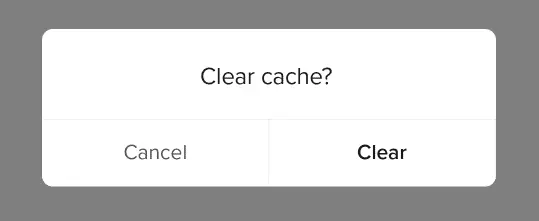
You need to clear the cache to solve the Twitter playback error. Clearing the cache is helpful as it removes any software that stops you from using the platform. In order to clear the cache of the Twitter app, you need to follow the given steps.
- Go to your device’s settings.
- In the app section, tap on Twitter App.
- Click on clear cache.
- After clearing the cache, check if the issue is resolved.
In case you are using Twitter on a browser, then you need to head to your browser settings and clear your cache and cookies and then your issue will be resolved.
Method 3: Fix Playback Error on Twitter By Updating the Twitter App

Another way to fix the Twitter playback error is to update the Twitter app. You can simply go to the App Store or Play Store, search for the Twitter app and update it. Once you have updated the app, check if it resolves the issue.
Method 4: Fix Playback Error on Twitter By Uninstalling and Reinstalling the Twitter App

Another way is to try uninstalling and reinstalling the Twitter app. Uninstalling the Twitter app can fix many temporary glitches. To do that, follow the steps given below.
- Go to your phone’s settings.
- Find the Twitter app and click on it
- Click on uninstall.
- Once the app is uninstalled, head to the App Store or Google Play Store on your device.
- Type in Twitter and download the app.
- After installing the app, log in to your account and check if the issue is resolved.
Method 5: Fix Playback Error on Twitter By Contacting Twitter Support

If none of the above-mentioned steps don’t work, then you need to contact Twitter support for further assistance. You can quickly and easily contact Twitter support on Twitter itself. In order to do that, follow the given steps.
- Head to Twitter on your device.
- Tap on Compose a tweet. In your tweet, explain your issue regarding the Twitter list not working and then tag @TwitterSupport or @SupportRequests.
- Publish the tweet and wait for the team to get back to you.
Wrapping Up
Twitter is known for its quick updates and user-friendly interface. But sometimes the platform faces glitches that hinder its proper functioning of the platform. Recently users have complained about the Twitter playback error. To know, how to fix Playback Error on Twitter, read the entire article and do share it with your friends.
For more trending stuff on technology, gaming, and social media, keep visiting, Path of EX! For any queries, comment below, and we will get back to you ASAP!
Frequently Asked Questions
1. What does it mean when Twitter says playback error?
It means that the Twitter video will not play and it can be because the network connection is poor.
2. Why is Twitter not playing videos properly?
It can be because of an excessive stored cache. Go into your browser settings you can search for cookies and delete individual cookies. On your mobile you need to go to the device depending; on settings < Apps < Twitter < clear cache.
3. Why can’t I download Twitter videos?
You can’t download Twitter videos mostly because of copyright policies.