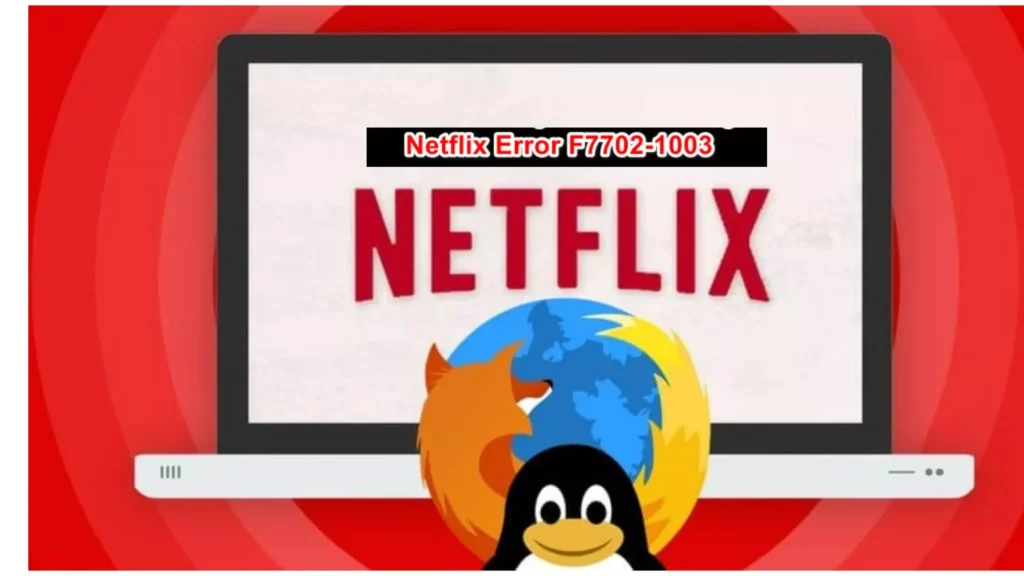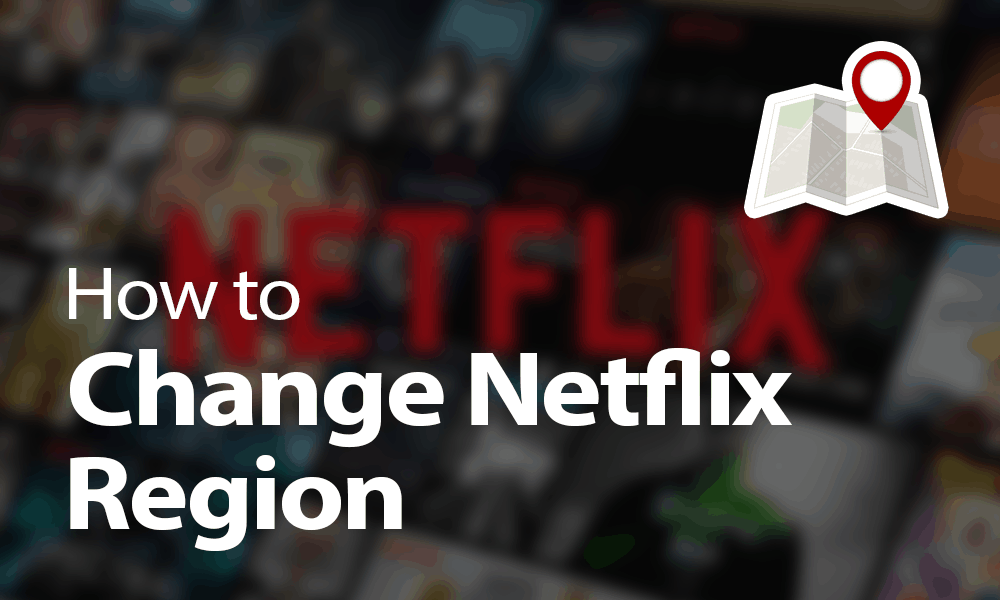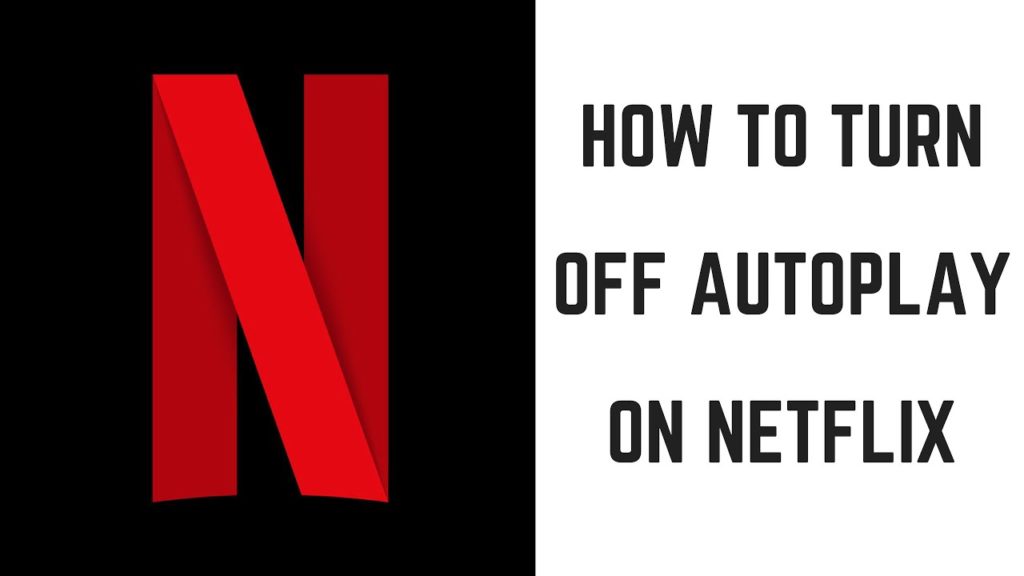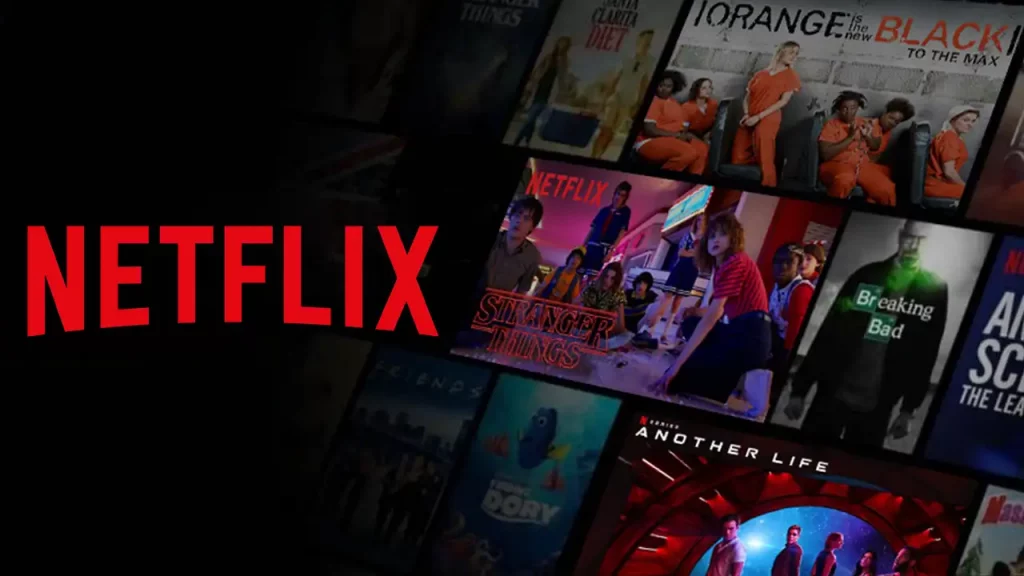When we talk about streaming services, Netflix is now a household name. With its vast library of content, TV shows, and movies, and allowing users to request movies and shows, it’s now become a go-to platform for online streaming. However, as a technology platform, Netflix also encounters errors, bugs, and glitches. One such error that users are reporting is Netflix error F7702-1003. I know getting error codes like this or 11800 can be frustrating. But I assure you, the solutions are simple and straightforward.
Addressing Netflix errors, like F7702-1003, ui-800-2, and s7361-1253, involves a series of troubleshooting steps. You can ensure network stability and eliminate potential conflicts within the streaming setup. By following these steps, users can swiftly get back to uninterrupted streaming and enjoy their favorite content without the frustration of encountering errors.
In the below post, I will help you understand the possible causes for the occurrence of Netflix error F7702-1003 code. In addition, I have also mentioned the straightforward solutions to eliminate this issue.
In This Article
What Does Netflix Error F7702-1003 Mean?
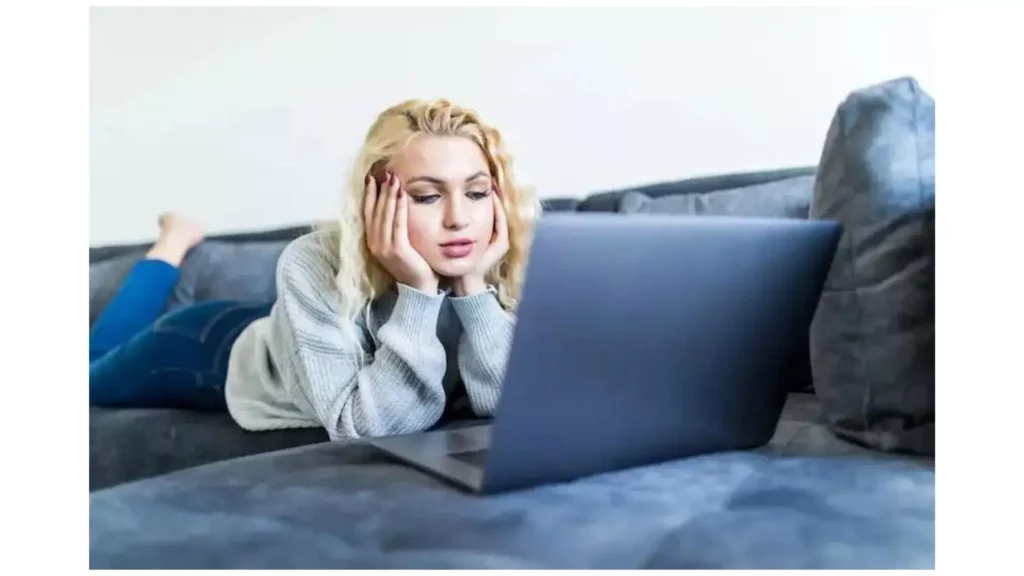
Many digital streamers, when trying to stream content on Netflix from their PC using the Firefox browser, are encountering the error F7702-1002. In many cases, the error is accompanied by the message “The Plugin has Crashed.”
After researching for this particular error, several main reasons come to the forefront. I have mentioned a list of potential causes in the below pointers.
- Outdated Browser: streaming services usually reject content if any users try to stream it via an outdated browser version. Hence, you can resolve this issue by updating your browser to the latest version.
- Glitchy Firefox DRM Module: An outdated Digital Rights Management component can also be a potential reason for the Netflix error F7702-1003 code. If this is one of the main causes of a Netflix streaming error on a web browser like Firefox, you can also easily resolve this issue by installing the Content Decryption module.
- Bugs, Glitches, and Caches: Many Netflix users who are affected by the Netflix error F7701-1003 also reported that they encountered corrupted caches and data. These corrupt cookies are responsible for preventing your browser and Netflix from linking. You can also resolve this issue by clearing caches and cookies from your Netflix account.
How to Fix Netflix Error F7702-1003?

After knowing the main reasons for errors on Netflix, you must be curious about resolving these issues. So, don’t worry. I have brought a list of successful solutions to help you resolve the error code F7702-10023 from your Netflix account.
In general, you can try updating your browser to the latest version (if any pending update is available), reinstalling the Firefox DRM, and removing cookies & caches. In the below post, I have stated the step-wise methods so that you can resolve Netflix error F7702-1003 easily and quickly.
Solution 1: Update Your PCs Web Browser
Netflix’s error message “F7702-1003” issue was mainly found on the Firefox browser, but I will share the steps to update the Google Chrome web browser. It is because if any user encounters this error on Chrome, the browser can also resolve it without facing any difficulty.
Update Mozilla Firefox
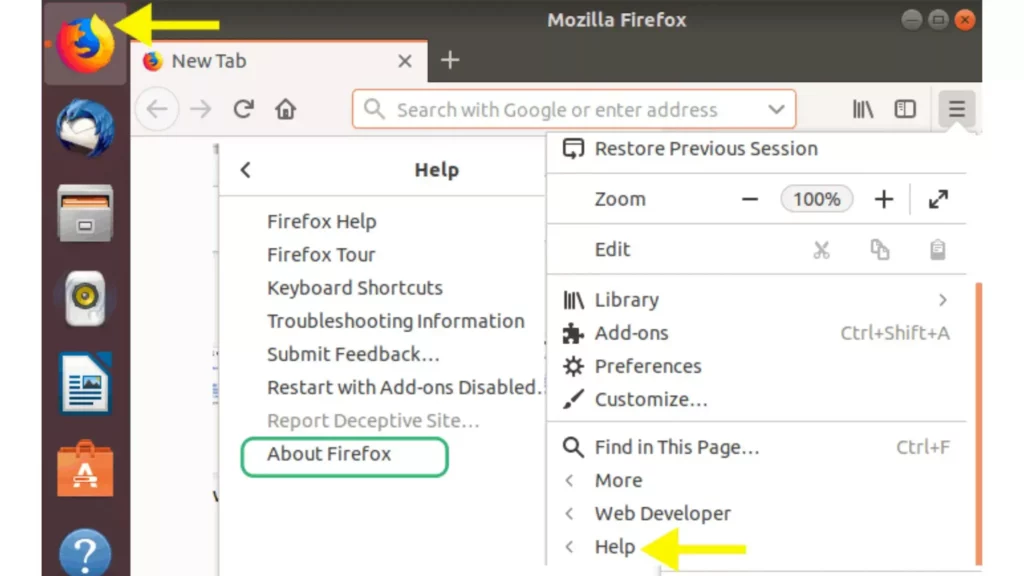
The below points will help you update your Mozilla browser for Windows and Mac under the respective headers.
On Windows
- Launch Mozilla Firefox on your computer.
- From the screen’s top-right corner, click on the action button.
- From the menu options that appear, hit the Help tab.
- Now, tap on the About Firefox entry.
- Now you are in the About Mozilla Firefox menu options; proceed further by tapping the restart option.
- Wait for a few seconds till the operation completes.
- Now, at the UAC (User Account Control), hit the Yes option.
- After the Mozilla Firefox update finishes, restart the respective browser and check whether the issue is resolved.
On Mac
Being a Mac user, you might be facing Netflix error F7702-1003, but only if you are using Mac 10.11 (EI Capitan) or a higher version. So, follow the below steps to update your Mozilla browser on your Mac devices.
- Launch Mozilla Firefox on your Mac devices.
- From the screen’s top-right corner, click on three horizontal lines.
- Now, tap on Settings.
- Scroll and look for the Firefox Update option; tap on it.
- Now, select the Restart to Update Firefox option. (If you see a pop-message stating, “Firefox is up to date,” it means your browser is running with the latest version.)
- Now, try streaming Netflix and check whether the issue is resolved.
Update Google Chrome
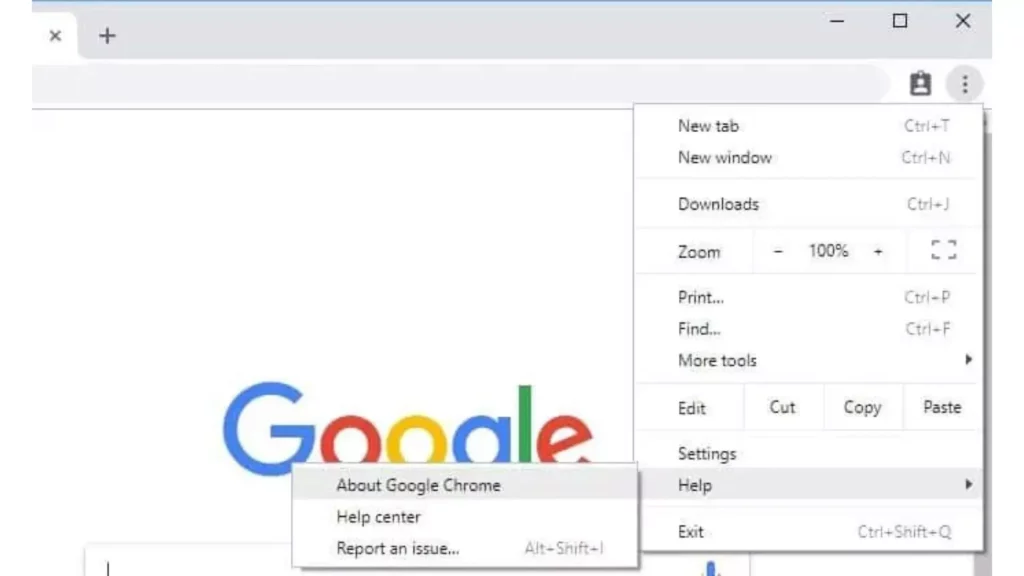
The Netflix Error F7702-1003 issue is mainly found to have occurred with the Mozilla Firefox browser. But, I am still mentioning the steps for Chrome browser for the Netflix user’s safer side.
- Launch Google Chrome on your computer.
- From the screen’s top-right corner, click on the action button.
- From the menu options that appear, hit the Help tab.
- Now, tap on the About Google Chrome option
- Once inside the About Google tab, your browser will automatically start the download and install for the latest version.
- After Google Chrome updating finishes, restart the respective browser and check whether the issue is resolved.
Solution 2: Restart Your Computer
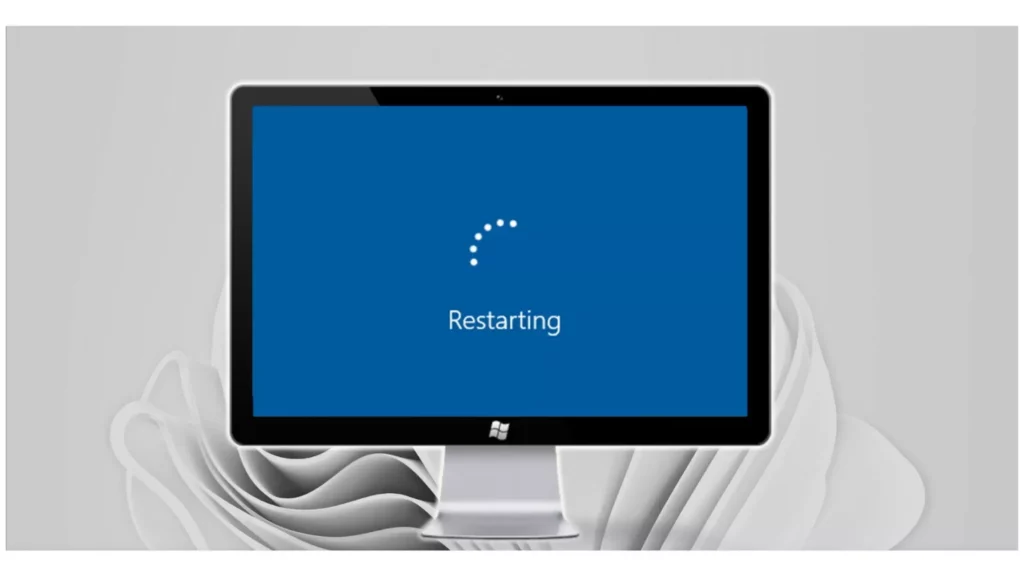
To resolve the Netflix error F7702-1003 issue, you can try restarting your respective devices. Follow the below steps to restart your Mac, Windows, and Chromebook devices.
Restart Mac
- On your Mac, at the top left corner, you will see the Apple Menu; tap on it.
- Tap on the Shut down option.
- Once the device is off, restart it again.
Restart Windows
- Open the Start Menu.
- Tap on the Power button.
- Click on the shutdown button.
- Now, restart your computer.
Restart Chromebook
- Tap on the Time option at the bottom right.
- Select the Sign Out option.
- From the options, click on the Shut Down option.
Solution 3: Reinstall the Firefox DRM
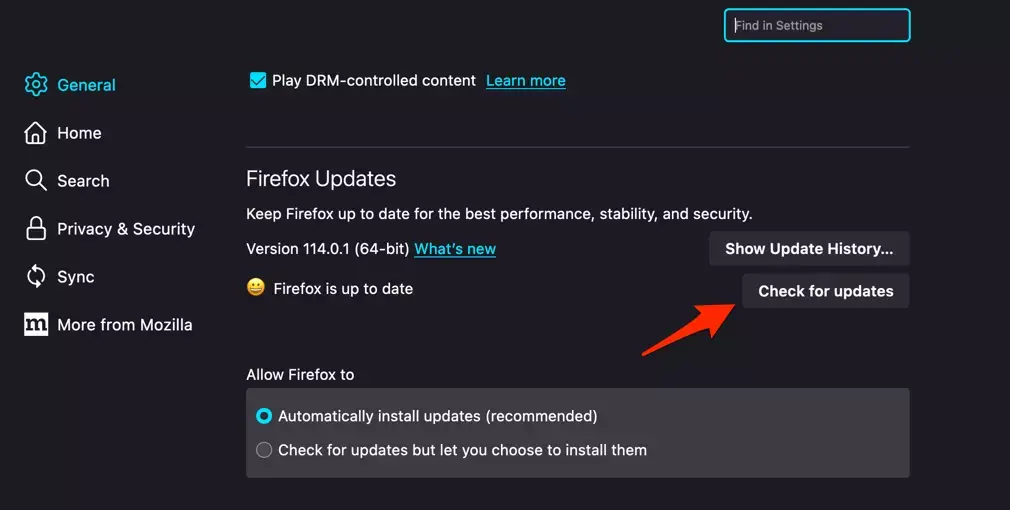
Firefox no longer supports or accepts corrupted or outdated DRM components. Hence, if you are using an outdated or corrupted version of DRM, then you can also encounter the Netflix error F7702-1003 message on your devices.
To fix this issue on your Firefox browsers, you can reinstall the Firefox Content Decryption Module (CDM) from Mozilla’s official website. The steps below will help guide you through the steps for reinstalling the DRM module used by Netflix.
- Launch Mozilla Firefox on your computer.
- From the screen’s top-right corner, click on the action button.
- From the menu options that appear, hit the Options tab.
- Now, tap on the General option.
- Scroll down to the list of options, and look for the Play DRM-controlled content.
- If the box is checked or marked present next to the Play DRM-controlled content, uncheck it.
- Once the associated option is disabled, close the tab.
- Again, launch Mozilla Firefox and click the action button from the screen’s top-right corner.
- Scroll and hit the Add-ons option.
- From the list of options, tap on Plugins.
- Now wait until the marked section for the Primetime Content Decryption Module stops presenting on the menu list on the right side.
- Restart Firefox, launch the Netflix streaming service and check whether the issue is resolved.
If the Netflix error F7702-1003 issue persists on your respective device, move down and check for the next successful fix.
Solution 4: Clear Mozilla Caches and Cookies

Research finds that many users can successfully resolve the error code F7702-1003 issue from their respective devices after clearing caches and cookies from their Netflix accounts.
The steps for clearing caches and cookies for every browser and device differ slightly. But, I am generally listing the steps for Mozilla Firefox as the Netflix error F7702-1003 is generally encountered with the Firefox browser.
- Launch Mozilla Firefox on your computer.
- From the screen’s top-right corner, click on the action button.
- From the menu options that appear, hit the Options tab.
- Now, tap on the privacy and security options.
- Scroll down to the list of options, and look for the Cookies and Site Data option.
- Hit the Clear Data button.
- Check the box before Cookies and Site Data and Cached Web Content.
- After the task, restart your browser and check whether the issue is resolved.
What Can I Do Next?
After following all the solutions mentioned in the above post, if you can still not resolve the issue, you must contact Netflix’s customer support team. Being a US resident, you can call 000 800 040 1843. Worldwide users can also register a complaint by visiting the official help center page and reporting the complaint for resolution against Netflix error F7702-1003 code.
How to Fix Netflix Error F7702-1003?
Wrapping Up
Encountering errors on the Netflix streaming service can be frustrating as it prevents you from accessing your favorite content. But it’s time to resolve these errors. I have mentioned the possible and successful fixes to resolve Netflix error F7702-1003 by following the above solutions. I have mentioned all the details with steps that will help you eliminate the F7702-1003 error from your Netflix service quickly.
Frequently Asked Questions
1. What causes Netflix error F7702-1003?
As per Netflix’s official website, the error code F7702-1003 means that the Mozilla Firefox version in which you are trying to stream the Netflix content is no longer supported by the Netflix streaming service.
2. How can I resolve Netflix error F7702-1003?
You can try updating your web browser, restarting your respective device, reinstalling the Firefox DRM module, or clearing caches & cookies from your browser.
3. Are error codes F7702-1003 and F7707-1003 the same on Netflix services?
No, error code F7707-1003 indicates that the problem is associated with the data stored in your browser for streaming Netflix. Netflix error F7702-1003 usually signifies that the current Firefox version is unsupported for streaming Netflix content.