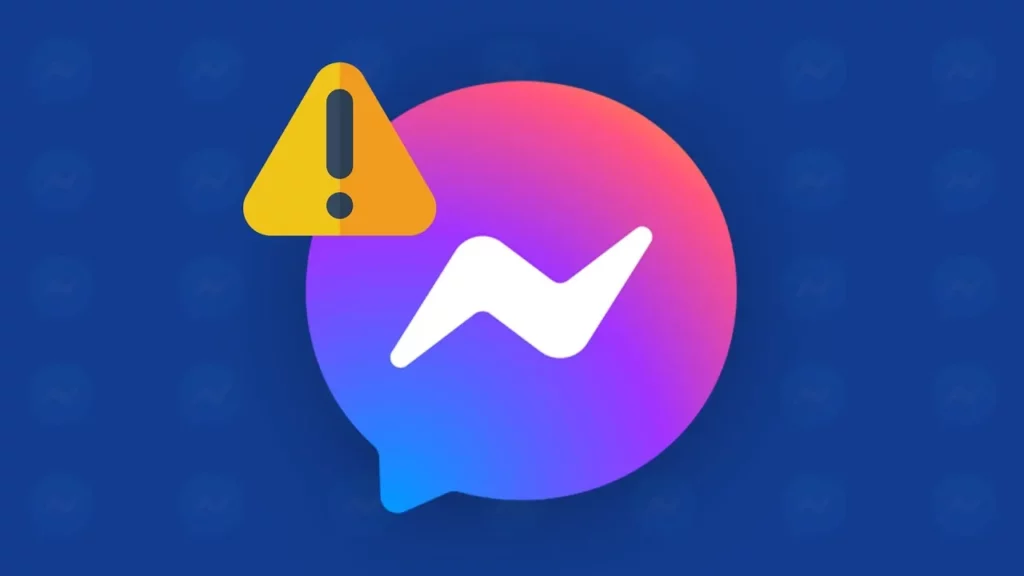Dealing with messages can be an overwhelming task for many of us. So, right when we think that we have dealt with all the messages and see that there are still more, it becomes problematic for us. However, this problem can be solved if you know how to fix Facebook Messenger shows unread messages.
It’s quite possible that you don’t actually have any messages, but Facebook Messenger still shows that you do because of an error. In fact, this is a common problem that many Facebook users face and want to get rid of.
Luckily for them and us, there are ways to fix Facebook Messenger shows unread messages. If you want to know what those ways are, you have to read this article until the end.
In This Article
How To Fix Facebook Messenger Shows Unread Message?
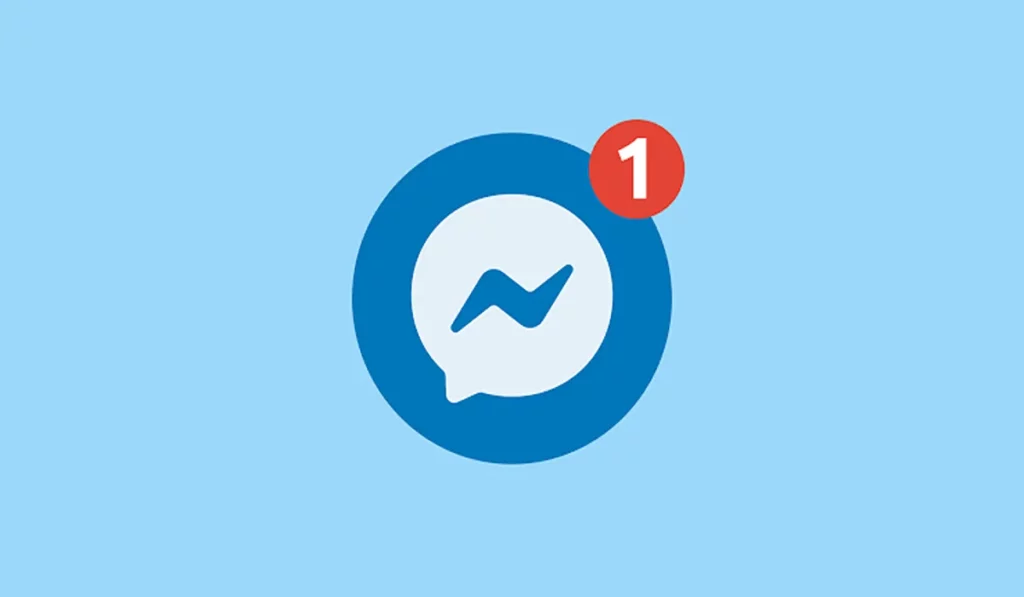
There are various ways to fix Facebook Messenger shows unread message error. They are mentioned below:
- Sign out of your Facebook account and then sign in again.
- Clear the cache of your Facebook app.
- Go through your message requests.
- Check your archived chats.
- Go through the messages from the Facebook Marketplace.
- Check the messages from your Group Chat.
- Update your Messenger app.
All of these ways are easy to follow through. But, to be able to carry them out more efficiently, you should understand them in a bit more detail. So, keep scrolling through this post. These methods are discussed below.
Fix 1: Sign Out & Sign In Again
One of the easiest ways to fix Facebook Messenger shows unread messages is to sign out of your Messenger account and then sign in again. Here’s what doing this will look like:
- Launch the Messenger app on your phone.
- Tap on your profile icon (or the horizontal lines icon) at the top right corner of your screen.
- A menu will open on doing so. Scroll down to the bottom of the menu and select the “Account” option from there.
- Then, select the “Log Out” or the “Sign Out” option to sign out from your Messenger.
- Once signed out, the login screen will show up. You can enter your credentials to log back into your account again.
And that’s it. Doing this will solve your unread messages problem effectively.
Fix 2: Clear Facebook Messenger App Cache
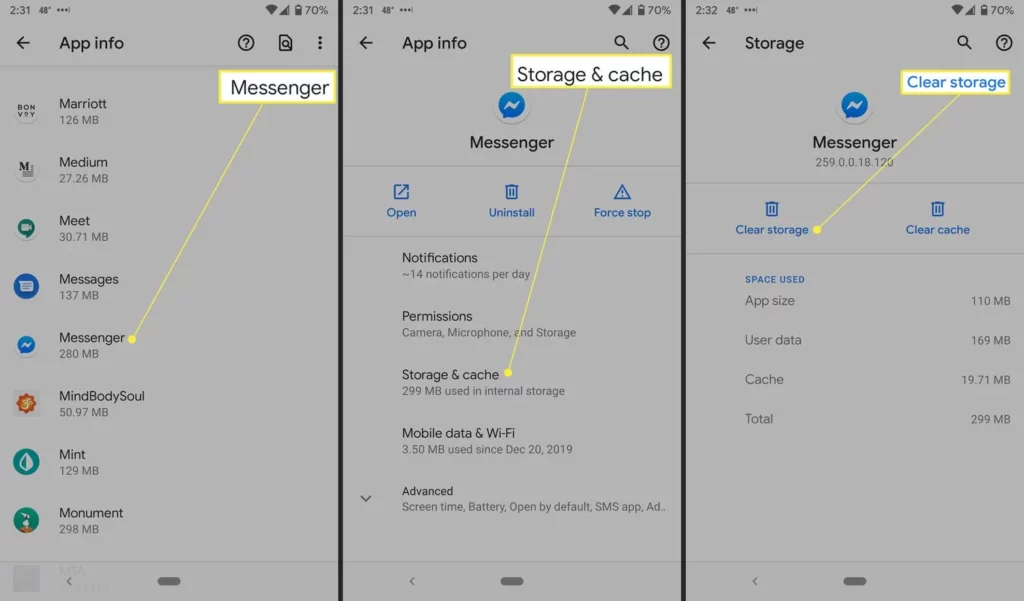
App cache can also be a reason why you’re seeing unread messages when there aren’t any. So, to fix Facebook Messenger shows unread message error, clear your Messenger app cache.
Follow the below-mentioned steps to clear the app cache on an Android device:
- Locate the Facebook Messenger app on your phone.
- Tap and hold the Messenger app, and a small pop-up will appear next to it on your screen.
- Select the “App Info” option from the pop-up.
- When the App Info page opens, tap the “Clear Data” option at the bottom.
- Then, select the “Clear Cache” option from there.
On doing this, your cache will be cleared. Also, please note that this is just a general overview of what the steps will look like. They can vary depending on the kind of Android device you use. If you use an iPhone, follow these steps to clear the app cache:
- Launch the “Settings” app on your iPhone.
- Tap the “General” option.
- From there, select the “iPhone Storage” option.
- Locate the Messenger app from the list of apps that will appear.
- When the Messenger app settings page opens, select the “Offload App” option.
And that’s it. The cache of your Messenger app will be cleared, but you will have to reinstall the app again.
Fix 3: Check Message Requests
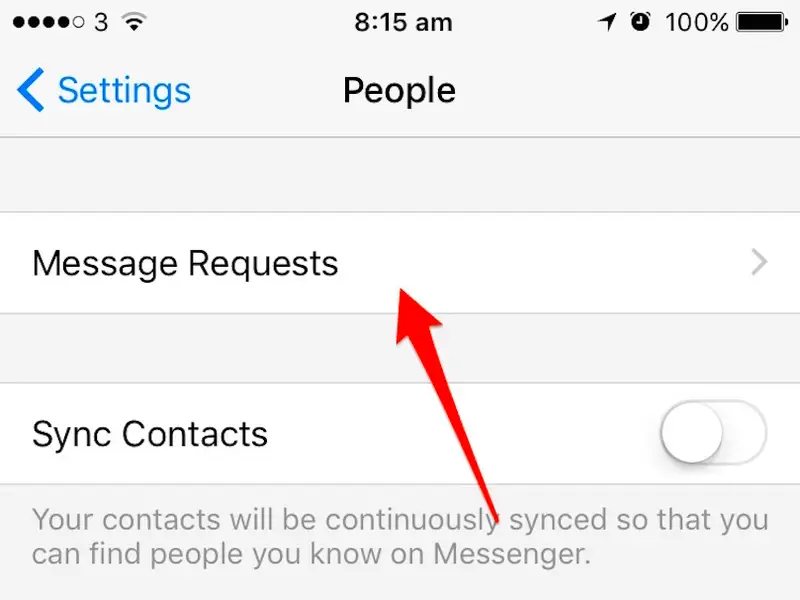
It’s possible that you are facing the unread messages error because of your unchecked message requests. So, to fix Facebook Messenger shows unread message error, you have to go through your message requests. This is how you can do it:
- Launch the Messenger app on your phone.
- When the app opens, tap on your profile icon at the top left corner of your screen.
- A menu will be displayed on the screen. Select the “Message Requests” option from it.
- Switch between the “You May Know” and “Spam” tabs to check your message requests.
Once you review your message requests, your unread messages error will be fixed.
Fix 4: Check Archived Chats
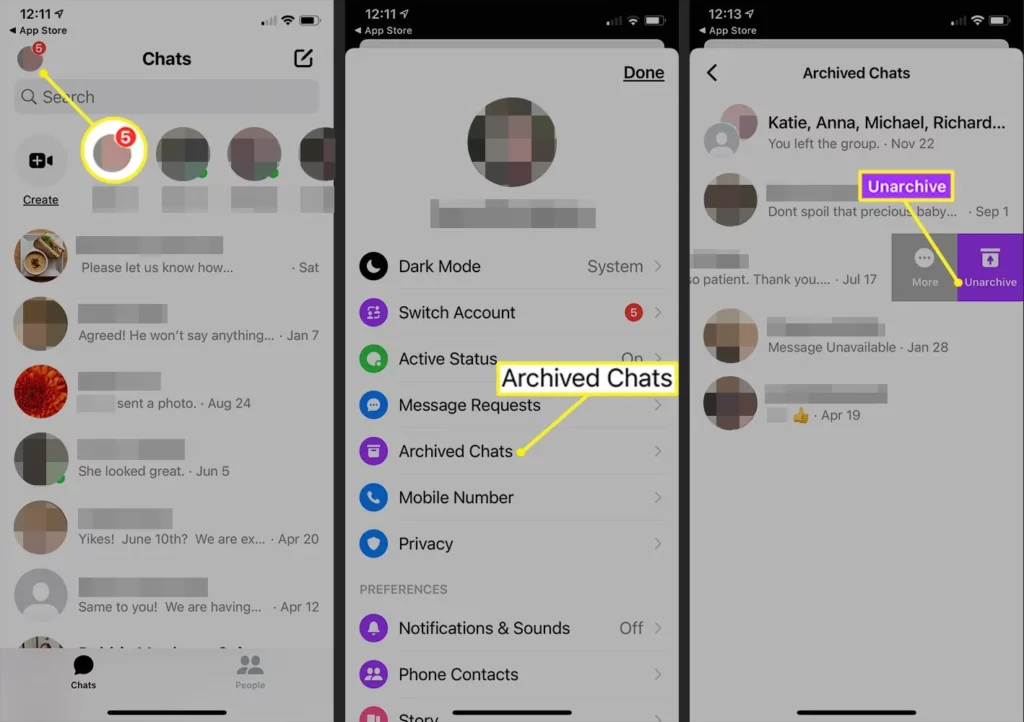
You can also fix Facebook Messenger shows unread message error by reviewing your archived chats. Here’s what doing this will look like on your Android or iOS device:
- Launch the Messenger app on your device.
- Tap the profile picture icon located in the top left corner of the screen.
- From the list of options that now opens, select the “Archived chats” option.
Now, you will get to see a list of all your archived conversations. To fix the error, review these archived chats, i.e., unarchive them, open them, or reply back wherever necessary. However, please note that replying to an archived chat will send it to your inbox.
Fix 5: Check Facebook Marketplace Messages
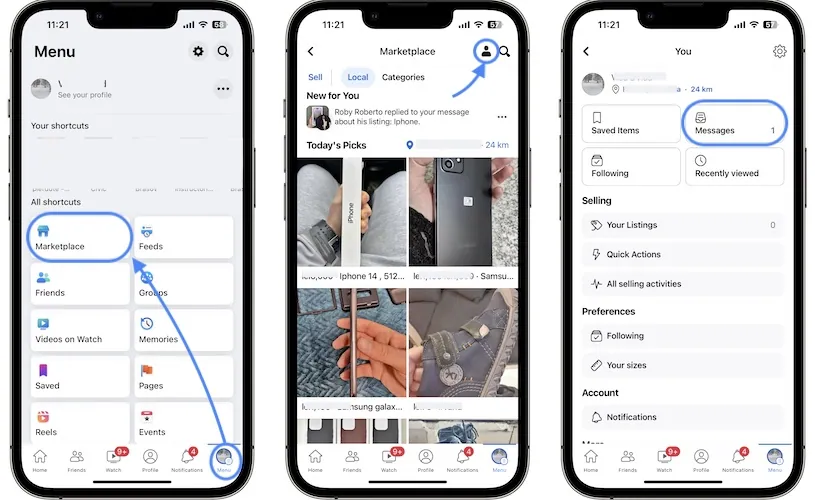
Sometimes, you get the Facebook Messenger shows unread message error because you’ve got an unchecked Facebook Marketplace message. So, to fix the error, you will have to go through these messages. Here’s how you can do this on your Android or iOS device:
- Launch the Facebook app on your phone.
- Locate the Marketplace icon located at the bottom of your screen and select it.
- Then, select the profile icon from the top right of the screen.
- Here, you will find the inbox listing at the top right corner of the screen. Select it and check if there are any unread messages.
Fix 6: Check Group Chats
Sometimes, the issue of unread messages is caused by group chats on Facebook. If someone leaves the group chat, the unread message indicator can function incorrectly. So, to fix Facebook Messenger shows unread message, you need to review the messages, or you can exit the group and rejoin it.
Fix 7: Update your Messenger app
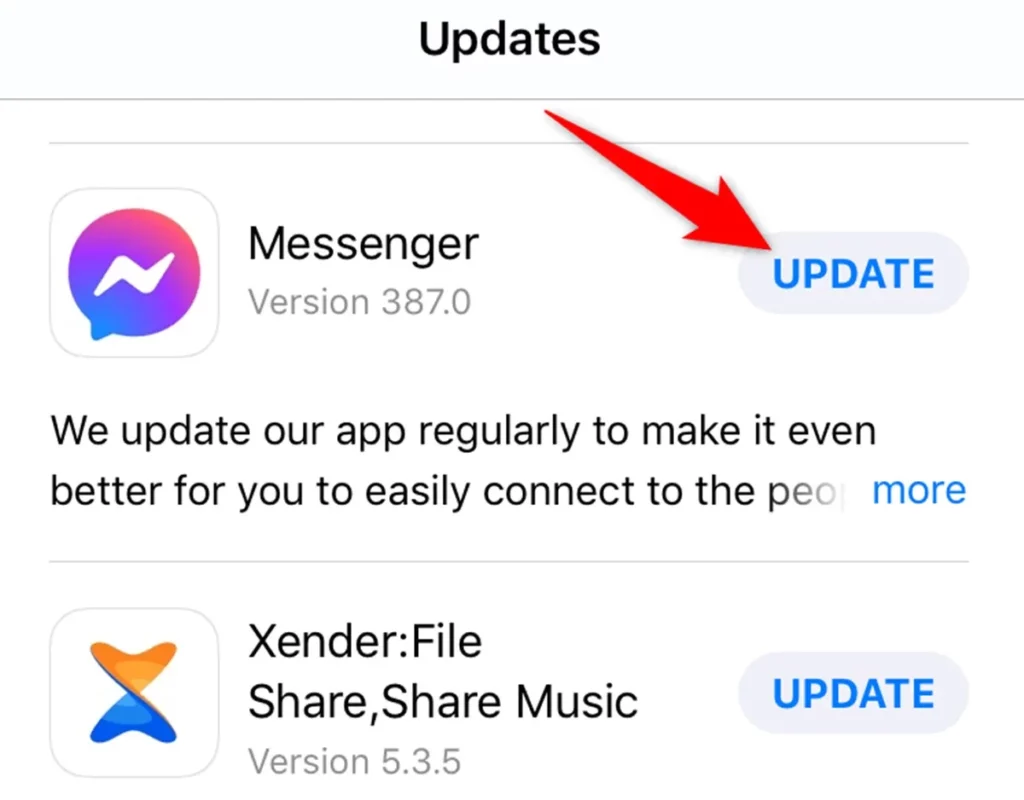
Many problems you face with Messenger are because you are using an outdated version. So, to fix Facebook Messenger shows unread message, you need to update your Messenger app to its latest version. Here’s what you need to do for this:
- Go to the Google Play Store or the App Store.
- Look for the Messenger app and go to the app’s page.
- Then, select the “Update” option to update your Messenger app.
- Alternatively, you can go to the Updates section and look for any updates for the Messenger app.
Once your Messenger app is running on the latest version, you won’t face the unread messages error again.
Why Does Messenger Say I Have Unread Message When I Don’t?
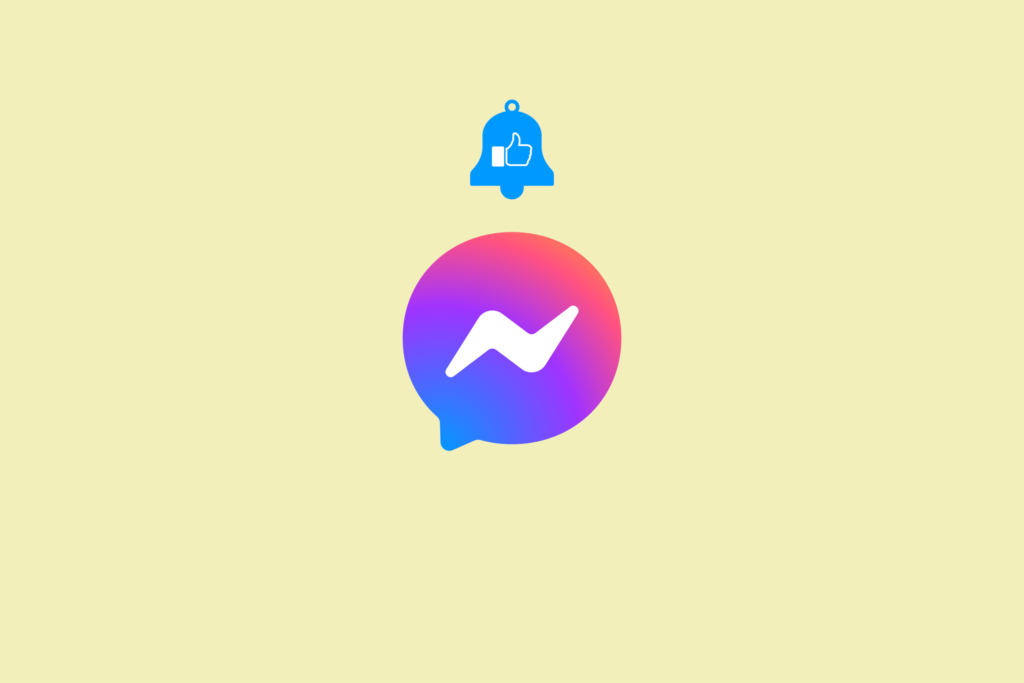
Now, even though you have looked at various ways to fix Facebook Messenger shows unread message error, you might be wondering why you were facing this error in the first place. Well, there are several reasons why this problem occurs. For example:
- It can be because of a technical problem that the app is facing.
- It can be because of a glitch in syncing.
- It can be because you’ve got unreviewed message requests.
- The error can be because you need to check your archived chats.
- Sometimes, it happens because you deleted a Facebook message without reading it.
- Also, sometimes, Facebook non-message notifications like birthdays, group invites, etc., get interpreted as unread messages by Messenger.
Wrapping Up
Okay then, everyone! We’ve reached the bottom of this article, and so I hope you guys have understood how to fix Facebook Messenger shows unread message! And not just that, I hope you guys have also understood why you were facing that problem in the first place. Everything combined, you can consider yourself well-equipped to deal with this problem. But if you face any other issues while dealing with it, please feel free to ask for help in the comments!
Frequently Asked Questions
How to fix Facebook Messenger shows unread message?
There are various ways to fix Facebook Messenger shows unread messages. For example, you can sign out of your Facebook Messenger app and then sign in again. You can review your message requests, archived chats, and group chats and check them once. You can also update your Messenger app.
Why does Messenger show I have an unread message when I don’t?
Messenger shows you have an unread message when you don’t because you’re using an outdated version of the app, you’ve got technical issues, a syncing glitch, unreviewed message requests, etc.
Why is Messenger saying I have a message, but I can’t find it?
If you can’t find the unread message Messenger is saying you have, it can be because those messages are in the hidden or filtered message request folder. So, to check those messages, you will have to go to these folders.
How do I get rid of message notifications when there is no message on my iPhone?
You can turn off notifications altogether to get rid of the message notifications on your iPhone. To do this, go to the “Settings” app on your phone and open the “Notifications “section. Turn off the “Allow Notifications” option, and your problem will be solved.