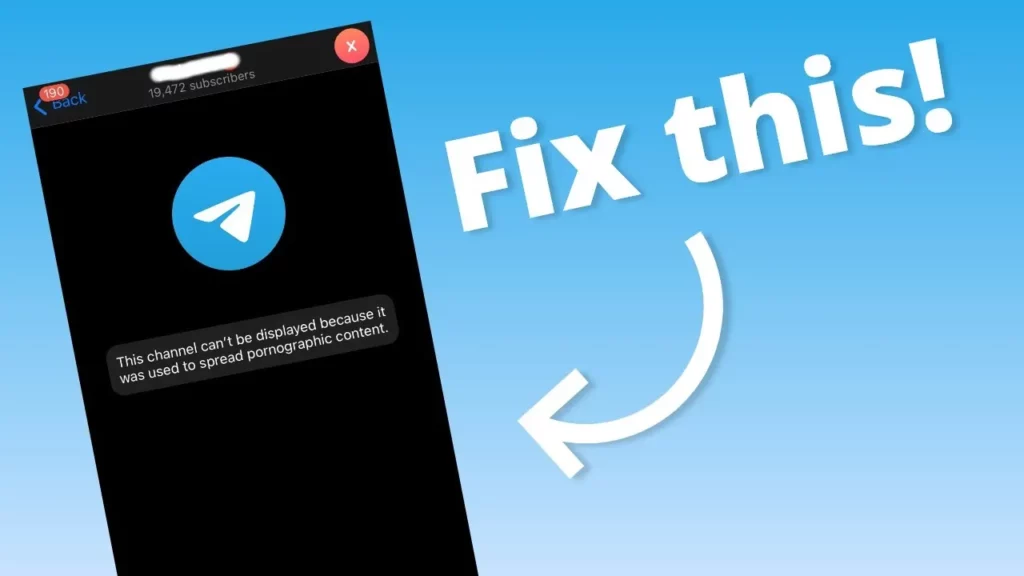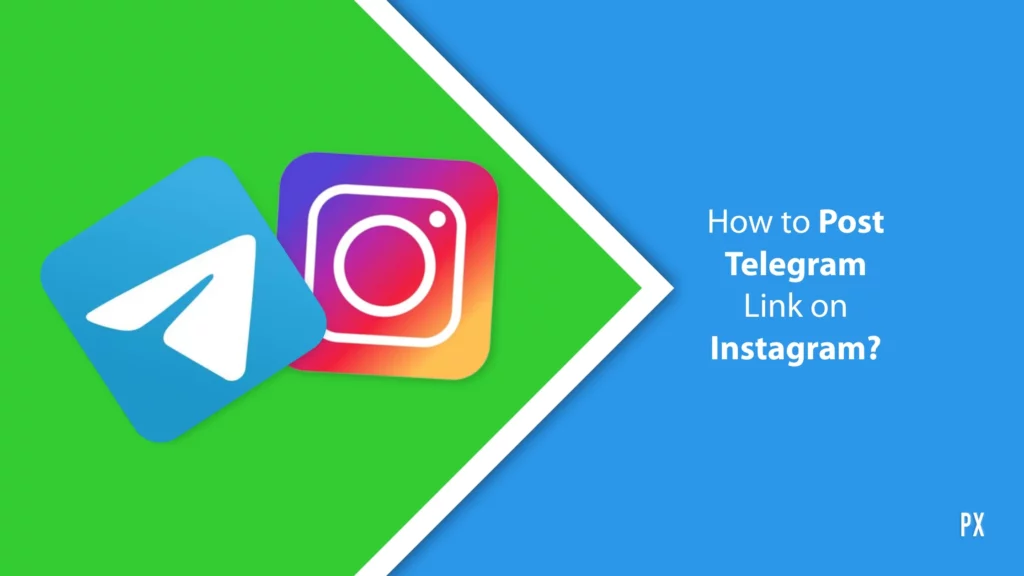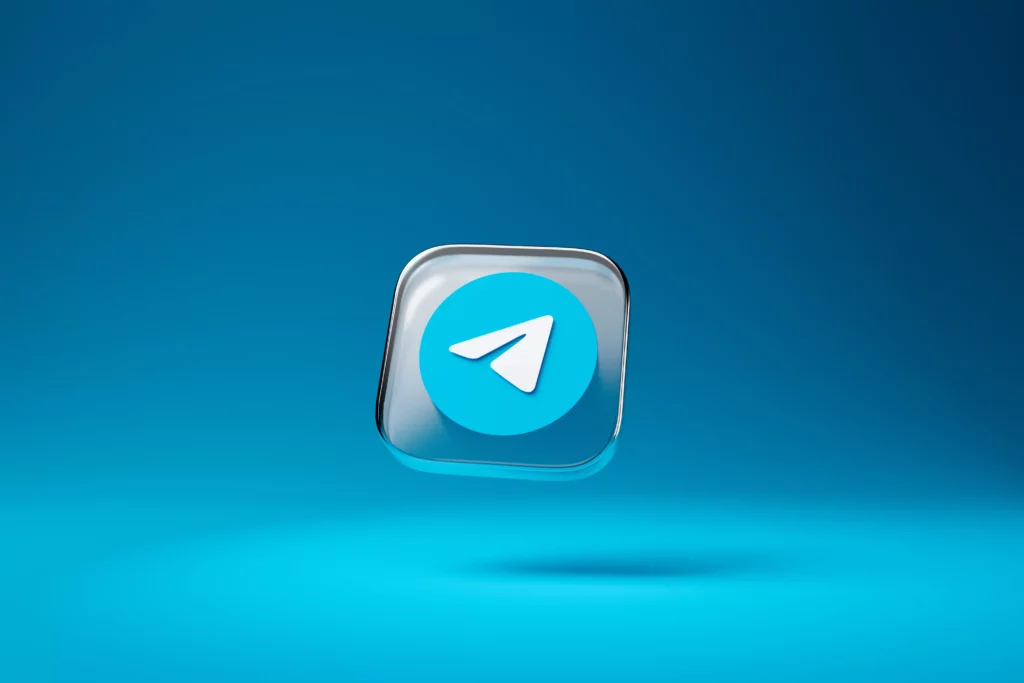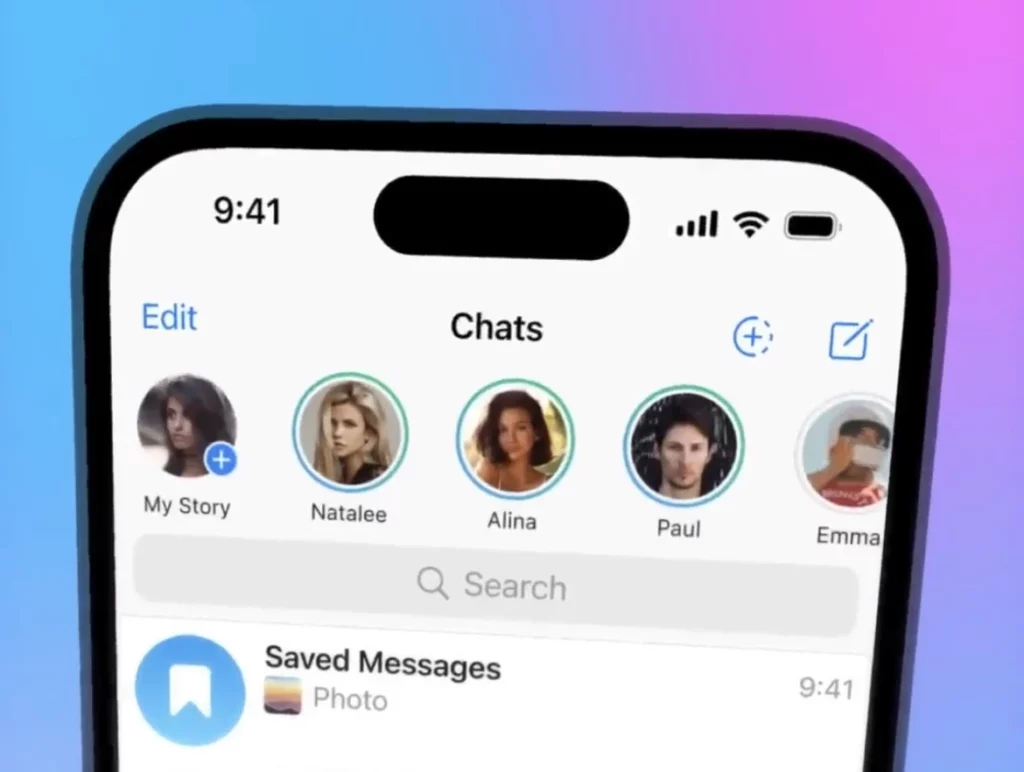One of the main points of having an account on Telegram is finding and joining channels. This is probably why it’s so frustrating to have Telegram display an error and not allow you to join a channel of your choice. But hey, you can fix channel cannot be displayed on Telegram error!
Even though the “this channel cannot be displayed” error on Telegram seems incredulous at first, it is actually there for a purpose. Yes, guys. It’s not the result of some app glitch or app cache. There are some solid reasons behind Telegram not letting you view the content of a particular channel.
But hey, even though Telegram may have solid reasons for doing whatever it is doing, it doesn’t mean that you shouldn’t learn how to fix channel cannot be displayed on Telegram error. So, keep scrolling through this article, and I will tell you how it can be done.
In This Article
Here’s How To Fix Channel Cannot Be Displayed On Telegram!
Although the channel cannot be displayed on Telegram, the error seems to be a huge problem; it actually isn’t. It can be taken care of using a few different methods. Some of the most common troubleshooting methods for it are mentioned below:
- Enable the sensitive content/ disable content filtering
- Log in to your Telegram account using a different account
- Use a VPN to change your location
- Install Telegram from a different source
- Use the web version of Telegram
All these different methods sound quite promising, right? Well, they are. But, if you’re to fix channel cannot be displayed on Telegram error using any of these methods, then I think you need a little more detailed explanation of theirs. So, keep scrolling through this article. All of these methods are explained below.
Method 1: Enable The Sensitive Content/ Disable Content Filtering

The first thing you should do to fix channel cannot be displayed on Telegram is to disable the content filtering on your account, as it can be responsible for the message being displayed. So, to do this, follow these steps:
- Open Telegram on your mobile device or your PC and make sure that you’re logged in.
- Then, tap the three-line icon located at the top left corner of your screen.
- From the menu that appears now, select the Settings option.
- From the Settings section, choose the “Privacy and Security” option.
- In this section, you will have the “Sensitive content” section. There, you will find the “Disable filtering” option as well.
And, that’s it. Once you’ve disabled this option, go back to Telegram’s home screen and check if you can view the channel that you’re trying to access or not.
Method 2: Log in to your Telegram account using a different Device

Sometimes, you might find yourself unable to view a particular channel on Telegram because of the device you’re using. In this case, to fix channel cannot be displayed on Telegram error, try using some different device to install and use Telegram. Here’s what doing this can look like:
- You can download Telegram on your Android device by going to the Google Play Store, on iOS/ iPadOS from the Apple Store, on macOS from the App Store, or on Windows from the Microsoft Store.
- After you’ve installed Telegram on a different device, check if you can then view the channel that you were trying to view earlier.
- If you still cannot view the channel, then try disabling the filter feature like you did in the above fix. And this might solve your problem then.
Method 3: Use a VPN to change your location

The rules for using Telegram are different in different regions. Some areas have got content policies such that they don’t allow users to access some kind of channels. And so, if you come from a place as such, then the only thing you can do to fix channel cannot be displayed on Telegram error in this case is to change your loaction.
This can easily be done by using a VPN service. A VPN will help you set your geographical location to virtually anywhere in the world. And this means that with the help of a VPN, you can set your location to somewhere that doesn’t have as many content restrictions. And then, you will probably be able to access the channel that you were trying to.
Method 4: Install Telegram from a different source

There’s some kind of content that the official versions of Telegram may not allow you to access. And this is probably why you may be unable to access channels that contains that sort of content. But hey, Google Play Store or the App Store aren’t the only sources from where you can install Telegram.
If the official versions aren’t serving the purpose for you, then you can fix channel cannot be displayed on Telegram error by uninstalling your current app version. And then, you can install another version of Telegram from somewhere else, for example, a third party source.
Once you install the app from a different source, log in to your Telegram account using your old account credentials only. And then, you will be able to access the channels that you were previously trying to gain access to. However, if you still are unable to do so, try disabling the filter option again.
Method 5: Use the web version of Telegram

More often than not, the web version of Telegram allows users to access all kinds of content– even the one that they cannot open on their mobile app. So, one of the ways you can fix channel cannot be displayed on Telegram is to simply ditch the app for a while and use the web version of the platform instead.
Doing so is quite simple and the steps mentioned below confirm the same:
- Go to the official website of Telegram using your preferred web browser.
- Then, sign into your Telegram account using your account credentials
- Sign into your account and go to the channel that you were trying to gain access to earlier.
- Since the web version of Telegram comes with fewer content restrictions, you will likely be able to access the channel now.
Wrapping Up
Alright then, people! This was how to fix channel cannot be displayed on Telegram error! This is one of the most frustrating errors that people often get to face while using this platform. But now that you’ve guys reached the bottom of this article, I hope you all will be able to make use of these troubleshooting methods and access the channel that you’re planning to see. In case there’s anything else you wish to know in this regard, please feel free to ask in the comments section.