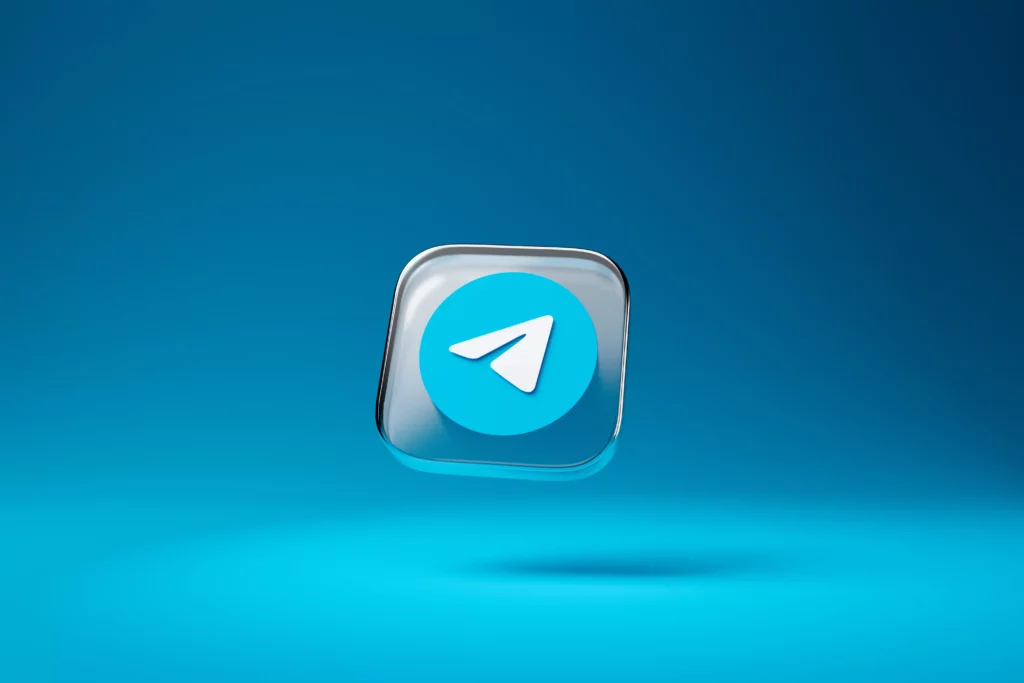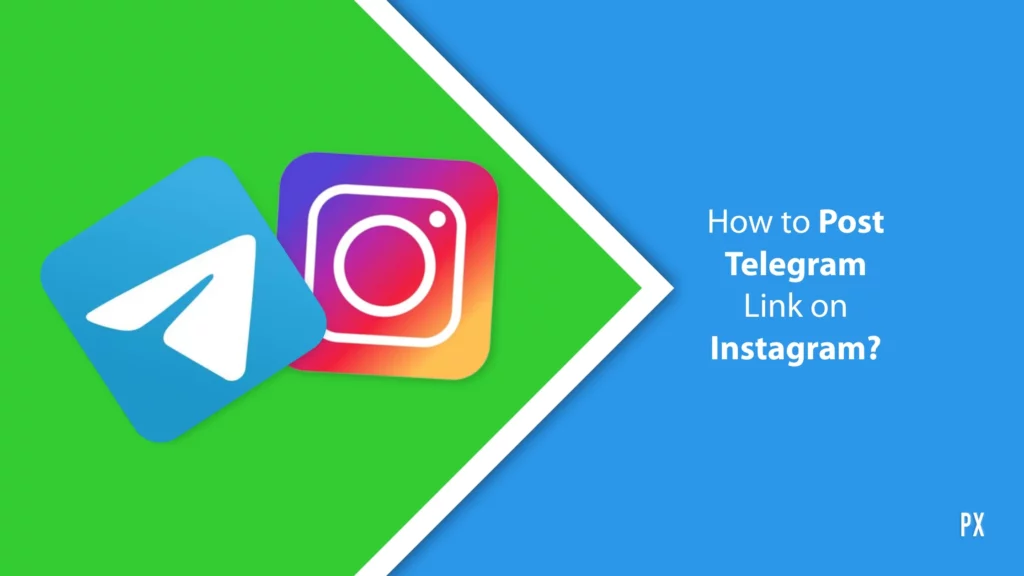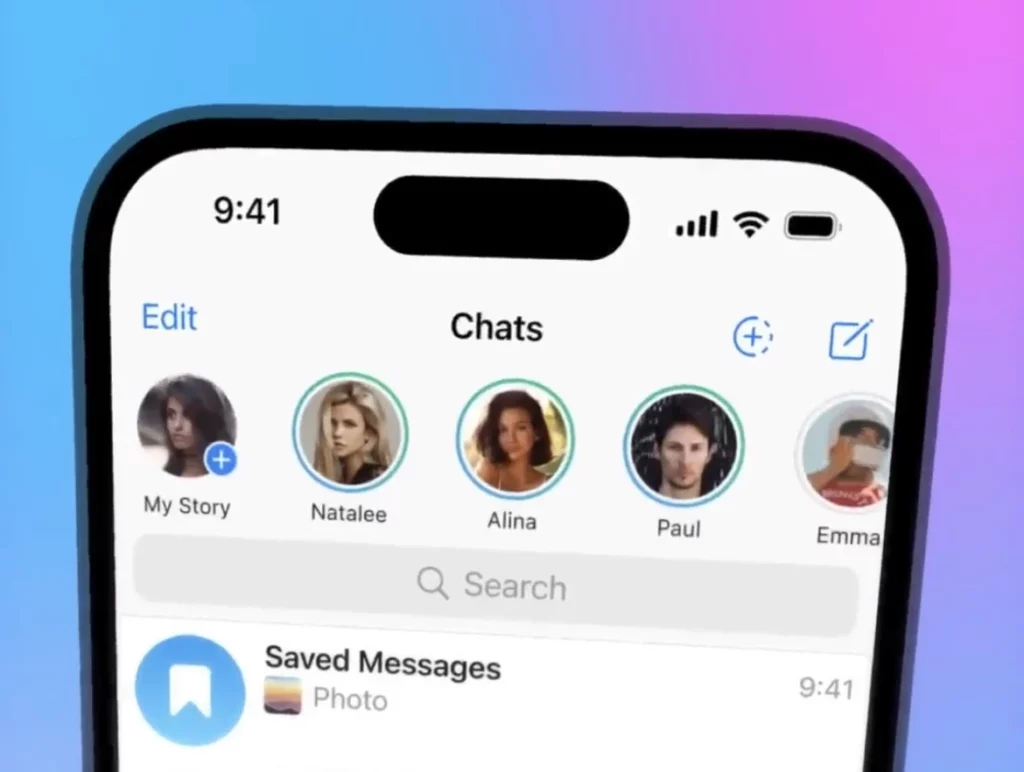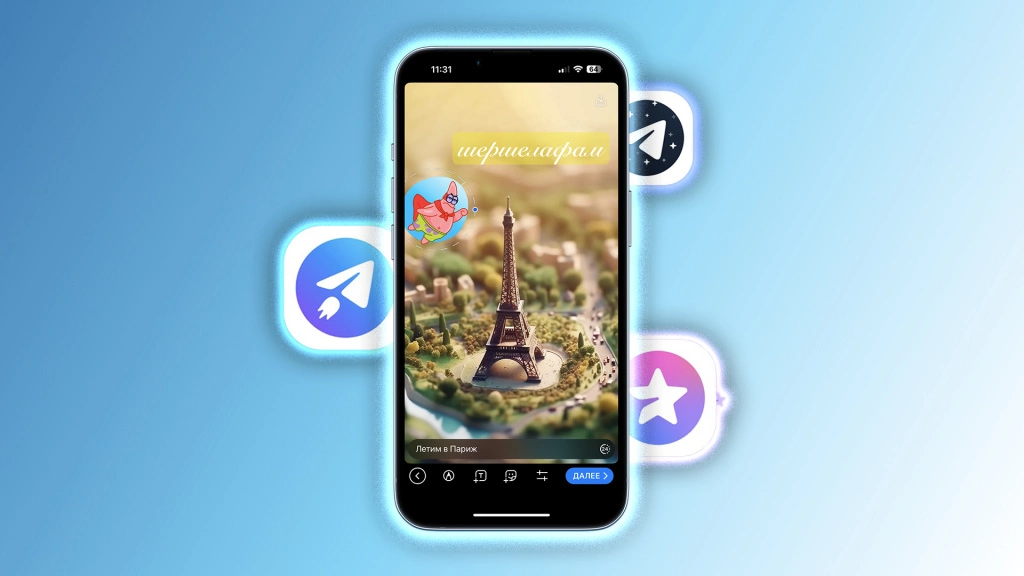Telegram app is not only famous for its privacy and encryption features, but it has a great user interface that is highly customizable. If you are tired of watching the basic default icon of Telegram and want to customize it according to your own choice, here is a detailed guide on how to change Telegram app icon.
Telegram keeps updating new features from time to time so that app maintains users’ interests and stays up to date. Recently the platform introduced the option to add stories to your account. You even get the option to link Telegram to Instagram and other social platforms. But what’s the fun of using an app if you don’t find its icon interesting? You gotta follow the aesthetics too!
So, let us move ahead to learn the process to change the Telegram app icon in just a few clicks to make your Telegram app’s appearance more interesting on your home screen.
In This Article
How to Change Telegram App Icon?
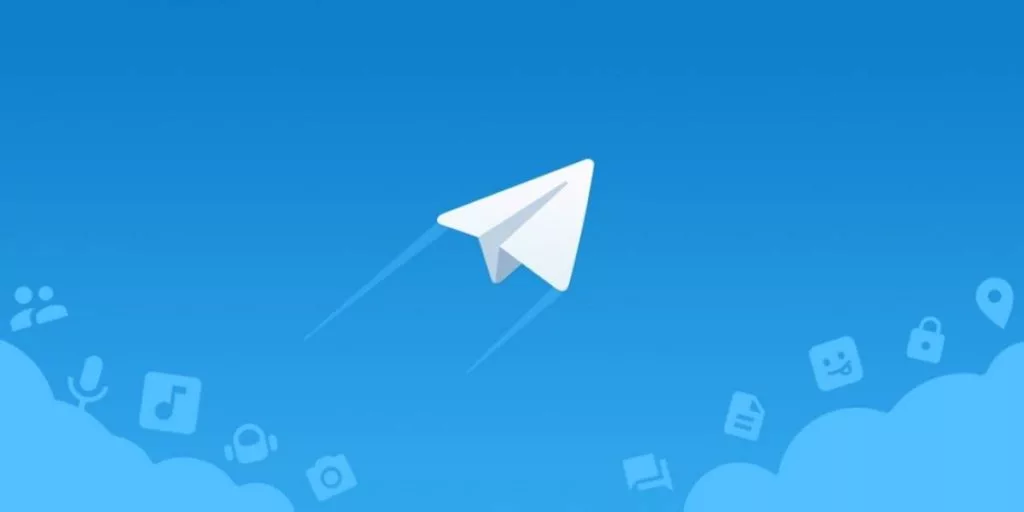
Here I will let you know a simple way to change Telegram App icon, both on Android and iOS.
How to Change Telegram App Icon on iOS?
In order to change Telegram App icon on iOS, you need to follow the steps mentioned below:
1. Open your Telegram app and tap on the Settings icon in the bottom left corner of the screen.
2. Then, tap on the option of Appearance.
3. Scroll down and locate the section of an App icon. Choose the icon that you want.
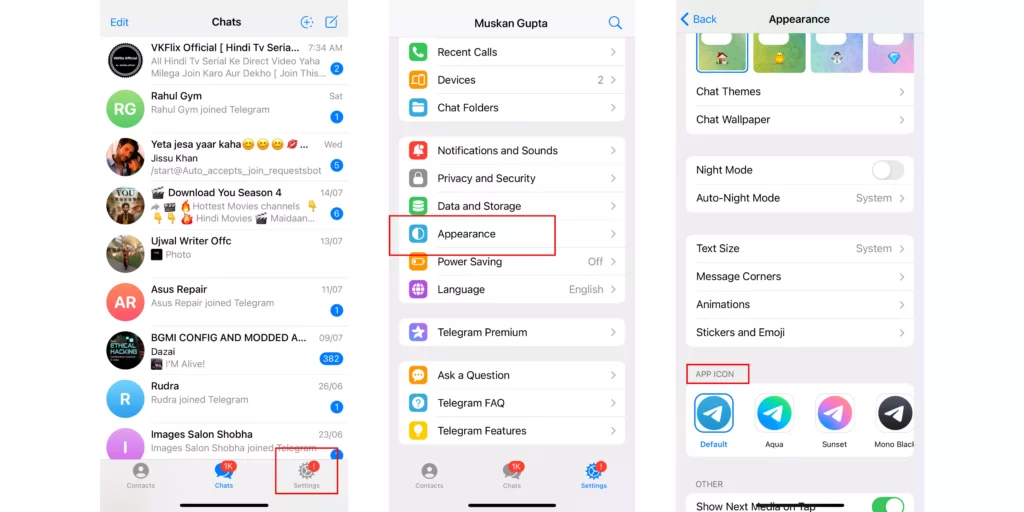
And that’s it. This is how you can change Telegram app Icon on your iPhone.
How to Change Telegram App Icon on Android?
Now that you know how to change Telegram app icon on iOS, let’s learn the process to change Telegram App icon on Android. Follow the step-by-step guide given below:
1. Open the Telegram app.
2. Tap on the three horizontal lines on the top right corner of the screen.
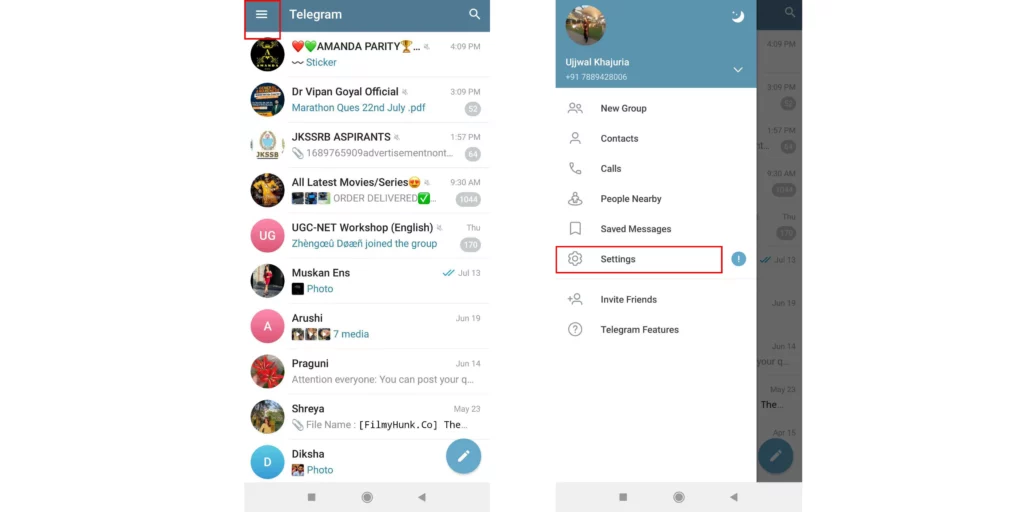
3. Tap on the option of Settings.
4. Then, tap on Chat Settings.

5. Scroll down and locate App Icon and choose your favorite icon for the app.
And that’s it. You have successfully chosen the Telegram app icon of your choice on Android.
Wrapping Up
In this blog, I have mentioned all the essential information regarding how to change Telegram app icon. I hope the information in this blog serves you in the best way possible. If you have any queries or suggestions, comment down below. We will reach out to you soon. To read more such informative blogs, keep visiting our website, Path of EX. Have a great day ahead.
Frequently Asked Questions
1. What is bubble mode in Telegram?
The feature, which is buried in beta version 6.3. 0 of the app, allows users to keep conversations at the forefront of their device in the form of a bubble.
2. How do I customize my app icons?
Tap the Icon section from the settings menu that opens. The available icons for that app from the various icon packs installed on your phone appear under the Available Icons section. Select the one you like. Customize the app icon’s style and theme from the Style and Themed tabs.
3. Is Telegram customizable?
Telegram lets you completely customize your messenger.
4. How do you know if your Telegram chat is secret?
If you see a padlock icon in front of a Telegram chat, it means the cha is secret. If the icon is missing, then the chat is not end-to-end encrypted.
5. Is Telegram’s secret chat safer than Whatsapp?
Both apps are encrypted, but Telegram requires users to opt into end-to-end encryption by creating a “secret chat.” The feature is not supported in group chats, making Telegram less secure in these instances.