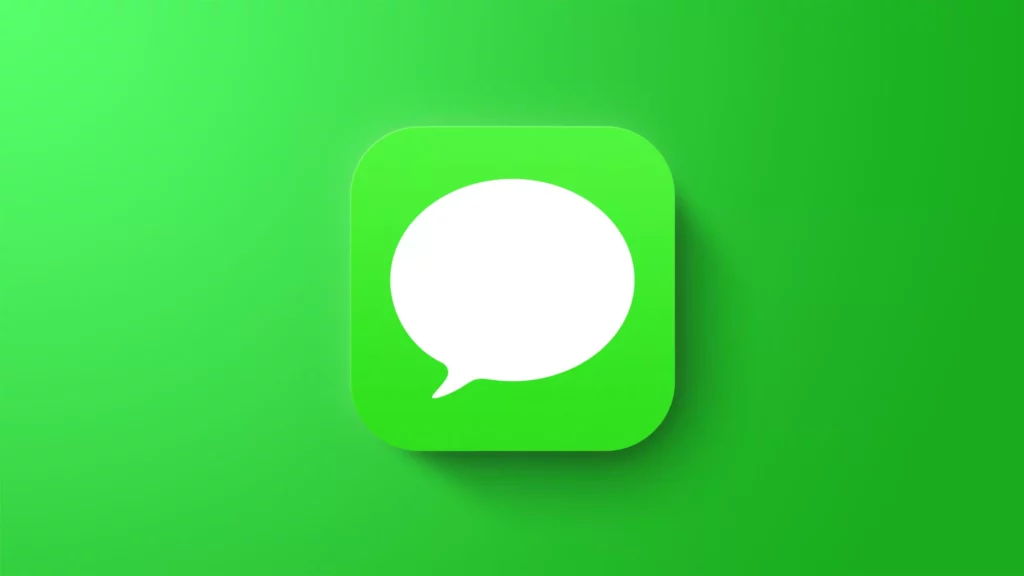Before all the social media apps like WhatsApp and Instagram, iMessage was the only way to chat with people for iPhone users. You can share videos, photos, and anything on it. It is the most trustworthy app as it is an inbuilt app of Apple. However, it is related to technical things, so there are chances it might have some issues. If you are also here to know why Apple iMessage not working, then read more.
The common issue I often find on iMessage is a poor internet connection. If your internet is not good, you can face delays in sending and receiving messages and message downloading. Or maybe the server has some issues. No matter what it is, you need to fix it first to keep your messaging app working again.
If you are experiencing this for the very first time, then you need to know the reason and ways to fix it. For that, I have given all the fixes in this blog for Apple iMessage not working.
In This Article
How to Fix Apple iMessage Not Working?
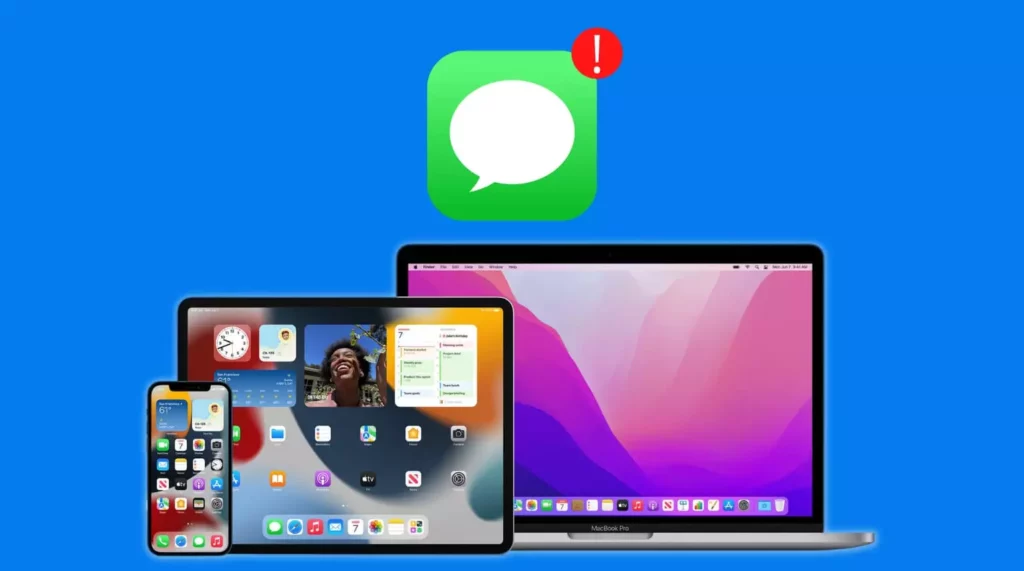
If you can’t send or receive messages on your iPhone, iPad, or Mac through iMessage, then you need to fix it. Maybe iMessage is down, or the issue is from your end. I have shared below all the quick fixes that you can try for Apple iMessage not working.
1. Check Your Internet Connection
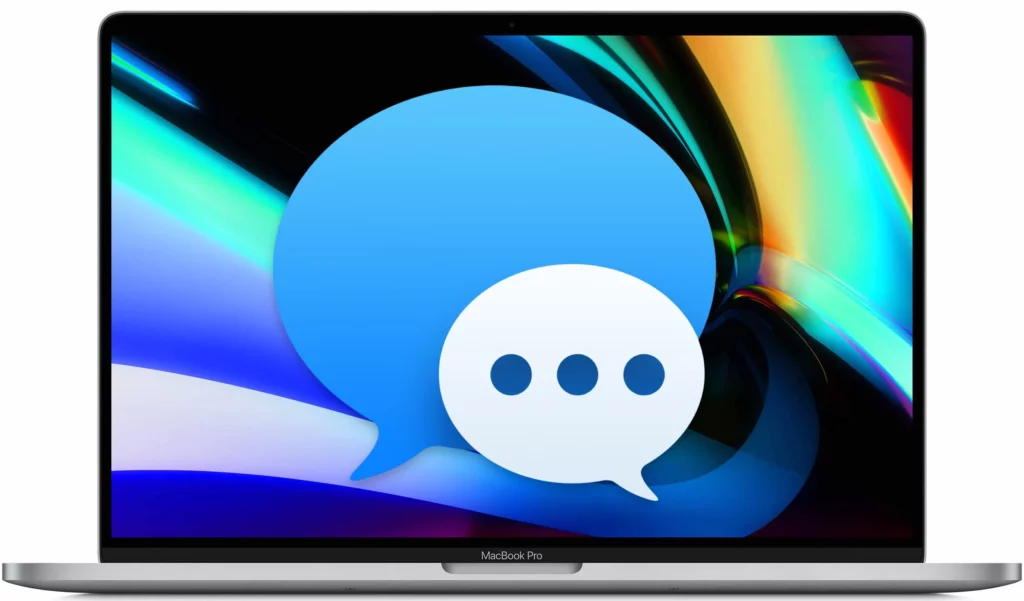
You should know that the iMessage only works with WiFi or cellular data connection, so make sure you are using a strong data connection. You can check your internet connection by visiting other websites. If all works well and your iMessage has sending and receiving issues, try to enable the Airplane mode on your iPhone and make it off after a few seconds. If you are using voicemail on your iPhone, then know why iPhone voicemail not working.
If this thing also fails to make iMessage work properly, then you can check your phone’s network settings. If you do not have any idea how to check and reset the network settings, then follow the below-given steps.
- Launch the Settings app on your iPhone first.
- Now, go to General.
- Click on the Reset Network settings by going into the Reset option.
- You are Done with the process.
2. Examine Your iMessage Setup
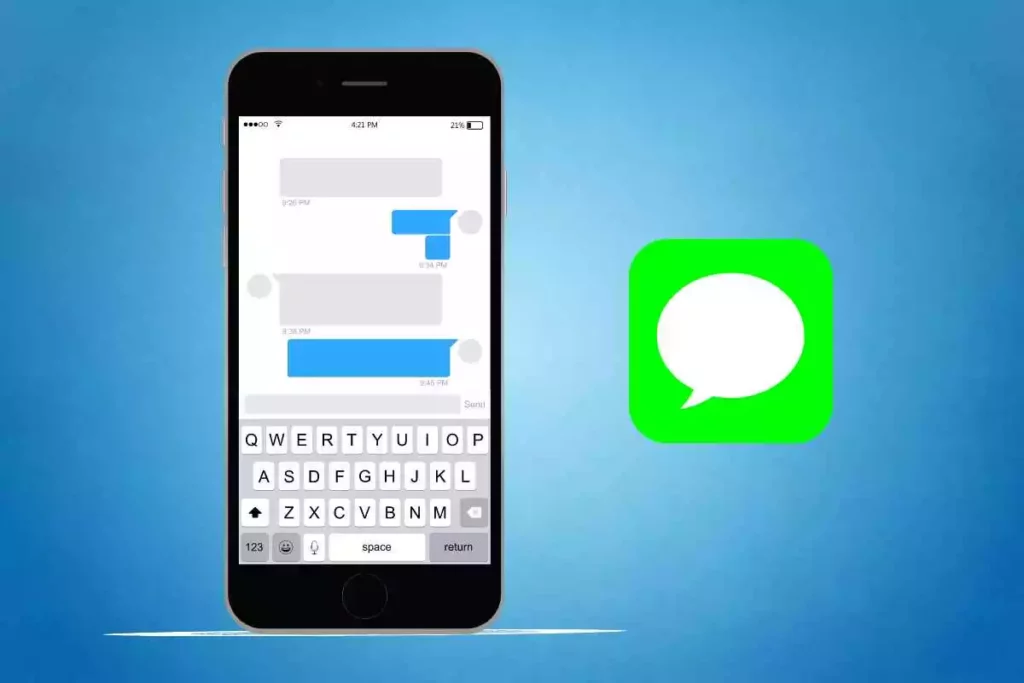
You need to check the iMessage setup on your device first. If it is not set up properly, then Apple iMessage not working is understandable. For that, go to the Settings app first and click on the messages and iMessage. Check if is turned on.
If you see a message on the page like Waiting for the Activation or Activation Unsuccessful, then it means it is not properly set. Moreover, if your iMessage is on and there is no activation message over there, then check your sending and receiving.
3. Turn off iMessage and Back on Again
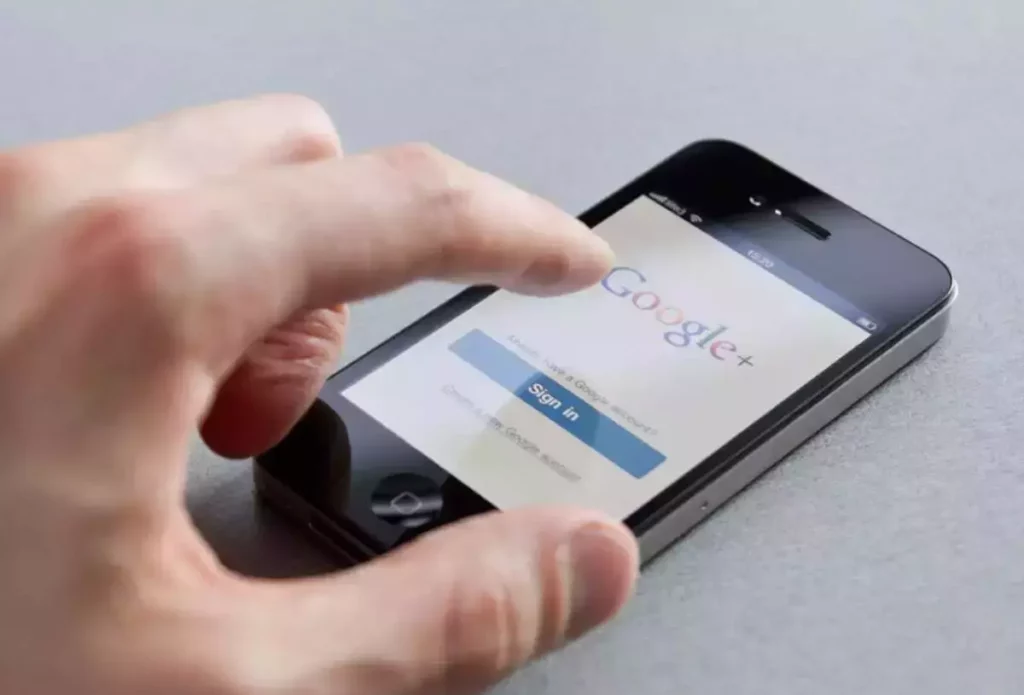
If you notice your iMessage app not promoting properly and opening up with a blank screen, then it means there is an issue with the activation. In this case, try to turn off iMessage and back on again to make it work. I have shared below some easy steps that will help you to restart your iMessage service again.
- Launch the Settings app and go to iMessage by going into messages.
2. Now, turn off the iMessage if you see it is on.
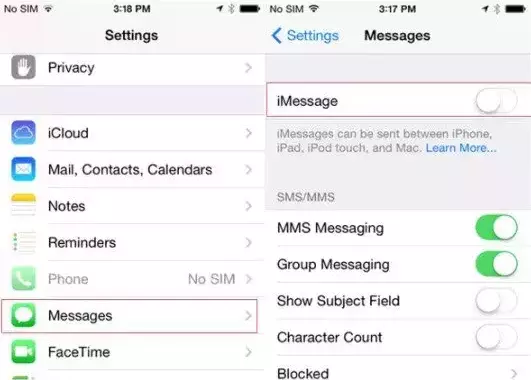
3. Then switch on the service again and wait for some time.
4. If still it is not working, try to log out from the Apple ID in iMessage.
5. You are Done with the process now.
4. Update iOS for iMessage Not Working issue
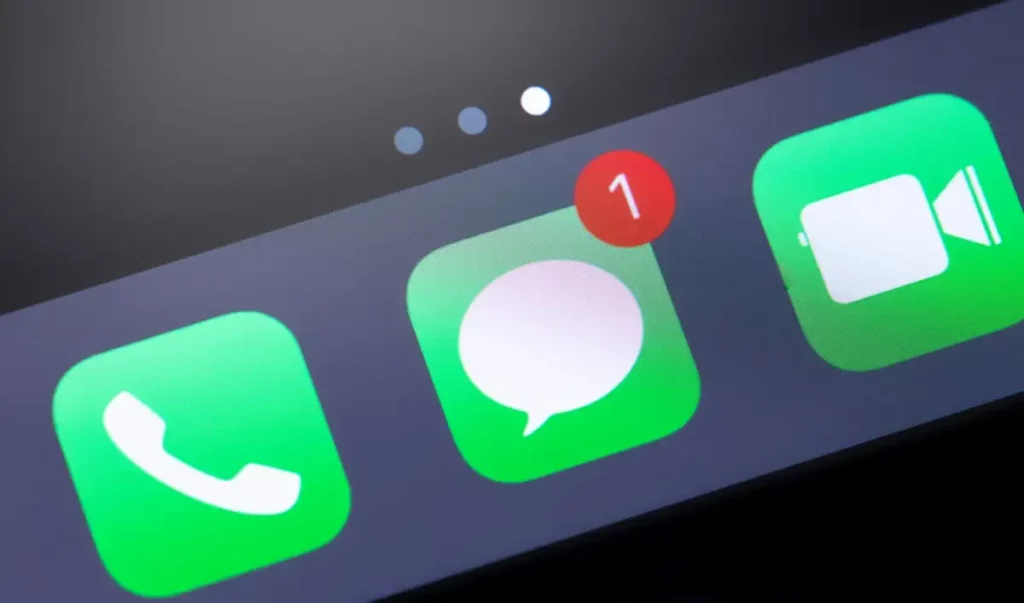
If you have done everything for Apple iMessage not working and still it does not work, then think about the update. Your iPhone should be updated to the latest version of iOS to keep working all your apps properly. If you do not have any idea how to update to the latest version of iOS, then follow the below-given steps for that.
- Launch the Settings app first of all.
- Now, go to the General.
- Then click on Software update.
- Now, Download and Install.
- You are Done with the process.
5. Contact Apple Support
If anything from above does not work in your case, then you need to contact the Apple customer care team. They can fix your Apple iMessage not working issue by checking the reason as soon as possible.
Why is Apple iMessage Not Working?
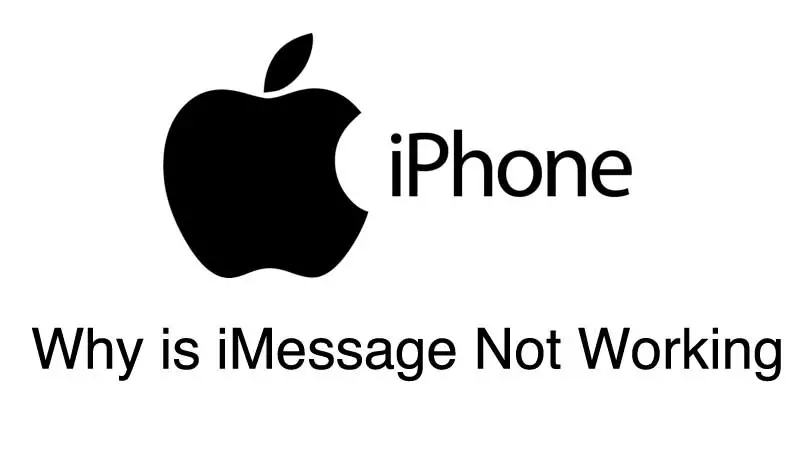
Apple’s iMessage server could be down, the Messages app could be malfunctioning, or your settings might have to be adjusted. Several factors can cause iMessage to stop working: Apple’s iMessage server, the Messages app, or even your settings. To resolve the common issue of Apple iMessage not working, I have shared some easy methods.
Wrapping Up
In conclusion, I have shared all about Apple iMessage not working. iMessage is not down today, or there is no official news of iMessage being down. So, if your iMessage not working, then the issue can be from your end. You can try the above-given fixes for that. Keep coming to Path of EX for more updates. Thanks for stopping by!
Frequently Asked Questions
1. Is iMessage down?
No, there is no update on the message down, but there is the possibility of a server issue on iMessage, which happens occasionally.
2. Why is Apple iMessage not working?
If your Apple iMessage not working, then you need to check your iMessage setup, internet connection, iOS version, etc.