The incredible download speed, improved stability, and the ability to perform intensive tasks at much faster speeds are some of the traits of a 5G network. However, like any other network, 5G also is not infallible. And even on iOS 17, errors like 5G not working have been noticed by the users. The problem, whereas, is not much complicated, it can be solved easily. Stay around to know how.
With the launch of iOS 17, you are now allowed to avail of the latest iOS 17 features. In addition to this, you can also update the way you want. iOS 17 update offers you a wide array of features, some of which are first of their kind. iOS 17 has brought a lot of vibrancy and versatility that is loved by iPhone users.
In this article, we are primarily concerned about the ways and methods of fixing 5G not working on iOS 17. To know the details, stay around.
In This Article
What Are the Causes of 5G Not Working on iOS 17?
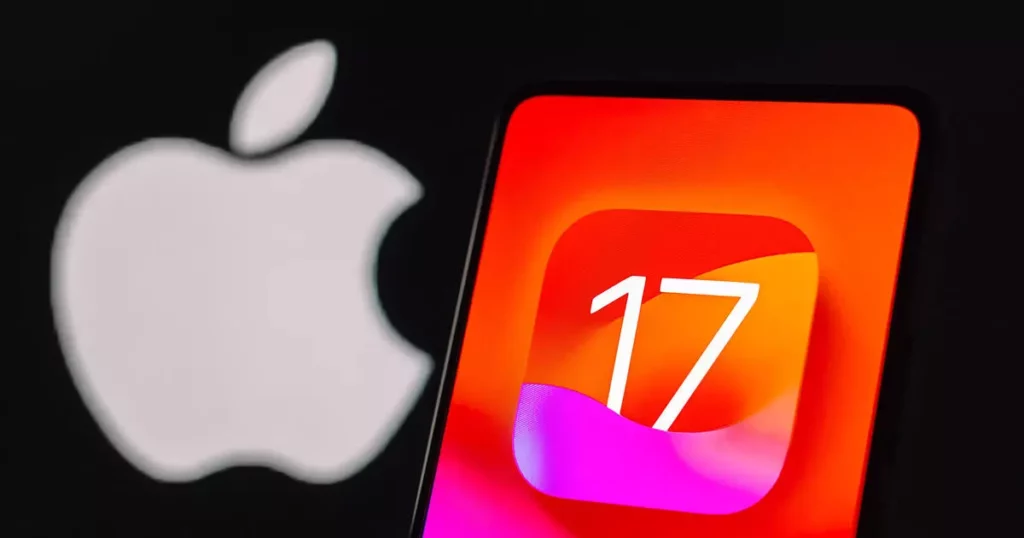
As such, there is no certain and definite cause for 5G not working on iOS 17. It can be due to any of the reasons mentioned below.
1. Availability
2. Wrong configuration
3. The technical issue pertaining to the carrier
4. Software glitch
5. Outdated carrier setting
6. Device compatibility
How to Fix 5G Not Working on iOS 17?
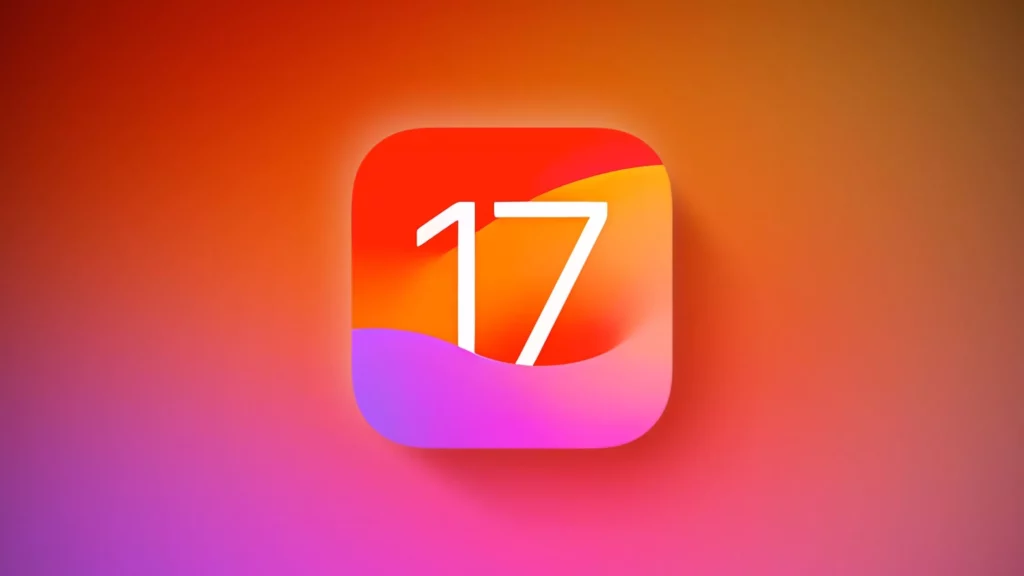
Taking into consideration the above-mentioned reasons, given below are some of the solutions mentioned that you can try to fix 5G not working on iOS 17.
1. Ensure 5G is Available in Your Locality
Since 5G is not rolled everywhere, first and foremost, ensure 5G is available in your city/locality, in addition to the carrier that supports the 5G network.
2. Ensure Your iPhone is Compatible With 5G
Although this is not a direct solution, make sure that your iPhone is compatible with 5G. Following is the list of iPhones that support 5G.
1. iPhone 12
2. iPhone 12 mini
3. iPhone 12 Pro
4. iPhone 12 Pro Max
5. iPhone SE 1 (2020)
6. iPhone 13
7. iPhone 13 mini
8. iPhone 13 Pro
9. iPhone 13 Pro Max
10. iPhone SE 2 (2022)
11. iPhone 14
12. iPhone 14 Plus
13. iPhone 14 Pro
14. iPhone 14 Pro Max
3. Enable 5G on Your iPhone
In case you have, by mistake, disabled 5G on your iPhone while customizing. So, it is necessary to enable 5G on your iPhone. Follow the given steps to enable 5G on your device.
1. Open Settings on your iPhone.
2. Click on Mobile services.
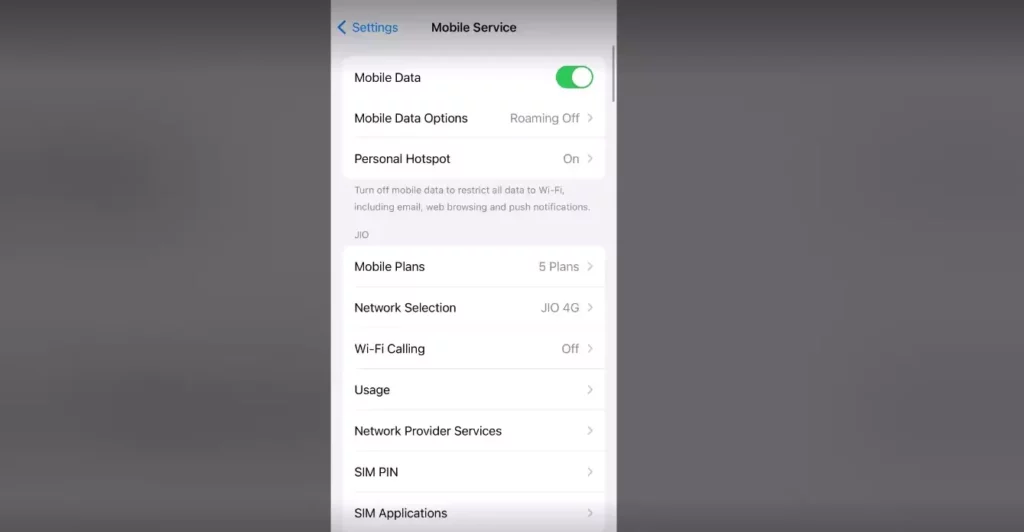
3. Tap Mobile Data Options.
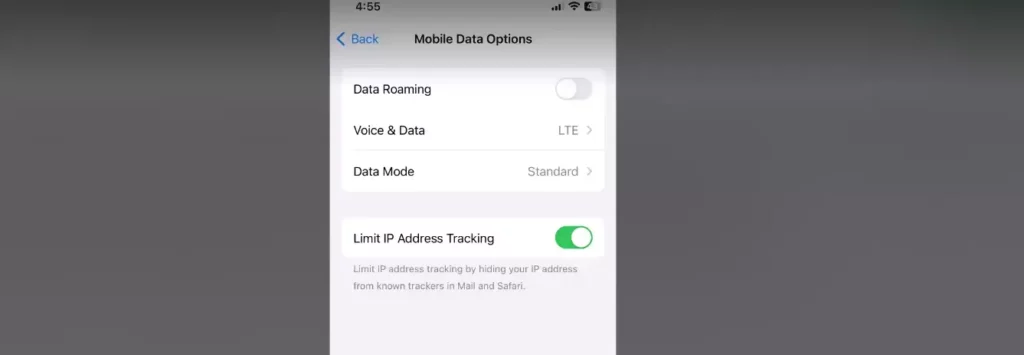
4. Click Voice & Data.
5. Choose 5G.
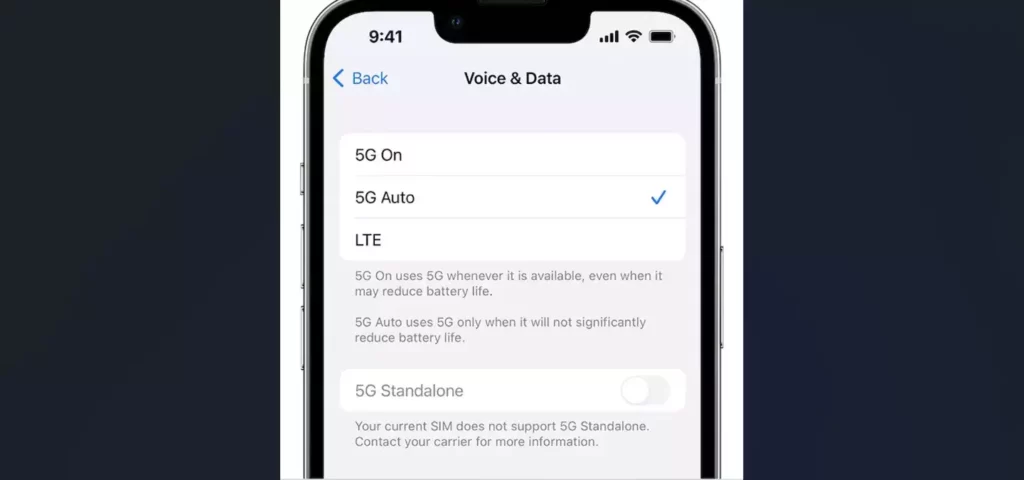
4. Disable Low Data Mode
“Low Data Mode.” is very handy as it reduces data usage and consumption. However, it can lead to certain network-related issues, like 5G not working on iOS 17. So, to do away with this issue, disable Low Data Mode by following the given steps.
1. Open Settings on your iPhone.
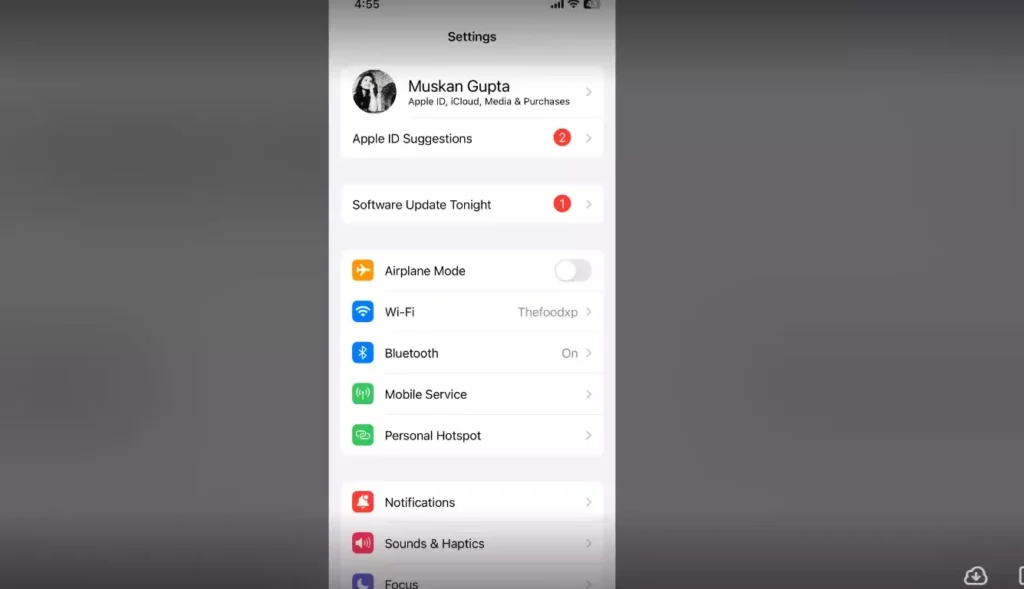
2. Click on Mobile Services.
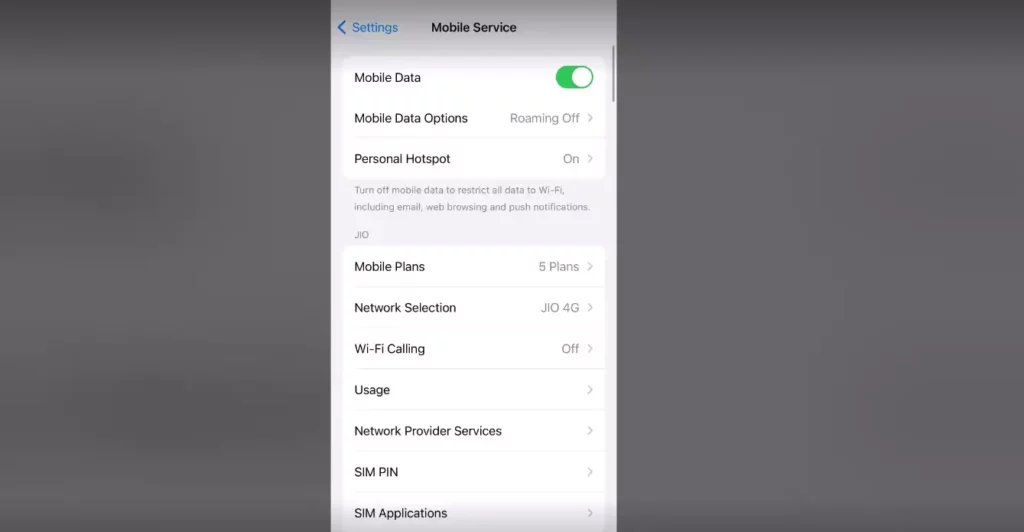
3. Tap Mobile Data Options.
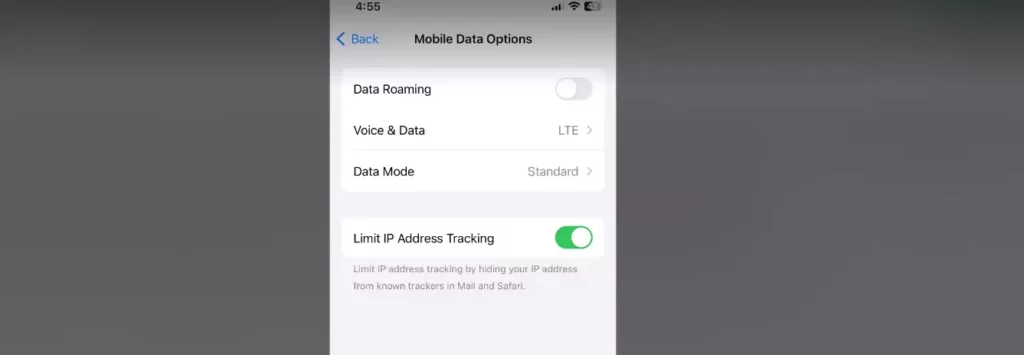
4. Click Data Mode.
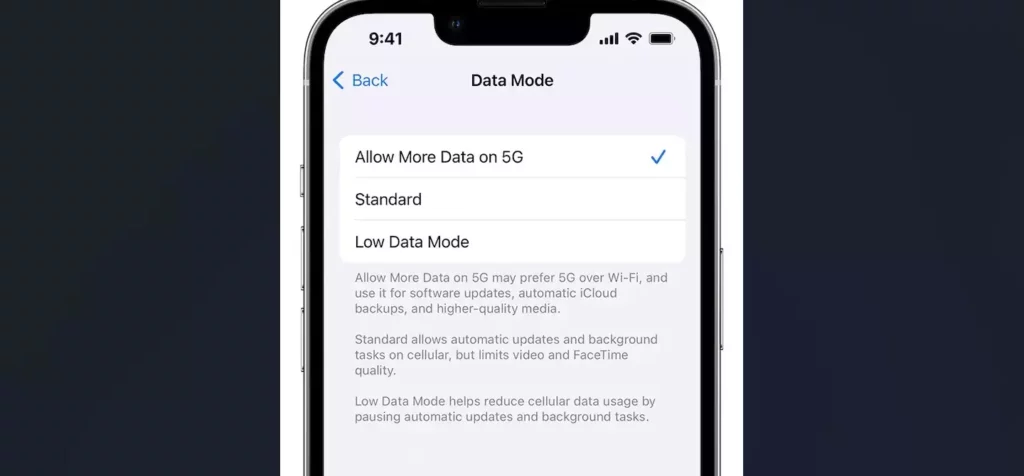
5. Select Allow More Data on 5G.
Note: If you want to use 5G without exhausting much of your data. Select the Standard option.
5. Turn ON/OFF Airplane Mode
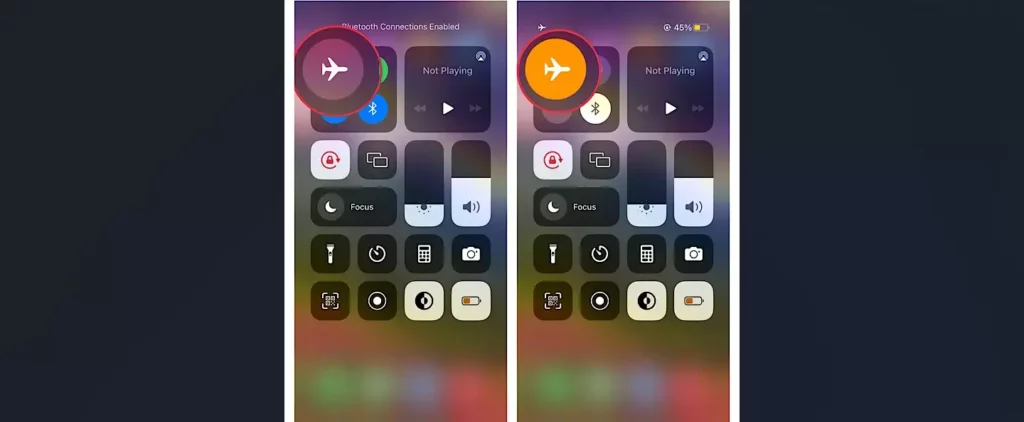
Airplane mode helps you in excelling certain network-related issues. So enabling and then disabling Airplane mode can help you fix the 5G not working on iOS 17 error.
To turn ON/OFF Airplane Mode, Swipe down to open the control panel and click on the Airplane to disable and then click again to turn it on.
6. Turn OFF/ON Cellular
Another available, though nifty, way of fixing the 5G not working on iOS 17 error is to turn OFF/ON Cellular. Follow the given steps to turn OFF/ON Cellular.
1. Launch the Settings app on your iPhone.
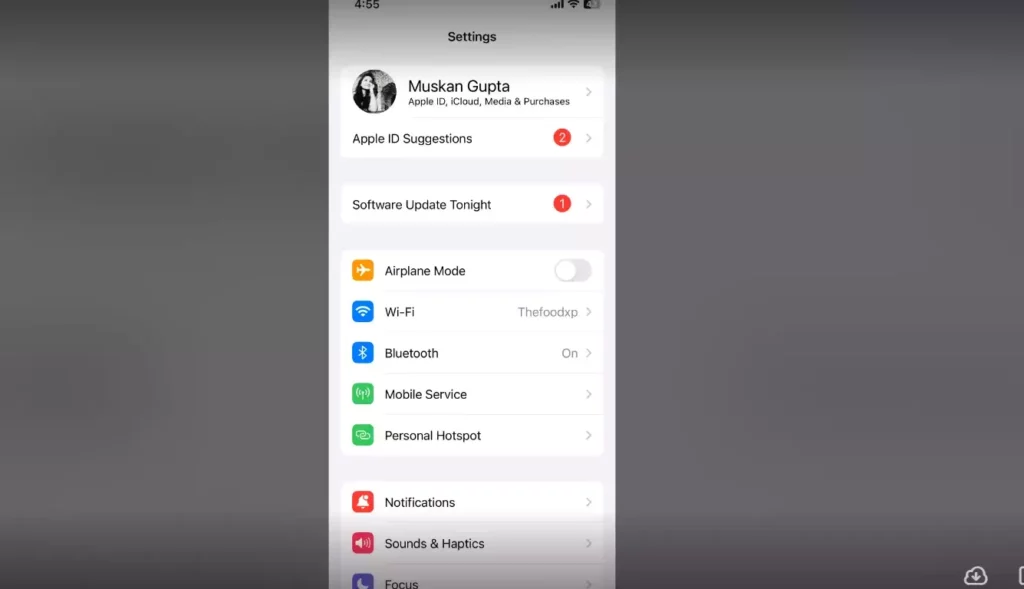
2. Click on Cellular and Toggle it off.
Now, restart your device and follow the same steps to turn on the cellular on your iPhone.
7. Update Carrier Settings
The updates released by the Carrier Providers meant to fix the issues and improve performance is another way of fixing 5G not working on iOS 17 error. Look for the update if there is any available.
In case there is a Carrier Provider update available, Install it and check if it helps you to resolve the issue.
8. Force Reset Your iPhone

Force Reset is one of the tried and tested ways of fixing certain bugs and glitches. It is a sort of fix that you should never miss to fix 5G not working on iOS 17-like errors.
9. Reset Network Settings
Another method to fix 5G not working on iOS 17 is to Reset Network Settings. Follow the given steps to reset your iPhone.
1. Open Settings.
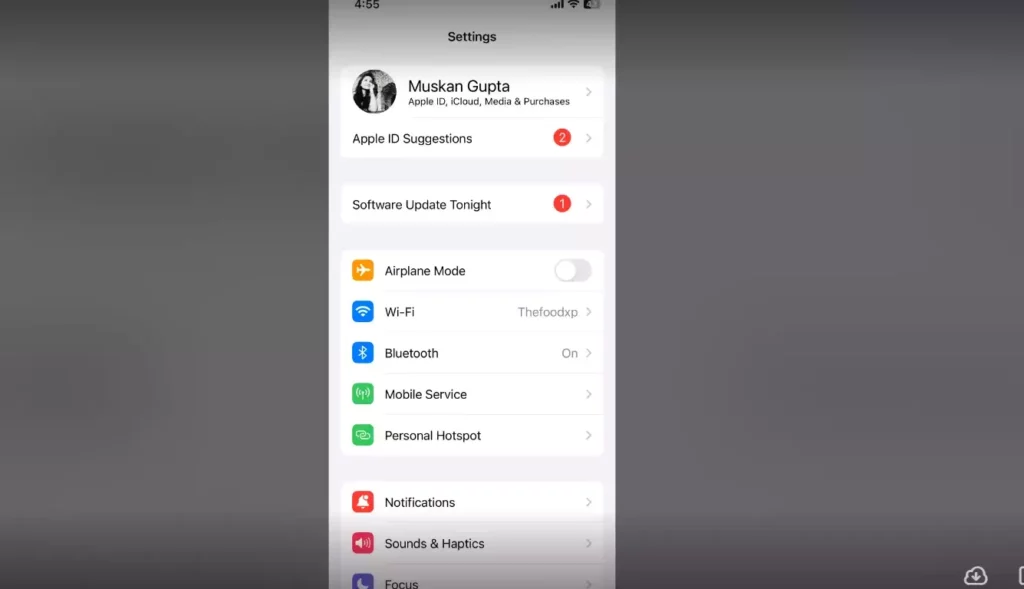
2. Tap on General.
3. Click on Transfer or Reset iPhone.
4. Tap Reset.
5. Click Reset Network Setting.
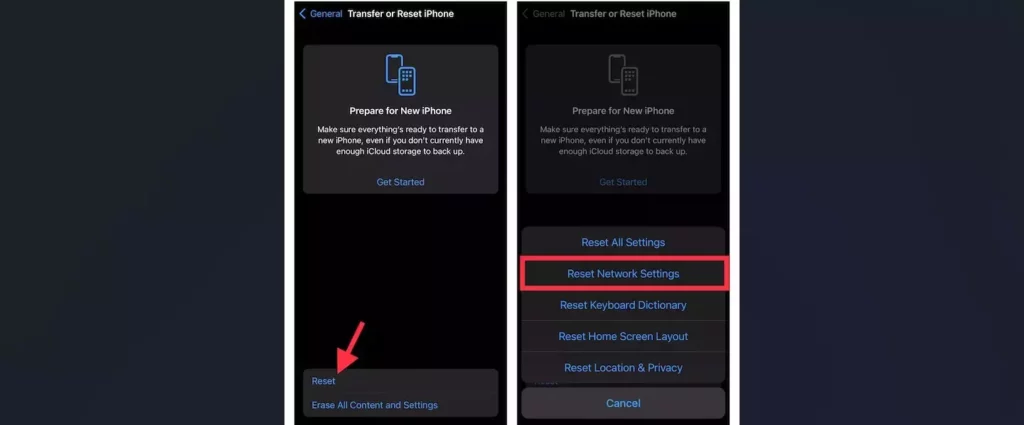
6. Confirm by Entering the Password.
10. Update Software
In case there is a software update available by Apple for its iOS users. Update your Software to the latest and updated version available. Updating your software is a viable way to fix the 5G not working on iOS 17-like errors. Follow the given steps to update the software.
1. Open Settings on your iPhone.
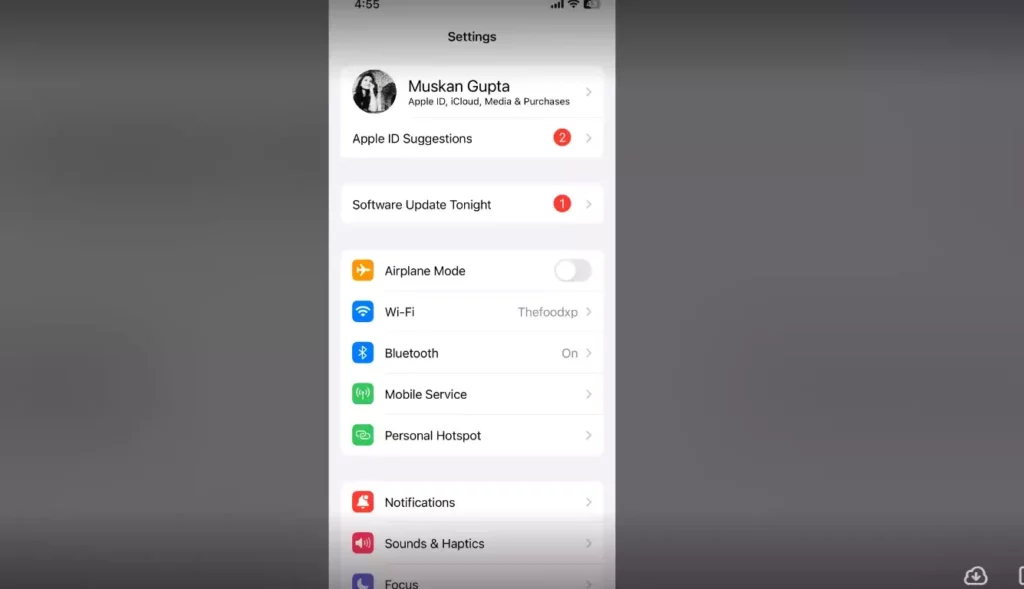
2. Tap General.
3. Tap Software Update.
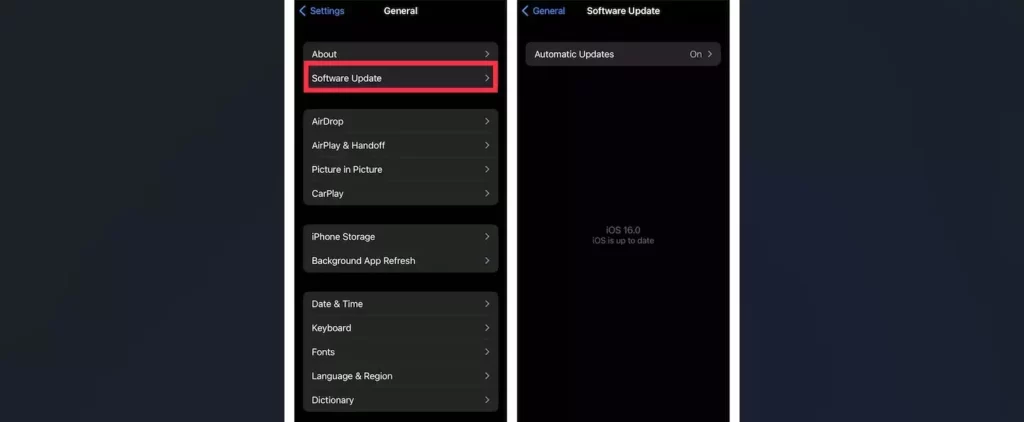
Download and install the latest version of iOS on your device.
Wrapping Up
5G network no doubt adds a lot to the user experience. However, it is not error-proof proof; therefore, it can develop certain errors like 5G not working on iOS 17, but the good thing is that you can easily fix this by following the standard ways of fixing it, as mentioned in the article above.
I hope this article will be of some help to you. In case something is missing, you can let us know by writing in the comments section. We also look forward to your valuable feedback. You can visit our website for content like this and much more.
Frequently Asked Questions
Q 1: Can I use 5G on my iPhone?
Ans: Yes, you can use 5G on your iPhone, provided the 5G network is rolled out in your city, and your iPhone is compatible with 5G.
Q 2: What are the causes of 5G not working on iOS 17?
Ans: The causes for 5g not working on iOS 17 can be Network availability, Wrong Settings, Technical glitches, Software glitches, and compatibility.
Q 3: How to fix 5G not working on iOS 17?
Ans: Check if 5G is available in your city, check device compatibility, Enable 5G configuration, Disable Low Data Mode, Turn OFF/ON Airplane mode, Turn OFF/ON cellular, Force Restart your iPhone, Reset Network Settings, and update software.




