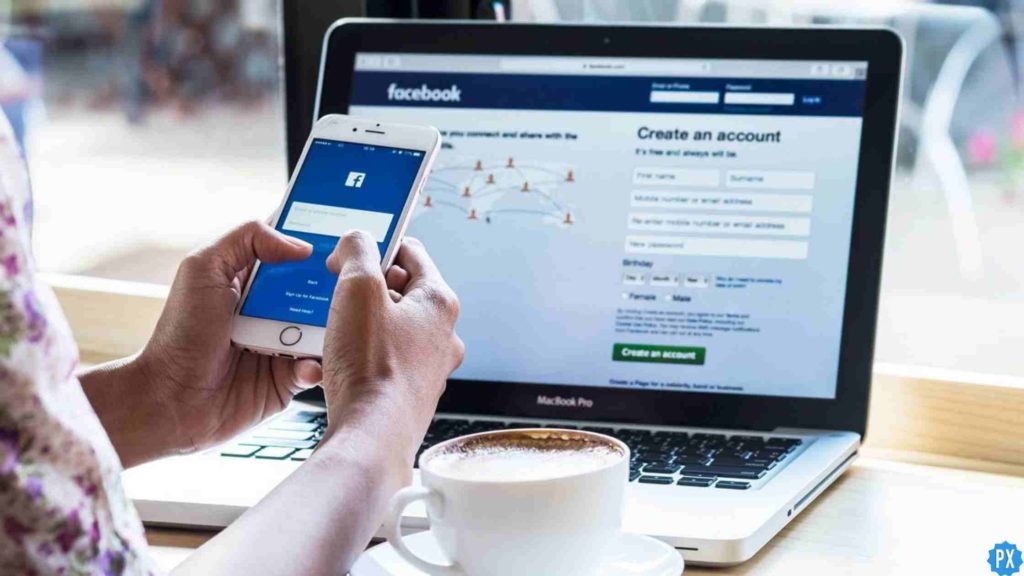Facebook is one of the popular applications that can be easily accessed by anyone. The features of the application are so easy that anyone can understand. If you open the Facebook application, you will see amazing features that are available on the app. You can now make a creative post on Facebook and increase the wide reach of the audience. To know about this amazing feature, here you are going to learn about Facebook Carousel Content.
Facebook is enhancing the experience of the users. From creating a business page to ads everything is easily done on the Facebook platform. To create a wide audience for your business page, you must provide information about your products and services. If it is triggering your mind how to manage it effectively, worry not! You can do it with the help of Facebook Carousel content.
To get detailed information on this topic. Let’s dive into the article and get started with learning the advanced feature on Facebook. Keep reading for more.
In This Article
Facebook Carousel Content | How To Create A Carousel Post?
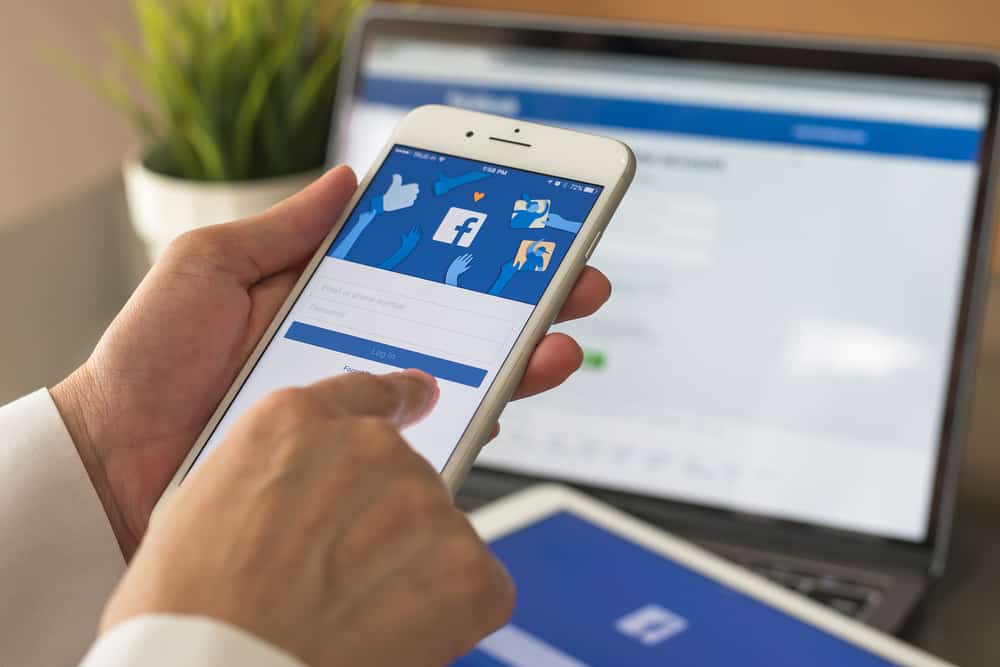
Running a Facebook page is easy, but to make it successful, you need to follow some strategies that will help you to grow your business. To make the audience stick to your business page, you need to provide good quality content that is informative to the audience.
To learn a good advertisement strategy, you must adopt the Facebook Carousel Content strategy.
Facebook Carousel content helps you to post multiple photos in a single post or ad. You can add up to ten photos, links, and videos in a single post. If an audience scrolls through your posts, they can swipe left and right and view them.
Let’s get started with how to create Facebook Carousel content. See the top six list below.
Step 1: Tap on Promote icon
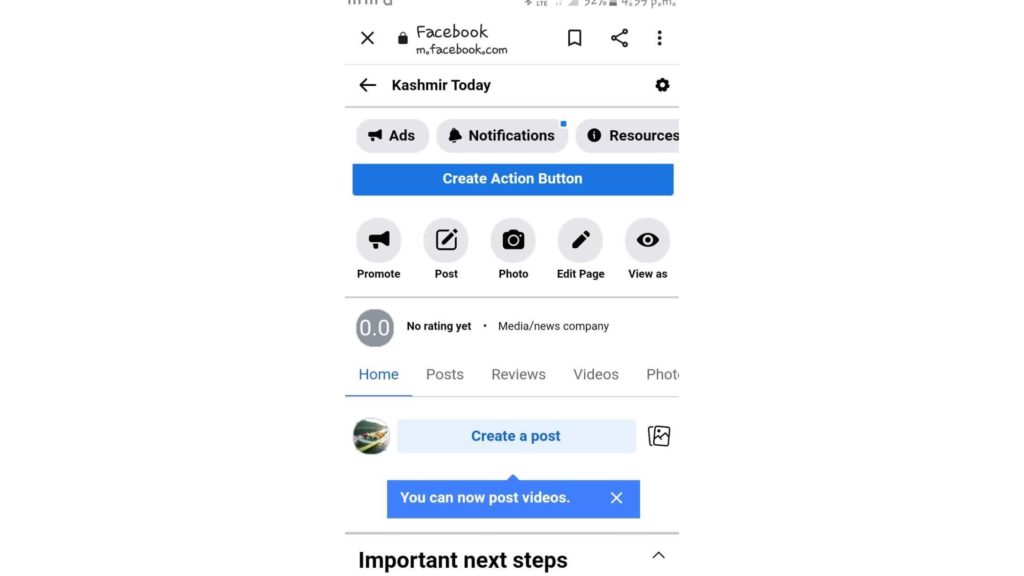
Go through the following steps below to get started with Facebook Carousel content.
- Open the Facebook page.
- On the top of the page, you will see various options like Promote, Post, Photo, Edit page, and View as.
- Tap on the Promote icon.
- Finally, tap on Get more website visitors.
Step 2: Tap on the Media icon
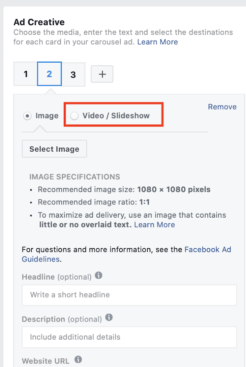
- Now, fill in the details in the description box about the ad.
- Tap on the Select media icon.
- Now, go through the Browse media and select up to 10 photos or videos.
- Tap on the select.
Step 3: Fill Other Categories
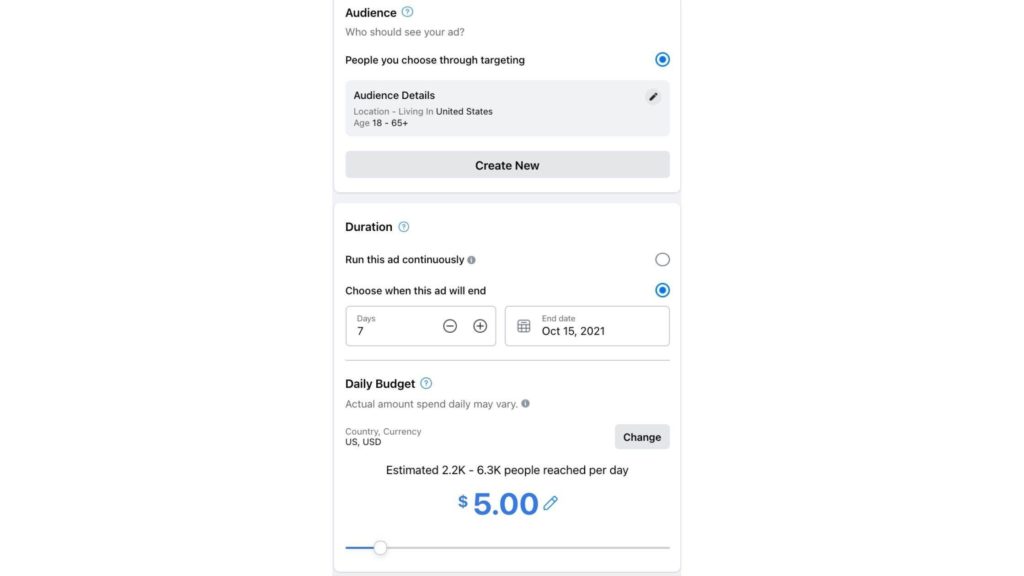
Once you have selected the media for your Facebook Carousel content, the next step is to fill other categories.
- Now, enter the details in the Headline box.
- Tap on the button label icon and select the option for the button as you want.
- Add the URL in the box.
- Choose the specific category and make the adjustments on options like Audience, Duration, and Daily budget.
- Select the Placement option.
- Now, tap on the Payment option and verify the payment information.
Step 3: Tap on Promote Now icon
Once you are done with all the settings on Facebook Carousel content, the final step is to publish it.
- Before publishing the post, tap on the See all preview.
- Finally, tap on the Promote now icon.
How To Create Facebook Carousel Content On Ads Manager?
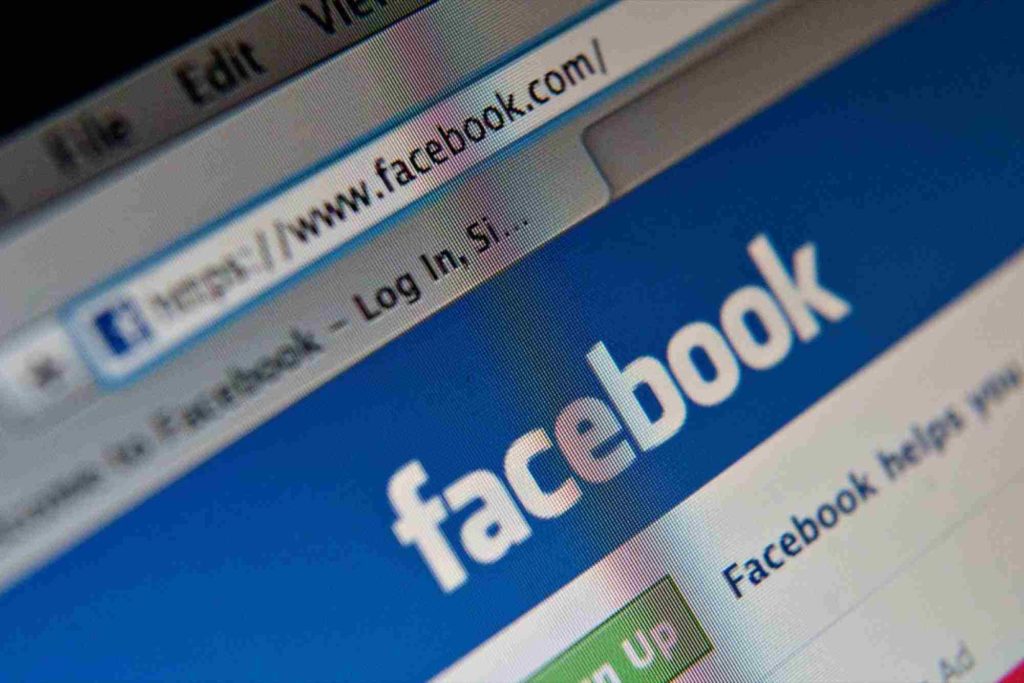
To create Facebook Carousel content on Ads manager, go through the following steps.
Step 1: Tap on Create icon
- Open the Ads Manager.
- Go to the top left of the screen and tap on the Create icon.
Step 2: Choose the Objectives and other Details
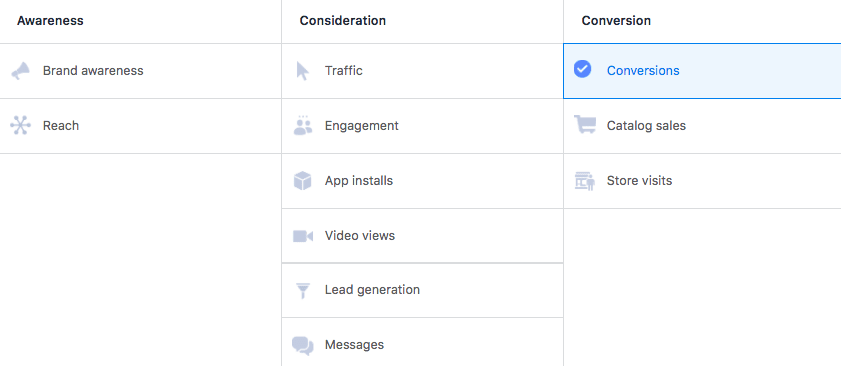
- Now, set the objective for your ad.
- Fill in other details like Budget and schedule, A/B test, Audience, Placements and Optimisation, and delivery.
- Finally, tap on the Next icon.
Step 3: Select Carousel and Add Media
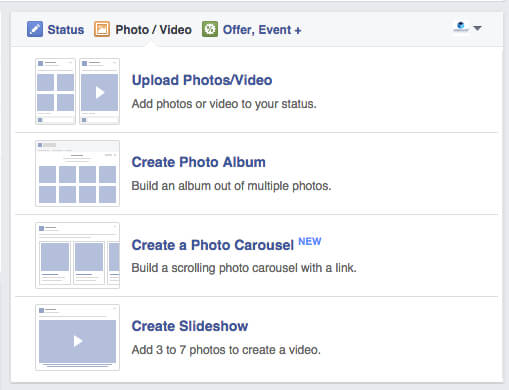
- Now, select the Carousel that will appear under the Ad set up option.
- Then, tap on the + icon.
- Add images and enter other details like Headline, Description, and URL.
- To make a new carousel with images or videos, tap on Add media.
Note:- If you want to delete the Carousel ads, you can delete them by tapping on the Remove icon.
Step 4: Tap on Product Set
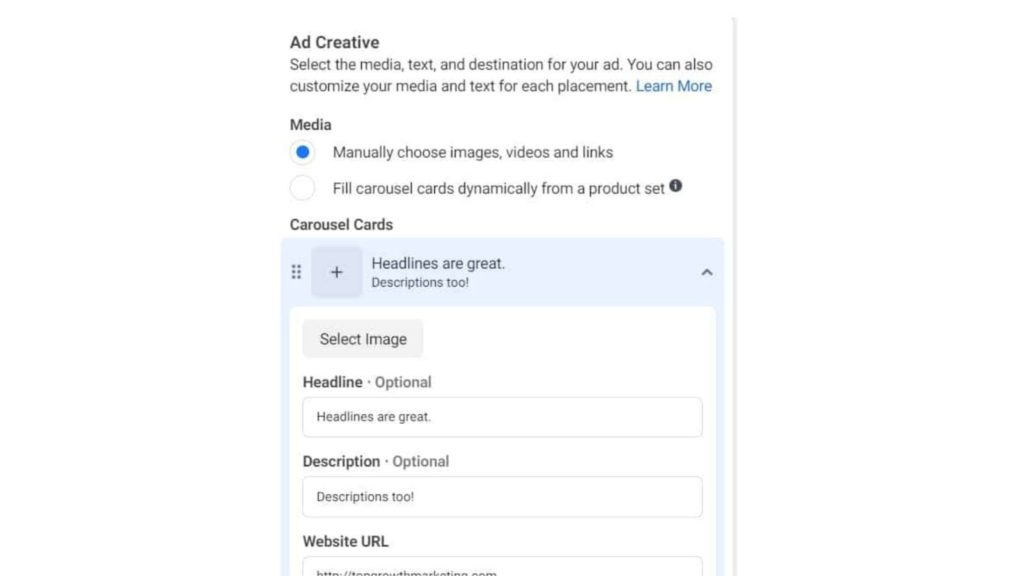
If you want to add the products in the Facebook carousel content, simply follow the few steps-
- Open the Catalogue from the Catalogue menu.
- Tap on the Product set and select the products.
- Tap on the + icon, if you want to add the new products.
- To promote the products, you can tap on to promote multiple products or product categories.
- If you want to edit the Carousel card, you can tap on Catalogue and make the necessary settings.
Step 5: Tap on Publish icon

- Now, add a text, CTA button, and Preview your ad.
- Finally, tap on the Publish icon.
Thus, with the use of the above steps, you can create Facebook Carousel Content on the Facebook page and the Ads Manager.
Wrapping Up
So this was all about the Facebook Carousel Content that makes it possible to share the content with the audience. You can make a big bunch of audience on your Facebook page. Feel free to share the article with your friends. Have a good day!