Are you fond of using Apple products? If yes, you must be attracted to its tech-savvy features. Apple products use all the upgraded features to enhance the experience of the users. If you have an iPhone, you might be aware of the facial recognition technology of the iPhone. You simply show your face, and you get access to unlock the iPhone. To create a more advanced experience for users, Apple introduced a new feature that lets you know how to unlock your iPhone with the Face Mask.
With more advancements in technologies, Apple stands out as the innovative brand to upgrade to the new technology. You know it well, Apple follows strict policies to keep the users’ devices secure. Now, Apple is pacing with the SOPs of the Covid-19 pandemic and wants to keep you safe as well by unlocking the phone with the mask-friendly face ID feature.
Let’s get started with the article to know more about this feature. Here, You are going to learn about the updated features of Apple. Hold your phone, grab your mask and start the process right now.
In This Article
How To Unlock Your iPhone With The Face Mask | 3 Simple Steps

Apple has always amused you with its product design and features. In the recent update, Apple has introduced a feature to unlock your iPhone with the face mask. The news has created a viral buzz worldwide, and people are excited to use this feature.
Now, you can unlock your phone anytime, anywhere while wearing a mask. To know how to unlock your iPhone with the face mask, let’s get started with the following steps.
Before you get started, make sure your device is compatible to use these features. This Face Id feature works on the following devices with iOS 15.4 (beta version) installed on your device.
- iPhone 12 or new
- iPhone 12 Mini
- iPhone 12 Pro
- iPhone 12 Pro Max
- iPhone 13
- iPhone 13 Mini
- iPhone 13 Pro Max
Step 1: Navigate through the Setting Page
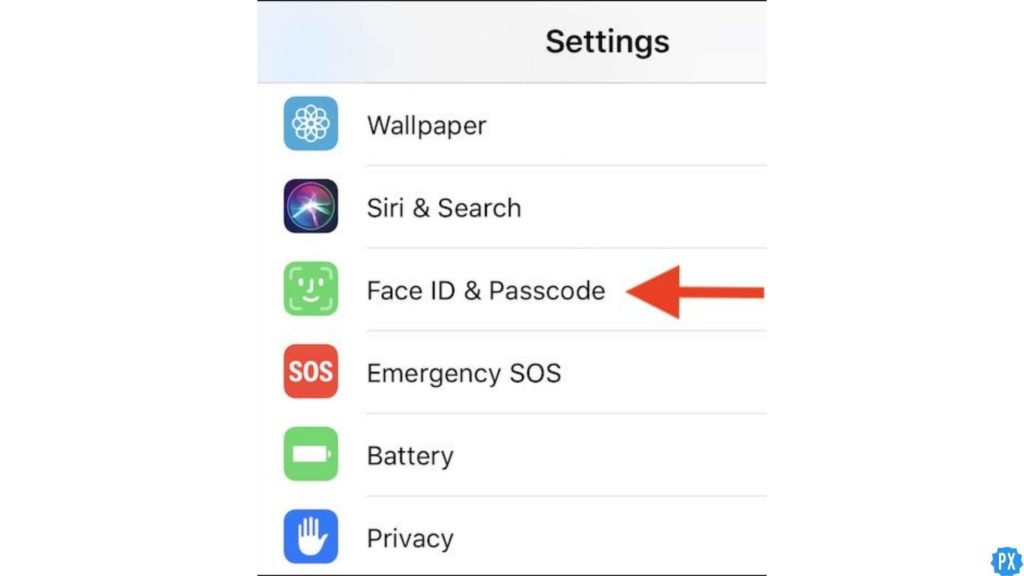
- Hold your iPhone and open the Settings icon.
- Navigate through the options of the Settings page.
Step 2: Click on Face ID and Passcode
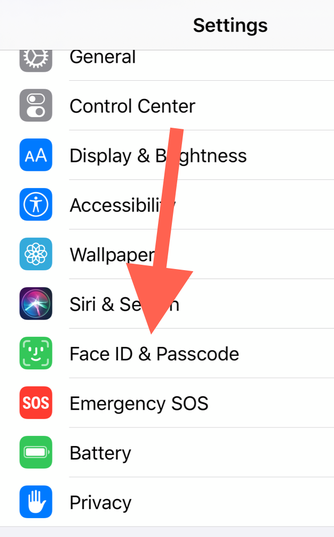
- Now, tap on Face Id and Passcode.
- Finally, type the passcode.
Step 3: Tap on Face ID with Mask
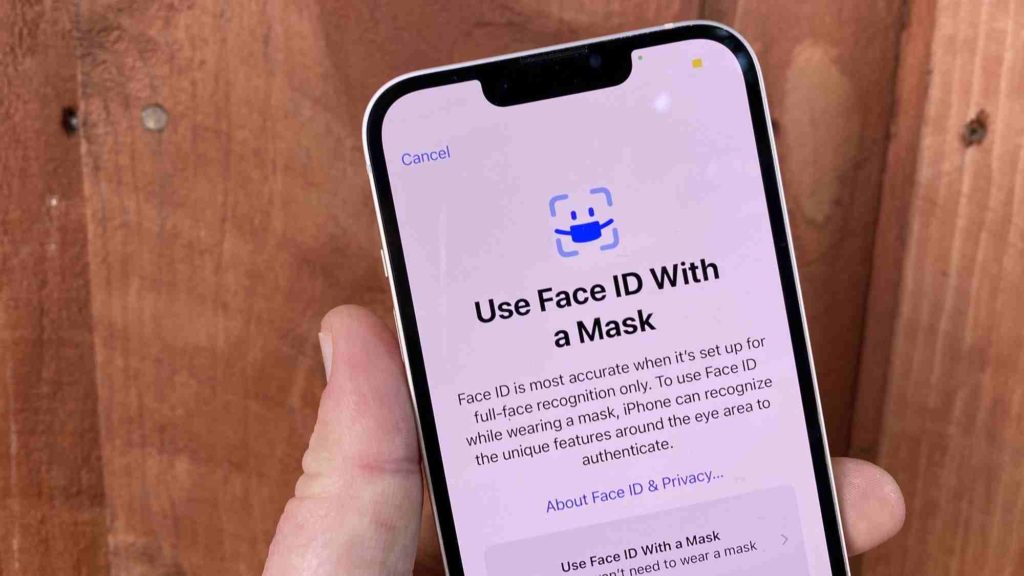
- New options will appear on the screen.
- Tap on Face Id with Mask and set the Face ID.
When your Face Id gets activated, you can unlock the iPhone while wearing the mask. Face ID will detect the areas under your eyes and unlock your iPhone anytime, anywhere.
I hope you understood how to unlock your iPhone with the face mask with just a few simple steps.
How To Unlock Your iPhone With The Face Mask With Apple Watch?

Apple has rolled out the advanced feature to unlock your iPhone. Let’s see how to unlock your iPhone with the face mask with the help of the Apple watch. Before you get started, make sure your device is compatible to use these features-
- You must have iOS 14.5 installed.
- Apple Watch (Series 3, Watch OS 7.4 or later).
Note:- Wear the Apple watch and keep it unlocked, Connect the Apple watch with your phone, Wifi, and Bluetooth. Wrist detection must be on, Wear a mask or sunglasses, and get started with the process.
Step 1: Hold your iPhone and go to the Settings App.
Step 2: Now, tap on Face ID and Passcode.
Step 3: Type the Passcode.
Step 4: Scroll through the options and tap on the name of the Apple Watch. For example, David’s Apple Watch.
Step 5: Drag the Slider and turn it on. That is it.
Thus, with the use of the above steps, you got your answer on how to unlock your iPhone with the face mask with the help of an Apple watch.
Wrapping Up
So this was all about how to unlock your iPhone with the face mask. I know you are excited to use this feature. You will enjoy the hassle-free experience of unlocking your phone without putting down your mask. Share the article with your friends. Maybe they are eagerly waiting to use this feature on their iPhones. Now it is time for a wrap-up. Have a nice day!




