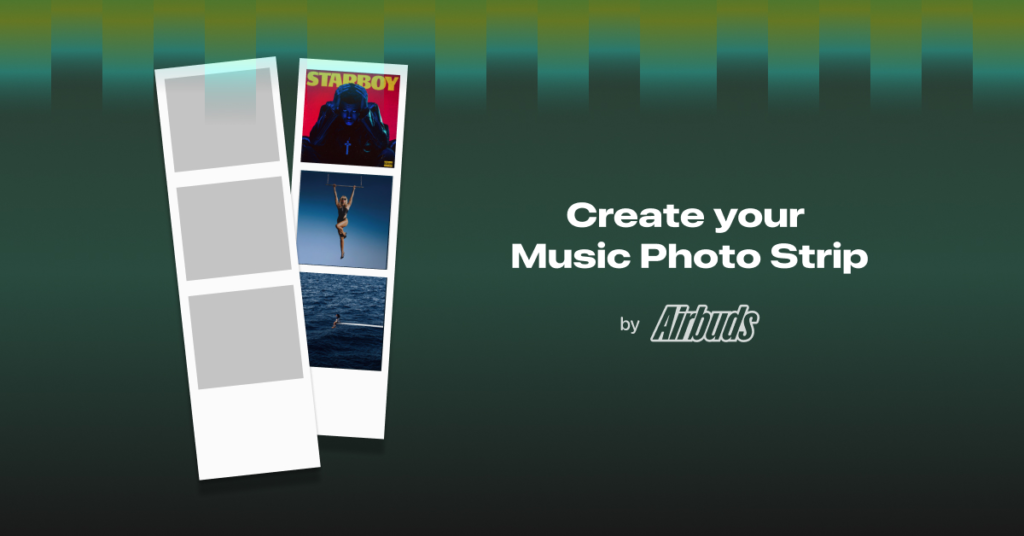Spotify a Swedish audio-streaming giant has taken the whole world by storm with its features. Spotify updates its platform often and lets a user know about their listening patterns. While Spotify as a platform is known for its personalization features, there are still many third-party apps and tools that tell a user about their listening patterns in a more appealing way. One such tool is Boothify which is making rounds on the internet. If you are someone who wants to know about the Boothify tool, then you are at the right place. In this article, I will tell you, about Boothify for Spotify and how to use Boothify on Spotify.
Well, this is not the first time a third-party Spotify app or tool has gone viral. We have recently seen the N Gen website that helps a user create Spotify’s top ten playlists in visually appearing Spotify Bloom and Chords patterns on the website. But now, Spotify users have moved to a different tool called Boothify and are hopping on to the new trend and sharing their results on different platforms.
So, without further ado, let’s dig in to learn about Boothify for Spotify and how to use Boothify on Spotify.
In This Article
What is Boothify?

Boothify is a third-party site that as the name says creates a photo booth-style picture of your listening habits on Spotify. Boothify accesses your Spotify account and accesses your Spotify data by looking over your most listened-to songs and artists.
Boothify creates three photos of Spotify data and it includes three for your top songs and three for your top artists. Boothify is created and is the brainchild of Airbuds. Airbuds is a widget tool for friends to share their listening activity and know about their listening patterns with one another.
How to Get Boothify For Spotify?
acts surprised https://t.co/RTk91LY9Hi pic.twitter.com/AMGOusfbrr
— keke⁷ PLAYY DAY (@stallseok) June 18, 2023
Now that we have understood what the Boothify website is it is time to dive in and know how to use the website in order to create your booth-style picture of your top music. In the below-mentioned guide, I have explained how to get Boothify for Spotify.
- Navigate to the Boothify FM website.
- Tap on the Connect Spotify option.
- Give access to Boothify to View your Spotify account data and View your activity on Spotify by tapping Agree located at the bottom of the screen.
- Now Boothify will analyze your previous streams to create your personalized photo strip.
- You can now share your music strip result on any social media platform of your choice.
Other Ways to Assess Your Spotify Streams
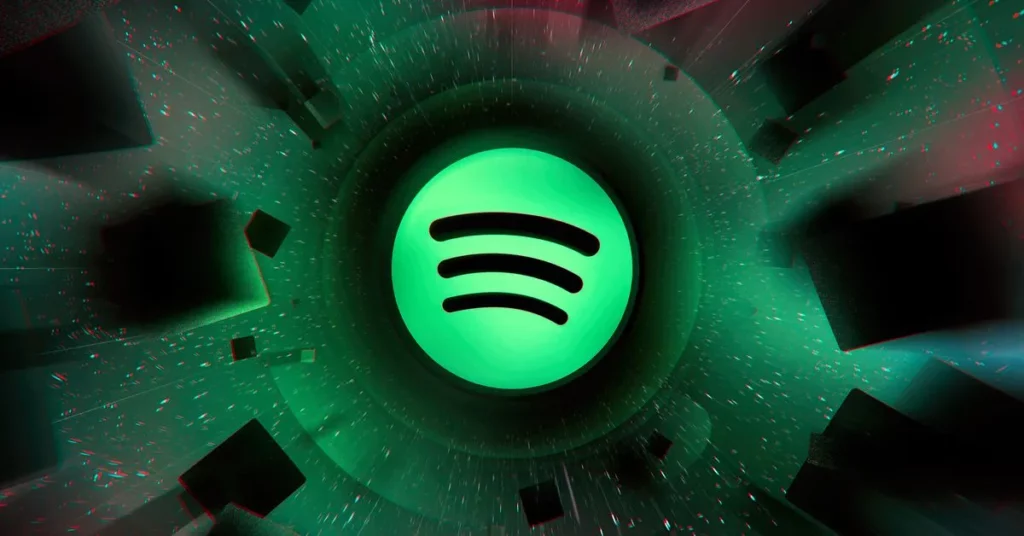
Apart from Boothify, there are several other third-party apps and tools that will tell you about your Spotify listening patterns in a unique way. Also, many of the features of Spotify give you details about your listening patterns in an appealing way. The most viral and popular tools that went viral in recent months include:
Wrapping Up
Spotify is known for its personalization features. You can learn more about your musical tastes and listening patterns every other day with these enhanced features. To know about, Boothify for Spotify and how to use Boothify on Spotify, read the entire article and do share it with your friends.
Keep visiting, Path of EX for more trending stuff on Technology, Gaming, and Social Media. For any queries, comment below, and we will get back to you ASAP!
Frequently Asked Questions
1. What is Boothify?
Boothify is a third-party music booth website that helps a user create their own music photo strip by analyzing their music pattern on Spotify.
2. Who created Boothify?
Boothify is the brainchild of Airbuds. Airbuds is a widget tool for friends to share their listening activity and know about their listening patterns with one another.
3. Can I get Boothify for Apple Music?
Airbuds as a platform works for both Spotify and Apple Music, but the Boothify feature is restricted only to Spotify.