If you have recently updated to iOS 16 and noticed that your home screen looks blurry, you’re not alone. Many iPhone users have reported experiencing the same issue. While it can be frustrating to have a blurry home screen, there are some potential reasons for it. If your home screen icons and background have become blurry or pixelated, then it might be time to try some solutions for it. Let us explore all about Why is my Home Screen Blurry?
If you are experiencing a blurry home screen on your iOS device. Many users have reported this issue, and it can be quite irritating, especially if you rely heavily on your device for work or personal use. The good news is that there are some troubleshooting steps you can take to try and fix this problem. The blurry home screen problem is more common in older iPhone models, but it can happen to any iPhone running iOS 16-supported devices also.
With so many cool features in iOs devices, like sharing battery to the latest emojis on iOS, these devices can be used for both works as well as personal purposes. Having to stare at your blurry homescreen can be disappointing. Keep reading to know Why is my Home Screen Blurry and how to avoid it.
In This Article
Why Is My Home Screen Blurry?
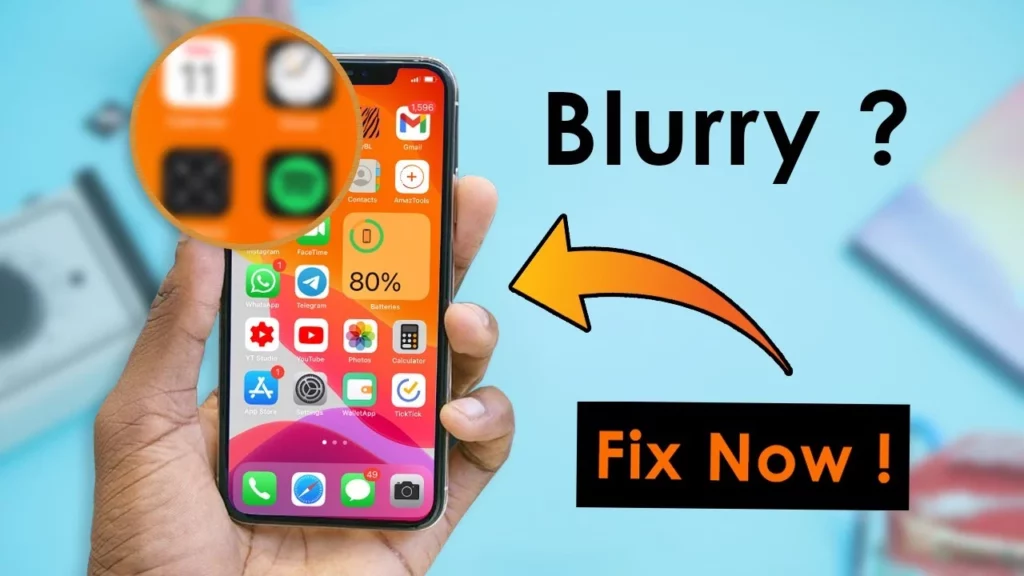
Are you wondering why your iPhone’s lock or home screen wallpaper appears blurry? There could be several reasons why is my home screen blurry, including the use of Focus modes, widgets, wallpaper blur features, bugs, or low-quality wallpaper. In this article, we’ll explore these factors in more detail and offer solutions to fix the blurry wallpaper issue on your iPhone’s lock or home screen. So, keep reading to learn more.
9 Fixes To Why Is My Home Screen Blurry
If you are among the people who are wondering Why is my Home Screen Blurry, then there are some solutions to try out to fix it. To start with:
1. Restart Your Device
Before attempting other troubleshooting steps, a simple and effective solution to fix the blurry wallpaper on your iPhone is to restart the device. In many cases, a blurry wallpaper could be caused by a temporary bug, which can be resolved by restarting the iPhone. One way to restart your iPhone is by powering it off and then back on again.
2. Turn Off Sleep Focus
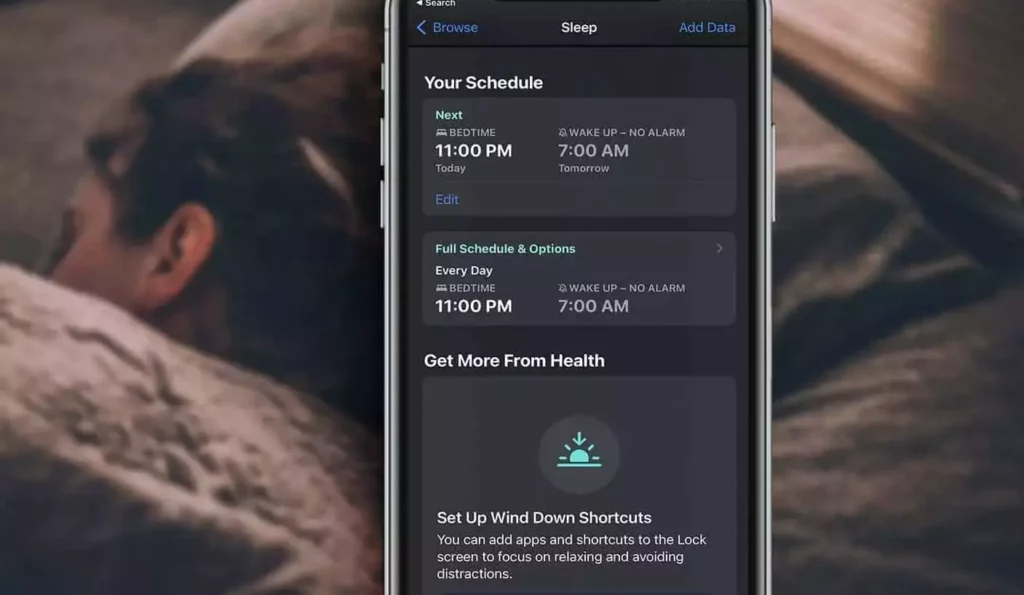
Another easy fix for Why is my Home Screen Blurry would be turning Off sleep focus. Apple added multiple Focus modes to iOS 15 that allow users to silence notifications in different ways. Among these modes is Sleep mode, also known as Bedtime mode. When you enable Sleep Focus, the lock screen will automatically become blurry to prevent any distractions during the night and allow you to sleep peacefully. Regrettably, it is not possible to disable the lock screen dimming feature for Sleep Focus.
To resolve the issue of a blurry lock screen due to Sleep Focus in iOS 15, you can choose to turn off the Sleep Focus feature. To disable the Sleep Focus feature on your iPhone, simply access the Control Center and tap the Sleep Focus card. You can also explore other methods to turn off Focus mode on your iPhone, depending on your preference and requirements.
3. Turn off Dim Lock Screen Feature
The Sleep Focus mode on iOS 15 automatically dims the lock screen wallpaper, and other Focus modes also have the option to enable the Dim Lock Screen feature. This feature allows the lock screen wallpaper to appear dim and blurry if enabled for any active Focus mode on your iPhone.
If you’re looking to fix the Why is my Home Screen Blurry on your iPhone, you can try these steps:
1. Open the Settings app and go to Focus.
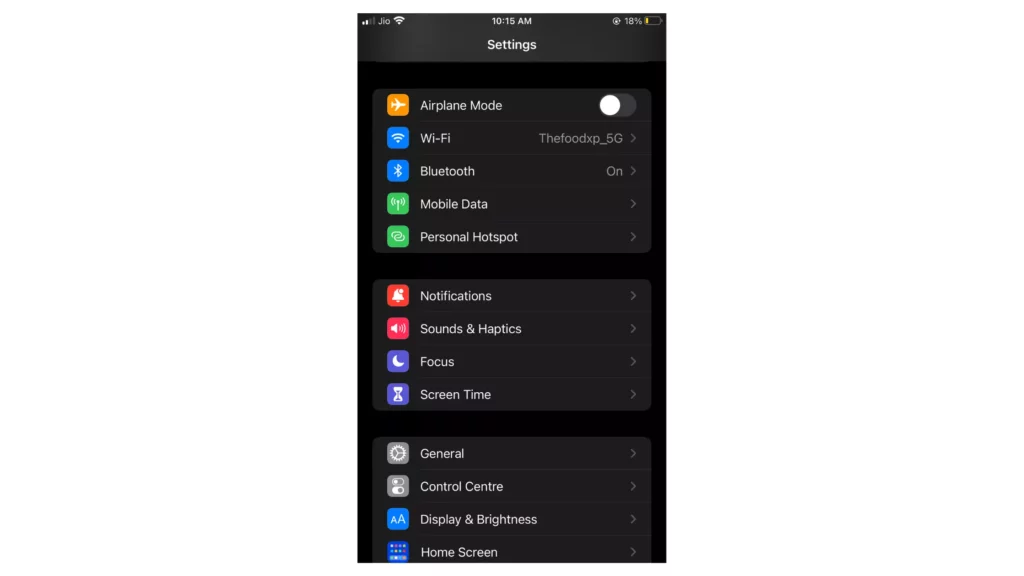
2. Select the active Focus mode that’s causing the blurry lock screen.
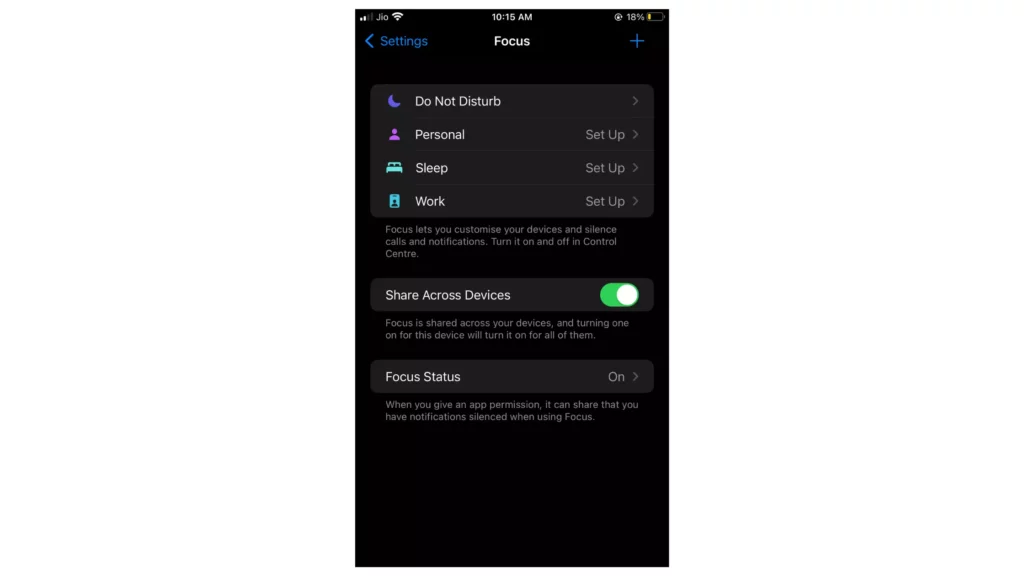
3. Select Lock Screen, and then disable the toggle beside Dim Lock Screen to avoid it.
4. Your lock screen wallpaper should now appear clear and normal.
Note that this option is not available in Sleep Focus.
4. Turn off Focus Sharing Across Devices
If you’re using multiple Apple devices with different versions of iOS, you might face the issue of a blurry lock screen wallpaper on your iPhone. This happens when Focus profiles are shared across devices. For instance, if you activate Sleep Focus or any other Focus mode with the Dim lock screen feature enabled on one device, it will be activated on all other connected devices, making the lock screen appear dim and blurry.
You can avoid this issue by disabling the sharing of Focus mode across your devices. Simply navigate to Settings, select Focus, scroll down, and toggle off the option that reads Share across devices. By doing this, you can avoid any unwanted mishaps and have a clear lock screen wallpaper on your iPhone.
5. Make Active Widget Smaller
If you notice that your iPhone’s lock screen wallpaper is blurry, it could be because of a widget that is larger than usual. For example, when you tap on the now-playing album in Spotify, the Spotify widget expands, and the lock screen wallpaper is blurred. This could happen with other widgets as well. However, there is a simple solution to this issue. Just tap on any empty area of the lock screen, and the wallpaper should return to its original state. So, don’t worry; the blurry lock screen is a temporary issue that can be easily fixed.
6. Use Good Quality Image

If you are noticing a blurry lock screen wallpaper on your iPhone, it could be due to the use of a poor-quality or low-resolution image. Your device may be trying to stretch the image to fit the screen, causing the blur. To resolve this issue, try downloading high-quality wallpapers specifically designed for your iPhone’s screen resolution. This should help improve the clarity of your lock screen wallpaper.
7. Turn off Blur Feature for Home Screen Wallpaper
If you notice that the wallpaper on your iPhone’s home screen appears blurry, it could be due to the blur feature being enabled. This feature was introduced in iOS 16 and allows users to apply a blur effect to their home screen wallpaper.
To disable the blur effect on your iPhone’s home screen wallpaper, follow these steps:
1. Open Settings and go to Wallpaper.
2. Select Customize under the home screen wallpaper option.
3. Disable the Blur feature situated in the lower right-hand corner of the display.
4. Tap Done to save the changes.
8. Reset the Home Screen Layout
In case the home screen wallpaper is still blurry, resetting the home screen may be necessary. Please note that resetting the home screen will erase any customizations made to it.
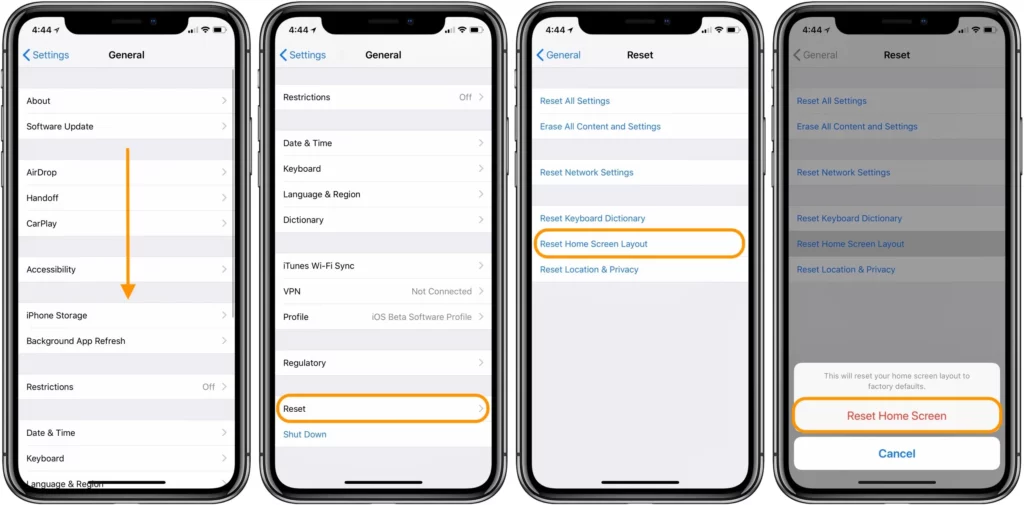
To reset the home screen, follow the instructions below:
1. Open the Settings app and go to General.
2. Tap on Transfer or Reset iPhone and select Reset.
3. From the given options, choose Reset Home Screen Layout.
9. Disable Reduce Transparency in Setting
If you’ve turned on the “Reduce Transparency” feature on your iPhone running iOS 16, it may interfere with the legibility blur option and cause the home screen wallpaper to appear blurry. To fix this, you can disable the “Reduce Transparency” feature by following these steps:
1. Open the Settings app and tap on Accessibility.
2. Select Display & Text Size and toggle off the Reduce Transparency option.
Wrapping Up
In conclusion, there are several reasons why your iPhone’s home screen wallpaper may appear blurry. It could be due to a poor-quality or small-sized image, the blur feature for the home screen wallpaper could be enabled, or the Reduce Transparency feature could be turned on.
Additionally, if you have enabled the Focus mode, it could be dimming the lock screen wallpaper, making it appear blurry. However, with the right steps, you can easily fix the issue. By downloading high-quality wallpapers, disabling the blur feature or Focus mode, resetting the home screen, or turning off the Reduce Transparency feature, you can restore your home screen wallpaper to its original state.
By following these simple steps, you can enjoy a clear and vibrant home screen experience on your iPhone. Hope you were able to figure out and fix Why is my Home Screen Blurry.
Frequently Asked Questions
1. Why is my home screen wallpaper blurry?
If the image used as your home screen wallpaper is of low quality or too small, your iPhone may be stretching the image, causing it to appear blurry. Downloading high-quality wallpapers may help resolve this issue.
2. Why does my iPhone blur the home screen wallpaper?
iOS 15 and newer versions of iOS allow users to blur their home screen wallpaper. Enabling this setting will cause the wallpaper on your home screen to appear blurred.
3. Why is my lock screen wallpaper blurry?
There could be various reasons for a blurry lock screen wallpaper, such as an app widget appearing larger than usual or a temporary bug. Restarting your iPhone or turning off the dim lock screen feature for the active Focus profile may help resolve the issue.
4. Can the “Reduce Transparency” feature affect the clarity of my home screen?
Yes, turning on the “Reduce Transparency” feature in iOS 16 can prevent the legibility blur option from functioning, causing the home screen wallpaper to appear blurry
5. Why does my home screen wallpaper look fine on one device but blurry on another?
If you have enabled Focus sharing across devices, the same Focus profile will be activated on all your Apple devices. If you have enabled the Dim lock screen feature for any active Focus mode, your iPhone’s lock screen wallpaper will appear dim and blurry on all devices.
6. How do I reset my home screen layout?
If none of the above solutions work, you may need to reset your iPhone’s home screen layout. Go to Settings > General > Transfer or reset iPhone > Reset Home Screen Layout. Note that this will reset any customizations or changes you have made to your home screen.




