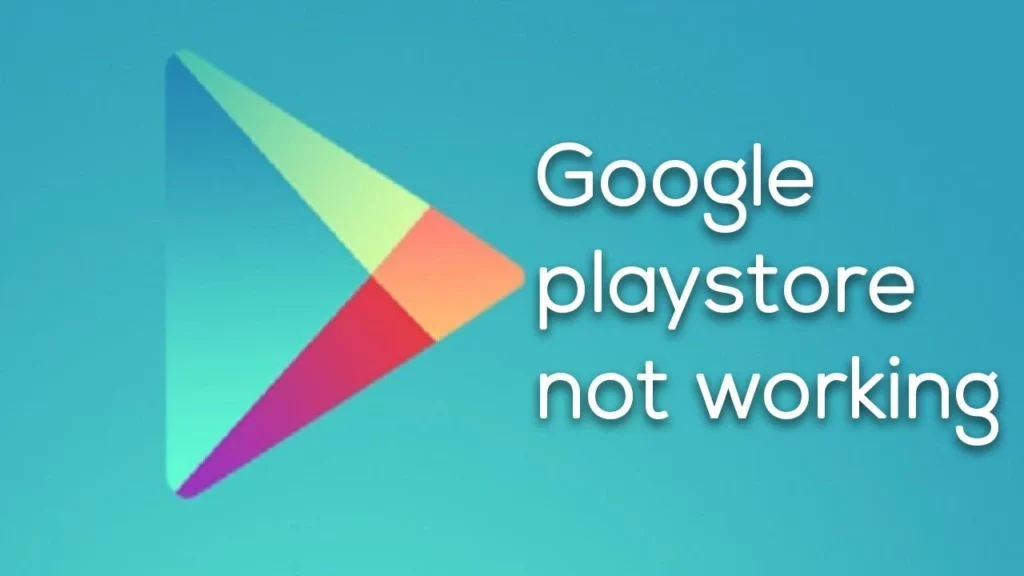Have you ever experienced the frustration of trying to download an app from the Google Play Store only to have it fail or encounter an error message? As an Android user, I know firsthand how annoying it can be when Google Play isn’t working correctly. It’s like hitting a roadblock on the way to your favorite destination. But don’t worry; you’re not alone! Many users face issues with Google Play, from connectivity problems to app download issues. Let us try to figure out Why is Google Play Not Working?
Google Play is a virtual playground for Android users, providing access to millions of apps, games, movies, TV shows, and books, all in one convenient location. Plus, with features like app ratings and reviews, you can get a sense of what other users think about a particular app before downloading it yourself. Google Play can be installed easily on all devices, even Fire tablet. It has become an essential part of the Android experience, making it easy for users to discover new apps and digital content to enhance their mobile lives.
Google Play not working can be a frustrating experience for Android users. There are many potential reasons why this might occur, from simple connectivity issues to more complex problems like corrupt data or outdated software. Whatever the reason, understanding why is Google Play not working can help you get back to enjoying your favorite apps and digital content in no time.
In This Article
Why Is Google Play Not Working?
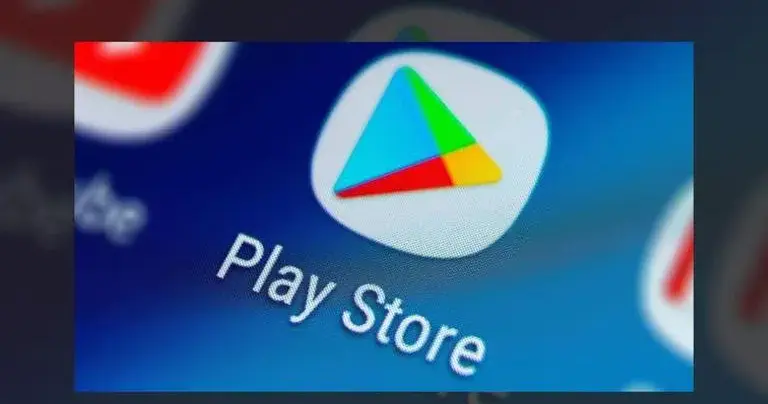
There are several reasons why is Google Play not working properly, some of which include:
1. Connectivity Issues
Have you ever been in an area with spotty internet connectivity and struggled to access the internet or any online apps? Similarly, if your device is not connected to a stable internet connection or if there is an issue with your device’s network settings, it can prevent you from accessing Google Play. Make sure you’re connected to a stable internet connection, and check your network settings to ensure they’re configured correctly.
2. Outdated Software
Have you ever tried to run an outdated app on your phone only to encounter issues or error messages? Similarly, if your device’s operating system or the Google Play app is outdated, it may cause compatibility issues and prevent the app from working correctly. This can be the cause of Why is Google Play not working.
3. Cache and Data Issues

Over time, cached data and other temporary files can accumulate within the Google Play app, causing it to slow down or crash. Think of it like a cluttered closet – it’s hard to find what you need when everything is cluttered and disorganized. Clearing your app’s cache and data can help free up space and improve its performance.
4. Corrupt Data
Sometimes data corruption can occur within the Google Play app, which can cause it to malfunction or stop working altogether. If this is the case, try uninstalling and reinstalling the app to see if it resolves the issue.
5. Third-party App Interference
Another major reason why is Google Play not working is that sometimes other apps on your device may be interfering with the Google Play app’s ability to function correctly, causing it to crash or fail. Try disabling other apps temporarily to see if this resolves the issue.
6. Google Play Store Server Issues
There may be instances where the Google Play Store servers are down or experiencing issues that can prevent you from accessing the app store. In this case, it’s simply a matter of waiting for the issue to be resolved. This reason Why is Google Play not working.
How to Fix Why Google Play Not Working?
The following are some of the affable solutions to fix Why Is Google Play Not Working. Lets dive into each one of them to understand it better.
1. Restart Your Device
This is always a good first step for any device issue. Restarting your Android device can help to reset any bugs or misfires within the Google Play Store app. Simply power off your device, wait a few seconds, and then power it back on.
2. Check if the Issue is on Google’s End
Sometimes, the issue may not be with your device but rather with the Google Play Store itself. You can check if there is a current issue with Google Play by using services like Downdetector. If there is a reported issue, you’ll just have to wait it out until Google resolves it.
3. Force-stop the Google Play Store App:
If restarting your device doesn’t solve the issue, try forcing the Google Play Store app to stop. This can help to reset the app on your device. To do this, go to Settings > Apps > Google Play Store > Force Stop.
4. Check Your Internet and Mobile Data Connections:

To use the Google Play Store properly, you must have a solid internet or mobile data connection. Make sure you have a good signal or Wi-Fi connection and that your mobile data is turned on.
5. Try Turning Airplane Mode On and Off
This can help to reset your internet connection and potentially fix any connection issues. To do this, go to your device’s quick settings panel and toggle Airplane Mode on and off.
6. Disable and Enable Time and Date Settings
Your Android device uses the time and date while running Google Play, and if they are not working properly, it may cause underlying issues with the app. To do this, go to Settings > System > Date & Time. If Automatic Date & Time is enabled, disable it and enable it again.
7. Update Google Play Services
The Google Play Store may not work properly if Google Play Services isn’t updated. Google Play Services is a background app that’s essential for downloading and updating your apps and content. To update Google Play Services, go to the Google Play Store app and search for “Google Play Services.” If an update is available, tap “Update.”
8. Clear the Google Play Store Cache and Data
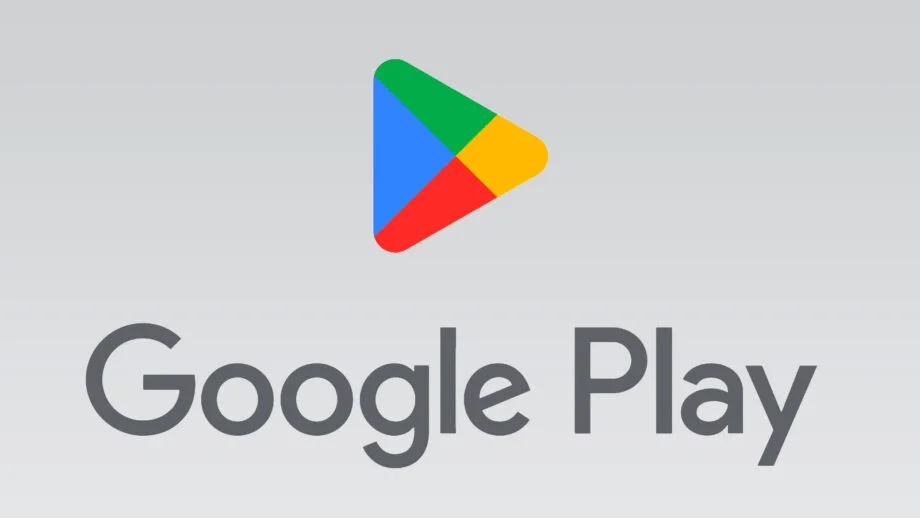
Clearing an app’s cache and data helps it start over and will sometimes clear an invisible bug. To do this, go to Settings > Apps > Google Play Store > Storage > Clear Cache > Clear Data.
9. Uninstall Google Play Store Updates
If there is a bug in the current update, uninstalling the updates can help. Go to Settings > Apps > Google Play Store > three-dot menu > Uninstall Updates. This will take your app back to the previous version. After you restart your device, Google Play will update to the newest version.
10. Check Your List of Disabled Apps
If another app is interfering with Google Play, it may cause issues with the app. To find your disabled apps, go to Settings > Apps > Disabled. If anything is disabled, simply tap the app, enable it, and then try using Google Play again.
11. Remove Your Google Account From Your Device
If there is an underlying issue with your account information, removing and re-adding your Google account may help. Go to Settings > Accounts > Google > Remove Account. Keep in mind that you won’t be able to access Google Play or other services until you re-add your account.
12. Perform a Factory Reset
If none of the above steps work to help you with Why is Google Play not working, you can perform a factory reset on your Android device. This will erase all of your data and return your device to its original settings. Before performing a factory reset, make sure to back up all of your important data. You can perform a factory reset by going to Settings > System.
Wrapping Up
In conclusion, the Google Play Store is a valuable resource for Android users worldwide. While it’s frustrating when it doesn’t work, there are a variety of reasons why it may not function as it should. Whether it’s a simple bug that can be fixed with a restart or a more complex issue that requires extensive troubleshooting, there are solutions available to get the app up and running again.
By following the steps outlined in this article and keeping an eye out for potential issues, you can ensure that your Google Play experience remains smooth and hassle-free.
Hope this article helped you with Why is Google Play Not Working and the ways to resolve it.
Frequently Asked Questions
1. What should I do if my Google Play Store isn’t working?
First, try restarting your device. If that doesn’t work, try clearing the cache and data of the Google Play Store app or uninstalling its updates.
2. How can I check if Google Play is down?
You can use services like Downdetector to check if Google Play is down. If there is a current issue with Google Play, you may have to wait it out.
3. What causes Google Play Store to stop working?
There could be various reasons why the Google Play Store stops working, including issues with your internet connection, outdated Google Play Services, or an app interfering with Google Play.
4. Can I remove my Google account from my device to fix Google Play issues?
Yes, you can try removing your Google account from your device and then re-adding it to see if it solves any underlying issues with your account information.
5. Do I need to perform a factory reset if nothing else works?
Performing a factory reset is a last resort if none of the other troubleshooting steps work. This will reset your Android device back to its original settings, so be sure to back up any important data beforehand.
6. How can I tell if Google Play is down?
You can check the status of the Google Play Store by visiting websites like Downdetector. These sites monitor online services and report if they are experiencing any issues. You can also check if other people are having issues with Google Play by searching online forums and social media platforms.
7. Can a weak internet connection cause Google Play to not work?
Yes, a weak internet or mobile data connection can cause issues with the Google Play Store. Make sure you have a stable internet connection before attempting to use the app. You can also try resetting your connection by turning Airplane Mode on and off.
8. What should I do if none of the troubleshooting steps work?
If you have tried all the troubleshooting steps and Google Play still isn’t working, you can try contacting Google support for further assistance. They may be able to help you resolve the issue or provide you with more information on what may be causing the problem.