On the AT&T router login page, you will be able to open your router’s web interface. Here you can change some of the most important WiFi settings and configure your login credentials. AT&T configuring guide is also available on this page.
AT&T is getting known for its quality of service. AT&T delivers flawless WiFi connectivity to all sorts of devices. The most talked-about feature of the AT&T router is the U-Verse. If you don’t know what it is, it allows users to have a TV connection, a telephone connection, and an internet connection using a single router.
I wrote this article to help you with the AT&T router login. If you read the whole article, you will be able to log in to the main WiFi network router in about 3 minutes. So, without further ado, let’s do this, shall we?
In This Article
AT&T Router Login Guide: How to Log in to AT&T Router?
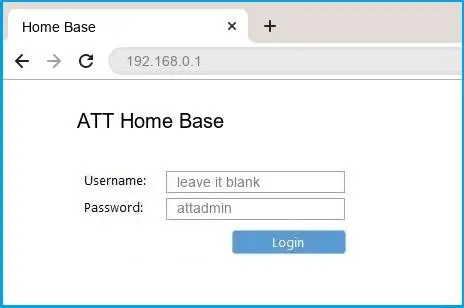
It is not a big deal, to log into your AT&T U-Verse router. It is not tough to get into your “Main WiFi Network” to configure information. If your modem is powered on, follow the step below to log in to your AT&T router.
- Ensure your internet connection is stable > connect your computer to your internet provider through a wireless network or LAN connection.
- Open an internet browser and type 192.168.1.254 > press Enter to proceed to the AT&T router login page.
- Enter your username and password. If you haven’t changed your login credentials from the default settings, type ”admin” for the username. You will find the password on a sticker on the side of your router.
- Once logged in, you can change any detail from the factory settings.
How to Change Default AT&T Router Login Username and Password?
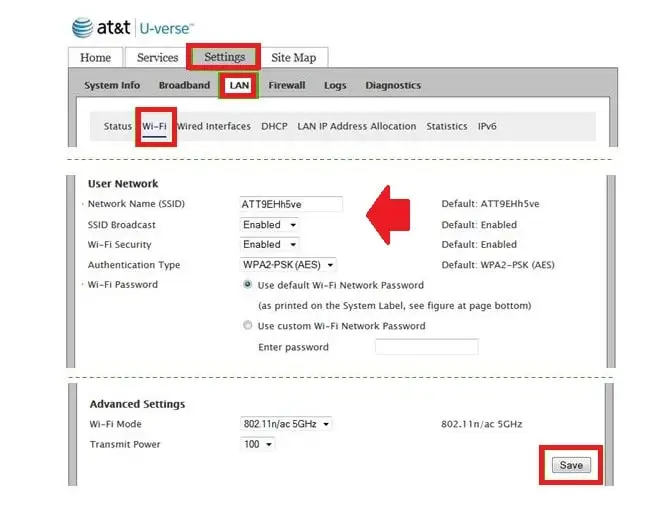
If you are wondering how to change the default login credentials, you will be surprised to see how easy it is. Follow me:
- Log into your AT&T router. Refer to the previous section.
- Go to Settings > LAN > WiFi.
- Scroll down to find User Network.
- Change your router’s name by clicking on the box beside Wi-Fi Network Name (SSID) and enter the username/password of your choice.
- Check the option Use Custom WiFi Network Password and set the code.
- Click Save.
Reset AT&T Router Login | Forgot AT&T Username or Password
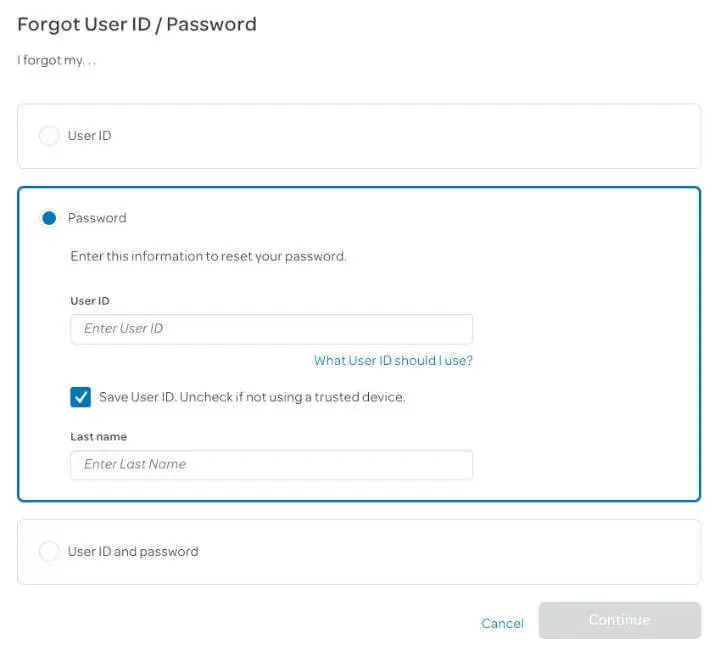
Have you forgotten your AT&T router login username or password? Worry not! You can fix this problem by resetting the credentials to their default setting. Follow the instructions:
- There is a reset button on your modem (placed beside the Power post).
- Find something pointy like a paper clip or a pin to press the button for 15 seconds. After 15 seconds, release it.
- The modem will restart itself, and all you have to do is wait until all lights are on.
What to do When AT&T Router Login Not Working?
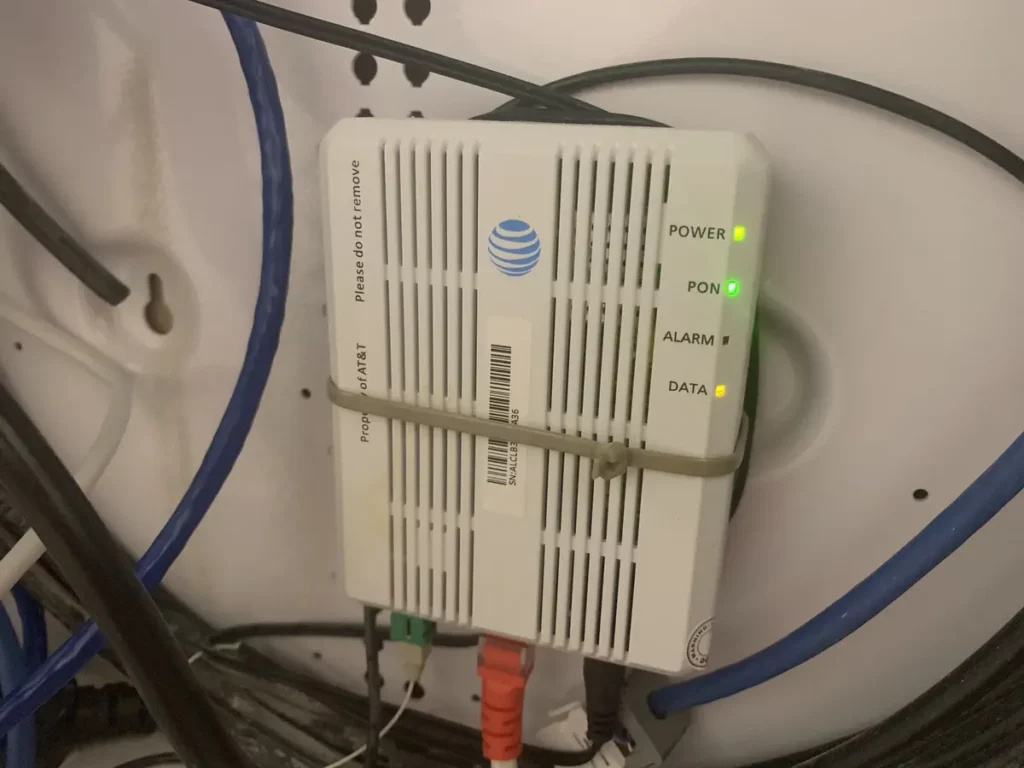
The most common fix to AT&T router login not working is clearing your cookies and cache files. But if it doesn’t work, there are other measures you can take. I will talk about all of them below.
You can try changing the access code of your device. You will find the code on your modem and use it to enter the router’s settings. Try changing the settings to make your AT&T router work again.
The next option is to reset your AT&T router. You have to go to its web interface to do that. Go to Settings and then LAN or WiFi. Find User Network and enter your preferred username and password. Don’t forget to check Use Custom WiFi Network Password.
If nothing works, I and AT&T themselves suggest that you contact AT&T customer service. Or, try the Smart Home Manager to report the issue. The rest will be taken care of.
Wrapping Up
So, here you go all sorted with the AT&T router login. AT&T is one of the best router manufacturers out there. With more popularity comes more questions. I tried to cover every detail about AT&T router login and encompass as many questions as I can. With this, I’d like to bid farewell for this time. Until next time, Ciao!




