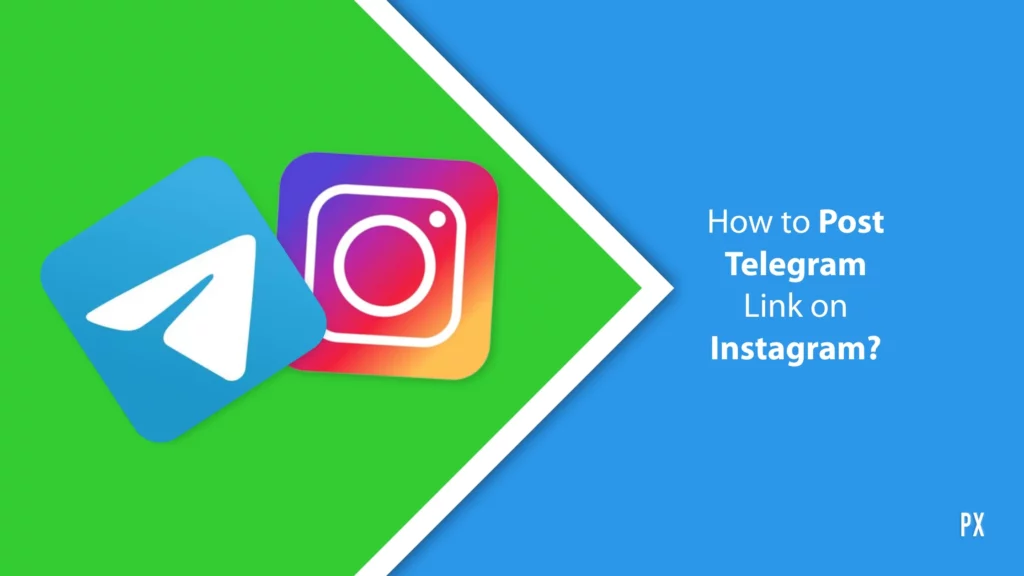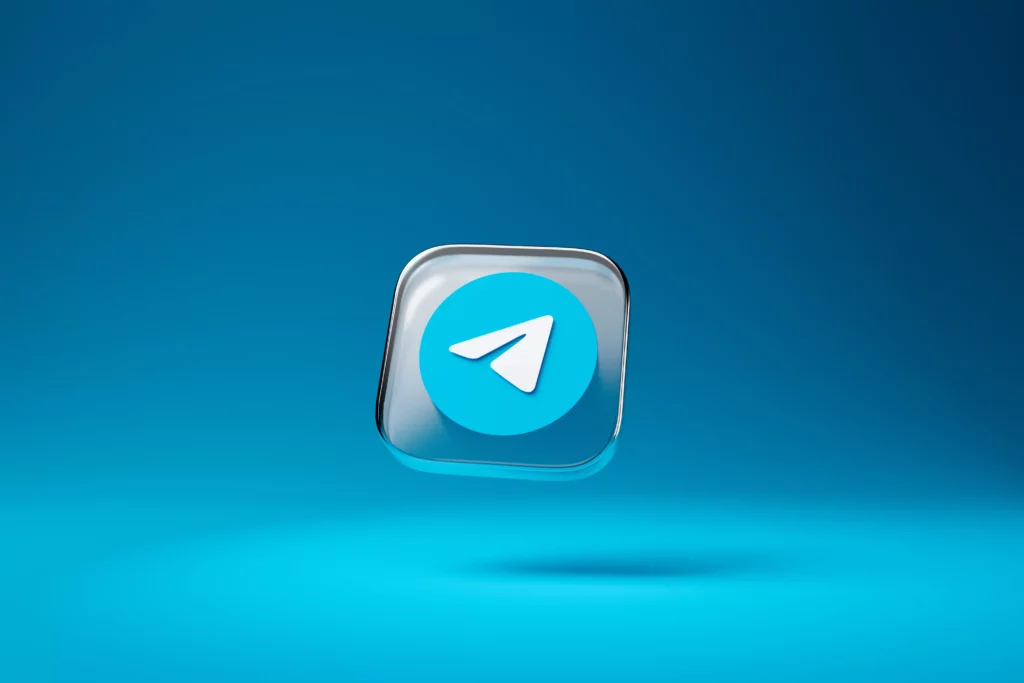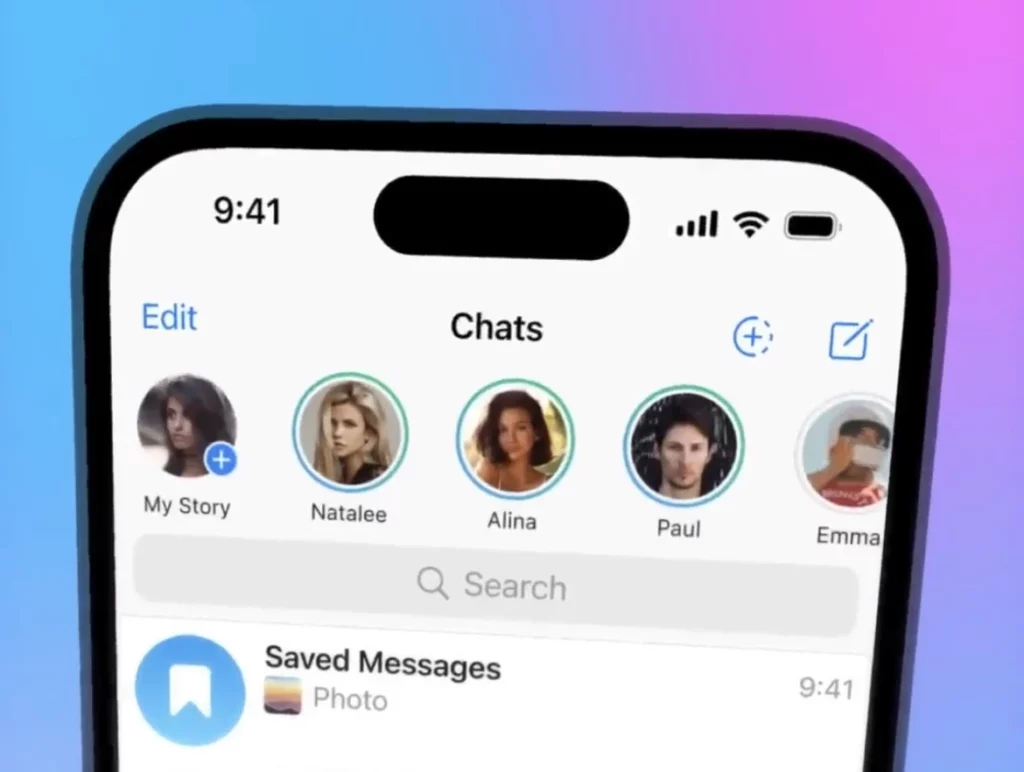Telegram is the go-to destination for users who want to download movies, series, and shows. A user can easily download anything from the Telegram app, but one of the main questions of the users is where all the downloaded stuff on Telegram goes. In this blog, I will help you find the answer, and you will get to know about where to find Telegram downloaded files.
A user might think that all their downloaded data is stored in their gallery or File Manager, but sadly, that is not the case. Downloaded files from Telegram are a little hard to find on Android, iPhone, and PC devices. It all depends on the settings on your Telegram app, which directly impacts where your downloads go.
So, without further ado, let’s dig in to learn about where to find Telegram downloaded files on different devices.
In This Article
Where to Find Telegram Downloaded Files on PC?
A user can easily download files from Telegram on both desktop and mobile devices. In order for a user to find the downloaded files of Telegram on a PC, they need to follow the given steps.
Step 1: Launch the Telegram app on your desktop.
Step 2: Now, head to the conversation that sent you the file you want to download.
Step 3: Now, on the file that you want to download, right-click on it and then select Show in Folder. You can easily access the downloaded file in the folder, or you can access it directly from the Telegram Desktop folder present in the Downloads folder.

Alternatively, you can go to C:\Users\[Your username]\Downloads\Telegram Desktop.
Step 4: In case you don’t find your file in the above folder, then you will have to right-click again on the file and select Save As. Then, you will have to choose the folder where you want to download the received file.

Where to Find Telegram Downloads on Android and iPhone?
The two settings on your Telegram app truly decide where your downloads go. The first setting is the Automatic media download, and the other setting is Save to Gallery (Android)/Save Incoming Photos (iPhone).
In case the Automatic media download setting is enabled, it means that the files downloaded on Telegram will only open in the Telegram app, and a user won’t be able to view them outside of the app. In order to view those files, you will have to save them from the app manually.
The photos and videos that are downloaded can be saved to the Gallery and File Manager, whereas other files like PDFs can only be downloaded to the File Manager.
How to Manually Save and View Telegram Files in Gallery or File Manager?
Download files manually on Android
Step 1: Launch the Telegram app on your Android device and head to the chat from which you want to save a file.
Step 2: Click the three-dot icon next to the file and then choose Save to Gallery. Now, you will be able to view the downloaded photo or video in the Gallery app on your phone.

Alternatively, you can also find these files in the Downloads folder of the File Manager app i.e., Internal Storage > Download > Telegram. On some devices, the location can go like internal Storage > Android > Media > org.Telegram.messenger > Telegram.

Step 3: In case the above-mentioned steps don’t work, click on the file to view it in full-screen view. Then, select the three-dot icon at the top and choose Save to Gallery/Save to Downloads.
Download and view Telegram files on the iPhone
1. Launch the Telegram app on your iPhone and head to the chat, where you can have a photo or video that you can save.
2. Click on the photo or video to open it in full-screen.
3. Choose the three-dot icon at the top and choose Save Image or Save Video. This will download the photo or video to the Photos app.

Alternatively, you can also click on the Share/Forward icon and choose Save Image/Save Video or Save to Files. In case you choose the Save to Files option, the file will be accessible from the Files app on your iPhone.

Wrapping Up
Telegram is a popular messaging platform known for its channels and groups. A user can easily join these channels and download any kind of stuff they want from the channels. To know where to find Telegram downloaded files, read the entire article and do share it with your friends.
For more trending stuff on technology, Social Media, and Gaming, keep visiting Path of EX. For any queries, comment below, and we will get back to you ASAP!
Frequently Asked Questions
1. Where are Telegram downloaded files stored?
Telegram files are usually stored in the internal storage of your device. You can easily access the files by heading to the File Manager app i.e., Internal Storage > Download > Telegram.
2. Why can’t I see my Telegram downloads?
You need to check the visibility settings on your Android device in order to see the Telegram downloads on your Android device.