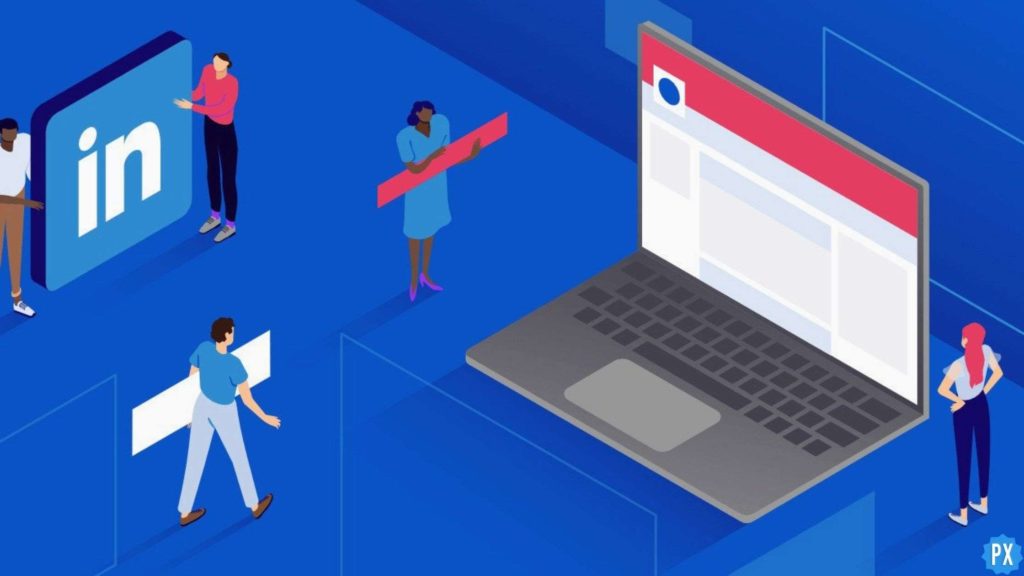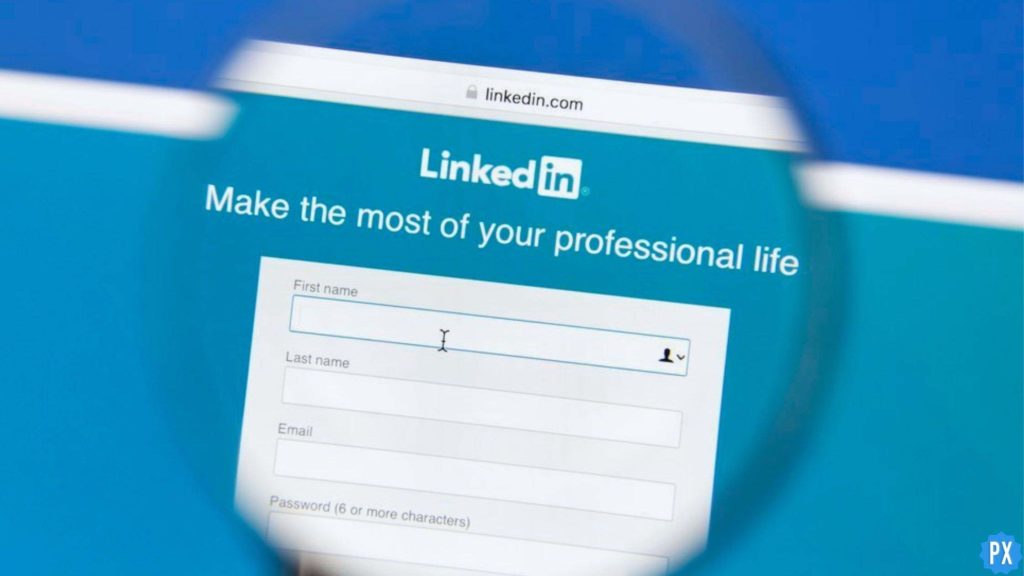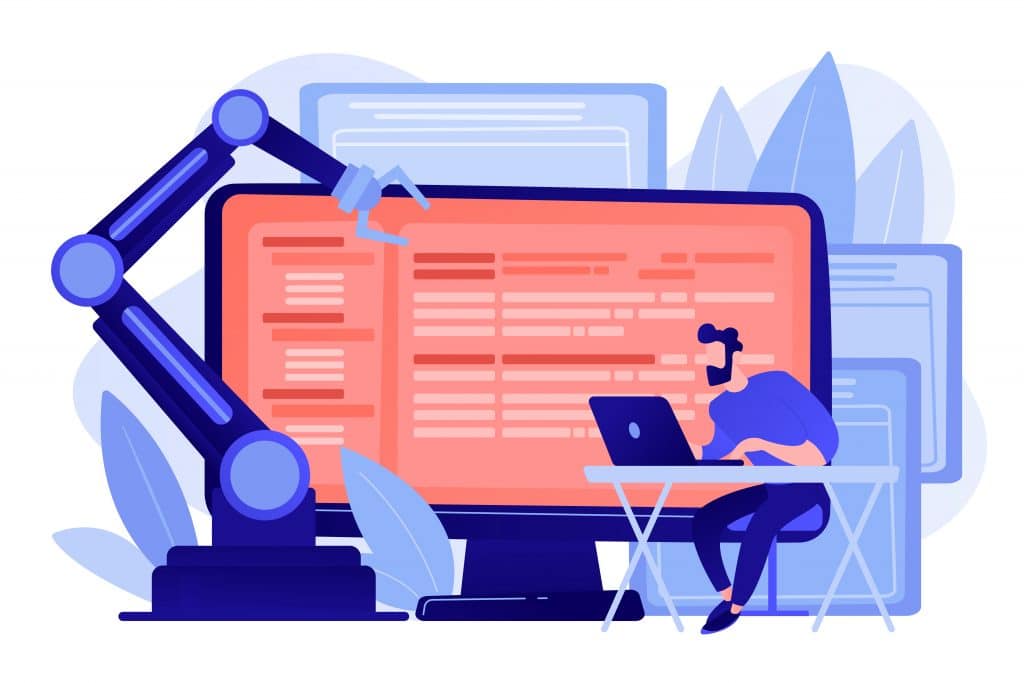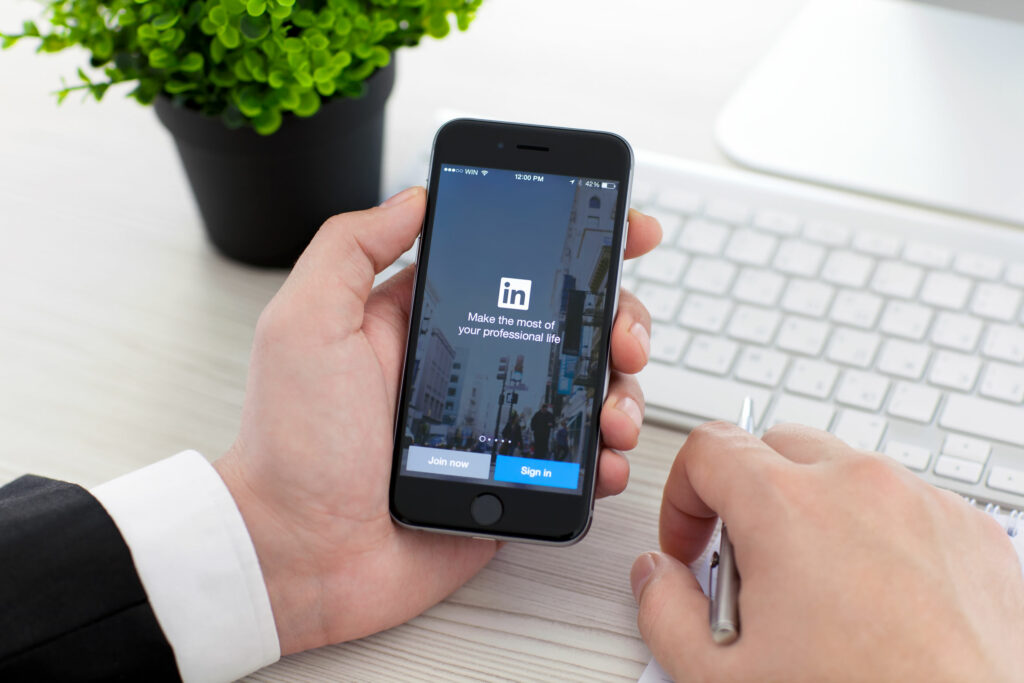Are you a LinkedIn recruiter or a business owner? And your work frequently requires you to connect to the bulk of people on LinkedIn. Here is the best news of the day for you. LinkedIn has this great new feature called InMail. If you are wondering what is a LinkedIn InMail, don’t worry! You are at the right place!
LinkedIn InMail is a premium feature on the platform that is very beneficial for users who have professional dealings in digital marketing, sales, and promotions. Lately, LinkedIn has been consistently upgrading its platform. Recently it brought LinkedIn Open Networker (LION) and now the LinkedIn InMail.
In this informative blog, I have mentioned all the important details and information regarding what is a LinkedIn InMail. Read the article till the end to acquire the complete information in the article.
In This Article
What is a LinkedIn InMail?
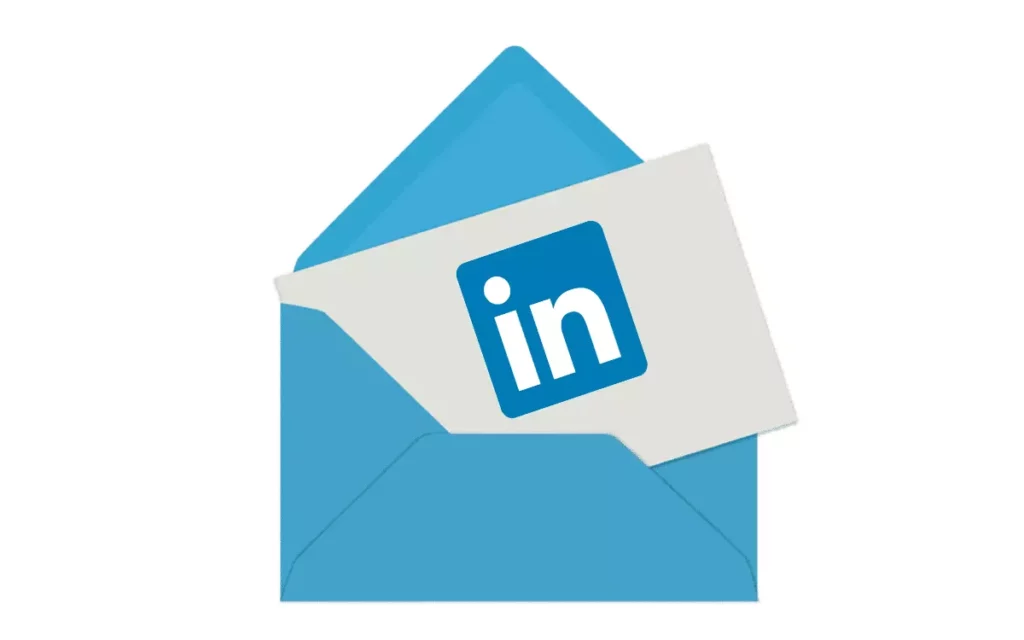
LinkedIn InMail means private messages that you can send to LinkedIn profile holders who are not connected to you. InMails is a feature that is provided to paid LinkedIn users. The limit of the InMails depends on the number of credits according to the plan that you have chosen.
In other words, you can say that InMails are the higher version of e-mails with more character limits. It is extremely helpful for users who are involved in B2B works and dealings.
Types of LinkedIn InMails

After knowing what is a LinkedIn InMail, here are various types of LinkedIn InMails that exist on the LinkedIn Platform. Let’s have a look at them below:
1. Free LinkedIn InMails
Every LinkedIn subscription plan comes with a pack of 800 free LinkedIn InMails per month. You can send these free LinkedIn InMails only to the users who have their LinkedIn profile open.
LinkedIn users with a basic plan can reach the LinkedIn users having an open profile using free LinkedIn InMails.
2. Paid InMails
Paid InMails are a feature of LinkedIn premium subscription. All the paid InMails depend on the credits that you get with each LinkedIn premium subscription pack that you purchase.
With each paid LinkedIn subscription comes a number of credits that you can opt to send InMails. Therefore anyone can receive paid InMails on LinkedIn except for those who have opted out of receiving any type of InMails.
3. Sponsored InMails
Sponsored InMails are based on advertisements that target a bulk of consumers on the platform. This Sponsered InMail platform and LinkedIn ads platform are mostly used by digital marketers. In order to promote brands and target their categorized audience.
Sponsored InMail is a great strategist tool to expand the sales and marketing of the company along with the promotion.
Things to Know Before Sending a LinkedIn InMail

After learning what is a LinkedIn InMail, here are certain things that you need to know, especially before sending a LinkedIn InMail. Here are listed below:
1. If you have an unpaid basic account, you must upgrade it to a Premium account to use InMail.
2. You cannot message a member if they’ve chosen not to receive InMail in their message preferences settings.
3. If a member has the open profile Premium feature enabled, you can message them for free.
How to Send a LinkedIn InMail?
I have bifurcated the guide into two simple methods depending on the device you’re using. Scrolling down, you would find the different ways to send a LinkedIn InMail, depending on your device. I have given detailed steps on how to send a LinkedIn InMail on Desktop as well as mobile.
How to Send a LinkedIn InMail on a Desktop?

To send a LinkedIn InMail on a Desktop, here are the steps that you need to follow.
1. Navigate to the profile of the person that you would like to send an InMail message to.
2. Click the More button in the introduction section.
3. Select Message (Name) from the dropdown menu.
4. Type the Subject field in the New message pop-up window if you want to.
5. Type the message in the text box and then click Send.
And that’s how you can send a LinkedIn InMail on a Desktop.
How to Send a LinkedIn InMail on a Mobile?

If you want to send a LinkedIn InMail from your mobile phone, then there is a slight difference in the steps. Follow the steps here listed below:
1. Open the profile of the person on LinkedIn to whom you would like to send an InMail message.
2. Tap on Message in the Introduction section.
3. Type the subject in the Subject field if you want to.
4. Type the message in the text box and tap Send.
And that is how it’s done. You have successfully sent a LinkedIn InMail on a mobile device.
What is the Difference Between LinkedIn InMail and an Email?

Now that you know what is a LinkedIn InMail, you definitely would know that under normal conditions, you are not allowed to message someone you are not connected with. But if you are a paid user of LinkedIn, then you are going to get this beneficial ability to send messages to any person on LinkedIn, regardless of the fact that you are connected to them or not. This feature is extremely beneficial for people who have their work tied around sales and marketing.
If you receive a LinkedIn InMail, then you will be notified immediately. They clearly carry a label as not being organic messages. This pushes the recipient users to open it, since they are ensured that it is not spam. Emails, on the contrary, are very commonly open for anybody that wants to contact you.
Wrapping Up
In this blog, I have mentioned all the essential details and information about What is a LinkedIn InMail. I hope this information will serve you well and in your best interest. If you have any doubts or suggestions, feel free to comment below in the comment section. We will reach out to you soon. To read more about such informative and interesting blogs, keep visiting our website, Path of EX. Have a great day ahead!
Frequently Asked Questions
1. What does it mean when you get an InMail on LinkedIn?
InMail messages are private messages that allow you to contact anyone on LinkedIn without an introduction or contact information. An InMail can be sent directly from a member’s profile page or from search results in LinkedIn recruiter.
2. How much do InMails cost on LinkedIn?
They are free of charge, available to all LinkedIn users, and land directly in the recipient’s LinkedIn Inbox. Depending on your plan, you’ll see the LinkedIn message update of its status (answered, awaiting a response, declined) in your LinkedIn, Sales Navigator, or Recruiter Inbox.
3. What is the difference between InMail and messages on LinkedIn?
InMails allows you to directly message another LinkedIn member without sending a connection request first. Regular Linkedin messages can only be sent to people you’re already connected to. Inmails is a paid feature only available to Linkedin Premium users.
4. What happens when you run out of InMail credits on LinkedIn?
You can send messages to LinkedIn members who aren’t your 1st-degree connections using InMail messages. If you run out of your allotted InMail message credits in your Premium Essentials or Premium Pro account and wish to access more InMail message credits, you can upgrade your plan.
5. Can you decline an InMail?
If you decline it, you cut off all communication with that person from that moment out; that also means that they are unable to respond to you or answer any questions you may post. If that is truly what you want, then that would be the only time you should decline an InMail.