How do you decide what application is to be used when there are numerous possibilities for controlling your Apple device from a remote position? Now let us say you chose Airplay or a similar kind of application, and even though Vizio Airplay isn’t performing as you expected with your Vizio devices for streaming purposes. It can’t maintain a connection or the app, and the device won’t communicate and perform its intended functions. If you are also one of those looking for ways to fix Vizio TV Airplay not working, then you are at the right place.
The AirDroid Cast can be helpful in this situation. Let us examine where to set up Airplay, why that wouldn’t work, how and where to troubleshoot problems, and why AirDroid Cast is the significant fix before discussing how fantastic it is and how much everyone will appreciate it.
In this article, you will learn about the ways to fix Vizio TV Airplay not working in an all-inclusive manner.
In This Article
Why is Vizio TV Airplay Not Working?
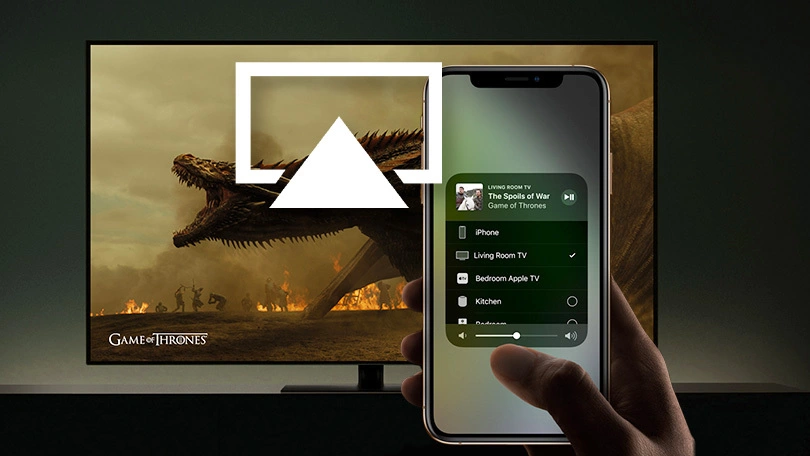
The following are some of the possible reasons behind Vizio TV Airplay Not Working, and these should be addressed one by one to one solve the issue in an all-inclusive manner.
- You must update your Vizio.
- The iOS is not Upgraded to a 12.4 or Higher Version.
- The Televisonneced to the WiFi is not connected to the Wifi.
- Apple devices and Vizio TVs are not on a similar network.
- AirPlay is not enabled.
- Smartcast requires to be refreshed on the Vizio TV.
- The Vizio TV may not have AirPlay capabilities.
How to Fix Vizio TV Airplay Not Working?
You can simply fix the Vizio TV Airplay Not Working by following the steps that are mentioned below.
1. Enable Airplay on Your Device
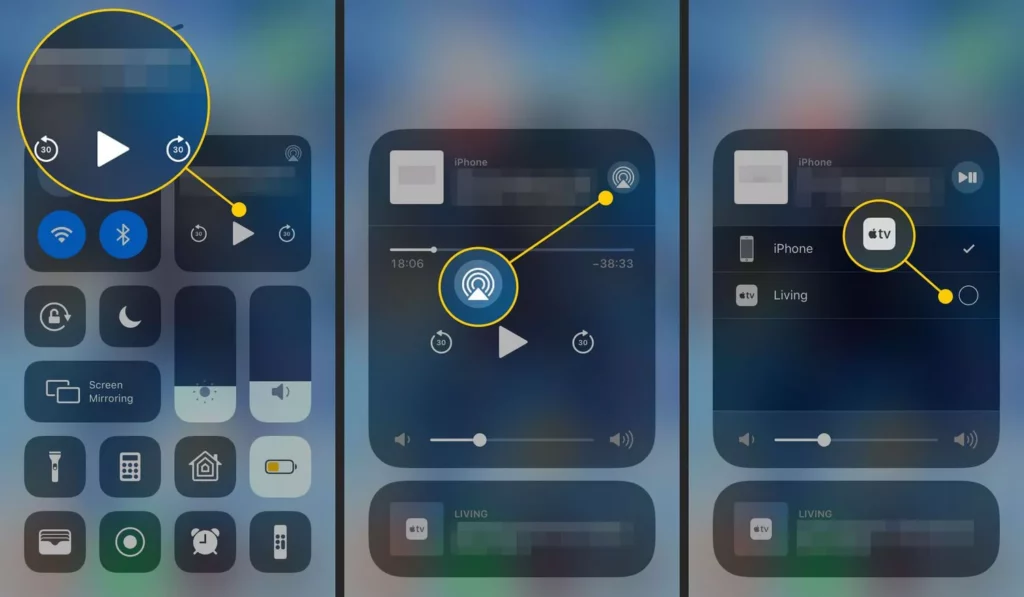
Assuming you’re using an Apple smartphone, ensure all of your gadgets are connected to the same wireless network, launch the app you want to stream from, click the Airplay icon and select the device you want to view the live feed on.
On the Mac, things are a little different; select “Sharing” from the systems settings menu by going to the Apple menu. In the service list on the left, enable the Airplay Receiver box. Pick the correct devices may stream using Airplay.
While utilizing Apple devices, keep in mind that you may be required to utilize your AppleID capabilities. Install the AirMusic android application from either the Google Play store, configure it to support Airplay, link the device, and hit play. It will definitely help you fix Vizio TV Airplay not working.
2. Go For the Remote Instead of an Application
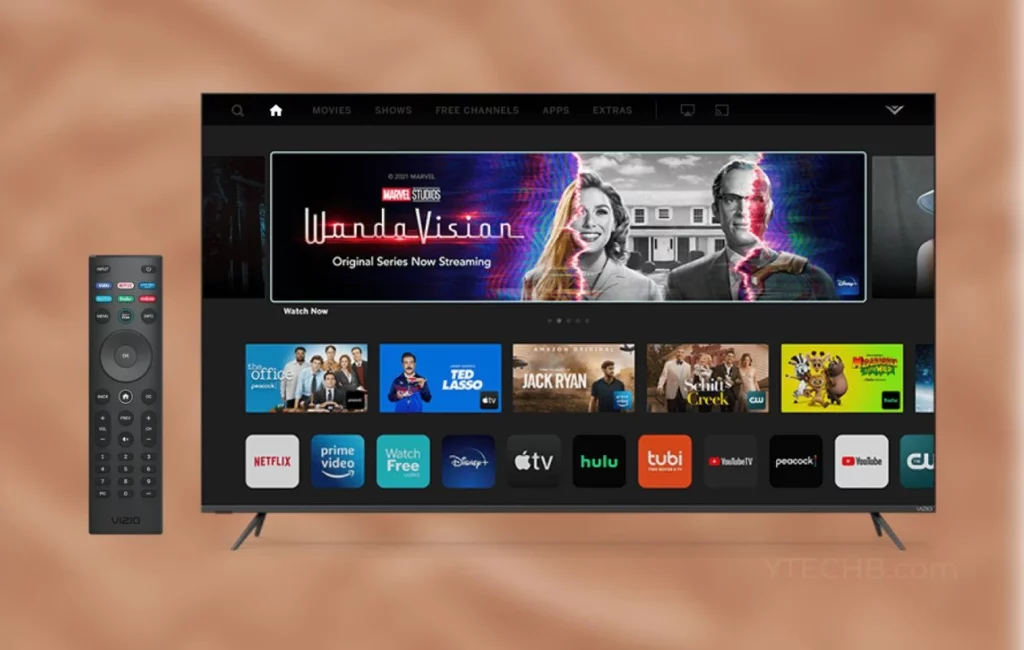
There are several items you may test if the application isn’t functioning with your Vizio TV. Certainly, we are aware that replacing the cells in the remote may sound obvious, but when was the most recent time you went through your home and replaced the batteries in every object? We don’t give it much thought until something clearly fails.
Make absolutely sure the lens on the remote and the TV are free of trash and particles if, indeed, the batteries are fresh and you still are unable to operate the device. If that does not work, it might be time to purchase a new remote. I hope this fix might correct the Vizio TV Airplay Not Working, and if not, follow the next fix.
3. Restart The Vizio TV
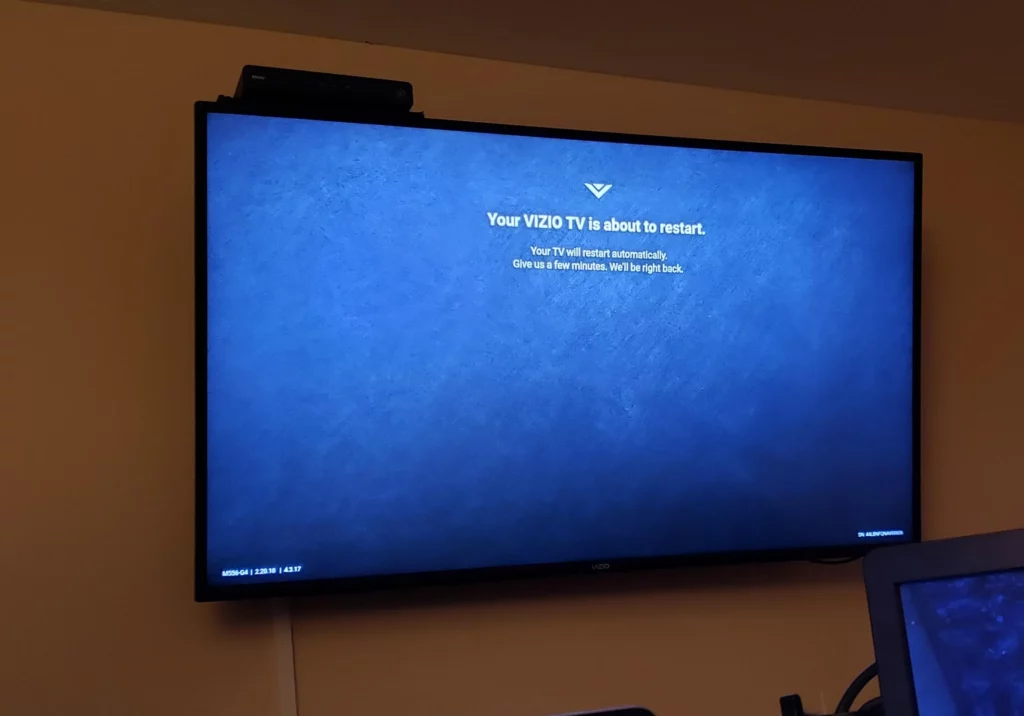
This may appear to be a straightforward chore, although, in the realm of technology, it serves as the final resort if everything else fails. Whenever you reset a device, you often delete the foreground and the operating items, as well as the device itself. Or you might decide to delete everything from your device. In case you want to know where is the power button on the Vizio TV, then I have got you covered.
For instance, a phone’s factory data reset effectively deletes the whole of your information from the device. All applications’ data will be removed and recovered using Google Account data. Regularly make a backup of your devices in the event you ought to reset anything, or they stop working. Since every gadget is unique, check the owner’s manual online or in a discussion forum to determine the best procedure with yours.
4. Deactivate the Firewall Blocking the Connection
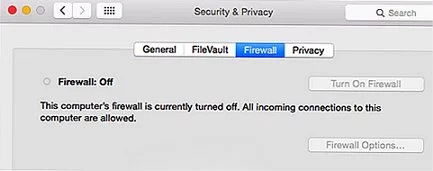
Since each server has a firewall that guards against your impact of security breaches, this could be a little dicey. To find out just what your Firewall is defending, the risks of making a few changes, and the best strategy, you always should check with the maker of your device.
The websites of Ios and Android devices both provide help centers that may guide you through the procedure, as well as several online communities that support these modifications. If you have an Apple product, visit here to access their help page. I hope this fix might correct the Vizio TV Airplay Not Working, and if not, follow the next fix.
5. Reboot the Router

I have therefore attempted every method that I can conceive of to persuade your devices to cooperate, but it still appears as though they are unwilling to get along. If you’ve made it this far, the router could only require a fast reset. In the era of automation, keep in mind that sometimes unplugging everything will solve the problem.
Find your router that may be on your desk, in some kind of a utility room, or at the center of your entertainment center. Allow two to three minutes after unplugging the device’s energy and Ethernet wires since the system requires time to finish shutting down. Reconnect the Ethernet and power connections. Watch your symbols as you wait for the gadgets to re-establish the connection speeds.
6. Ensure the Devices are Updated
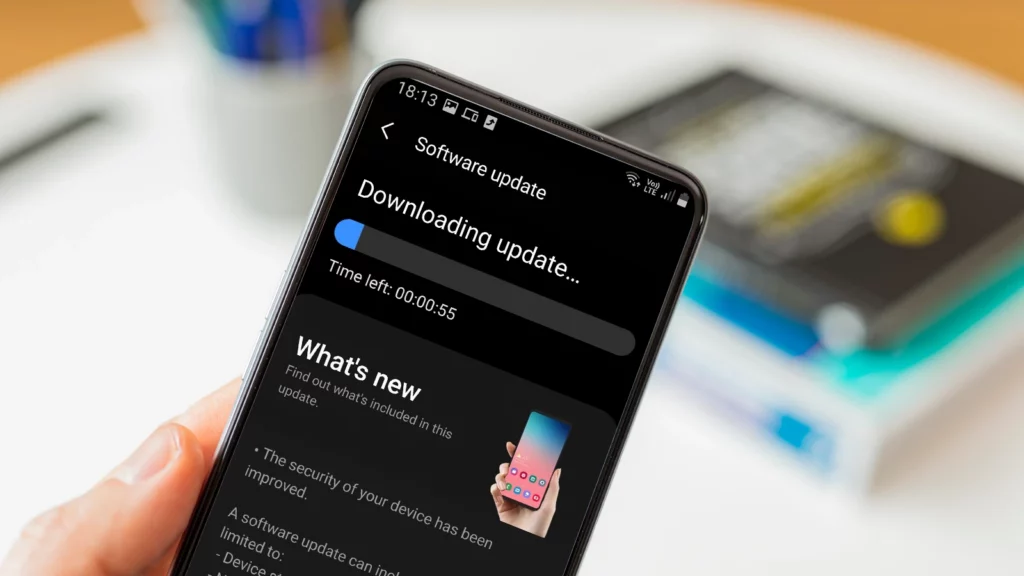
Although it may feel as though there is always the latest update for our gadgets, these upgrades maintain our systems safe and functional. To make absolutely sure your gadget is up to date, it is simple to navigate each computer system. If you already have an Apple product, you may learn about new iOS updates by going to “Settings,” selecting “General,” and then “Software Updates.”
Complete any extra directions in the installation window by going to “Settings,” choosing “Systems,” and afterward selecting “Systems Update” on an Android device. If you’re unsure whether you have a necessary update or an alternative, press on one of the support communities listed above. You’ll be able to determine whether you have either one. I hope this fix might correct the Vizio TV Airplay Not Working, and if not, follow the next fix.
7. Power Cycle
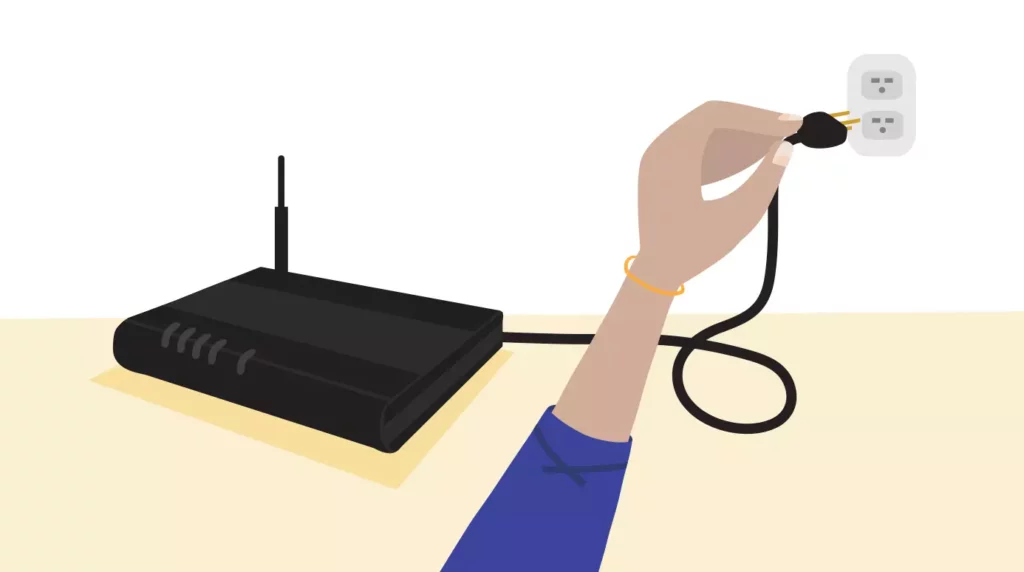
Vizio has a unique procedure for troubleshooting the Television as well as the remote combined called Power Cycle. Disconnect the batteries from your remote control, push each button at minimum one time in order to assist the buttons to come unstuck, then put the batteries back in the remote control and test it to see whether it works again.
Unplug the power cord first from the socket or the TV, as appropriate, on your Vizio TV. Press the TV’s power switch down or to the side for 15 seconds. Reconnect the electricity cord, then turn the TV back on. For further details on the function, press here. A few real buttons might be content-dependent. The devices might not be capable of supporting the
If the Vizio TV Airplay is still not working by implementing the aforementioned fixes, then we also have the best alternatives to do the same.
The Best Method is Using AirDroid Cast
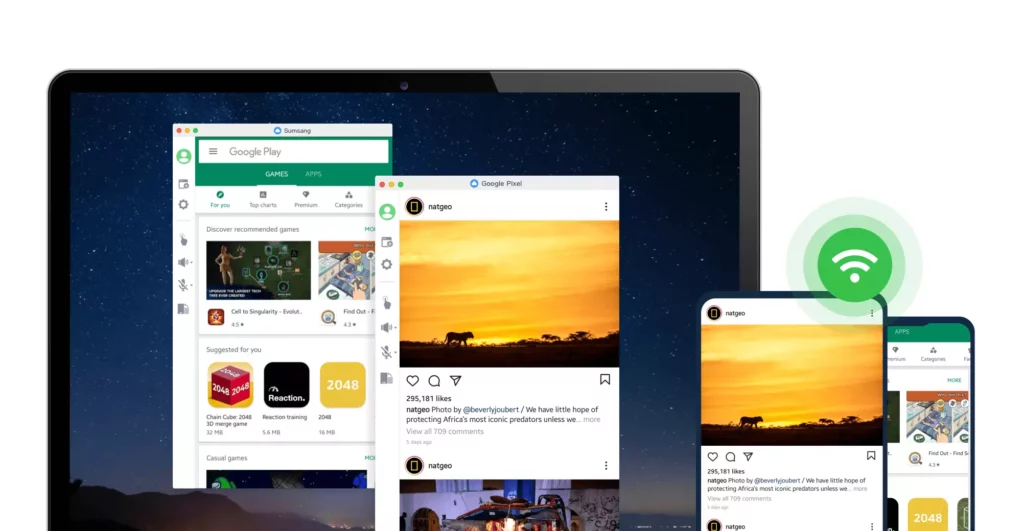
The best way to define AirDroid Cast is as a strong and simple screen-sharing application. This feature-rich program has a lot of capabilities, including screen casting from such a phone to your Television. On such a Mac or PC, it could also manage iOS and Android devices.
Casting your iPhone to certain TVs is challenging because some of the devices will not have Airplay activated out of the box. You may cast information directly to your Television with AirDroid Cast, a 3rd technology that links your iPhone or other Apple device to it.
Scan the Qr code, then enter the casting code into AirDroid Cast software on your smartphone to start casting.
How to Screen Mirror an iPhone to a Vizio TV Using the AirDroid Cast?
The following are some of the simple steps to Screen Mirror an iPhone to a Vizio TV Using the AirDroid Cast in an all-inclusive manner.
- Launch AirDroid Cast after installing it on your smartphone. The software is available on various download pages or in the App Store.
- Join the very same Wi-Fi connection with both your iPhone and TV.
- The browser address bar on your Television and navigate to this link.
- In your AirDroid cast app, you need to enter the QR code that you found on your television.
- The iPhone display will be cast to your television when it is connected.
How to Setup Airplay Using Vizio TV?
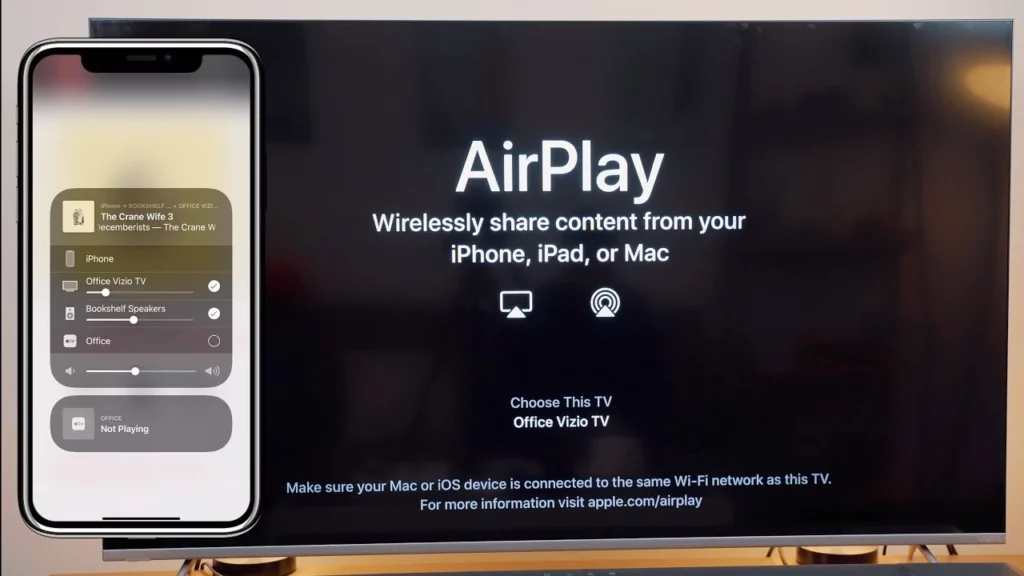
The following are some of the steps to set up Airplay using the Vizio TV in an all-inclusive manner.
- Find the Airplay button on your phone, which is typically located in iTunes and on the right-hand side of most devices.
- Select a Vizio TV.
Airplay From the App
- Check out the devices and verify that they are on a similar WiFi network.
- Launch the streaming app of your own wish.
- Select the Airplay Button.
- Select the Vizio TV.
AirPlay Photos
- Choose the photos from your Album or Gallery.
- Click on More Options.
- Select the AirPlay Button.
- Select the Vizio TV.
How to Fix Vizio TV Airplay Not Working?
Wrapping Up
In order to provide you, the user, with the knowledge you really have to make a well-informed choice on your casting requirements, we have written this article.
I have examined a wide range of factors, including Airplay for Vizio, a brief setup instruction, difficulties, and problem-solving techniques. I, too, have discussed a substitute, AirDroid Cast.
Comment down below if you find the article insightful, and share your thoughts on the fixes I mentioned to solve the Vizio TV Airplay Not Working in a comprehensive manner.




