Are you sure you want to unhide a post on Facebook? You have changed your mind and now you want to bring your post back on your timeline so that everyone can see it. Don’t stress about it. I have answers to all your queries on How to unhide a post on Facebook?
Facebook makes the content appearing on its page, easy to manage. You completely have all the access to choose what to hide and what to keep. However, a user may hide content unintentionally and may consider bringing it back on their timeline.
Don’t Worry! l your hidden posts aren’t gone forever. It’s just that you might find it a little more complex to unhide it than to hide it. I am going to give you a guide of answers on How to unhide a post on Facebook in a few easy steps.
In This Article
How to Unhide a Post on Facebook | Android, iOS, & Desktop

Are you certain about your decision on uncovering your previously posted content? It doesn’t matter whether you are using Android, Desktop, or iOS/iPhone. The process to reveal the hidden content is simply straightforward.
Let’s have a quick peek to know how to unhide a post on Facebook using various devices.
How to Unhide a Post on Facebook Using Android?
Knowing the way to Unhide a Post on Facebook Using Android comes on top because the mass of the population across the globe prefers to use Androids. If you are also an Android user here are a few convenient steps mentioned below:
Steps to Unhide a Post on Facebook Using Android:
1. Log in to the Facebook App on your android.
2. Click on the three-dotted menu near your cover photo.
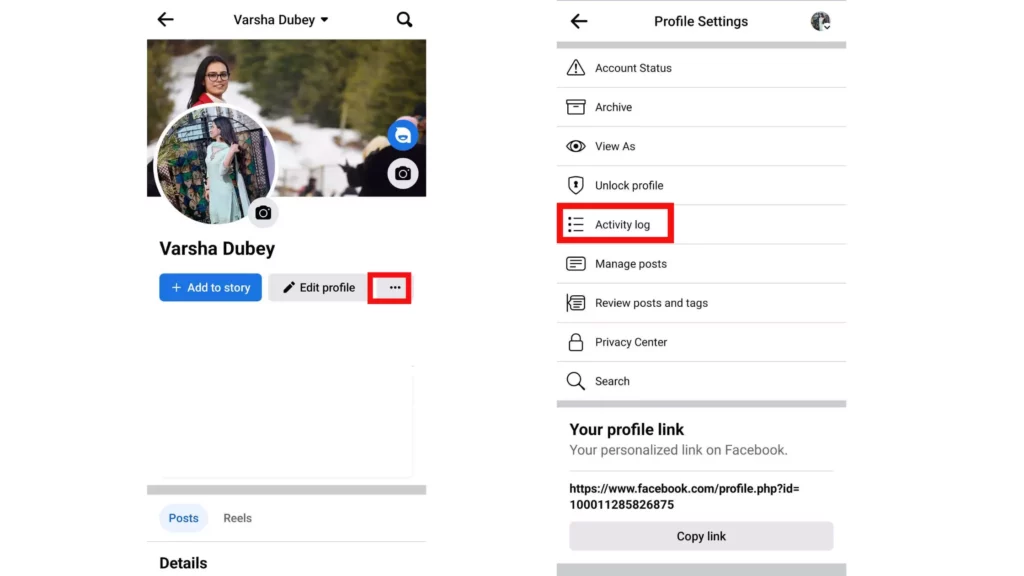
3. Select the Activity Log.
4. After opening Activity Log, Scroll to View activity history.
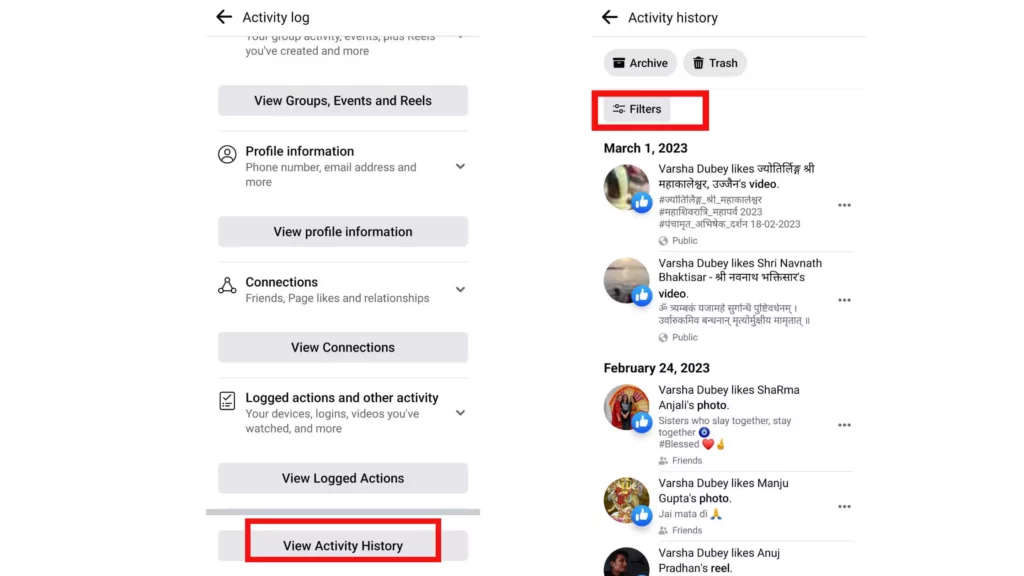
5. Click on filters and choose categories.
6. Open Logged actions and other activities and click on Hidden from profile.
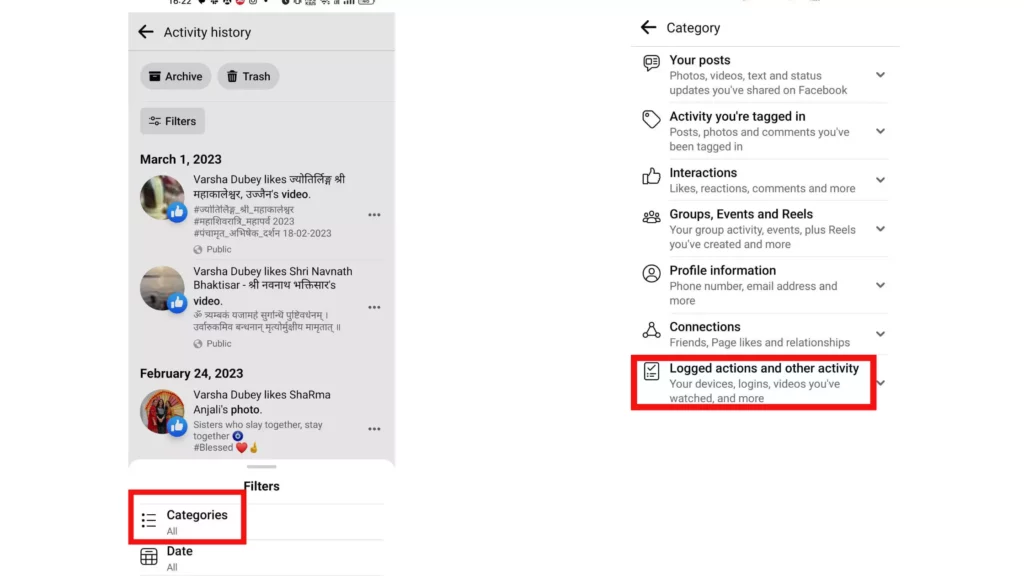
7. Tap the three dots icon next to the post you want to unhide.
8. Select Add to profile.

And it’s done. You can check your post on your timeline as it has reappeared.
How to Unhide a Post on Facebook Using iOS or iPhone?
A great number of iPhone users can be seen around the world. Being the world’s most popular smartphone makes it an easy choice for many. Here is a guide of a few steps to unhide a post on Facebook for iPhone users:
Steps to Unhide a Post on Facebook Using iOS:
1. Open Facebook App on your iPhone.
2. On the bottom right corner, Tap on the Hamburger menu.
3. Scroll down and Tap on Settings and Privacy
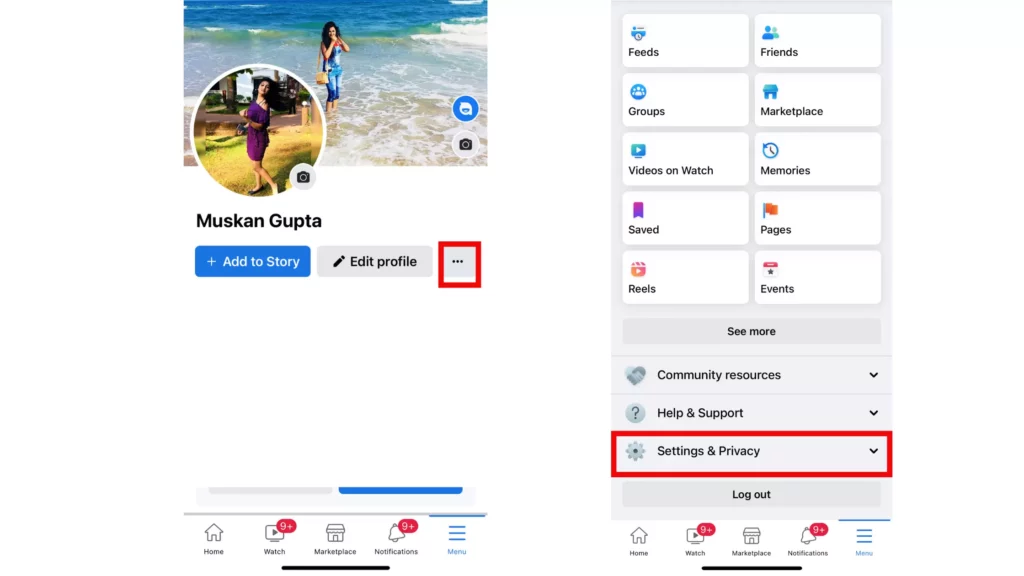
4. Scroll down to Your Information
5. Scroll and Tap on Activity Log.
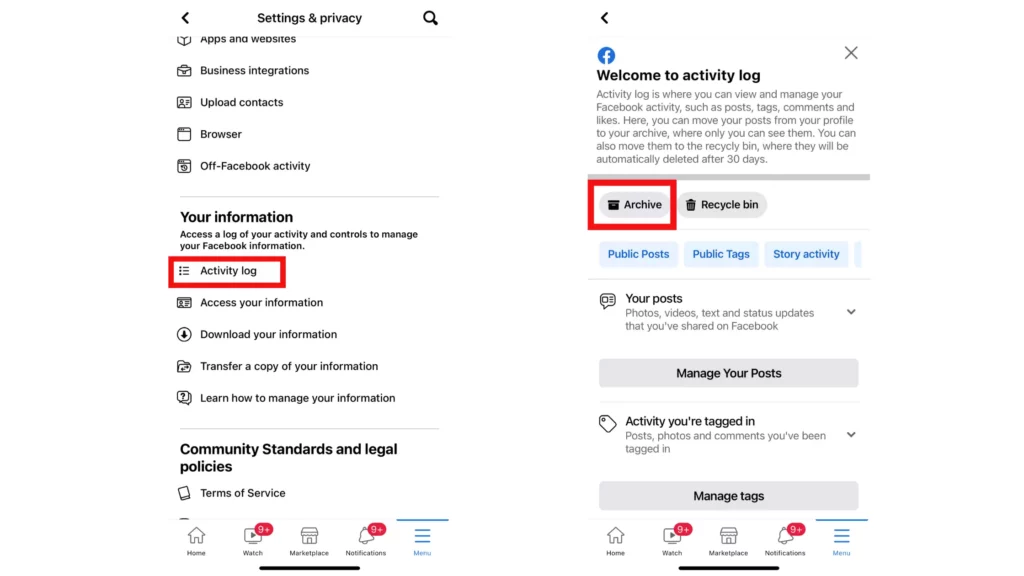
6. Tap on Archive and click on the post you wish to unhide.
7. Tap on the option Show on Profile.
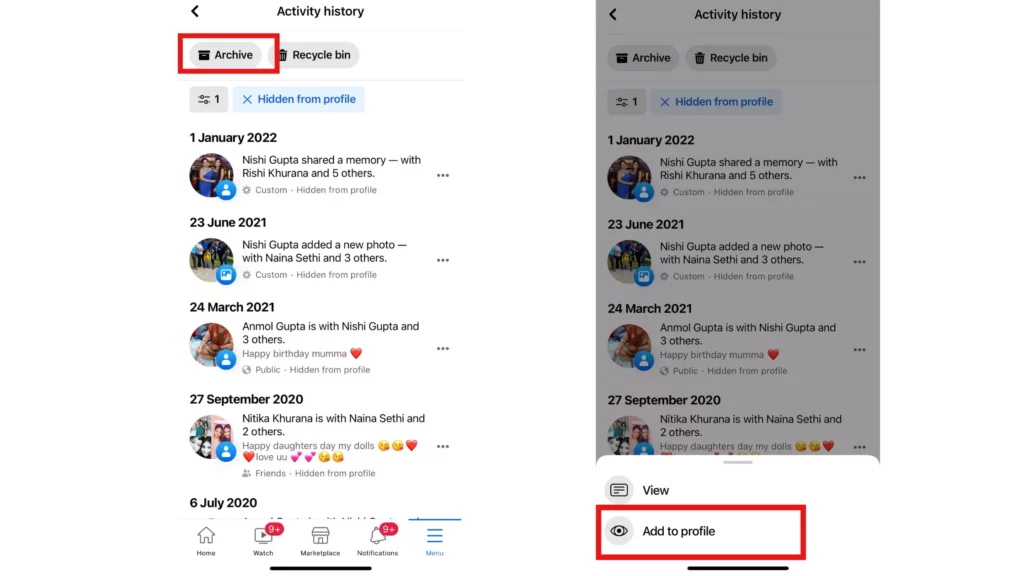
And that’s it. Facebook has now unhid the post you temporarily removed earlier. You can check your profile page/timeline to confirm the post’s display.
How to Unhide a Post on Facebook Using Desktop?
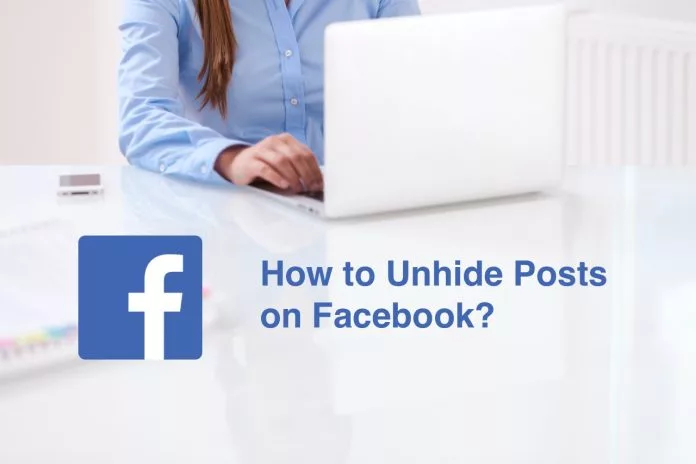
You can unhide a post on Facebook from your Desktop devices. It can be Windows, Mac, Linux, or Google Chromebook. Facebook has kept it very simple and convenient for all Operating systems.
Steps to Unhide a Post on Facebook Using Desktop:
1. Sign in to the Facebook account from your desktop device
2. Click on the Arrow-Down button in the Top right corner of your Facebook Dashboard.
3. Then, Select Settings and Privacy from the menu.
4. Choose Settings and then tap on Facebook Settings Page.
5. Tap on Your Facebook Information in the Top left corner of your screen.
6. Proceed to choose Activity Log from that section.
7. Then, Click on Logged Actions and other Activities and Select the Hidden from Profile option.
8. Tap on three dots beside the post you want to unhide and select Add to Profile option.
Now, Facebook will unhide the post and make it visible to the public on your timeline.
What is the Significance of Hiding a Post on Facebook?
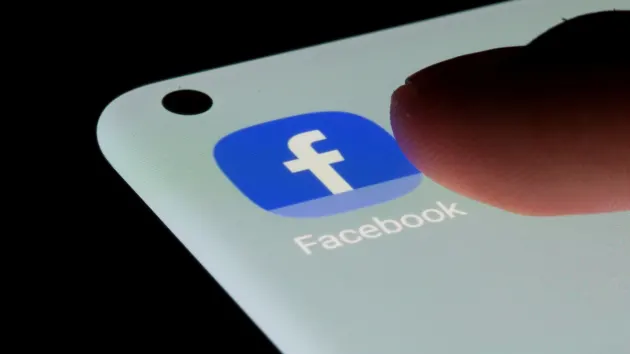
The option to hide your content is a lot better than getting rid of it permanently. Hiding a post allows you to unhide it at any point you wish to do so. Users have various reasons to hide a post on Facebook.
Some of them are mentioned below:
- Happened Accidentlly: Since this step of hiding a post is just a click away, sometimes a post gets hidden by an accidental click. It happens very commonly, and you didn’t do it on purpose.
- Socially Sensitive Topics: Sometimes, the content you post online during its social air may turn out socially awkward or offensive. You are concerned that it might hurt the sentiments of viewers, so you hide it temporarily, and later you can choose to unhide it.
- Spewing Hatred: Posting on social publically may lead people to spread negative comments and hatred. By hiding your content, you can suppress such elements and stay unbothered. You have access to unhide your post when things get moderate.
- Avoiding Content: There might be certain events, dates, or memories that, with time, have started to cause bitterness. To avoid viewing such content frequently, users can choose the option of hiding it. You may reconsider bringing it back later.
- Emotionally Driven: Sometimes, being at the peak of emotion leads you to hide certain content you posted earlier. You may wish to erase memories or content related to it temporarily. As you cool down, you may reconsider your decision.
- Controversial Content: News and discussions on controversial topics like politics, religion, and personal beliefs may easily trigger anyone in our society. In the heat, people post on such issues later as they cool down; they might smartly consider hiding the content in order to avoid any conflict and negativity.
- To keep up with Current Events: Ever changing Social world may lead users to hide their old content. As it does not go well with what’s happening in today’s world. You can hide such content and unhide it when you feel it can stay up.
Hiding offensive content from your end is a necessary precaution and a convenient temporary solution. In such situations, you should not hesitate to take additional action to protect yourself when necessary.
Wrapping Up
With all the guidelines mentioned above, Facebook will now display all of your hidden posts. You can choose the option to hide your posts temporarily since you can unhide them easily later on rather than getting rid of them permanently. This feature gives you access to remove the content temporarily.
I hope this information was helpful to you in the most convenient way possible. Reach out to our page Pathofex for more such information.




