In the age of the digital revolution, staying connected has become a piece of cake for everyone, not only personally but also professionally. Therefore, interaction on social media has become a primary job of the day for many of us. But at the same time, unknown people may also connect with you or try to call you. To avoid the interaction, you must have used silenced notifications on your iPhone, but do you know How To Turn Off Silenced Calls On iPhone?
Apple is best known for its flagship products like iPhone and its security features. Along with the hardware, Apple makes sure that the software used in their iPhones is also up to their standard. That is the reason behind the release of a new iOS version every year. After the release of iOS 13. Apple has added a feature of silencing the calls for all its users.
The purpose of the silenced feature is to avoid unwanted spam calls as well as texts on your iPhone. But at times, you may want to turn off the silenced mode, to which you may need a guide. Read this article till the end to find out How To Turn Off Silenced Calls On iPhone?
In This Article
How To Turn Off Silenced Calls On iPhone?
In case you have missed some calls from your contacts and wish to receive calls from them in the future, then you can unsilence calls by following these steps:
Step 1: Unlock your iPhone and go to Settings.
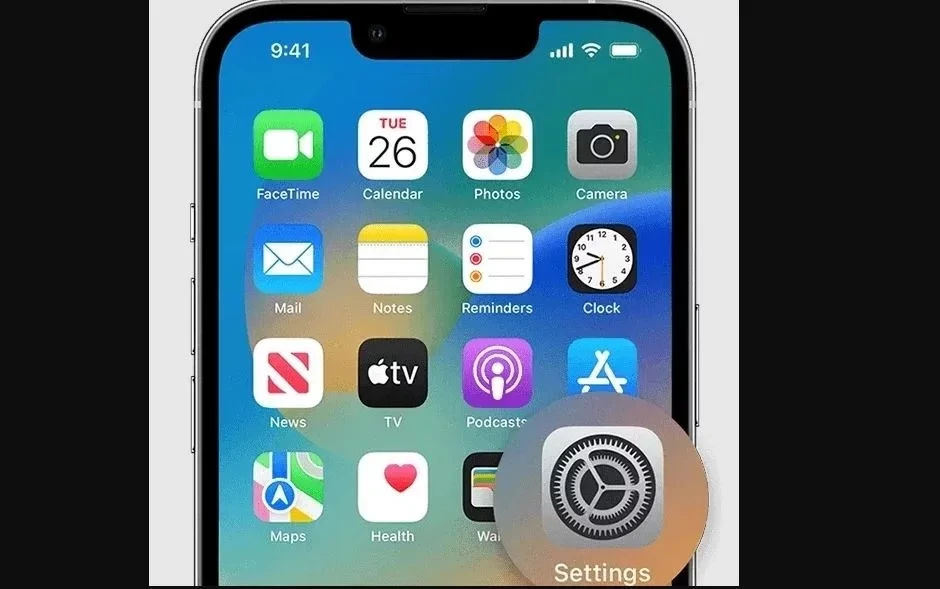
Step 2: Tap on the Phone option.
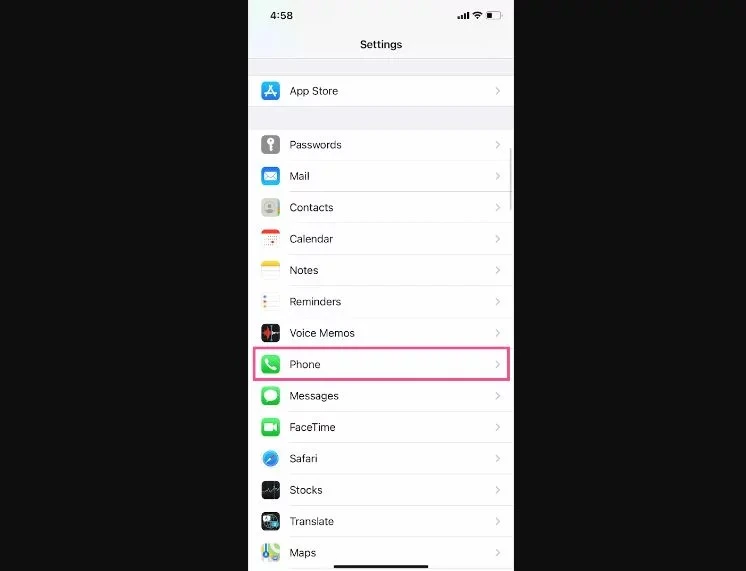
Step 3: Open Silence Unknown Callers and turn the toggle off by shifting it to the left or turning it grey.
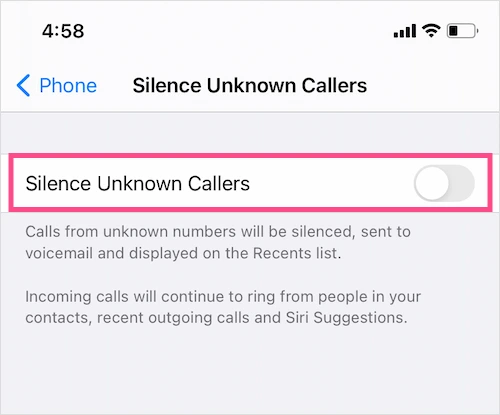
How to Block Spam and Marketing Phone Calls Manually?
If you have identified any spam caller, then there is no need to silence all the unknown calls. Rather, you can block that number itself by following these steps:
Step 1: Unlock your iPhone and go to the Phone app.
Step 2: Tap on the “i” button on the right side of the number you want to block.
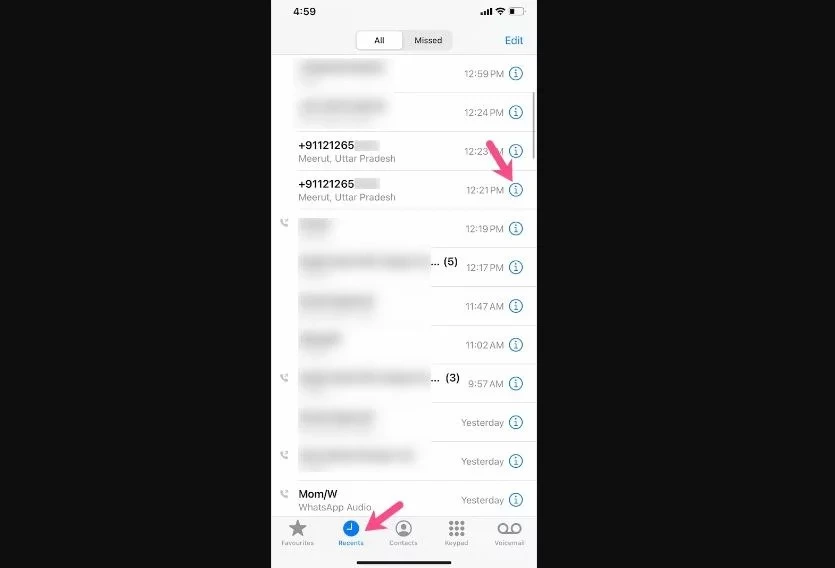
Step 3: Choose Block this caller option to block the number permanently from your phone.
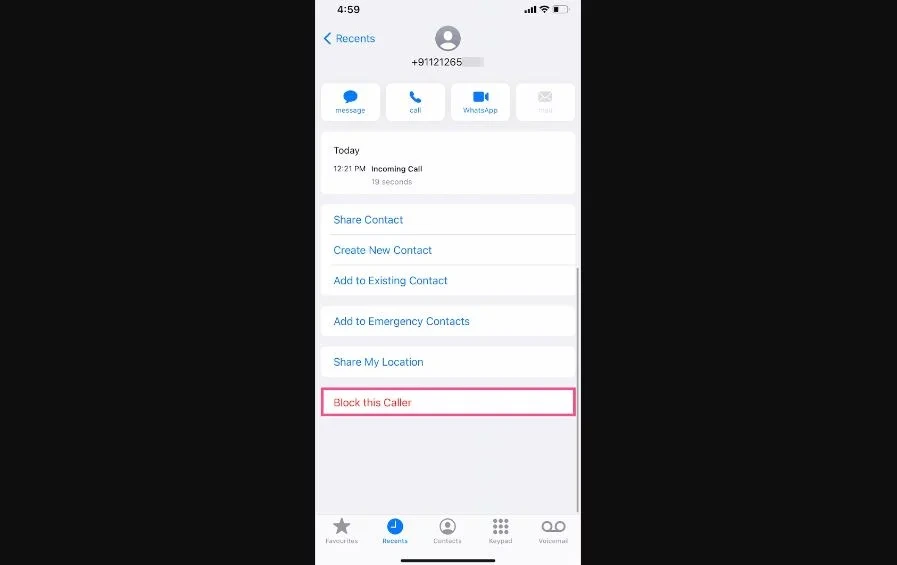
How To Turn Off Silenced Calls On iPhone?
Wrapping Up
This completes my article on How To Turn Off Silenced Calls On iPhone? I hope that this article was helpful for you and you were able to clear the confusion about disabling the silence calls feature. If you have any questions, you may drop them in the comments section, and I will be happy to answer.
Frequently Asked Questions
Q. How To Turn Off Silenced Calls On iPhone?
A. In case you have missed some calls from your contacts and wish to receive calls from them in the future, then you can unsilence calls by following these steps:
Step 1: Unlock your iPhone and go to Settings.
Step 2: Tap on the Phone option.
Step 3: Open Silence Unknown Callers and turn the toggle off by shifting it to the left or turning it grey.
Q. How to manually block spam and marketing phone calls?
A. If you have identified any spam caller, then there is no need to silence all the unknown calls. Rather, you can block that number itself by following these steps:
Step 1: Unlock your iPhone and go to the Phone app.
Step 2: Tap on the “i” button on the right side of the number you want to block.
Step 3: Choose Block this caller option to block the number permanently from your phone.
Q. Is the Silencing Unknown Calls feature available on all iPhones?
A. Apple has enabled the Silencing Unknown Calls option on iPhones running on iOS 13 or later.




