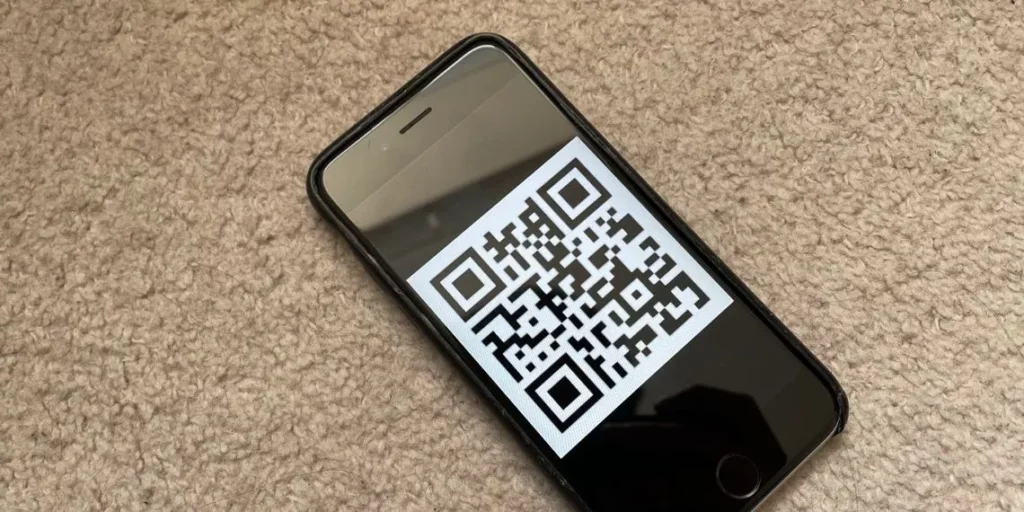Scanning a QR code on iPhone is a feature that everyone is familiar with, but only a handful of users have utilized it. This feature is great in terms of saving and passing on the information as well as accessing the information from the providers. Making payments by scanning a barcode through the Apple Pay application has become a norm. However, there is still a lot of confusion on How to Scan QR Code on iPhone.
QR codes have become a convenient way to make payments, access menus in a food joint, and a lot more. Most Apple users think that they have to install a separate application to scan QR codes, and that is the reason why they refrain from using it. However, it is not true. Along with the feature of scanning Spotify codes, Apple has integrated multiple ways of scanning QR codes on iPhones.
In this article, I will be talking about How to Scan QR Code on iPhone in four different ways as well as a step-by-step guide to solve the issue where your iPhone does not detect a QR code. Read this article till the end to find out more about scanning QR codes on iPhones.
In This Article
How to Scan QR Code on iPhone?
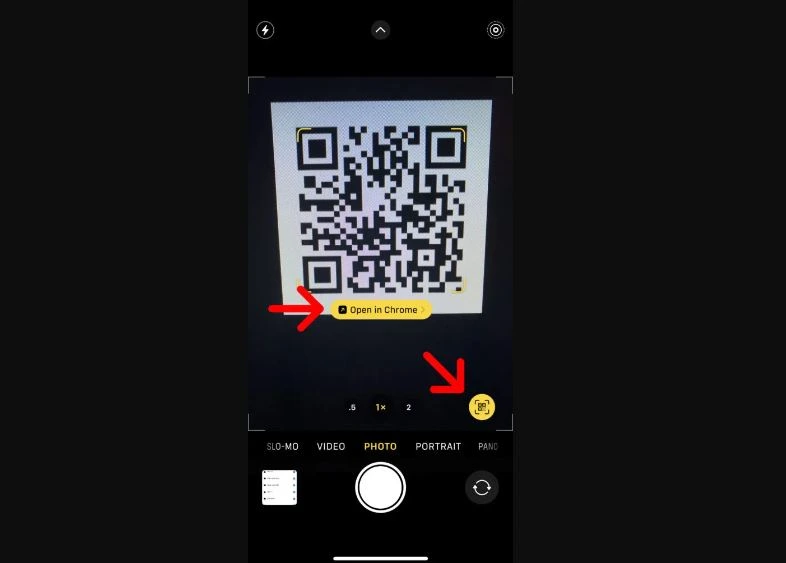
To scan the QR code on iPhone, follow these steps:
Step 1: Open the Camera app from the lock screen or apps list.
Step 2: Point the rear camera towards the QR code so that the entire code comes within the viewfinder on the screen.
Step 3: A notification will appear above the shutter button. Tap on the notification and open the link.
How to Scan QR Code on iPhone from Control Center?
To scan QR code on your iPhone, follow these steps:
Step 1: Unlock your iPhone and swipe from the left corner of the screen to open the Control Center.
Step 2: You will find an icon with a QR shape. Tap on it and point the rear camera toward the code.
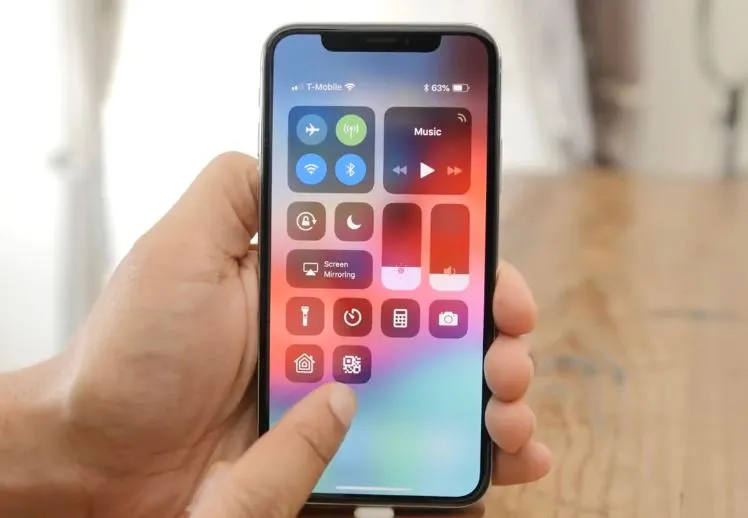
Step 3: A notification will appear above the shutter button. Tap on the notification and open the link.
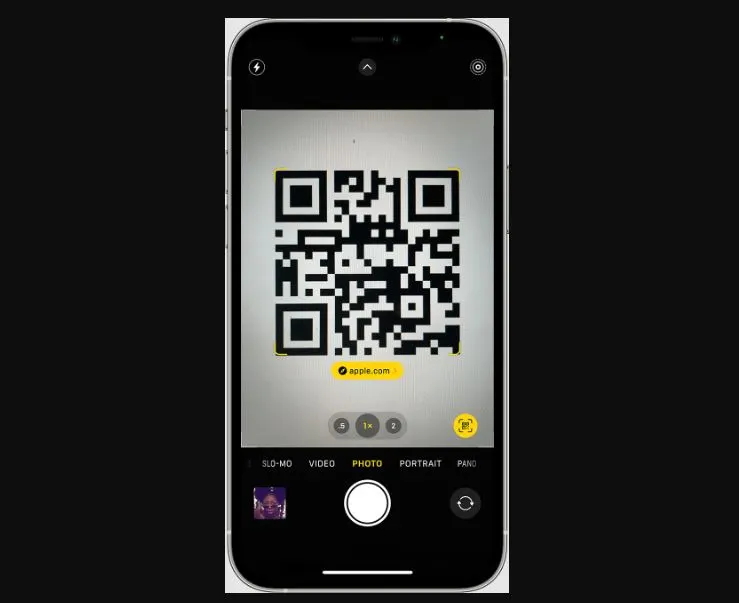
Step 4: If you are in the dark, then turn on the flashlight to make QR visible.
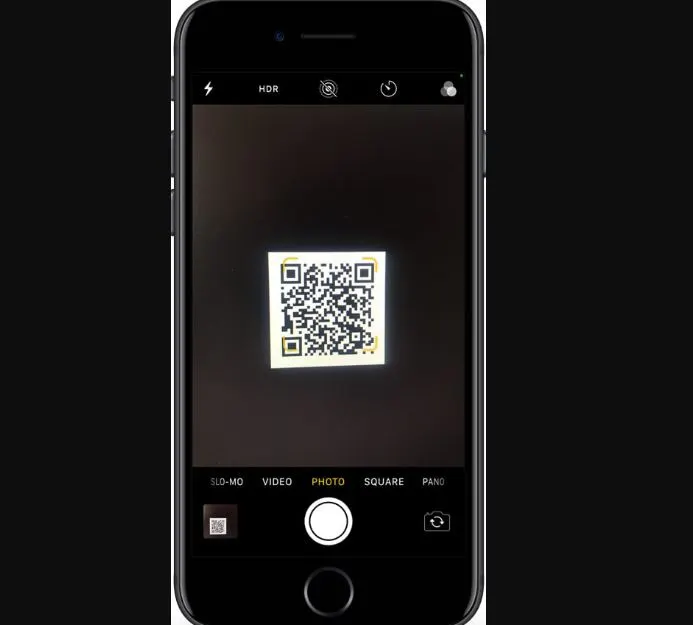
How to Scan QR Code on iPhone from Photos App?
If you have saved a QR code on your iPhone, then you can scan it through the following steps:
Step 1: Unlock your iPhone and swipe from the top left corner of the screen.
Step 2: Tap on the QR code option and tap on the left of the shutter button to access photos.
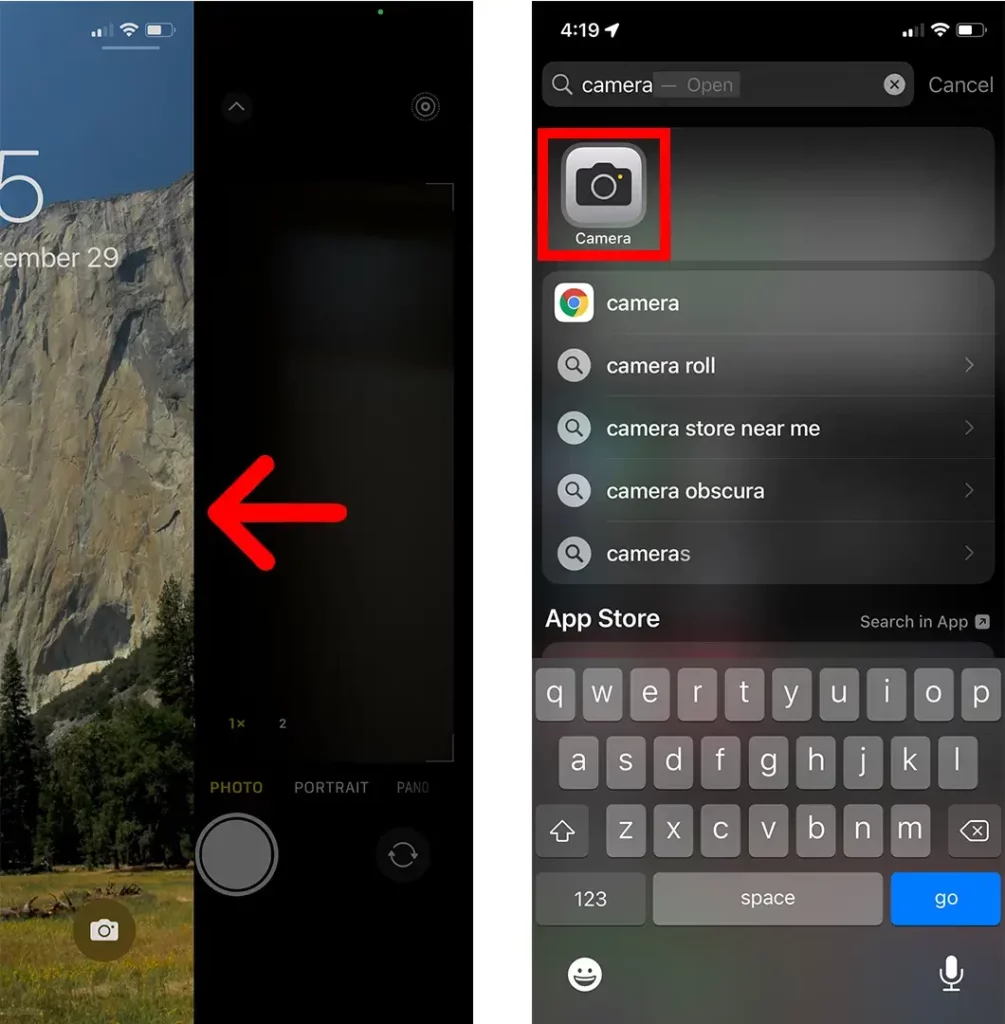
Step 3: After photos appear, find the QR code and tap on it to scan it.
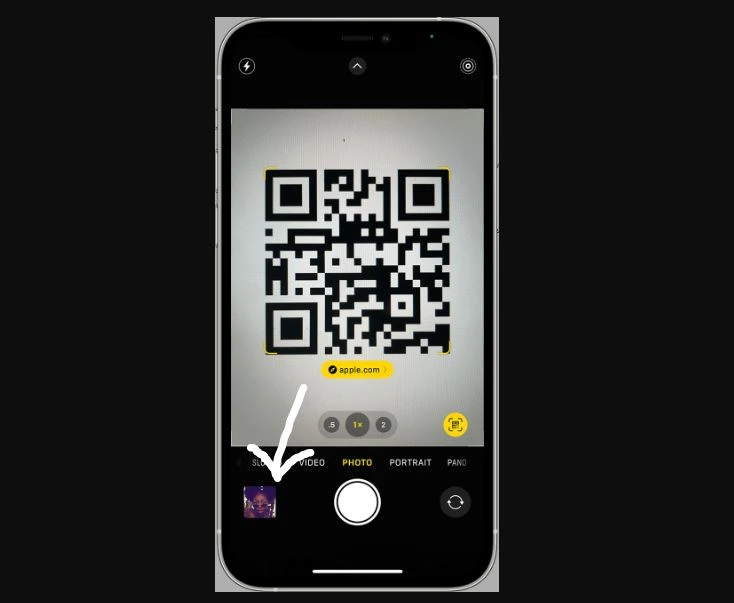
How to Solve Unable to Scan QR Code on iPhone?
In case you do not see the QR code after opening the camera app, then follow these steps to fix the issue:
Step 1: Unlock your iPhone and open the Settings option.
Step 2: Tap on the Camera option.
Step 3: Tap on the option “Scan QR Codes” and turn the toggle green.
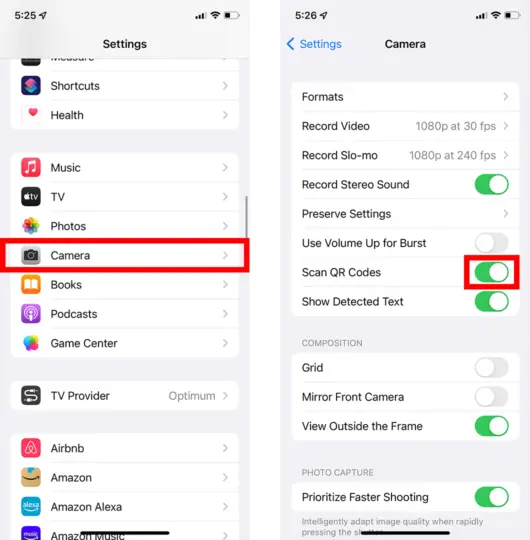
How to Scan QR Code on iPhone?
Wrapping Up
This brings me to the end of the article How to Scan QR Code on iPhone. In my experience, using QR codes has saved me both time and money. After reading this article, I hope that you have got a better understanding of how QR codes work on your iPhone. If you have any questions, feel free to drop a comment below.
Frequently Asked Questions
Q. How to Scan QR Code on iPhone?
A. To scan QR code on iPhone, follow these steps:
Step 1: Open the Camera app from the lockscreen or apps list.
Step 2: Point the rear camera towards the QR code so that the entire code comes within the viewfinder on the screen.
Step 3: A notification will appear above the shutter button. Tap on the notification and open the link.
Q. How to Scan QR Code on iPhone from Photos App?
A. If you have saved a QR code on your iPhone, then you can scan it through the following steps:
Step 1: Unlock your iPhone and swipe from the top left corner of the screen.
Step 2: Tap on the QR code option and tap on the left of the shutter button to access photos.
Step 3: After photos appear, find the QR code and tap on it to scan it.
Q. How to open the Camera on an iPhone?
A. You can open the camera app on your iPhone either from the lock screen by swiping it on the left. Alternatively, you can open it from the taskbar in the bottom or from the apps list.